How To Fix A Broken USB Stick And Get Files Off It
- How to Fix a Broken USB Stick with Software
- Other Ways to Fix Your USB Stick
- How to Fix a Flash Drive That Won't Read
- A Simple Summary
- Related Articles
- User Comments
Content:
What if you run into a broken computer? Don’t be anxious since we can also help.
Answer those questions before you read this article. If your answer is an absolute yes, then you can't miss the following content. We'll teach you how to fix a broken USB stick in different cases. You can choose to navigate directly to the part that you're most interested in. Now, let's begin with a specific case of having a broken USB stick.
"The USB memory stick was bent in the port, the light comes on when inserted but the computer cannot recognize it... any advice if the information on it can be saved?"
– asked by neilm on Anandtech Forum
You can see from this clearly that the user is eager to recover data from USB stick after he found his stick can't be recognized by computer.
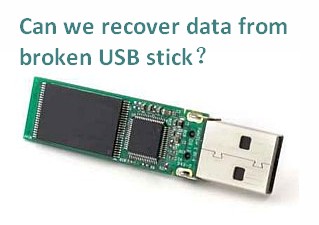
We know, all of you must want to know how to recover files from a broken USB memory stick if important data are still saved here when it stops working suddenly. But is it possible especially for users who have never done such work before? We say, it is realistic; as along as the USB stick is not broken into pieces, you still have chance to recover data from broken USB memory stick and then try to fix the error & make it usable again.
How to Fix a Broken USB Stick with Software
You want to start USB file recovery immediately after finding that your USB memory stick corrupted? But most of the time, you don't have suitable tool at hand. Noticing this, we introduce MiniTool Power Data Recovery to you. You may download the free edition of it to experience first and then decide whether you'd like to buy a full version.
Now, you should install the free tool to a drive (apart from the broken USB stick) and then run it to get free USB data recovery service.
- If your USB memory stick is damaged due to logical errors, not physically broken, you can always try software for broken USB stick data recovery.
- If the USB stick fails to be recognized by your computer, please check it in Windows Disk Management – assign a drive letter to it or change a USB connection port.
 Top Recommendation
Top Recommendation
You are suggested to read USB Flash Drive Not Recognized – Don't Worry Too Much to know more possible reasons why your USB drive is not detected and how to fix a USB flash drive that is not recognized.
Recover Data from USB Stick without Formatting
Most people hope to fix a corrupted USB drive without data loss, but how? Your best and first choice should be using MiniTool Power Data Recovery to start USB file recovery. Of course, you can hire flash drive data recovery company to do this for you; but they'll charge a large sum of money for the USB recovery and your privacy couldn't be protected well.
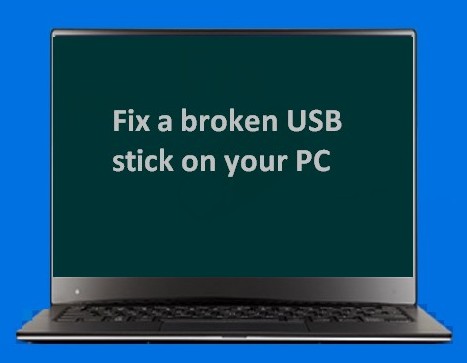
How to recover files from corrupted USB memory stick:
Step 1: please go to the Windows Disk Management (WDM) to see whether you can find the broken USB stick here. As long as you are able to make it appear here, you can run MiniTool Power Data Recovery to recover USB files.
Step 2: you should keep the USB stick connecting to computer in order to recover data from USB. Now, choose "Damaged Partition Recovery" function from main interface by double clicking.
Step 3: select the USB drive you like to recover from the partition list interface, as prompt says. Then, click on the "Full Scan" button in the lower right corner to search lost/deleted files.
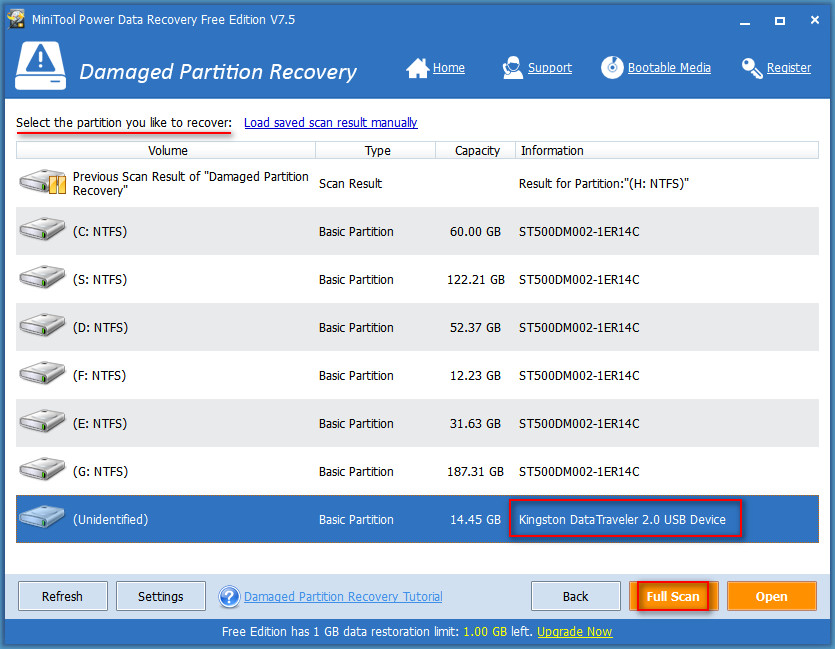
Step 4: wait for the scan and be well prepared for choosing the needed USB files to recover at the end of scan.
Step 5: confirm the files you want to recover from broken USB stick and then click on "Save" button to choose another drive to save them.
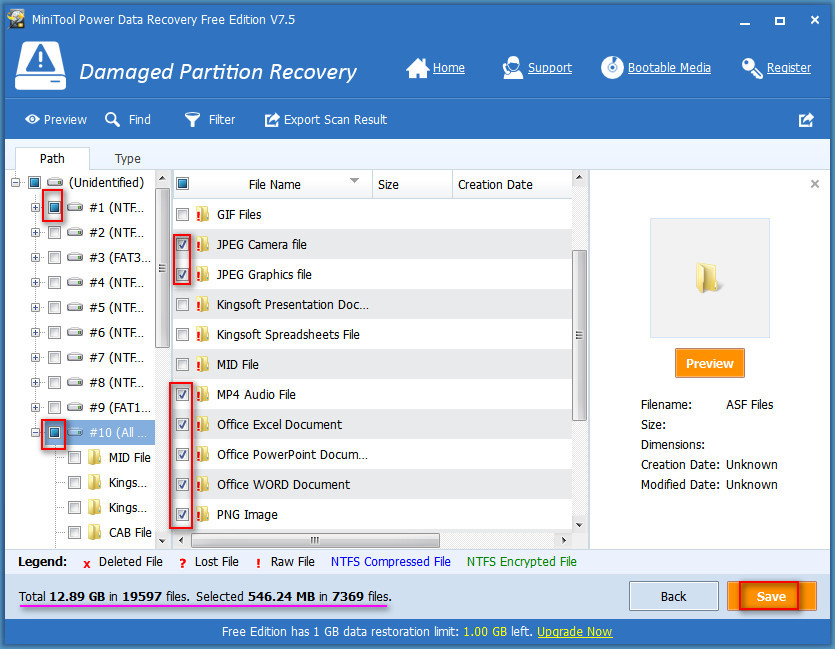
Providing that you're careful enough, you will find the total size and number information of found files is displayed at the left bottom of software interface. Also, the size and number of files you've picked out to recover are also written here. In this way, you can make a clear judgment on following things:
a). how many files the software will help you to recover.
b). whether the size of files waiting to be recovered exceeds the 1GB free recovery limit.
If the size is larger than 1GB, you have to export scan result manually, buy a license with discount here and then use the full version to load scan result & complete the left USB disk recovery work.
Tweet New Skills
Error Messages Indicating That You Have a Broken USB Stick
You may receive following error messages when attempting to access a broken USB stick:
- "Access is denied";
- "Please insert disk into removable disk";
- "The file or directory is corrupted and unreadable";
- "The parameter is incorrect";
- "You need to format the disk in drive * before you can use it. Do you want to format it";
- "The request could not be performed because of an I/O device error";
- "The volume does not contain a recognized file system. Please make sure that all required file system drivers are loaded and that the volume is not corrupted".
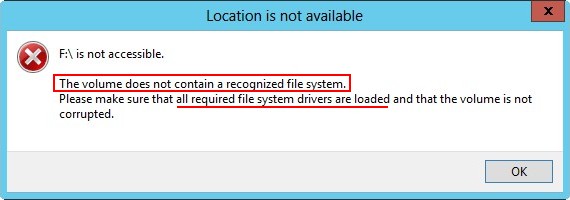
Click here to see how to solve volume does not contain a recognized file system error.
Other Ways to Fix Your USB Stick
As an advanced computer user, you must be very familiar with Windows built-in Disk Management and CMD (command.exe). No matter which one you prefer to rely on when getting in trouble, the following content could be of great help. That is because we decide to show you how to carry out USB memory stick repair in CMD and Disk Management respectively and minutely.
Please do not try those 2 methods if you're not utterly sure what to do, unless you've already finished USB file recovery completely. All the following operations are conducted in Windows 7 Enterprise 64-bit Operating system.
Method 1 – Check and Fix File System in CMD
Preparations: plug in broken USB stick to computer; afterwards, start "cmd.exe" by following ways.
a). click on "Start" button in lower left corner -> choose "All Programs" from start menu -> open "Accessories" -> choose "Command Prompt" inside.
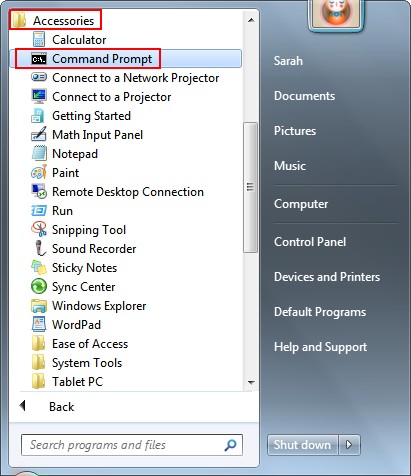
b). click on "Start" button -> type "command or cmd" into the "Search programs and files" textbox -> choose "Command Prompt" from search results.
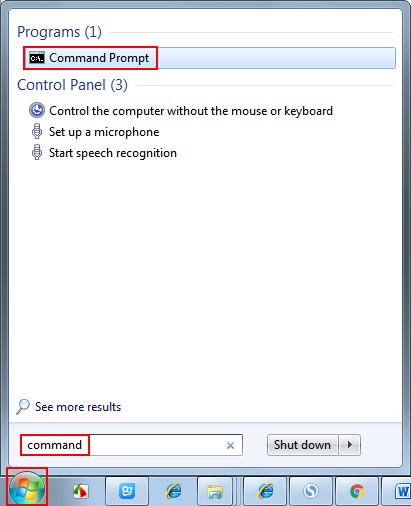
c). press "Win" + "R" in keyboard at the same time to open "Run" window -> type "cmd" or "cmd.exe" into textbox following "Open" -> click on "OK" button or press "Enter" in keyboard.
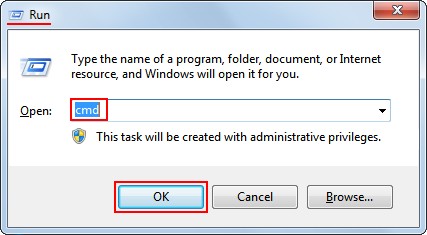
d). open "Computer" (Windows Explorer) -> double click the drive where your system is installed to open it -> open "Windows" folder -> open "System32" folder in a 32-bit OS or "SysWOW64" in a 64-bit OS -> now you can find and start the cmd program.
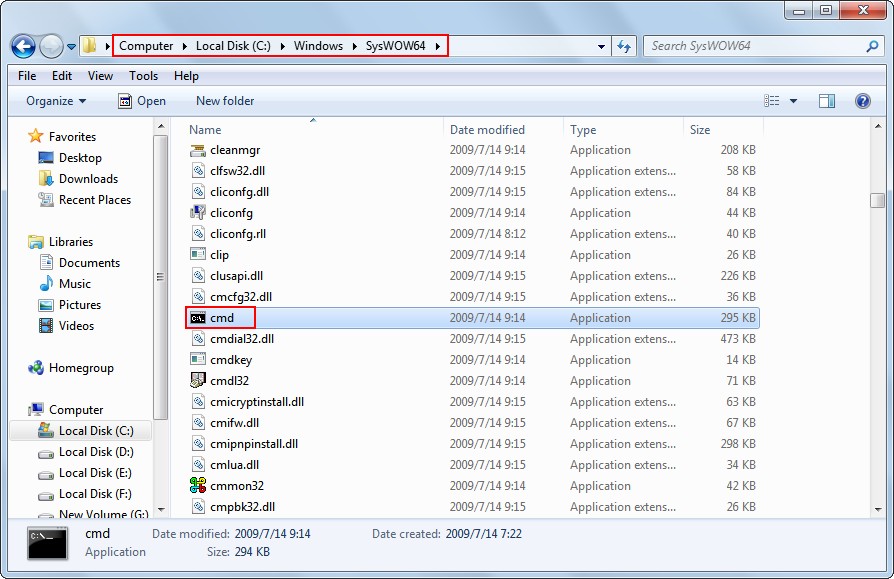
Repair steps: type "chkdsk /X /f *:" or "chkdsk *: /f" into Command Prompt window; then, you only need to wait for the result (if any problem was found on USB stick, Windows will fix it automatically).
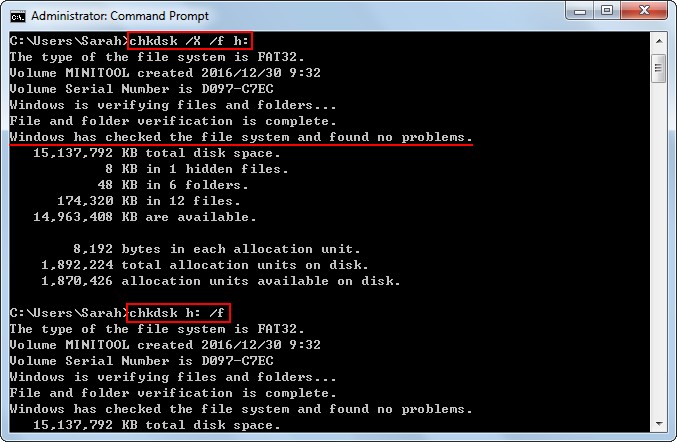
"*" stands for the drive letter of your USB stick; if you don't know it clearly, you may go to the Disk Management to confirm at first.
Method 2 – Rebuild in Disk Management Panel
Preparations: open Windows Explorer and find your USB stick (if you can't find it here, you can open Disk Management to have a look).
Repair steps: right click on the USB stick -> choose "Properties" option from pop-up menu -> navigate to "Tools" tab -> click on "Check now…" button –> click on "Start" button from pop-up window, in which you can see that "Automatically fix file system errors" option is checked by default.
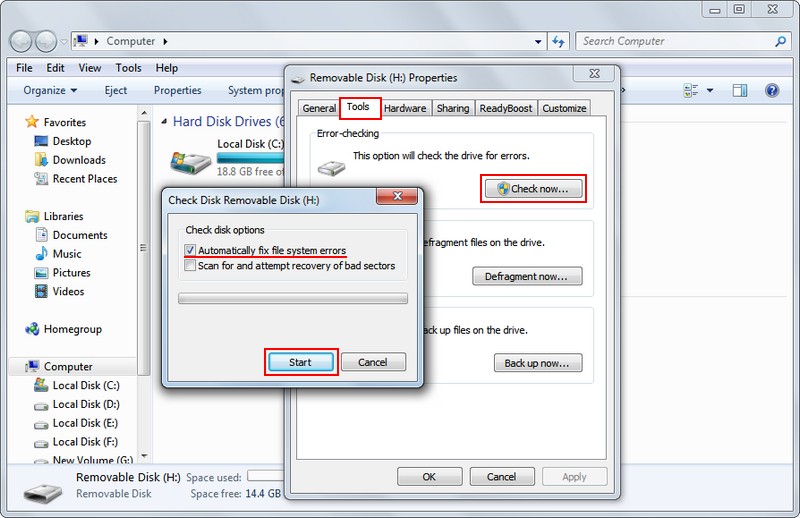
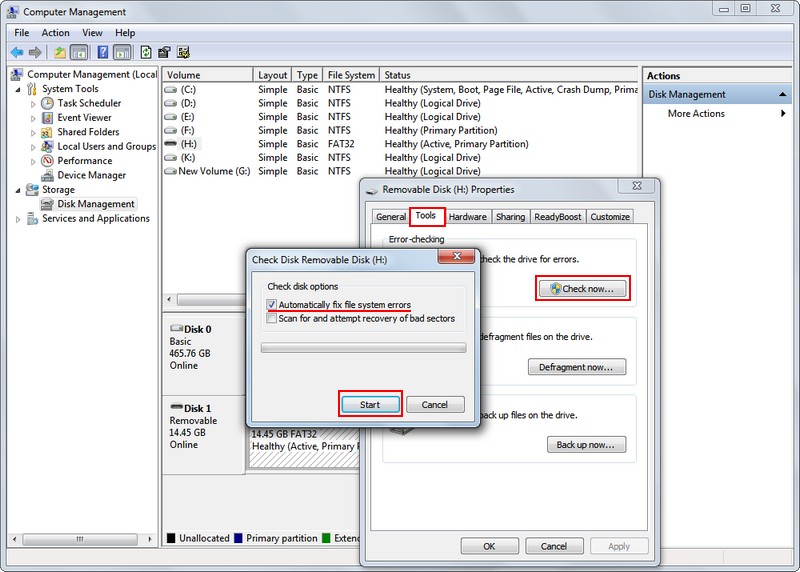
Believe it or not, this work can also be done easily with the help of "Check File System" function in MiniTool Partition Wizard.
How to Fix a Flash Drive That Won't Read
After you tried all the methods mentioned above to recover data from USB or to fix USB stick, you may still end up in failure. At this time, you should consider that your USB memory stick is damaged physically. Also, we'll give some suggestions on trying to fix the physical problem without hiring professionals when you can't afford USB flash drive repair service with high price.
If the files saved on your broken USB stick are too important to risk, we suggest you to find a reliable company and pay for the flash drive data recovery service. If the files are not so important or you have backups for them, you can try the following actions.

Step 1: prepare the following things you need for repairing a broken flash drive connector.
- Precision soldering iron with solder and flux
- Old USB cable you discard
- Wire cutters or strippers
- Small flathead screwdriver
- Magnifying glass (or you can use jeweler's loop to replace)
Step 2: open the case of broken USB device carefully with flathead screwdriver.
Step 3: use magnifying glass to visually exam the circuit board (PCB) and solder pads.
If you find the PCB is damaged or the solder pads are lifted during examination, you will probably need the help from professionals; if not, you could continue.
Step 4: if you find the pads are intact, please do following things.
- Use the wire cutters to cut off the female end of USB cable.
- Use the wire strippers to expose about 0.25 inch (0.6 cm) of each of the four wires you can see inside the cable.
- Apply some solder to each wire and carefully solder those four wires to four solder pads.
- Connect the other end of this USB cable to your computer to see what happens.
If it works, congratulations! Just clap for yourself; if it still fails, please seek other ways.
Link To Twitter
A Simple Summary
As an inexperienced computer user, your first response would be getting help from professionals when a USB stick was broken suddenly. This is reasonable. But, what we want to say here is that you can be the life-saver yourself. You may finish the following operations in order to have a try:
- Recall whether you have saved important files without backups on broken USB stick.
- If you have, connect the USB stick to computer. Then, use MiniTool Power Data Recovery to scan it and recover data from USB stick for you.
- If the USB stick can't be detected by computer no matter what you tried, you may need to turn to professionals and pay for the USB file recovery willingly.
- If all those couldn't help, there may be physical damage on broken USB stick. At this time, you can choose to fix the physical damage with some tools under the condition that there's no important file.
That's all for how to fix a broken USB stick. After doing what we said, most people can regain needed data from broken USB stick. Hope you are one of them!
Common problems related to partition recovery and our solutions:
- USB Flash Drive Not Recognized – Don’t Worry Too Much
- The Volume Does Not Contain A Recognized File System – How To Fix
- Check Out This Way To Recover Files From Formatted Hard Drive
- Get Free Seagate Data Recovery Service? No Problem
- 10 Signs That May Drive Disk To Die & Recover Files From Dead Hard Disk
