Tips On How To Recover Data From Hard Drive After Data Loss Analysis
- Hard Drive Introduction and Classification
- Recover Data from Hard Drive in Different Data Loss Situations
- How to Increase Hard Drive Data Recovery Success Rate
- Related Articles
- User Comments
Content:
Hard Drive Introduction and Classification
As long as you can get access to computer, you must have a rough understanding of what hard drive is and its function. As one of the most commonly used storage devices on computer, hard drive saves large amounts of data that we need for work, study, entertainment and remembering the past.Data on the hard drive can be roughly divided into five parts according to their different characteristics and functions: MBR area, DBR area, FAT area, DIR area and the DATA area. Now, let’s take a look at the specific introduction to each of them.
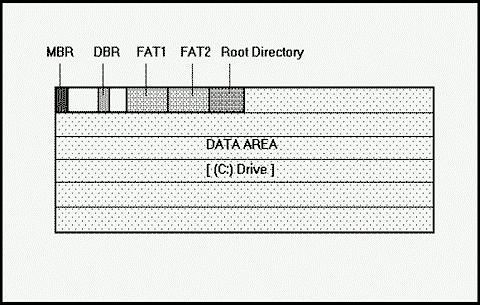
- MBR (Master Boot Record) area: locates in cylinder 0, track 0, sector 1 of the hard drive. However, in the total-512-bytes master boot sector, MBR only takes up 446 bytes. Another 64 bytes are given to the DPT (Disk Partition Table). And the last two bytes are “55, AA”, end mark of the partition.
The master boot record contains a series of parameters of hard drive and a bootstrap program. The latter is used to check whether the partition table is correct or not and activate the operating system in the active partition after the hardware self-test has been completed.
If everything is fine, it will give the control right to initiator. MBR is generated by partitioning program, so it does not depend on any operating system. Meanwhile, the hard drive bootstrap program can be changed to achieve coexistence of multiple systems. - DBR (Dos Boot Record) area: usually locates in cylinder 0, track 1, sector 1 of the hard drive. It is the first sector that operating system is able to access directly and includes a bootstrap program and a BPB (Bios Parameter Block).
The major task of bootstrap program, after receiving control right from MBR, is judging whether the first two files in current partition root directory are the boot files of operating system. If the files exist, bootstrap program will put them into memory and then give control right to them.
BPB records many important parameters of this partition: starting sector, ending sector, file storage format, hard drive media descriptor, the size of root directory, the number of FAT, the size of allocation unit, etc. DBR is produced by high-level formatting program. - FAT (File Allocation Table) area: locates after DBR area. In order to realize the linked storage of files, system must accurately record the state of clusters – which clusters have already been occupied by files – and specify the number of the next cluster for each occupied cluster (we all know that files are stored on hard drive in the basic unit of cluster. One cluster can only have one file, while one single file may be divided and saved into different clusters). For the last cluster of a file, it has to specify that there is no successive cluster.
All the information is saved in FAT, which includes a lot of entries and each entry records the information of one cluster. FAT is so important to document management that it has a backup next to the original FAT. All items in the initial FAT are marked as “unoccupied”.
However, if the hard drive is partially damaged, the formatting program will detect the damaged cluster and then add “bad cluster” mark to corresponding item. In this way, the bad clusters won’t be used to save new data in the future. The number of items in FAT equals to the total number of clusters on the hard drive. - DIR (Directory) area: next to the second FAT (FAT backup). It records the information like the starting unit of each file in root directory and file attributes. When locating the file location, operating system is able to know the specific location and size of a file in hard drive by looking at the starting unit in DIR area and the FAT.
- DATA area: locates after DIR area. It contains the real content of data on hard drive and occupies most of the hard drive space.
 Seagate Technology is the world’s largest disk drive, magnetic disk and read-write head manufacturer. It has always being the hard drive supplier for IBM, COMPAQ, SONY and other big companies. So it is not surprising that Seagate hard drive widely spread around the world.
Seagate Technology is the world’s largest disk drive, magnetic disk and read-write head manufacturer. It has always being the hard drive supplier for IBM, COMPAQ, SONY and other big companies. So it is not surprising that Seagate hard drive widely spread around the world.
Hard drives can be divided into different types according to different classification methods. In order to know more specifically about how to recover data from hard drive, users had better have a clear understanding of different types of hard drives. Now, we’re going to classify hard drives by placement position and interface type. - Classified by placement position: internal hard drive and external hard drive
As the name suggested, internal hard drive refers to the hard drive that is built in a computer while external hard drive refers to the hard drive which is putting outside the computer and connecting to computer through a data line. All data related to computer system are saved in the internal hard drive, so it is responsible for starting the computer. The internal hard drive is accessible once the computer is running, while the external one can only be used when it is connected to computer successfully.
Therefore, if users try to recover lost data from the internal hard drive, they can just operate on the computer directly. If they would like to recover data from external hard drive, they have to connect it to computer firstly; then, detect the external hard drive on current computer to see whether it is connected correctly. Only when the external hard drive is displayed in computer, can users be able to start recovering lost data from external hard drive. By the way, there is no difference between the methods to finish Seagate external hard drive recovery and the methods to get back lost data from hard drives of other brands like western digital data recovery. - Classified by interface type: IDE hard drive, SATA hard drive, SCSI hard drive, fiber channel hard drive

IDE, short for Integrated Drive Electronics, is a common hard drive transmission interface. The IDE interface we often said is also called ATA (Advanced Technology Attachment) interface. Currently, the hard drives used in PC are mostly IDE compatible. Users only need a cable to connect them with the motherboard or interface card for use.
SATA hard drive is also known as Serial ATA hard drive. The full name of SATA is Serial Advanced Technology Attachment. SATA adopts a serial connection method and serial ATA bus uses the embedded clock signal, so SATA interface is featured with a strong error correction capability. It also has the advantages of simple structure and hot-swappable support.
SCSI is the acronym of Small Computer System Interface. In general, it consists of three specifications: 50-pin interface, 68-pin interface and 80-pin interface. Compared with IDE hard drive, SCSI hard drive has many advantages: fast data transmission speed, fast rotational speed, large cache capacity, low CPU occupancy rate and supporting hot swap. Moreover, its scalability is much better than that of IDE hard drive. Thus, SCSI is widely used in midrange servers, high-end servers and high-end workstations.
Fiber channel hard drive is developed for the purpose of improving speed and flexibility of multi-drive storage system. Its appearance plays a good role in enhancing the communication speed of multi-drive systems. When fiber optic connector is in use, fiber channel hard drive is features with hot swapping, high bandwidth (4 GB/s) and remote connection. Restricted by its high prices, fiver channel hard drive is often used for high-end servers.
Recover Data from Hard Drive in Different Data Loss Situations
Computer failure refers to the physical damage or software program error occurred in computer system hardware. The former is called hardware failure while the latter is often called soft failure. Practice has proved that 70% of the computer failures are soft failure. Here, we’ll introduce some computer failures that users are easy to encounter while using computer. The methods for recovering lost data from hard drive will be given as well.1.Data loss caused by partition table damage
Partition table records some important information about the hard disk partitions and it is the most favorite place of boot virus. If the hard disk partition table is damaged by virus or other reasons, hard drive partitions will not be recognized properly by system. Therefore, partition loss will occur and make a system unbootable. Partition loss can also be caused by accidental deletion since users are not quite familiar with the partitioning software when they’re using it.
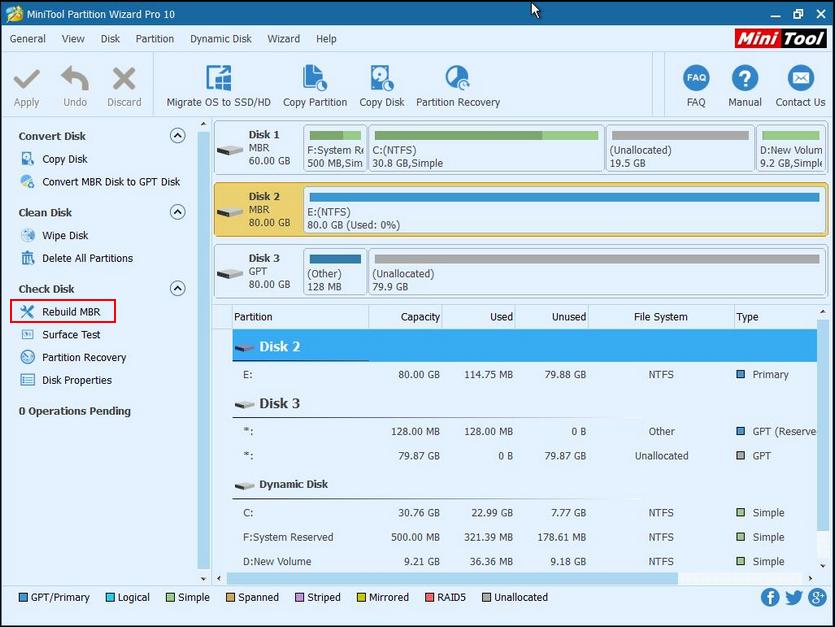
In the former situation, the system is unbootable because of partition table damage or loss and the data on hard drive are not actually damaged. At this time, we suggest users to use MiniTool Partition Wizard Bootable CD/DVD or USB. You may need to know how to boot from the bootable CD/DVD or USB and how to rebuild MBR carefully.
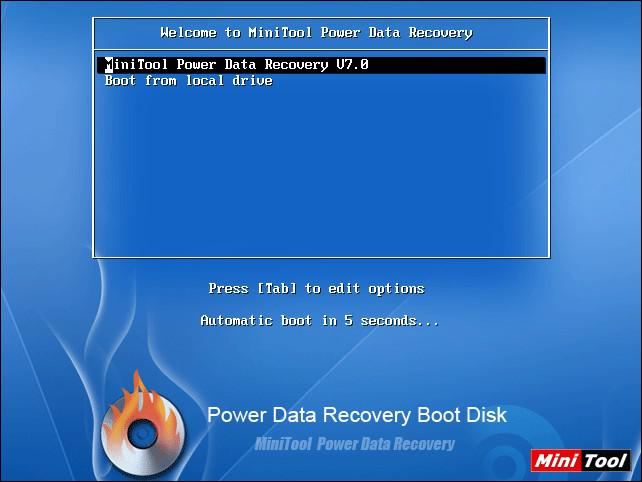
If that doesn’t help, users can resort to MiniToool Power Data Recovery Bootable Edition to recover data from failed hard drive. The data recovery process is similar to above MBR rebuild process: get bootable edition -> save it into mobile device -> connect device to computer -> change startup settings to boot from the bootable edition -> choose a suitable module in the main interface of Power Data Recovery -> follow the instructions in each interface -> save needed data to a safe mobile storage device with enough free space.
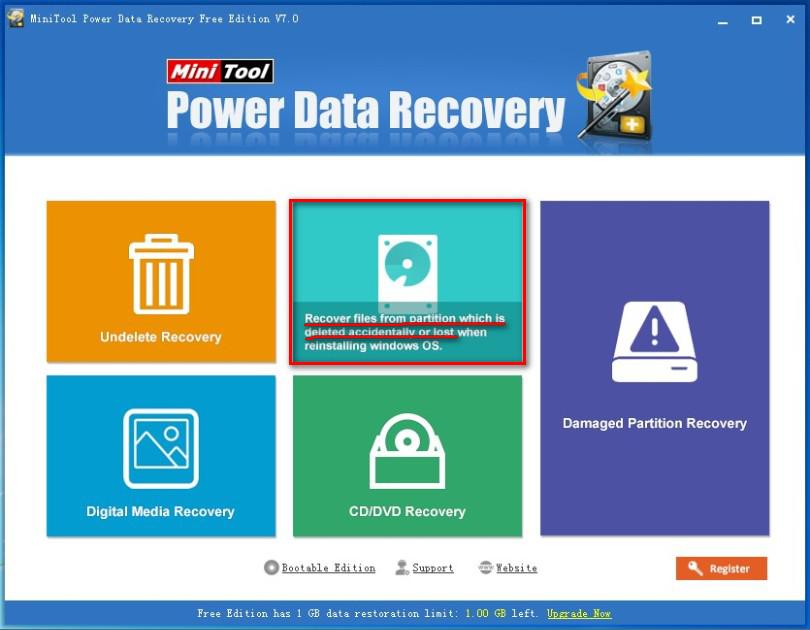
In the latter situation where users have deleted partitions accidentally, they only need to download the free data recovery software – MiniTool Power Data Recovery Free Edition – and make use of the “Lost Partition Recovery” functional module to recover useful data from hard drive easily.
2.Data loss caused by master boot program damage
The master boot sector is believed to be the most sensitive part of hard drive. And the master boot program in it is used to detect the correctness of hard drive partition and determine the active partition. After that, it is responsible for handing over the boot right to the operating system in active partition. As a result, if the hard drive master boot program has been damaged, users can not boot computer from the hard drive.
This case is very similar to the first situation of partition table damage case. So, users are also able to make use of the MiniToool Power Data Recovery Bootable Edition for recovering lost data from external hard drive. The recovery process is exactly the same as we said before.
Users may find that once their computer is unbootable, they should employ the bootable edition of Power Data Recovery to boot into computer and recover data from corrupted hard drive.
3.Data loss caused by improper operations (like accidental deletion and formatting)
Sometimes, if users are not familiar with the computer system or not careful enough when operating on the computer, they’re going to make some mistakes, such as deleting files or formatting partitions unintentionally.
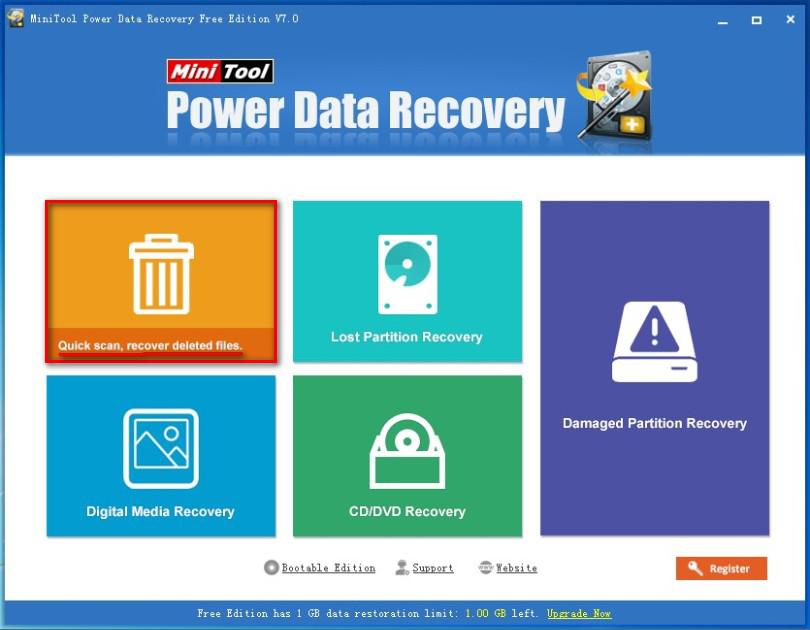
In the situation where files are deleted mistakenly from hard drive, users should activate “Undelete Recovery” in Power Data Recovery, select the place in which deleted files are located, scan selected drive to find deleted files and save needed files to another drive. By the way, if the deleted files are pictures, videos or other multimedia data, users can also use “Digital Media Recovery” to get back lost files.
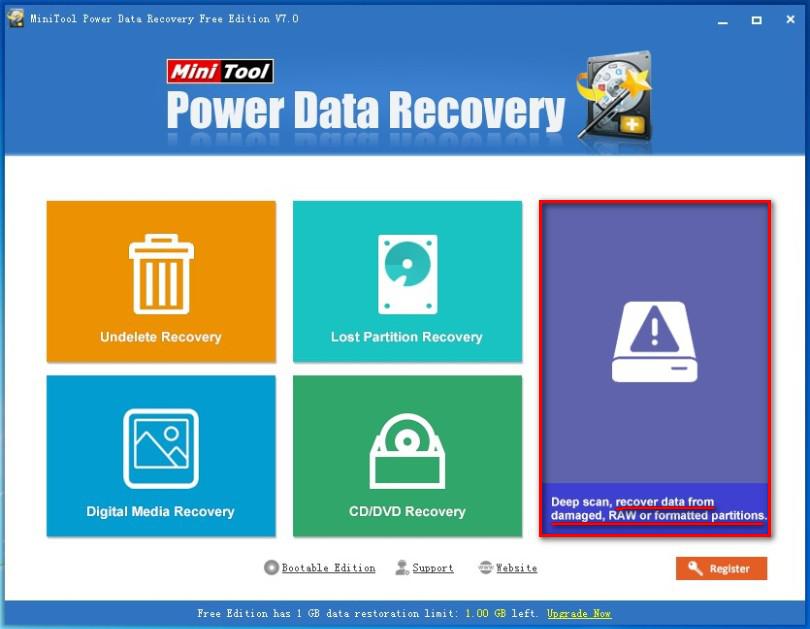
In the situation where users have formatted a partition by mistake, they should activate “Damaged Partition Recovery” functional module instead. And just by looking at the operation tips in software, users are capable of recovering data from formatted hard drive successfully.
4.Data loss caused by physical damage
Physical damage of hard drive refers to the scratches, stains and other factors that could damage the constituent components of hard drive. Not like the data loss caused by soft failure, this kind of data loss is beyond the capacity of free and even paid hard drive recovery software.
So if users really meet this problem, the only choice of them is to send their computer hard drive to professional recovery agencies, which will use special tools and methods to try to recover data from hard drive. However, users are only able to take a chance to recover data on bad hard drive by doing so; whether the data in their hard drive can be recovered or not depends greatly on the damage degree and damage part.
How to Increase Hard Drive Data Recovery Success Rate
In order to recover data from hard drive as much as possible, users are interested in finding ways to enhance data recovery success rate. Well, what should users do to avoid causing secondary damage to data? There are things that users should pay high attention to.- Avoid unnecessary operations: after users find important data were lost, they must be so anxious that many of them will choose to constantly restart computer or plug and unplug mobile devices in an attempt to be able to retrieve data. But unfortunately, this is completely wrong. Secondary data damage is likely to be caused during this process. The best reaction is to save and close pending documents, close unnecessary programs and turn off the computer.
- Try to determine the cause of data loss: what we want to say by encouraging users to find possible causes is trying to recall what they have done to computer or what abnormal phenomenon was occurred before data loss. No matter it belongs to hardware failure or soft failure, users should stop operating the computer or mobile device immediately. And then search for solutions to recovering lost data from storage devices like internal external hard drive.
- Don’t write new data into the device: data loss caused by soft failures like accidental deletion, virus attack and unintentional deletion can be solved easily by resorting to powerful but free hard drive recovery software as long as the lost data have been overwritten yet. Writing new data into the device which contains lost data would be very harmful.
- Seize time to start data recovery: whether it is a hardware failure or soft failure that caused the data loss, users need to take actions to try to get back lost data as soon as possible. The possibility of recovering recently lost data is indeed larger than that of recovering data lost a long time ago.
All in all, users should be careful enough when using or managing valuable data. Once those data are missing, users have to stop what they’re doing and find a feasible way to recover lost data as fast as they can.
