3 Useful Tools That Help You With Damaged Partition Recovery
- What Is Partition and the Purpose of Partitioning
- Choose the Most Suitable Partition Type to Enhance Performance
- Know the Causes of Partition Damage to Try to Avoid It
- 3 Kinds of Partition Damage Situations You May Encounter
- The Best Way to Recover Files from Damaged Partition
Content:
What Is Partition and the Purpose of Partitioning
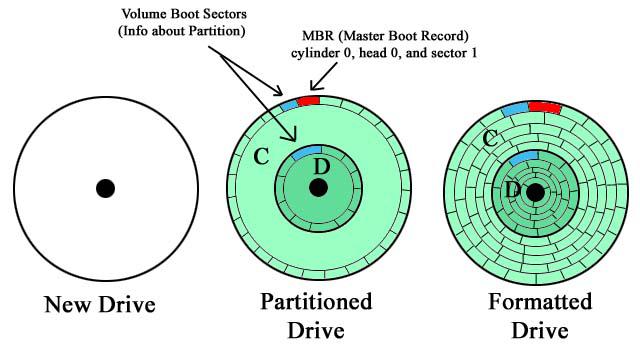
Well, it’s a common sense that a disk can’t be put into use until it is partitioned and formatted. Often, disk is composed of one large partition or divided into several partitions according to needs. As for partition, it is a small data storage and management unit which exists on disk. Every partition is a separate part and it is working like a disk.
There are many reasons for dividing a hard disk into several parts (partitions):
- Good for disk management. Generally, system is put into a separate partition. In this way, the performance of other partitions will not be affected because of disk fragmentation in system partition. Meanwhile, users generally do not access system partition or perform operations to it, and choose to store personal data into other partitions. Thus, security of system and data are well protected simultaneously.
- Ensure the performance of disk. If logical damage has been brought to one partition, other partitions will still work normally. That is to say, the whole disk is still running in computer unless the damaged partition is system partition.
- Give support for dual system. If users want to install two operating systems on the same computer hard drive, there can’t be only one partition on it. At least two partitions are needed (each for keeping system files of each OS) and both of them must be primary partition.
- Satisfy different demands. If a hard drive is made up of several partitions, parameters of each partition can be different and they are set due to users’ actual needs.
- Good for data classification and management. Storing data to different partitions due to category is a good way to enhance safety and simply management. In this way, wrong deletion can be reduced and fast searching for certain file can be achieved.
All in all, convenient disk management, good disk performance and high data security can be achieved by having several partitions on one hard disk.
Choose the Most Suitable Partition Type to Enhance Performance
After disk has been divided into partitions, it is still not able to be used to store data. Formatting is an indispensable step to prepare disk for actual use. But do you guys know partitions in one disk could actually be formatted with different file systems. And the file systems allowed in different operating systems are often not the same.Here, we’ll put our focus mainly on file systems you usually see in Windows OS and Mac OS.
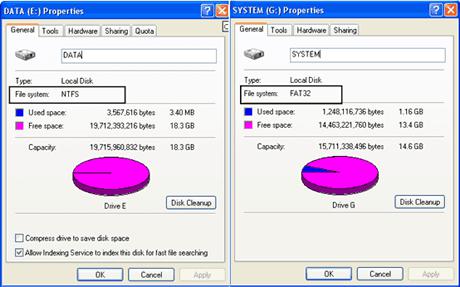
Windows:
- FAT16: adopting 16-bit file allocation table, FAT16 is a disk partition format which was most commonly seen in various programs and systems, like MS-DOS and the earliest Windows 95. But the most obvious disadvantages of FAT 16 are: it can support up to 2GB of hard drive and has a low disk utilization rate.
- FAT32: as its name shows, FAT32 adopts 32-bit file allocation table and this contributes a lot to its management ability to hard disk. Systems like Windows 97, Windows 98 and Windows 2000 all give support to FAT32.
- NTFS: NTFS (New Technology File System) is a system suitable for Windows NT environment. That is to say, NTFS is the restricted and dedicated file system (the partition with operating system must be formatted as NTFS, in 4096 cluster environment) for Windows 2000, Windows XP, Windows Vista, Windows 7, Windows 8.1, etc.
The biggest advantage is that capacity of each cluster of FAT32 partition is fixed to 4KB as long as the total size of partition is no more than 8GB. This greatly reduces disk space waste and improves disk utilization. But the obvious disadvantages are: 1. running speed of FAT32 partition is slower than that of FAT16 partition due to the expansion of file allocation table; 2. DOS doesn’t support this format.
The support for metadata and use of advanced data structure do help to improve performance, reliability and disk space utilization rate and offer a number of additional functions. A NTFS partition can be as large as 2TB. The advantages are: 1. it has excellent security and stability; 2. file fragmentation is not easy to occur during using. Till now, NTFS has been widely used in different operating systems.
In addition to above type, simple volume, spanned volume, mirrored volume, striped volume and RAID-5 volume also exits in Windows. The difference lies in: FAT16, FAT32 and NTFS partition are used in basic disk while those volumes are seen in dynamic disk.
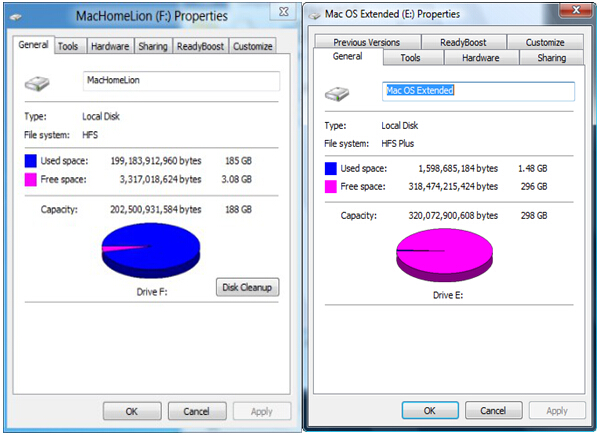
Mac:
- HFS: short for Hierarchical File System, HTS is developed by Apple and used in Mac OS. Though HFS was originally designed for floppy disk and hard disk, it can also be seen on the read-only media such as CD-ROM. A HFS volume is made up of five parts: logical block 0 and logical block 1 responsible for booting, logical block 2 including Master Directory Block, logical block 3 – Volume Bitmap, catalog file and extent overflow file.
- HFS Plus: though HFS Plus was originated from UNIX, it is now the most commonly seen and default file system in Apple computers. HFS Plus is an improved version of HFS, supporting larger files, using Unicode to name a file or folder and replacing Mac OS Roman or some other character sets.
Besides, FAT and NTFS are also supported by Mac
No matter which type of above partitions is damaged, MiniTool data recovery tool can be a good assistant for damaged partition recovery (as long as the damage is brought by soft faults, instead of hardware failures).
Know the Causes of Partition Damage to Try to Avoid It
However, partition damage may occur every now and then. And with the increase of partition number, the possibility of partition damaged emergence may increase as well. Here are some factors that will damage a partition at any moment. Putting aside the method for damaged partition recovery, we should try to figure out possible causes at first.- Improper operations: if you use or manage a partition in the wrong way, you may find that partition is damaged suddenly. It’s just the same way like USB flash drive damage: if you connect or disconnect it to computer improperly, you can’t access this drive after damage has been generated. Accidental formatting also belongs to improper operations.
- Virus attack: as computer virus spread all over the world through network, everyone may suffer from it. Once your computer is connected to internet while using, all files and partitions in computer hard drive are in danger.
- Partition management failure: during the using of computer, disk & partition problems will increasingly appear. And at that time, many users choose to employ third-party partition management software, trying to solve occurred problems and enhance performance. However, damage is likely to be brought to disk partitions in this process. (If you really need to manage hard disk, we recommend MiniTool Partition Wizard, instead of Windows Disk Management or Diskpart.exe)
- System reinstallation or system failure: users who have experience in reinstalling or restoring OS will know that a variety of problems tend to emerge after they complete such task. And partition being damaged is one of those problems.
- Hardware failure: physical damages, such as bad sector, burned circuit and scratch, belong to hardware failure. In simple words, hardware failure refers to the problem related to hard disk component failure.
Sometimes, when you plug in a portable device like external hard drive to computer, trying to manage it in computer or exchange data with computer hard drive, you may encounter partition damage. That is obviously because the external hard drive has been already affected by virus and now the virus is spreading to internal hard drive.
Except for the last one, the first four of above five causes all belong to soft faults. It’s likely that partition damage generated by soft faults can hardly be avoided. Please don’t worry too much. When partition is damaged due to those reasons, we are enabled to solve the problem easily by turning to professionals or excellent assistant (like a recovery tool).
Nevertheless, as for the last cause which belongs to hardware failure, users can try to avoid it by running computer in an appropriate environment (moderate temperature, humidity, and so on) or protecting portable device carefully when using it. In a word, users must ensure that the physical components of device are in good condition in case that physical partition damage would appear.
3 Kinds of Partition Damage Situations You May Encounter
The partition damage situation varies from computer to computer and person to person. But it can be mainly divided into three different types.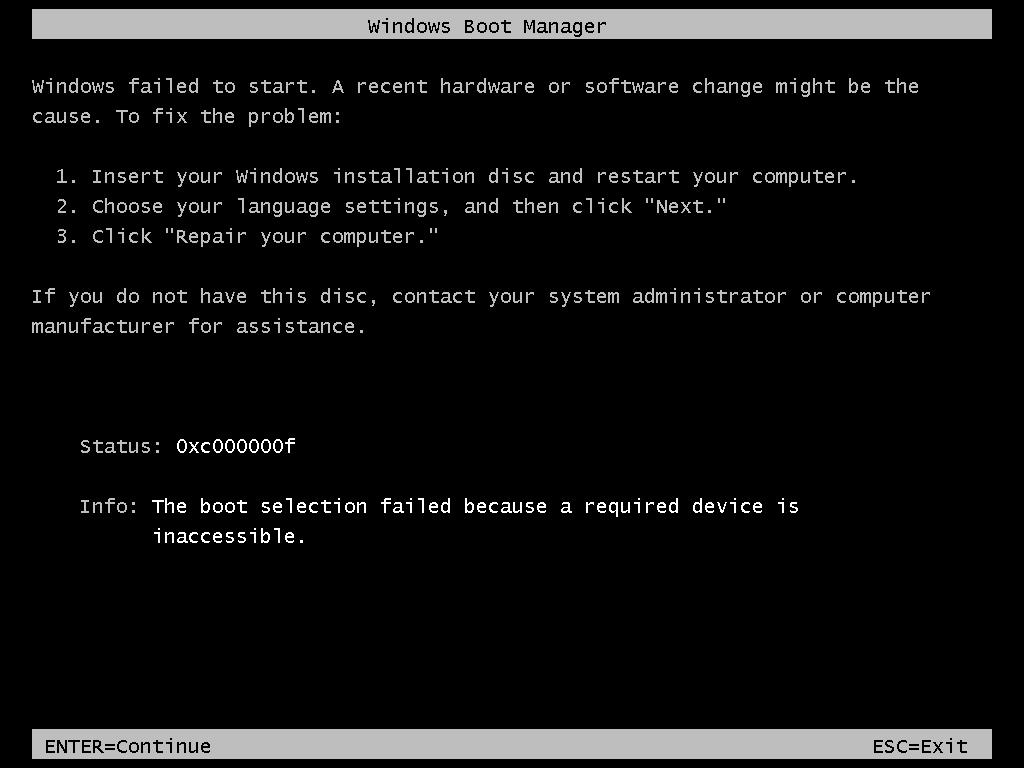
1.System partition damage: this problem can be found when you fail to enter operating system after starting the computer. And it can be the result of virus attack or wrong deletion of necessary booting files. Usually, this phenomenon is regarded as a terrible situation since you will lose all the entries to data stored in computer hard disk. Just thinking of this, lots of users become anxious. Please don’t be; there’s redeeming solution for it.
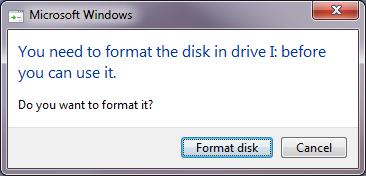
2.Common partition damage: if it is only the data partition that has been damaged for certain reasons, you can get access to the OS as usual. It is only when you try to enter the damaged partition that problem occurs. Prompts like “You need to format the disk in drive *: before you can use it. Do you want to format it?” will pop-up after you click on the partition which has already been damaged. Lucky enough, only the data in this partition are in danger, and multiple ways can be used to try to recover files from damaged partition.
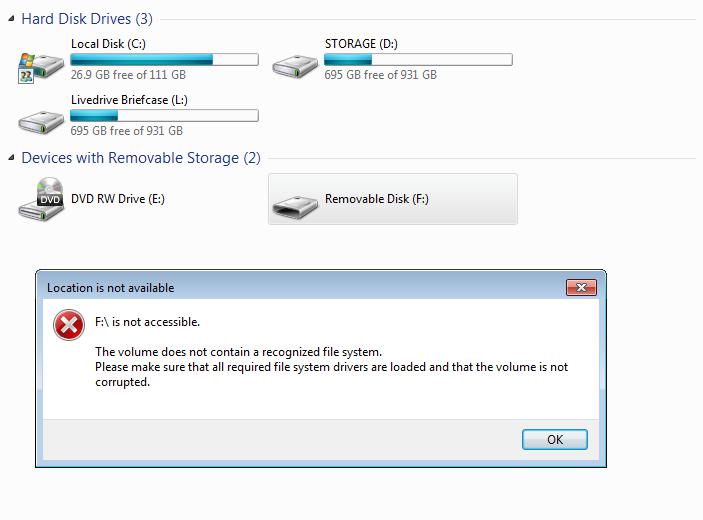
3.Removable disk damage: with the development of technology, removable disks get increasingly popularized. Most of them are identified as a partition when they are connecting to computer. And you’ll also be informed with an error message, telling you the device you chose is not accessible after you clicked on it. This situation is similar to common partition damage. Damaged partition recovery is still possible.
In all above cases, remember, please stop operating the damaged partition (it’s best to quit the idea of making any changes to computer). Then, we advise all of you to rely on professional file recovery software, instead of professional recovery companies for the latter will cost you much money and may make you stuck in data leakage circumstance.
The Best Way to Recover Files from Damaged Partition
Better than lots of software, MiniTool Power Data Recovery is of high recommendation. It is useful in all above three situations. The only difference is: since computer can’t be started successfully in the first case, a bootable edition is needed to help you enter hard disk without OS. Here are the detailed guides on how to carry out damaged partition recovery step by step.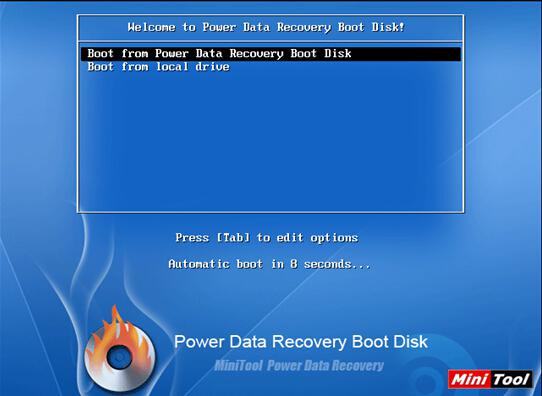
Case 1: Burn MiniTool Power Data Recovery Boot Disk into CD/DVD or USB flash drive. Then, insert the CD/DVD into driver or connect USB flash drive to computer. After that, change the boot settings to make the CD/DVD or USB flash drive as the boot disk. After computer boots from this boot disk, you’ll see above interface and you need to choose the first option to continue.
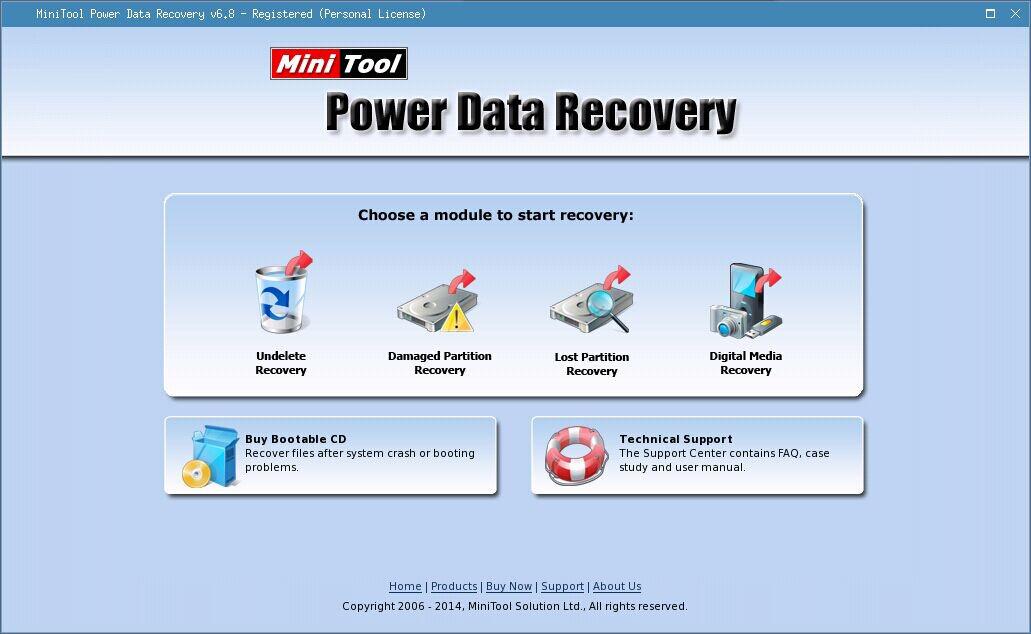
Afterwards, you’re supposed to choose “Damaged Partition Recovery” functional module when you see above main interface. Now, follow this instruction to complete recovering files with this powerful file recovery software: select the system partition and click on “Full Scan” -> at the end of scanning, select a partition with the highest suggested value and click on “Show Files” -> check all the files you need and click on “Save Files” to recover them to an appointed safe place.
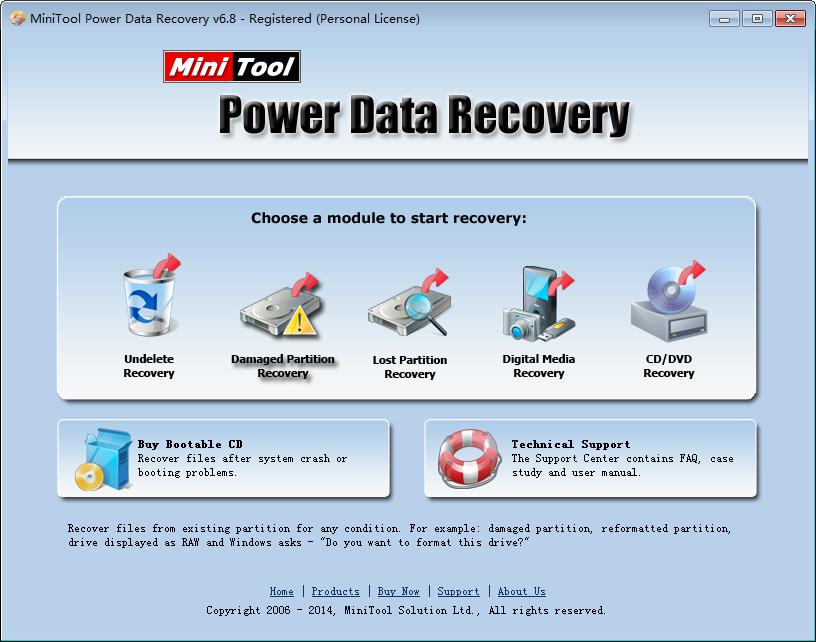
Case 2 and 3: the recovery process in common partition damage case and removable disk damage case are similar. And they can be considered as latter part of the recovery process in system partition damage case. That is: choose “Damaged Partition Recovery” -> select the partition and click on “Full Scan” -> select the highest suggested partition and click on “Show Files” -> check files you need and click on “Save Files”.
The only difference lies in the damaged partition you’ve chosen to scan varies. If it is the system partition, then, choose it; if one common partition is damaged, make sure you have chosen the correct one because there are often many partitions in hard disk; if it is the removable disk that has been damaged, just choose the partition that stands for removable disk.
Till now, the introduction to damaged partition recovery is over. Please don’t waste any time. Take actions immediately to recover the important files. To recover files from a damaged Mac partition, you need MiniTool Mac Data Recovery.
