How To Recover Deleted Files In Windows 7 – Please Follow This
According to statistics, this has happened to the vast majority of people: you delete a file, thinking it is no longer useful, only to turn out that it is still valuable, or you are confused by multiple files, so you delete the wrong file. In the following content, we'll take Windows 7 as an example to show you the exact steps to recover deleted files in Windows 7 (the solutions are basically the same even if you are running other Windows operating systems). This doesn't require advanced knowledge or data recovery experience, so all users can master the solution quickly.
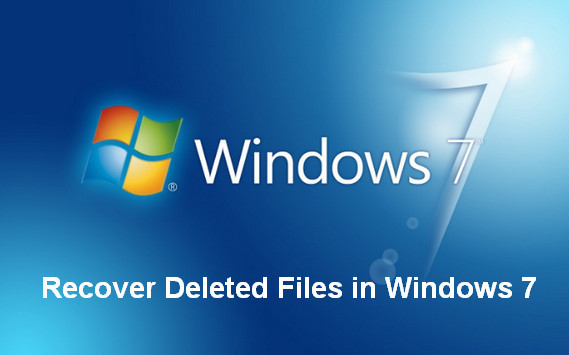
Do you want to recover deleted files in Windows 7 with free software? We guess the answer is positive. Whether you're running a Windows 7 or other operating systems, you're highly advised to use MiniTool Power Data Recovery – a freeware – to recover deleted files.
How to Recover Deleted Files in Windows 7
Definitely, relying on backup is a quick and safe way to recover your deleted files. However, what if you don't have any backup or only have a backup without the latest version of deleted files. You must wonder how to recover deleted files on Windows 7 without backup, right?
Actually, the answers to how to recover deleted files on PC Windows 7 and how to recover deleted files from laptop Windows 7 are basically the same. That is to say, it does not matter whether you have deleted a file on a PC or laptop running Windows; what does matters a lot is that whether you have deleted the file permanently.
Therefore, we decide to guide you through the process to recover permanently deleted files on Windows 7 & recover file deleted from recycle bin on Windows 7. Of course, you can read only the content that you're most interested in to save time.
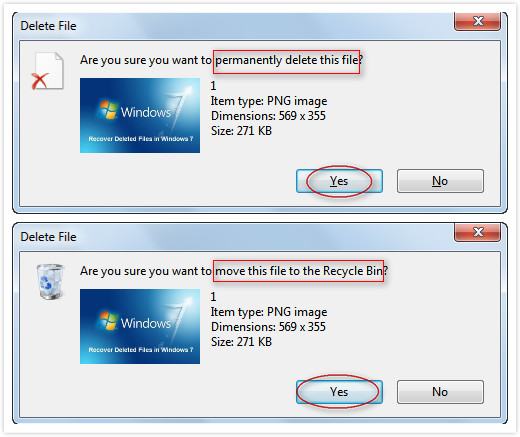
The Way to Free Recover Deleted Files on Windows 7 after Permanent Deletion
When permanently deleted file recovery on Windows 7 becomes necessary, the best choice is to use MiniTool Power Data Recovery Free Edition V7.0.
Besides, if you're carefully enough, you'll find the files saved on a flash drive will be deleted permanently no matter which way you used to delete them (choose "Delete" from the context menu or press "Shift" + "Delete" at the same time). So, you also need to follow the steps shown below to recover deleted file from flash drive on Windows 7.
Firstly, you should download the free software and install it on the computer in order to recover deleted files on Windows 7. (Please remember, you're not allowed to install the software on the drive that includes deleted files waiting to be recovered).
Secondly, you ought to launch the software to restore deleted files in Windows 7. In the main interface, you can click on "Undelete Recovery" to enter the following interface.
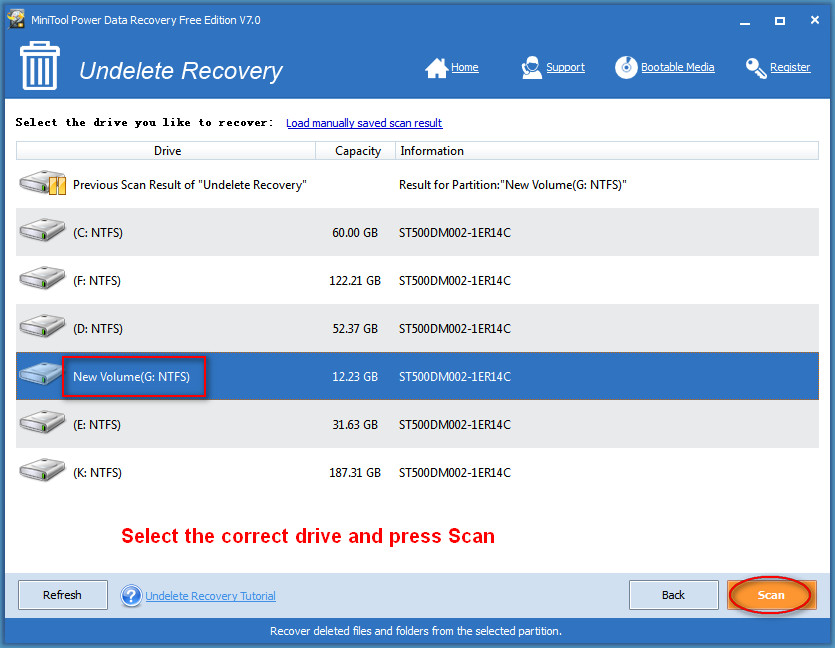
Thirdly, in this interface, you need to do two things: a). select the drive in which the deleted files were located; b). press "Scan" button to detect them.
Fourthly, when you see the following interface with scan result, you should look through the found files and add a check mark in front of the ones that you need. Then, press "Save" button to choose another drive as the storage destination.
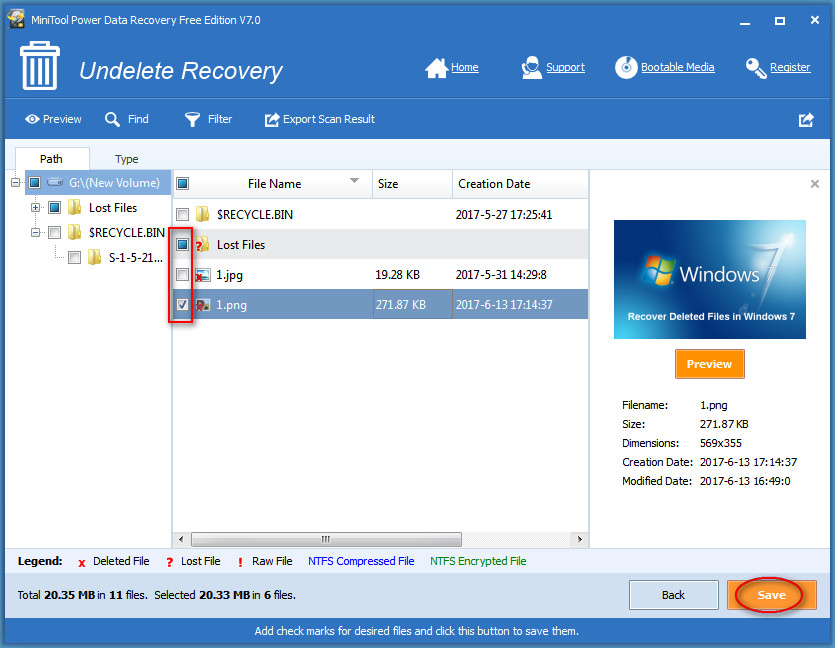
Till now, you must know the steps to undelete deleted files on Windows 7 clearly. We find some people are asking "how can I recover deleted folders in Windows 7"; indeed, the way to recover deleted folders is exactly the same as the way to retrieve deleted files in Windows 7.
After showing you how to recover permanently deleted files in Windows 7 with the help of MiniTool Power Data Recovery, we're going to show you how to recover a deleted file on Windows 7 without backup or software.
The Method for Restoring Deleted Files in Windows 7 from Recycle Bin
If you choose to move a file to the recycle bin when deleting, the file is actually not removed from the computer. You can follow this tutorial to complete recycle bin recovery on Windows 7 easily:
After that, you'll find the selected file disappears from recycle bin immediately. Now, you can go to the drive which originally holds target deleted file to have a look. If it is there, congratulations, you have mastered how to recover deleted file in Windows 7 from the recycle bin.
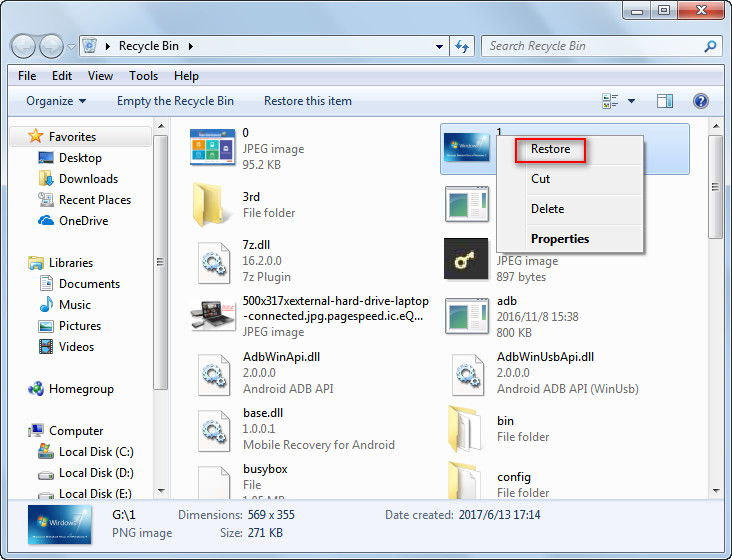
Brief Summary
If you think it's troublesome to find deleted files on Windows 7 or other Windows operating systems, the methods mentioned above will surprise you since they're easy enough.
When you actually delete a file that is important to you, you must stop using the computer or other storage devices immediately; and then, seize time to recover deleted files in Windows 7 or other operating systems to greatly enhance data recovery chances.
