Do You Want To Retrieve Files From SD Card On Your Own
- How Much Do You Know about SD Card
- SD Card Data Read and Write
- Why SD Card Is Inaccessible
- Retrieve Files from SD Card That Is Inaccessible
- Things You Should Pay Attention to
- Related Articles
Content:
How Much Do You Know about SD Card
As a new memory device, SD card came into our life and brought us much convenience. To be honest, SD card has a wide application range; it can be used in digital camera, mobile phone, MP3/4 player, game machine, etc. As technology is developing, SD card technology has also taken a big step forward.You may not hear of MMC (Multimedia Card) before. But in fact, SD card technology has been developed on the basis of MMC format. There is not much difference in size of SD card and MMC. The length and width of SD card are basically the same with that of MMC. Little difference can be found in thickness. SD card is only slightly thicker than MMC. MMC can be used in SD card supported device, while SD card can’t be applied to former MMC supported device.
 SD card enjoys the weight of only 2 grams, but it is features with many fascinating merits, such as large capacity, fast data transfer rate, great flexibility and good security. Adopting a very efficient data compression method, SD card is able to provide sufficient space for multimedia data. SD card supports three kinds of transmission modes: that are SPI mode (separate serial input and serial output), 1-bit SD mode (separate command and data channel and a unique transmission format) and 4-bit SD mode (using extra pins and some re-set pins and supporting four-bit parallel transmission).
SD card enjoys the weight of only 2 grams, but it is features with many fascinating merits, such as large capacity, fast data transfer rate, great flexibility and good security. Adopting a very efficient data compression method, SD card is able to provide sufficient space for multimedia data. SD card supports three kinds of transmission modes: that are SPI mode (separate serial input and serial output), 1-bit SD mode (separate command and data channel and a unique transmission format) and 4-bit SD mode (using extra pins and some re-set pins and supporting four-bit parallel transmission).
All in all, provided with the characteristics of small size, low power consumption and erasable and nonvolatile ability, SD cards are widely used in various electronics products. Its application range is growing, especially in recent years, with the obvious decrease in price and increase in capacity. Just because of that, you may see or hear SD card related problems quite often, such as how to retrieve files from SD card and how to deal with an inaccessible SD card. Here, we’ll talk something about SD card data read and write.
SD Card Data Read and Write
There exist two modes in the reading and writing of SD card data: Single Block Mode and Multiple Block Mode.Single Block Mode: the host will read and write a data block according to the pre-defined length. A 16-bit CRC check code will be generated by the transmission module and the receiving terminal will check by using this check code. Unaligned access is not allowed, so each block must be located within a single physical sector.
Multiple Block Mode: the host can read multiple data blocks (of same length) at the same time; it may read data from or write data into contiguous memory addresses according to the address in command. The operation will be ended by a stop transmission command.
Please keep reading the following content to know how to read a data block from and write a data block into SD card.
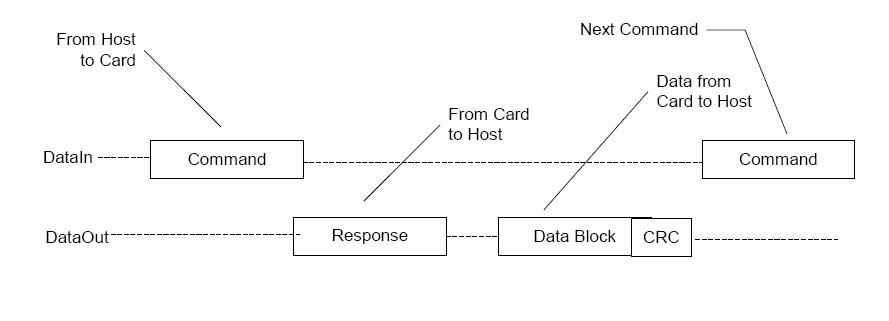
- Read a data block from SD card: this whole process is very easy. The host gives a “READ_SINGLE_BLOCK” command and set the starting byte address as a parameter. Then, SD card will check this address and send a R1 command as response to that action. If this kind of SD medium read/write operation has been finished, a starting data token, a fixed number of data and the two bytes of CRC - 16 checksum will be sent. If SD card hardware failure or read/write failure occurred, any one of them will not be sent. Instead, an error token will be sent to stop data transmission.
- Write a data block into SD card: this process is similar to the data block reading process. Initialize the write operation by sending a “WRITE_BLOCK” command. Then, the SD card will respond in R1 command responding format. If the command gets a response, it indicates the operation can be carried out. So the host will send a starting data token, a fixed number of data and the two bytes of CRC - 16 checksum and then end this procedure. Now, SD card will send back a data response command to indicate whether the data waiting to be written into SD card are acceptable or not to determine the subsequent operations.
Why SD Card Is Inaccessible
Compared to internal computer hard drive, SD card is relatively weak. Since SD card is featured with great portability, it can be taken out and moved from one place to another easily. And this increases its possibility to fall victim to a lot of factors, such as dust or oil stain, unstable voltage, squeezed slot, rusty or bending slot metal wire and virus infection. Besides, if the SD card has been improperly formatted or damaged physically, we’re also not able to read data in it.
- Dust or oil stain: as some users may haven’t protected the SD card chip well every time when they take it out from original device, dust or oil stain will occur and accumulate on the surface, making SD card fail to be recognized by any device or computer.
In this case, users can stare at the surface of SD card chip carefully to see whether there is much dust and whether the metal region is dim or covered by spots. If it is the fact, users need to wipe the surface of SD card chip gently by using the cotton which has been moistened with alcohol or water. - Unstable voltage: a high-quality SD card has a high requirement in power supply. So if the battery used in users’ SD card devices is not original, but an inferior product, users will meet data access failure.
At this time, users are strongly suggested to change the battery for an original or superior one. If it is still failed, users probably ought to recover data from inaccessible SD card with the help of professional recovery companies or programs. - Squeezed slot: for some SD card supported equipment, especially the slim machine, the slot design is very clever. And if non-original or non-formal battery is used, the slot may be squeezed since the thickness exceeds a certain standard.
Now, users can choose to adjust the slot carefully or change battery for the device. -
 Rusty or bending slot metal wire: the internal data transmission is mostly done by the metal wire in slot. Since the majority of devices are hot-swappable, the rusty or bending metal wire problem may occur frequently.
Rusty or bending slot metal wire: the internal data transmission is mostly done by the metal wire in slot. Since the majority of devices are hot-swappable, the rusty or bending metal wire problem may occur frequently.
If users suspect this is the reason why SD card is inaccessible, they can make the slot facing the sun and observe whether the metal wire contacts are at the same height. If they’re not stay in the same height, then this problem can be confirmed.
In this situation, users can try to use a needle to adjust the metal wire height. - Virus infection: virus has been detected almost everywhere in today’s digital era and virus is regarded as one of the biggest threat to data saved in multimedia storage devices. Users can easily get their SD card infected during data transmission with other devices. Therefore, users can’t be too careful when using the device SD card, which has important data stored in.
Users can use an antivirus program to check whether their card has been attacked by virus. But users should remember that they shouldn’t kill the virus or format the SD card until they retrieve all files from SD card successfully.
Here is the fact: no matter what the reason is for causing SD card inaccessible and data loss problem (it doesn’t matter if the SD card is improperly formatted or damaged physically), the first thing users will think about is absolutely how to retrieve files from SD card. We’re sure that users will care much more about data rather than the SD card which stores them in most cases. Certainly, this is reasonable and the right thing to do.
Retrieve Files from SD Card That Is Inaccessible
Please read the following phenomena that indicate SD card damage to see whether you are familiar with them or not. And corresponding steps to recover data from inaccessible SD card will be given later to help you get rid of SD card inaccessible disaster.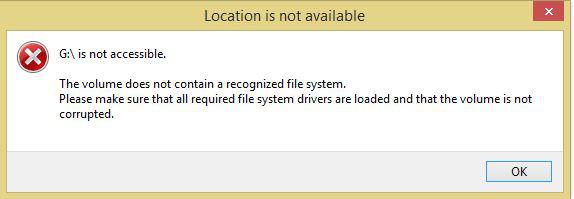
Phenomenon 1: after you connected SD card to computer and clicked on the drive that stands for your SD card, you get above prompt message. (We can confirm that this problem is caused by file system failure by just reading the information on the prompt window)
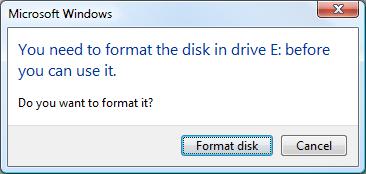
Phenomenon 2: you’re asked to format the SD card that you’ve connected to computer through a data line when you try to open it. It’s obvious that only after you allowed formatting the card by clicking on “Format disk”, you’re able to use the SD card again to manage data and save new files. On the contrary, if you tap “Cancel” instead, you’ll be still not able to enter the SD card.
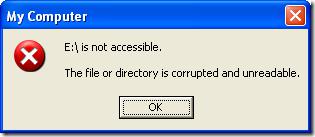
Phenomenon 3: you may also see the “*:\ is not accessible” prompt when trying to access the SD card on computer. At this time, you can only click “OK” to close the prompt window, but that problem still exists and you’re still not able to see any files in the SD card.
No matter which situation you’re in face of, the only right choice at that very moment when you see those error messages is to seeking methods for retrieving files from SD card without wasting a minute.
In fact, the reason why those phenomena appear is that the SD card has been damaged whether due to accidental formatting or other operations. Thus, we plan to offer a good solution to helping users get data back from formatted SD card so as to get rid of SD card inaccessible problem. That is to employ MiniTool Power Data Recovery right after disaster appeared.
Here’s how to retrieve inaccessible files from an 8GB Micro SD card:
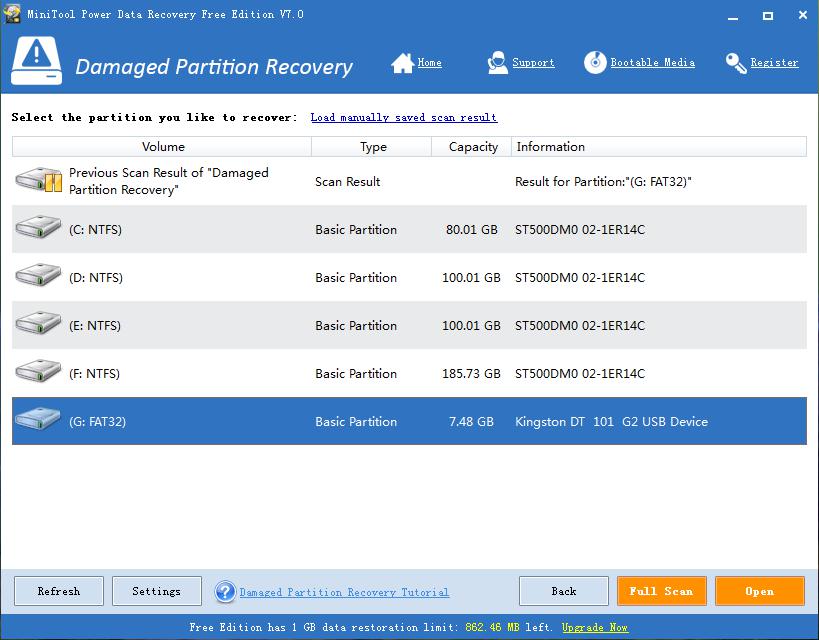
Firstly, you’re supposed to use a card reader or other tools to connect your SD card to computer. After that, you can open the computer to check whether it is recognized by system or not. Then, launch the MiniTool Power Data Recovery after you can see the SD in computer Disk Management.
Secondly, choose “Damaged Partition Recovery” from the main interface to start recovering data from the formatted 8GB Micro SD card. Then, select the SD card and press “Full Scan” to search for all lost data in it.
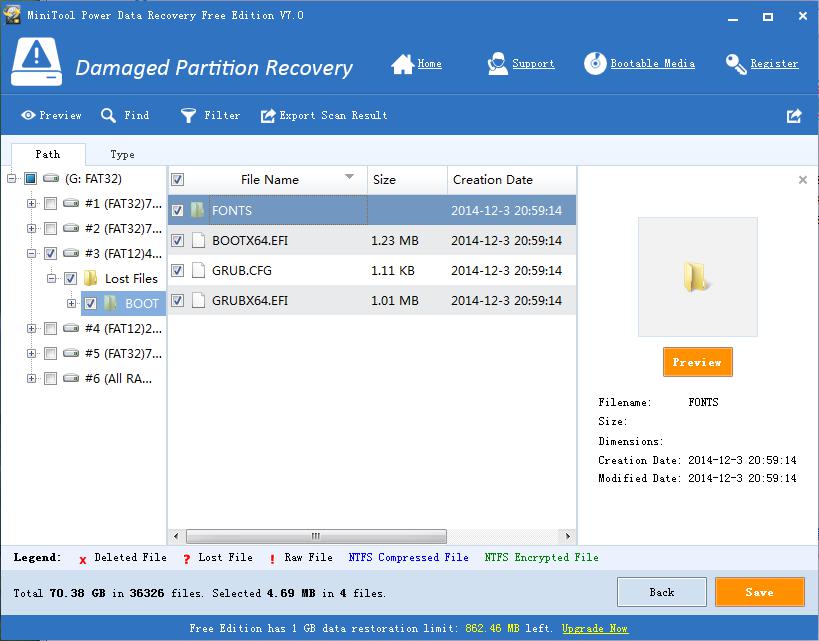
Thirdly, you’re supposed to check all possible partitions listed in the software and try to select all the files you’d like to recover (if you still can’t find some needed files here, you may click “Back” button to go back to the possible partitions list and choose other partitions to search for what you need).
Finally, press “Save” button in the lower right corner to specify a storage location for files needing to be recovered and tap “OK” to confirm.
Reading here, you must have mastered the way to recover files from formatted drive well. What are you waiting for? You’re encouraged to try to do the recovery work on your own under the help of our MiniTool Power Data Recovery Free Edition V7.0.
By the way, if the size of your files waiting to be recovered exceeds 1GB, please buy a license to break the limit of 1GB free data restoration. Hope you can all get back what’s meaningful to you without any obstacles.
Things You Should Pay Attention to
As we have mentioned before, a SD card is easy to fall victim to a lot of reasons and all data in it may be lost, making users suffering a lot. Therefore, we’d like to talk about something that users should pay enough attention to when they’re using SD card. Otherwise, the serious data loss in SD card may be a terrible nightmare.1.Try to look through the photos you have taken with digital devices on a computer after taking out the SD card and connecting it to computer properly. Of course, you also need to do so if you’re planning to modify the photos. The direct modification in SD card increases the possibility of getting your SD card crashed. What’s more, the modification of a lot of pictures may lead to SD Card “paralysis”.
2.If the device which contains a SD card is getting stuck or crashed, this indicates that there’s a serious trouble with your SD card. You may see a prompt asking you to format the SD card in this situation. But remember, please don’t allow doing so until you have recovered data from inaccessible SD card successfully. After that, you can choose to format the SD card for further use. Anyway, we don’t suggest users to save important files into that SD card again since the same problem is likely to occur every now and then.
3.When you’re selecting a SD card, please try to choose the genuine products and avoid getting pirated and counterfeit products with an amazingly low price or beautiful appearance. And the situation is the same when you’re searching for a good card reader.
4.Please don’t feel troublesome to plug in or unplug the mobile SD card properly to the computer in order to manage data in it well. Instead, you should do exactly as required to connect SD card safely.
5.If the drive letter loss, data inaccessible, messy codes or capacity turning into zero problem occurs after your connect SD card to computer, please don’t take any actions to try to fix the problem. The first thing you should do is of course, figuring out ways to retrieve files from SD card safely. Then, you can do whatever you want to do.
Till now, we guess users have known much about why data loss would occur in SD card, how to deal with the terrible situation and how to recover data even from inaccessible SD card with ease. So good luck with everyone, hope you all can get back lost data without trouble.
