Probably there will be data loss on the hard disk. Moreover, virus infection and some wrong operations (incorrect formatting and deletions, etc) will also cause data loss. Under these situations, we need to depend on data recovery software to recover lost data. Nowadays there exists a lot of data recovery software on the market. Thus to get a free but powerful one, i recommend you use MiniTool Power Data Recovery designed by MiniTool Software Ltd. Using MiniTool Power Data Recovery can not only help users save money during the sharp rise of hardware prices, but also can absolutely recover loss data for users.
Common Hardware Problems
If hardware is compared as the framework of a computer, then software is the soul. Both hardware and software make up a computer. Though we use computer frequently, yet when problem occurs, we do not know it is hardware or software problem. If it is on the part of software, we can remedy it through multiple means. But if it is a hardware problem, that would be much trouble. But how can we distinguish these two kinds of problems? The below are some common hardware and software problems.
1. CPU problems. For example CPU is burnt or crashes due to extremely high temperature.
2. Main board and BIOS problems. To illustrate, the display can not operate or turn blank screen. Computer can not be started.
3. Memory problems. For instance, the machine starts with long time detection or repeated detections and fails to start due to bad connection of memory.
4. Hard disk problems. For example, users can not find hard disk after startup or start with hard disk; get warning like can not find system after startup, DOS boot record mistakes, loading system disk failure and disk cannot when formatted.
5. Graphics card problems. For instance: bad connection or long alarm upon startup, etc. Once you know about these hardware problems, it will be much easier to find out the reason as well as for maintenance. But when software problem occurs, what should we do? MiniTool Power Data Recovery will make recovery easy. Below are the practical operations. We will use it to recover data in a damaged partition in the Windows XP operating system.
Data Recovery from damaged partition in the Windows XP operating system
To recover damaged partition data, first of all we need to get MiniTool Power Data Recovery. After we download it successfully from the official website, install it to the computer. But pay attention not to install it in the operated partition, in case data will not be recovered entirely. After we install it well, then start the program and the following interface will appear.
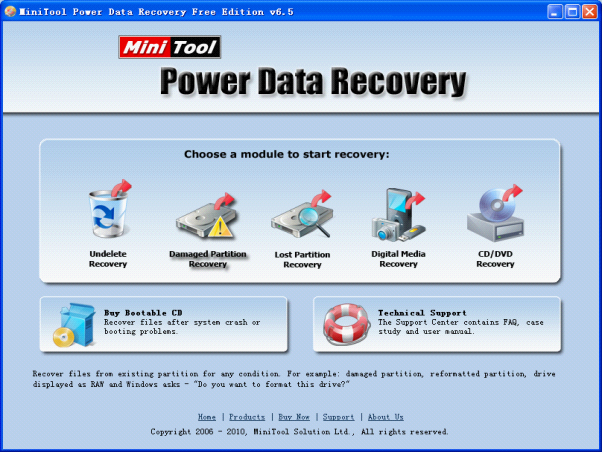
This is the main interface. To recover damaged partition data, click the "Damaged Partition Recovery" functional module, and enter the next interface.
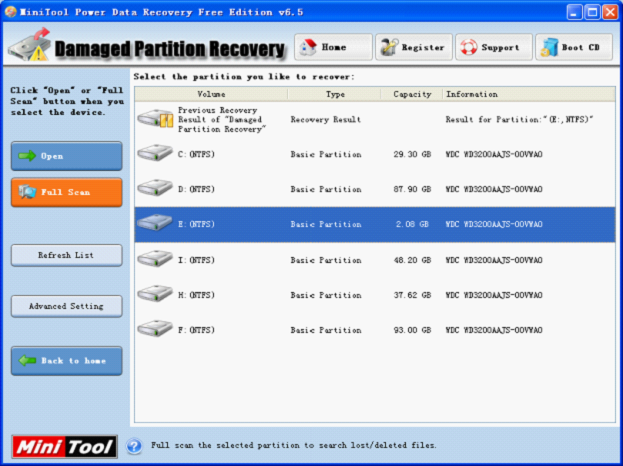
In this interface, first we need to select the damaged partition. There are two ways to recover lost data. One is click the "Open" button and search for lost data directly. If no result is found, back to the interface. The next one is click the "Full Scan" button, and execute a thorough scan to the selected partition. When it finishes, it will come to this interface.
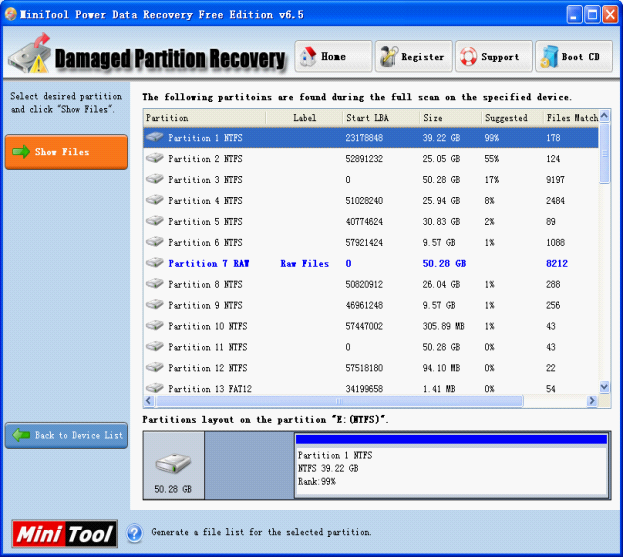
In this interface, we only need to select the partition that is the most matching in the partition table list. Click the "Show Files" button, and then selected partition data will be displayed in the following interface.
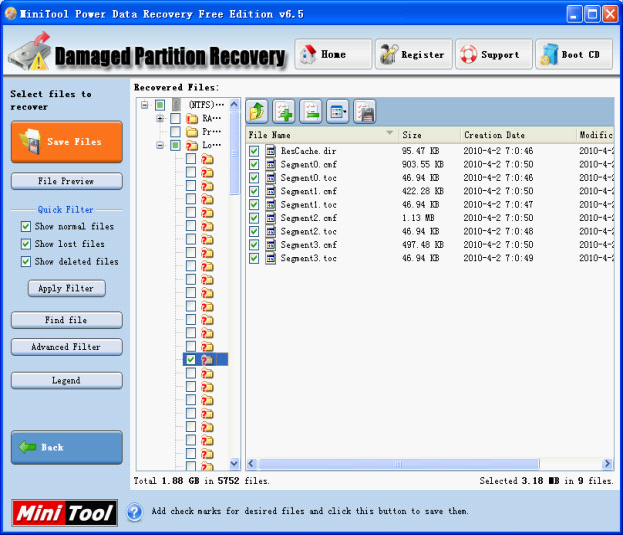
In this interface, find the data we need to recover (click "Find file" and "Advanced Filter" to search files if necessary). Click the desired data and click "Save Files" to set a suitable saving position. At this moment, the lost data will be recovered.
Common problems related to partition recovery and our solutions:
- How to perform hard drive file recovery efficiently? Proceed hard drive file recovery with data recovery software.
- How to perform photo recovery from hard disk? MiniTool Power Data Recovery is the very data recovery software for photo recovery.
- How to perform hard drive recovery? Perform hard drive recovery with data recovery software.
- Repair hard drive with data recovery software. MiniTool Power Data Recovery is the very data recovery software to repair hard disk.
