Hurry To Get Files Off Failing Hard Drive On Mac With Great Tool
- 4 Useful Ways to Get Files off Failing Hard Drive on Mac
- Warning Signs & Symptoms of a Failing Hard Drive
- Bottom Line
- Related Articles
- User Comments
Content:
A failing or already failed Mac hard drive is definitely a nightmare for all Mac users since few people don't store important data on hard drive. Yet, the bad news is that you can easily get a failing or failed hard drive. This is why Apple and Microsoft both add a built-in backup application to help users keep an updated and exact copy of files saved on the hard drive.
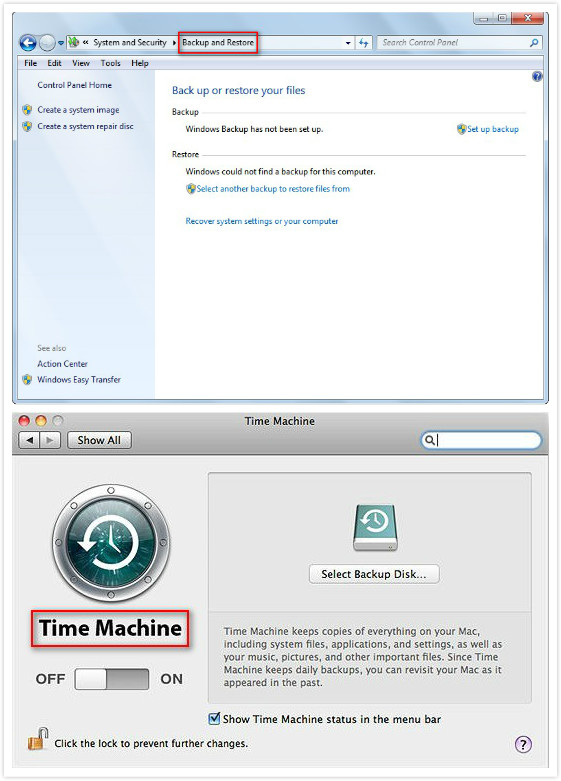
However, some people think it's troublesome to make a backup & keep it updated, so they refuse to enable the backup function; others just think their hard drive works great and hard drive crash will not happen to them, so they do not attach any importance to data backup. Well, when a hard drive suddenly becomes abnormal, people start to regret. But this is not helpful at all!
How to get files off failing hard drive on Mac should be the first thing people think about when getting a failing or failed hard drive. You must be wondering if there is any hope of recovering data from failed Mac hard drive. To be honest, things would be much easier if the failed hard drive is an external one; you can connect this corrupted hard drive to another Mac computer which works great to see what happens. Yet, you also don't need to behave like ants on a hot pan since we'll provide four practical ways to recover data from failed Mac hard drive.
4 Useful Ways to Get Files off Failing Hard Drive on Mac
Since it's relatively easy to recover data from external hard drive on Mac, we'll not spend too much time and energy to explain it. On the contrary, we'll mainly focus on how to recover data from a failed internal Mac hard drive in the following content.
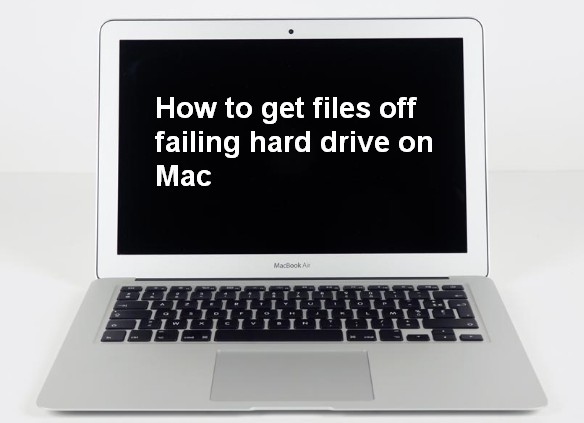
The First Way – Use Professional Mac Hard Drive Recovery Software
You may not have heard of MiniTool Mac Data Recovery before, but many of you have known a little bit about MiniTool® Solution Ltd., which is a software manufacturer with high reputation and great achievements (its most famous product is MiniTool Partition Wizard – a wonderful partition magic). Today, we're going to introduce this software to you and teach you how to complete Mac hard drive data recovery with it in detail.
How can I fix my hard drive with MiniTool Mac Data Recovery?
a). please download the free edition of MiniTool Mac Data Recovery by clicking on the button given below if the hard drive on your Mac is going to die (behaves strangely), but still works now.
b). please download the bootable edition of MiniTool Mac Data Recovery to another Mac computer if the internal hard drive on your Mac is failed now and you are not allowed to restart it.
![]() How much does it cost for data recovery? Of course, you can recover files from hard drive Mac for free with the free edition; but it only allows you to get 1MB of data. As for the bootable edition, it allows you to scan lost files only, so free hard drive recovery on Mac is not possible. So in order to recover more after needed files are found by the software, you'd better obtain a license to upgrade.
How much does it cost for data recovery? Of course, you can recover files from hard drive Mac for free with the free edition; but it only allows you to get 1MB of data. As for the bootable edition, it allows you to scan lost files only, so free hard drive recovery on Mac is not possible. So in order to recover more after needed files are found by the software, you'd better obtain a license to upgrade.
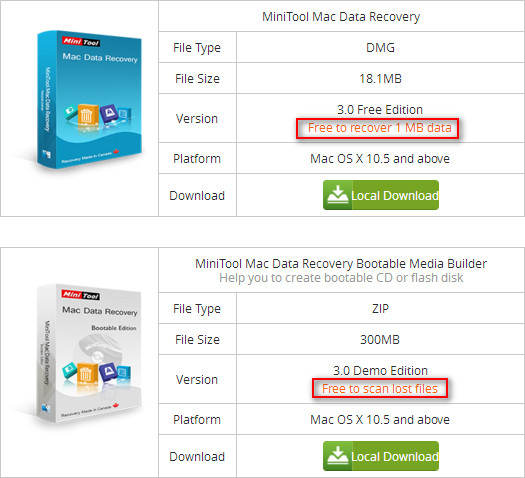
We'll take the bootable edition as an example in the rest steps.
Step two: please burn the bootable edition to a USB flash drive or CD/DVD Disc by using MiniTool Bootable Media Builder and then eject the boot USB you've made from current Mac and connect it to your Mac with failed hard drive. Now, restart the computer and change the boot sequence of your Mac to make it boot from this USB device.
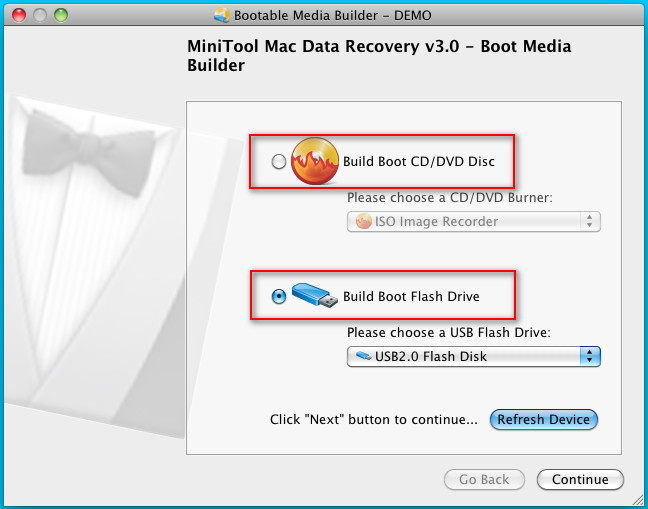
Yet, if you can still restart Mac and access the internal hard drive, you should just finish the installation of software and launch it to recover files from failed Mac hard drive.
Step three: please restart your Mac and press "Enter" to start the Mac hard drive data recovery software when you see the following interface.
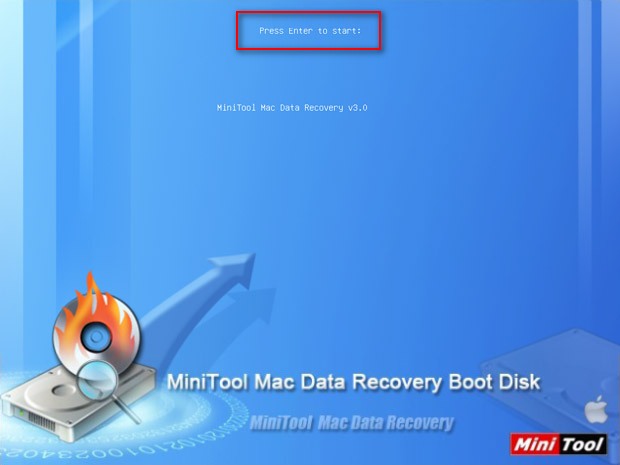
Step four: choose a suitable functional module from the main window. "Damaged Partition Recovery" should be chosen if all of your hard drive partitions exist, you just can't access them; "Lost Partition Recovery" should be selected if one or more of your hard drive partitions disappear.
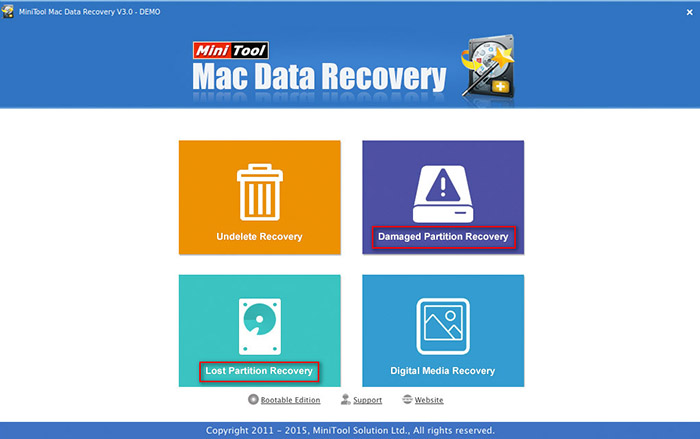
Step five: in this step, you are supposed to find the target drive or hard disk in the partition/device list. Now, make it highlighted and press "Full Scan" button in the lower right corner of software. Actually, before pressing "Full Scan" button, you can press "Settings" button in the lower left corner to let software only scan specific file types so as to accelerate scanning rate.
Step six: wait for the completion of the scan, and then browse the found files one by one carefully to see whether they are the ones you need. If it has helped you find what you need, you should acquire a license to get the full version of the bootable edition and then use it to complete Mac hard drive recovery.
This is the guide you need of how to recover data from dead Macbook Pro, please try it yourself immediately if you are caught in the same dilemma.
Well, if you're running Windows and the hard drive is failing and files are missing after windows 10 update, you should get MiniTool Power Data Recovery to recover data without any delay.
The Second Way – Call the FSCK command
Many people ask – how do I repair my Mac hard drive. This is a difficult question to answer, actually (since everyone's situation is different). But we do have some useful tips that may help you repair disk on Mac, and making use of FSCK command is one of them. You should try this to see if it works after you have got back all files off failing hard drive on Mac.

You can see from the above screenshot that each part of the hard drive's directory has been checked, so this process will take a few minutes. If there is any problem on your drive, the system will fix it automatically and give you a message - "File System Was Modified" - in the end. Of course, if you use this command to check your drive when it's running properly, you'll receive this message: "The volume * (* represents the name of your hard drive) appears to be OK".
The Third Way – Rely on Target Disk Mode
According to Apple, The way of connecting two Mac computers to make one of them appears as an external hard disk on the other is called "target disk mode". Obviously, this mode can help you recover data from Macbook Pro hard drive more easily.
But how does this work? What are the prerequisites? Now, we'll answer those questions for you.

If this succeeds, you will see a large Firewire/Thunderbolt icon on the Mac screen and you'll see the failed hard drive icon on the desktop of the other Mac which is working well. Now, you can do whatever you want: repair disk on Mac and recover data from failed Mac hard drive to a healthy internal/external hard drive.
![]() In the whole process, you should make sure that both Macs are provided with uninterrupted power supply.
In the whole process, you should make sure that both Macs are provided with uninterrupted power supply.
The Last Way – Turn Internal Hard Drive into External
To be specific, converting an internal Mac hard drive into an external one can be regarded as an alternative solution of target disk mode. In order to perform Mac file recovery with this method, you must have an external hard drive enclosure at hand. Then, follow this tutorial:

![]() If you don't know how to safely take out the internal Mac hard drive, you may as well search on the internet since there are many videos which tell you how to do exactly.
If you don't know how to safely take out the internal Mac hard drive, you may as well search on the internet since there are many videos which tell you how to do exactly.
Warning Signs & Symptoms of a Failing Hard Drive
Transfer Data Immediately When You See the Following Warning Signs
- Computer runs/responds at a very slow speed.
- Computer becomes very strange during working.
- Computer often shuts down suddenly.
- Program/application crashes or disk errors happen frequently.
- Strange noises (such as clicking or humming) are coming from the drive when you're starting or using your computer.
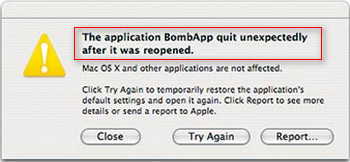
Recover Data at Once When Those Symptoms Appear
- Computer refuses to start no matter what you do.
- Computer attempts to reboot after a sudden crash but ends up in failure (error messages may appear on the screenshot).
- Blue screen occurs beyond expectation when using/starting the computer.
- Starting progress of computer is paused or stuck in a specific stage.
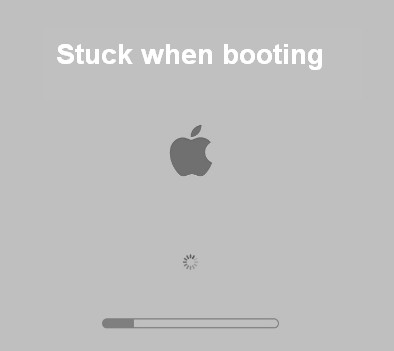
Tips on How to Prevent Hard Drive Damage
- Prevent substantial shock on computer.
- Avoid sudden power off while data access/read is still running.
- Put computer in a proper environment, with proper temperature, humidity, etc.
- Avoid prolonged and uninterrupted use of computer.
- Develop good computer using habits.
Of course, those are only a small number of the signs and symptoms you may encounter. You need to be on high alert when disaster really happens to you. And please remember to stay calm and keep your sanity when you find your hard drive with crucial data is failing or failed. A conscious awareness is able to help you get through this devastating disaster.
Bottom Line
When you suffer from a sudden crash, low speed and strange errors, you should consider that your hard drive may be failing. At this time, you are suggested to copy files from the failing hard drive immediately.
If you have not noticed the signals the Mac hard drive gives or it hasn't given you any signs before it is really failed, you should choose the reliable and professional tool to get files off failing hard drive on Mac as soon as possible. Remember, no matter what happens, the first thing you should think of is always your important data.
After Mac hard drive data recovery has been finished, you can use other methods to try to fix your hard drive. After that, you may as well get to know more about the warning signs & symptoms of a failing hard drive and the tips on how to prevent hard drive damage. In this way, you can avoid unnecessary disasters effectively and rescue your data in time.
Common problems related to partition recovery and our solutions:
- Recover Files From Laptop Hard Drive With This Amazing Tool
- Clicking Hard Drive Recovery Is Difficult? Absolutely No
- Free WD External Hard Drive Data Recovery Is Under Control
- How to Fix: You Need to Format the Disk before You Can Use It
- Recover Files From Dead External Hard Drive With Actionable Way
