Retrieving Deleted File from Removable Drive - What Do We Should Do
- Overview of Deleted Files Recovery
- Why Choose MiniTool Power Data Recovery
- How to Retrieve Deleted File from Removable Drive
- 4 Useful Tips for Protecting Data and Recovering Lost Data
- Bottom Line
- Related Articles
- Users Comments
Content:
Deleted USB flash drive files by mistake?
Deleted memory card files accidentally?
……
Is it possible to recover deleted files or lost files from USB flash drive, memory card, and other removable drives?
Now, don’t panic if your important files are deleted or lost by various subjective or objective reasons, you can read this post to know how to retrieve deleted files from a removable drive with ease.
Overview of Deleted Files Recovery
As we know, if we delete a file by pressing Delete button from PC, the deleted file will be removed from its original location. But, this file is not yet permanently deleted. Rather, it’s moved into the Recycle Bin. In other word, we can easily get deleted files back from Recycle Bin. (Open Recycle Bin, find and right-click deleted file, and then choose Restore button.)
Note: If you back up your hard drive (or at least your libraries) on a regular basis, your files are probably preserved there. Therefore, if you want to get lost or deleted files back, you can try recovering them from backup files. Here, you can read this post Recover lost or deleted files to find more detailed steps on how to do this. But, what if there is no backup file? Keep reading to find more solutions to recover deleted files from removable drive.
If we mistakenly delete a file by pressing Shift and Delete buttons, this file will be deleted permanently. Thus, we are unable to find it in the Recycle Bin. This is known to all of us. At this time, is it possible to recover permanently deleted files? Besides, do you know whether we can recover deleted files from emptied Recycle Bin? Do you know whether we can recover deleted files caused by computer various invasion?
OF COURSE! THE ANSWER IS YES!
In general, if you mistakenly delete files by pressing Shift & Delete buttons or emptying Recycle Bin, you don't need to panic since these lost files are still stored on the computer, but their occupied space will be taken as free memory space. And, as long as the deleted or lost files have not been overwritten by new data, you still have an opportunity to restore them. Now, to recover these permanently deleted files from removable storage device, you can try using MiniTool Power Data Recovery.
Twitter what you find
Why Choose MiniTool Power Data Recovery
No doubt, sometimes, we can recover deleted files from Recycle Bin. However, if we cannot find deleted files from Recycle Bin, we can try using MiniTool Power Data Recovery since this professional data recovery software has many excellent features, as shown below:
Easy-to-use: it offers simple operation and wizard-based operation, thus it doesn’t require technical background to use.
Strong compatibility: it supports various operating systems including Windows Vista, Windows XP, Windows 7, Windows 8, Windows 10 and more.
Support many storage devices: it not only can recover data from hard drive but also can recover data from USB flash drive and other removable storage devices.
…..
In a word, MiniTool Power Data Recovery is a good solution for Windows users to recover lost data. It can recover deleted data, lost data, formatted data or raw data with ease.
Download the free edition to have a try. Or, you can buy its personal edition and enjoy some discounts by clicking the following button.
Next, let’s talk about how to carry out removable drive deleted files recovery. (Here, we take Windows 7 for example.)
How to Retrieve Deleted File from Removable Drive
Let’s start with 2 true examples:
--from answers.microsoft.com
By mistake I deleted a folder from my USB Flash drive and the folder contained a lot of Word and Excel files that I need.
I use Windows XP and Office 2003.
Would appreciate if someone can advise any way I can recover these deleted files.
-- www.cnet.com
In general, files are deleted by mistake or virus or other reasons happen every day. And the most important thing for users who suffer data loss is to find a suitable, safe and effective solution to get these data back. Now, MiniTool Power Data Recovery is recommended here, for this tool not only supports various storage devices data recovery but also can restore various files including document, image, video, audio, email… And here, you can follow the below steps to retrieve lost data.
First, connect your removable drive to computer. After that, launch MiniTool Power Data Recovery, and then select a suitable recovery module in its main interface.
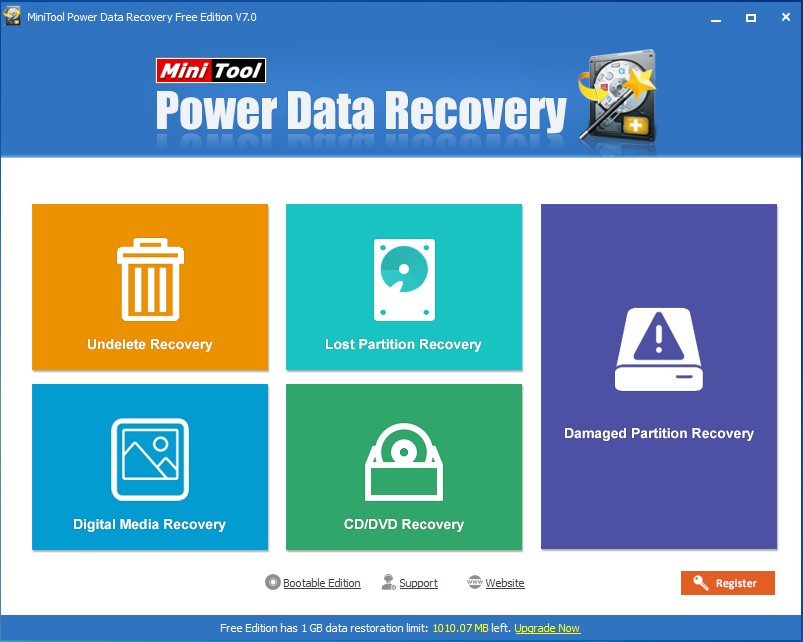
5 recovery modules are listed in the main interface:
Undelete Recovery: recover deleted files.
Lost Partition Recovery: recover files from partition which is lost caused by various factors.
Damaged Partition Recovery: recover data from formatted partition, raw partition, and partition Windows asks to format. Here, I guess you might be interested in this post Recover Data from RAW File System, RAW Partition and RAW Drive Efficiently for it will definitely tell you more details about this powerful feature.
Digital Media Recovery: recover digital media files like photos, audio files, and video files
CD/DVD Recovery: recover files from CD/DVD disc.
Now, you can choose the former 4 modules to retrieve deleted files from removable drive while the last one targets optical disc only. Here, we take the Damaged Partition Recovery module for example.
After choosing a suitable data recovery module, you are able to select the partition or drive where data loss appears, and then scan it.
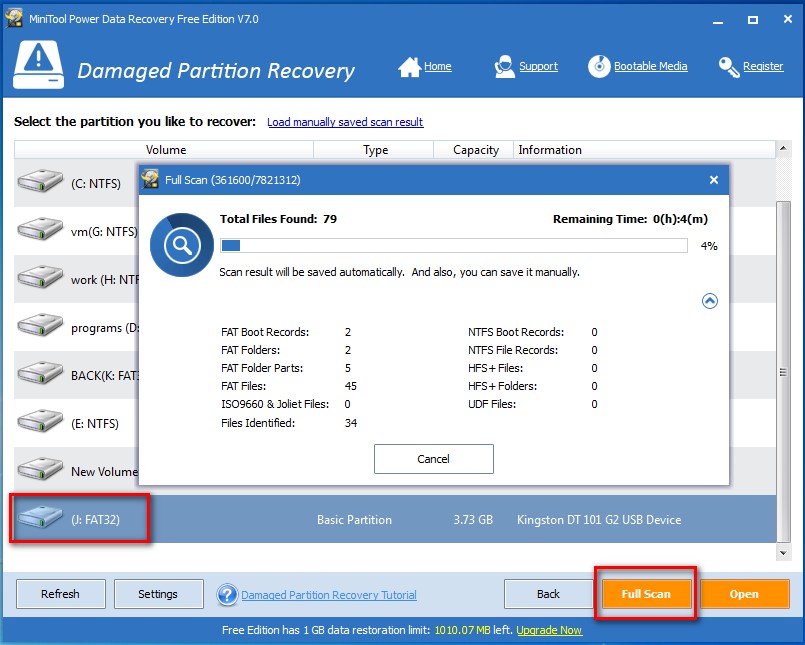
Once you selected the target partition, you can click Full Scan or Scan button. Here, although the Full Scan feature needs more time than Scan feature, you had better choose this option since it is able to scan the selected partition, collect and analyze every byte on the partition and then it will show you a list of possible partitions on the left side.
Tip: if the partition containing lost data is not shown in this window, you can choose the Lost Partition Recovery to restore removable drive files.Finally, select all needed files, and then save them on a safe place. Here, if you are recovering picture, you can click the Preview feature to preview photos before saving, as shown below. Note: Never install selected files into the partition where you lost your files. Otherwise, the lost/deleted files will be overwritten.
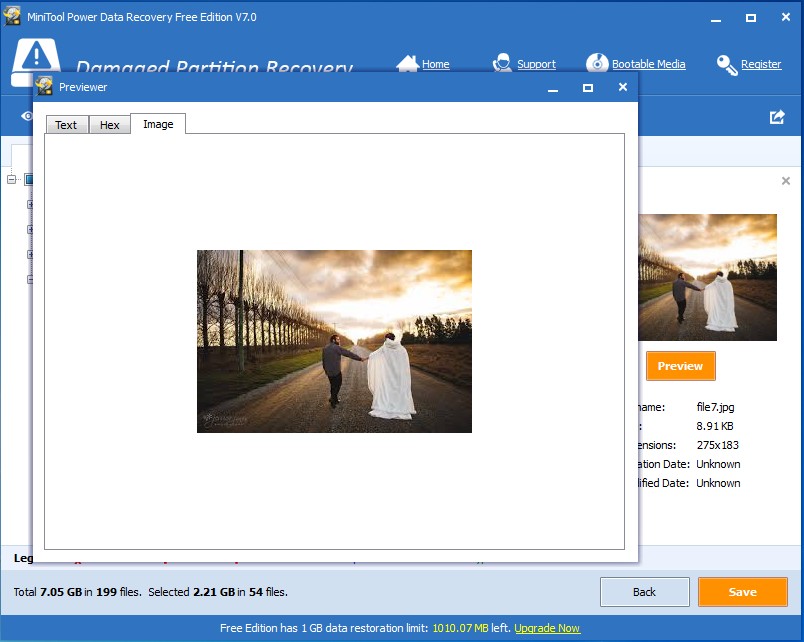
After all operations are done, you have finished recovering lost files from removable drive.
Tips: A video is shown below to help you know more details about deleted files recovery by using this excellent data recovery software.
MiniTool Power Data Recovery is a safe and wise solution for removable drive files recovery, isn't it? With this powerful and simple data recovery software, we can effectively recover SD card files, recover files from USB flash drive, recover files from dead external hard drive…… In a word, as long as the deleted file has not been overwritten by new data, we can try using this professional Power Data Recovery.
"I used MiniTool Power Data Recovery to easily and effectively recover files from hard drive, external hard drive, USB flash drive, memory card and other storage devices without damaging the original data. I hope you can try it to recover your deleted files from removable drive…"
Click to tweet4 Useful Tips for Protecting Data and Recovering Lost Data
After seeing the above introduction, I guess you might have a basic understanding of how to recover deleted files. Although MiniTool Power Data Recovery can help us restore lost or deleted files, we had better try some solutions to protect our important data, for data loss will bring some troubles in our life, work and study.
1: Back up data
No doubt, a large number of users store massive important files in their hard dive or removable hard drive. However, as we know, data loss is inevitable, and sometimes data loss will bring up some heavy losses to users, including economic loss. Therefore, users had better make a backup of some important data. And then, if their data are lost caused by various reasons, they can quickly, easily and safely restore lost files from backup files.
Here, to back up data, you can try using a piece of professional yet free backup software – MiniTool Partition Wizard. With this freeware, you can back up important data, even the whole hard disk drive data with ease. Detailed steps are shown below.
In the main interface of this professional backup freeware, you can active Copy Partition or Copy Disk feature according to your actual needs to back up data. Here, we take Copy Disk for example.
First, select the source disk you want to copy and click Copy Disk feature from one of 3 places boxed by red line.
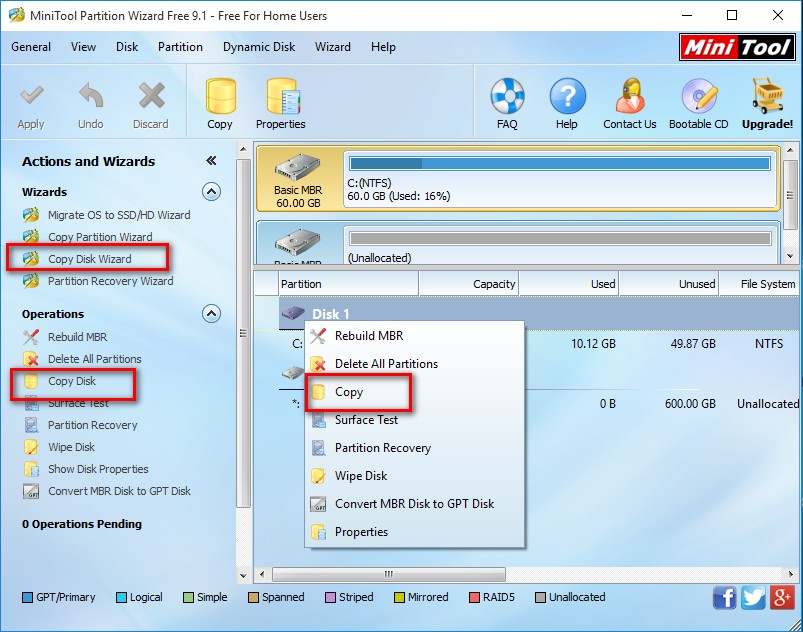
Second, select the target disk where the copy will be created, and then choose a suitable copying method, and click Finish to continue.
Finally, click Apply to perform all changes.
2: Think twice before you delete files or empty Recycle Bin
Sometimes, we may turn to the Delete button or Shift & Delete buttons to delete some needless files to release more free space. However, there is no doubt we may mistakenly delete some important files while managing needless files. So, we had better think twice before deleting some needless files.
Besides, it is also recommended to think twice before emptying Windows Recycle Bin.
3: Never write new data to the place where data loss appears
If your files (whether they are stored on the computer hard drive or removable drive) are deleted or lost due to many reasons like mistaken operation, computer virus invasion, and so on, you should stop using this drive immediately. Otherwise, the original data could be overwritten by new data, and there is no way to recover them.
4: Find a suitable data recovery solution to retrieve lost or deleted files
In general, you can recover deleted files from Recycle Bin or from backup files. If these two methods cannot help you, you can try using a piece of professional data recovery software. (Although data recovery companies can help to get lost data back from hard drive, users have to bear high recovery fees and the risk of leaking privacy in the process of file recovery.)
However, I guess you might agree with me when I say:
"It is REALLY HARD to select a suitable data recovery software."
Or is it?
Well, it turns out that most data recovery programs on the internet more or less have some functional defects or security defects. Now, MiniTool Power Data Recovery, a piece of simple and professional data recovery software quipped with high security, is recommended here.
By using this professional data recovery software, we can easily recover deleted files from computer hard drive, from SSD, from USB, or from other removable storage devices.
Like these ways, click here to tweet it.
Bottom Line
Are you still worried about removable drive deleted files recovery? Now, it’s your turn to retrieve deleted files. As long as you download this professional and read-only data recovery software, MiniTool Power Data Recovery, you can effectively recover deleted files or lost files from removable hard drive without bringing any damage to the original data.
Like this post? Share it to help more users get out of data loss trouble.
If you have any questions or suggestion about recovering deleted files from removable hard dive with MiniTool Power Data Recovery, you can leave it in the following comments or directly send email to support@minitool.com for further assistance. Much appreciated!
Common problems related to partition recovery and our solutions:
- Watch How To Retrieve Deleted Files On PC Step By Step
- Tips On Recovering Permanently Deleted Files From Windows & Mac
- How to Find Deleted Files on External Hard Drive in Mac?
- Need to Recover Deleted Files in Windows Server 2008.
- With this free data recovery software, you can accomplish recovering deleted files on Windows 7 in several steps.
