It is common knowledge that CDs and DVDs will develop scratches with continued use. Over time, scratches become so severe that the scratched CD or DVD is no longer readable. This would be the worst-case scenario for a corrupted or scratched CD or DVD -- data loss! Keep reading to learn about data recovery software to recover files from a corrupted or scratched CD and how to repair a corrupted or scratched CD or DVD.
CDs and DVDs are quite robust storage media, but they are fragile. Minor scratches on a CD or DVD might get worse each time you insert it into the DVD player or computer CD-ROM. Therefore, it is urgent to repair scratches on a CD/DVD and recover files from a corrupted or scratched CD/DVD. Is it possible to complete the data recovery task from such a device? The answer is absolutely yes. Just follow the steps to recover data and fix a corrupted or scratched CD/DVD.
Structure of an Optical Disc
Before learning how to recover data from an unreadable CD or DVD and repair it, it’s worth knowing how optical discs work and their structure.
The disc is usually three layers, like a sandwich. Though the design varies depending on whether it’s a DVD, CD, or a derivative, the principle is the same. A layer of aluminum is sandwiched between two layers of polycarbonate plastic. On one side of the aluminum is the label, and on the other side is clear plastic. The plastic layer’s function is to help focus a small laser to read the data from the aluminum layer and protect the data. The data is stored on the aluminum layer. Scratches on the reflective layer can cause the laser that reads the data to jump, causing parts of the audio or video to be skipped or garbled.
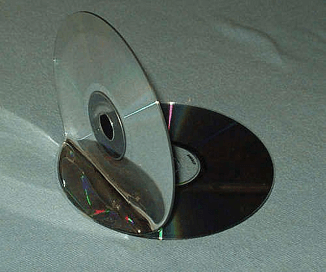
Check the Types and Severity of CD or DVD Corruption or Scratches
You can start the corrupted or scratched CD/DVD repair operation after checking the types and severity of the CD/DVD corruption or scratches, which can determine whether the disc can be repaired and data can be recovered. Follow the 3 steps to verify the severity of the CD/DVD corruption or scratches:
Step 1: Prepare a microfiber cloth to clear the covered dust on the CD/DVD.
Step 2: Insert the CD/DVD into the DVD player or computer CD-ROM, and check if the disc is accessible. If yes, you need to create a new folder on your computer and transfer the data from the CD or DVD to the folder.
Step 3: If your CD/DVD is not readable, you need to check the type of scratches. There are two common types of scratches on optical media: perpendicular scratches and scratches along the grooves.
- Perpendicular scratches: These scratches extend straight from the center of the disc to the edge. They’re not so bad that the laser can jump over scratches and continue reading.
- Scratches along the grooves: These scratches run along the spiral. They’re more devastating, resulting in the disc being unreadable. If your CD or DVD has more circular scratches, the chances of recovering data are small.
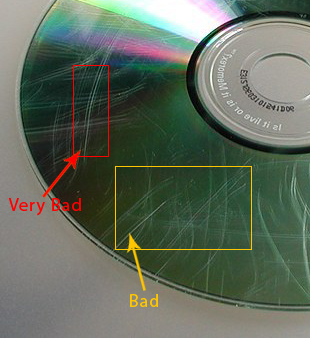
From askeygeek.blogspot.com
If your CD or DVD is covered by perpendicular scratches or a few circular scratches, you need to repair it manually and then recover the data promptly.
Apply Professional Corrupted or Scratched CD or DVD Data Recovery Software
CDs or DVDs are vulnerable to getting scratched, corrupted, or damaged. If they are badly damaged, you can no longer access the saved data. If you notice any sign of CD/DVD corruption or severe scratches, you should rescue your data on the device as soon as possible. Professional data recovery software offers a way to do it. MiniTool Power Data Recovery is highly recommended.
MiniTool Power Data Recovery is a piece of free file recovery software. It can help users recover files from a corrupted or scratched DVD/CD. This software supports all types of CD and DVD including CD-R, CD-ROM, CE-RW, DVD-ROM, DVD-RW, and DVD-R. If you want to get back your data promptly, all you need to do is download and install the MiniTool Power Data Recovery Free Edition NOW on your computer. Just click the download button below!
MiniTool Power Data Recovery FreeClick to Download100%Clean & Safe
As an easy-to-use software, MiniTool Power Data Recovery allows you to recover files from a corrupted or scratched CD/DVD only in 5 steps. Just follow the steps:
Step 1: Suppose you have installed MiniTool Power Data Recovery software successfully, you need to click the MiniTool Power Data Recovery icon on the desktop. In the UAC prompt, click the Yes button.
Step 2: In the pop-up This PC interface, click the Devices tab. Then, move the mouse to the CD/DVD you want to recover data and click the Scan button. It will take a few minutes to complete the entire scanning process. Please be patient and wait until the scan is finished to get the best results.
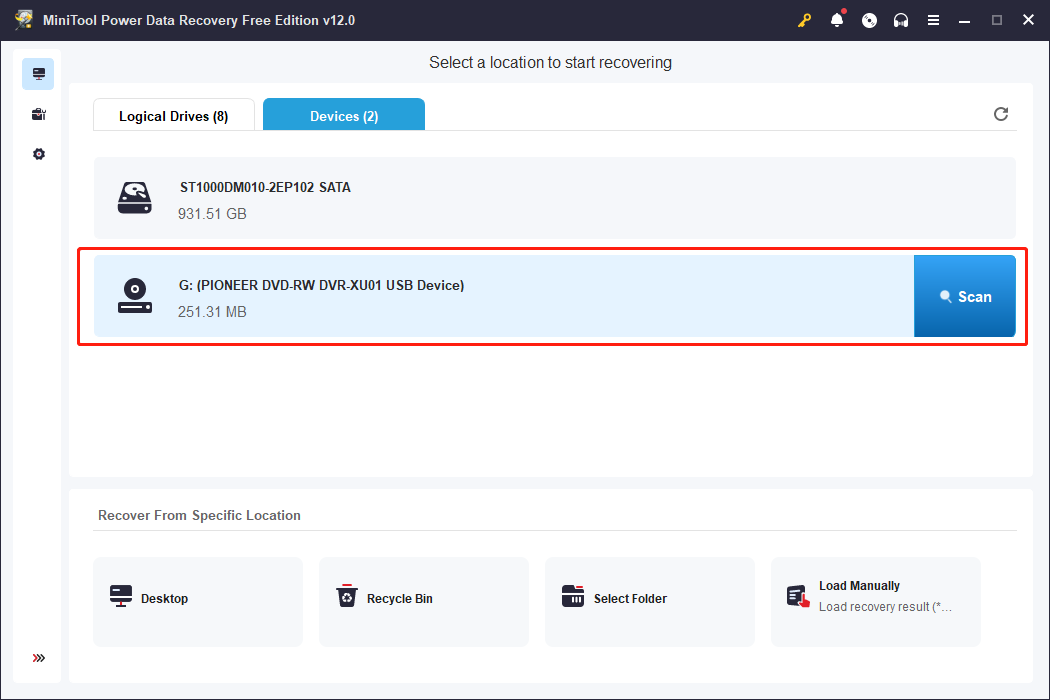
Step 3: You can filter files to find the desired files easily by using the Type, Search, Preview, and Filter features:
- Filter: The Filter function is to show the filter criteria. It provides more choices to filter files with date modified, file type, file size, and file category. You can tick the options to find the desired files from the file list.
- Type: Click the Type button to check files according to their types. This function works significantly when you want to restore a certain type of file, including Document, Picture, Audio & Video, and Other files.
- Search: The Search function helps locate wanted files quickly. If you remember the name of the file, you can input continuous keywords in the box and press Enter.
- Preview: You can click the Preview button to check whether the chosen file is what you want. This function allows you to preview files, photos, videos, and audio during the scanning process. Please note that the previewed videos and audio should not be larger than 2GB.
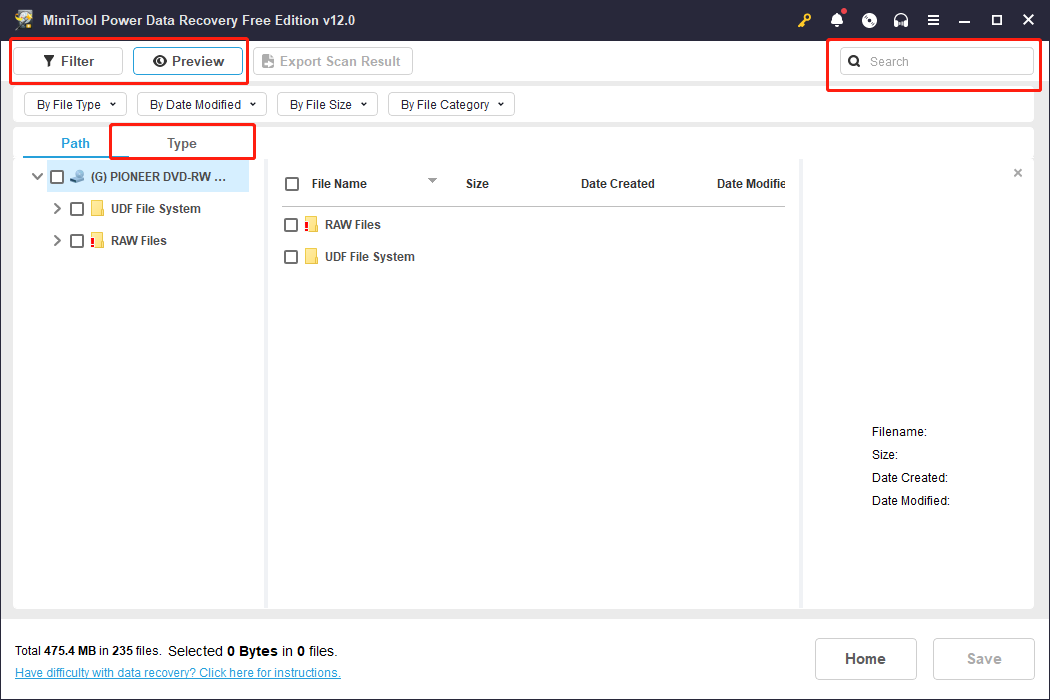
Step 4: Tick the checkboxes before the files you want to recover, and click the Save button.
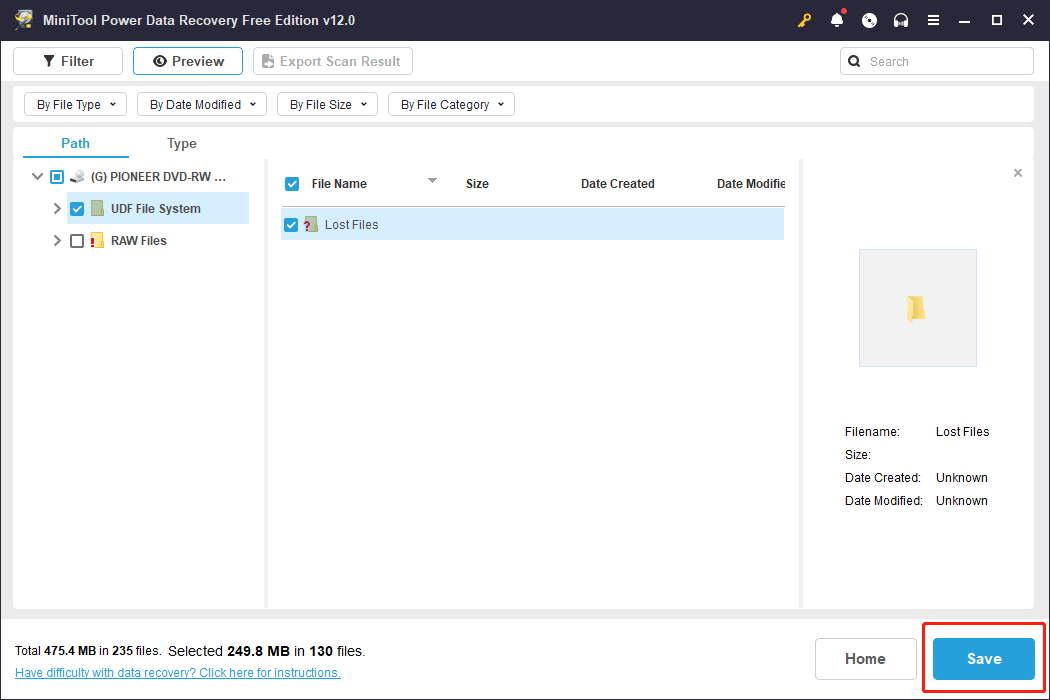
Step 5: Choose the correct destination to save files and click OK to confirm the action. Remember that the storage location cannot be the original path. Otherwise, the lost data might be overwritten and the data recovery process will fail.
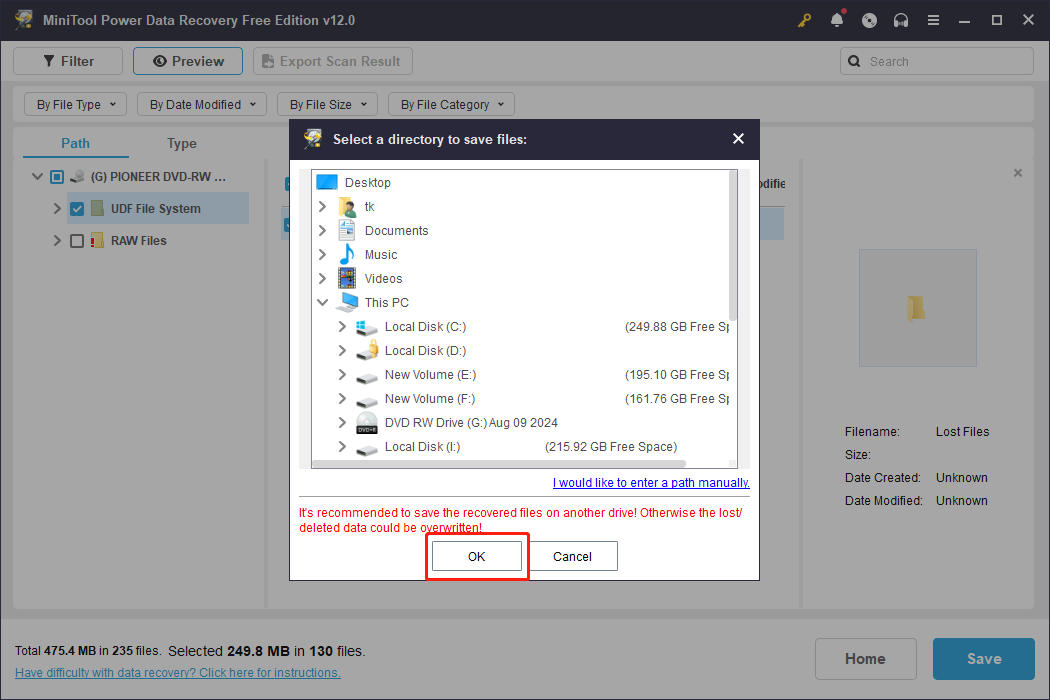
MiniTool ShadowMaker TrialClick to Download100%Clean & Safe
4 Methods to Repair Scratches on a CD or DVD
You can increase your chance of successfully recovering your data by trying a few tried-and-tested methods below.
Before start trying the methods below, you need to clean the CD/DVD with a microfiber cloth. Firstly, apply a small amount of alcohol to the cloth. Then, gently wipe the surface of the disc from the center to the edge.
Method 1: Filling the Scratches
Filling the scratches is a widely used manual way of repairing corrupted or scratched CDs/DVDs.
Step 1: Cover a very thin layer of Vaseline/ Lip-balm/ furniture wax/ liquid car wax/ neutral shoe polish on the shiny playing surface of the CD/DVD.

From www.wikihow.com
Step 2: If you have used any wax, be patient until it is dry.
Step 3: Use a clean, soft, lint-free jewelry cloth to wipe off the excess in a radial motion (from inside to outside).
Step 4: Insert the disc into the DVD player or computer CD-ROM and check whether it is accessible. If it plays, you need immediately to have a corrupted or scratched CD or DVD data recovery.
Method 2: The Light Bulb Method
If you have an incandescent 60W bulb, it is worth a try to expose the scratched disc to the heat. Here is how to do it:
Step 1: Turn on a 60-watt incandescent filament bulb.
Step 2: Thread the CD/DVD between your index finger and hold the shiny side 10cm/4 in from the bulb.

From www.ubergizmo.com
Step 3: Hold it for no longer than 20 seconds, while slowly rotating it around your finger.
Step 4: While the CD/DVD is still hot, insert it into the DVD player or computer CD-ROM. If it plays, recover and back up the data quickly.
Method 3: Masking Tape Method
Not all discs are damaged by scratches. Holes in the data layer can also cause a CD/DVD to become unreadable.
Step 1: Hold the CD/DVD with the shiny side facing up in a clear view of bright light.
Step 2: Check the shiny side for holes.
Step 3: Flip the CD/DVD and mark the location of the holes with a permanent marker.
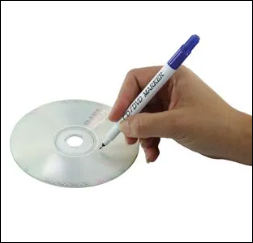
Step 4: Take and overlap small strips of masking tape over the area you just marked.
Step 5: Insert the CD/DVD into the DVD player or computer CD-ROM. If it plays, quickly recover files from a corrupted or scratched CD/DVD.
Method 4: Professional Repair Service
If all else fails, you may need a professional repair service. Professional repair services have the tools and expertise to repair scratches on a CD or DVD. You can contact the disc manufacturer through the product website or go to the nearest service to repair it and recover files from a corrupted or scratched CD.
Summary
No matter how well you take care of your CDS or DVDs, they will develop scratches after prolonged use. It’s a universal occurrence. Fortunately, this post has mentioned 3 methods to repair scratched CDs/DVDs and recover files from a corrupted or scratched CD by using MiniTool Power Data Recovery software.
MiniTool Power Data Recovery FreeClick to Download100%Clean & Safe
If you encounter other problems related to data recovery, share your experiences with us in the following comment area. We will try our best to help you solve them. For any puzzles in using MiniTool software, feel free to contact us via [email protected].


User Comments :