What Is “Windows Was Unable to Repair the Drive”?
When you connect a USB flash drive or SD card to your PC, Windows may inform you that there is a problem with the drive and ask you to run the built-in system file checker or disk checker utility to scan and fix it.
You may receive the following error messages when you connect the problematic hard drive:
Case 1. “There’s a problem with this drive. Scan the drive now and fix it.”
Case 2. “Error Checking (USB Drive (F:))
Repair this drive
We found errors on this drive. To prevent data loss, repair this drive now.”

Case 3. “Do you want to scan and fix removable disk (F:)?
There might be a problem with some files on this device or disc. This can happen if you remove the device or disc before all files have been written to it.
Scan and fix (recommended): This will prevent future problems when copying files to this device or disc.
Continue without scanning”

Most of you will opt to scan and fix the drive because we are concerned about both the drive and the files it contains. After completing the repair process, there are two possible outcomes: either no errors are detected, or Windows was unable to repair the drive.
- Situation 1. There is no error in this drive.
In this case, you may receive the following messages:
Case 1. “Error Checking (USB Drive (F:))
You don’t need to scan this drive
We haven’t found any errors on this drive. You can still scan the drive for errors if you want.
Scan drive
You can keep using the drive during the scan. If errors are found, you can decide if you want to fix them.”
Case 2. “Error Checking (USB Drive (F:))
Your drive was successfully scanned
Windows successfully scanned the drive. No errors were found.”
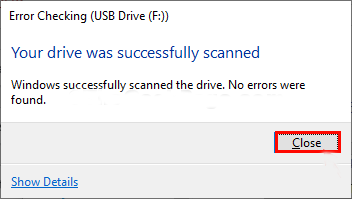
- Situation 2. Windows can’t repair the drive
Occasionally, it might not function correctly and display an error message stating, “Windows was unable to repair the drive,” “There was an issue repairing this drive,” or similar notifications. Just like the following information:
“Error Checking (USB Drive (F:))
There was a problem repairing this drive.
Windows was unable to repair the drive. Close this dialog box and then try to repair the drive again.”

Reasons for Windows to Prompt to Scan and Repair the Drive
The causes for Windows asking to scan and fix a drive are various, such as:
- The affected drive has bad sectors.
- The computer was turned off unexpectedly, like a sudden power outage.
- The drive was removed from the computer improperly.
- The drive may be infected with a virus or malware.
- The file system of the damaged drive is corrupted.
- The operating system does not properly recognize the drive.
Why Was Windows Unable to Repair the Drive?
As mentioned earlier, this error indicates that you have a bad or corrupted drive that the built-in Windows tool cannot repair. Typically, the problem that Windows was unable to repair the drive is due to the following factors:
- Corrupted file system: The file system on this drive is either damaged or corrupted because of unexpected power cuts, system crashes, or Virus/Malware infections.
- Bad sector: A bad sector refers to a small section of your disk that is defective or permanently damaged, rendering it incapable of storing new data or responding to read requests from the operating system.
- Unsafe ejection: You might have removed the drive without selecting the Safely Remove Hardware option, which can harm your drive.
What steps should to take when Windows fails to repair the drive? Don’t worry. This message doesn’t imply that the drive is irreparable. Even if Windows’ scanning and repair functions don’t resolve the issue, there are alternative solutions you can attempt to fix it.
What Is the First and Most Urgent Step — Recover Data Once Error Has Happened
You may lose some files during the scanning and repairing process. To resolve the issue of Windows being unable to repair this drive, you will have to perform many operations, which could easily result in data loss. Therefore, the first priority is recovering your important files.
With numerous data recovery tools available, selecting a trustworthy and efficient one is essential. MiniTool Power Data Recovery is a professional and easy-to-use recovery tool that assists you in retrieving lost files in just a few straightforward steps.
Thanks to its wide compatibility, it can recover deleted photos, documents, videos, audio, etc., from internal or external hard drives, solid-state drives, and removable disks. The file systems supported include FAT12, FAT16, FAT32, exFAT, NTFS, and others.
MiniTool Power Data Recovery provides a free edition that enables you to recover up to 1 GB of lost or deleted data at no charge. If you need to recover a larger amount of data, you have the option to upgrade to a paid edition for unlimited recovery.
Now, click the green button above to download MiniTool Power Data Recovery Free, and then follow the instructions below to restore your files.
MiniTool Power Data Recovery FreeClick to Download100%Clean & Safe
Step 1. Open MiniTool Power Data Recovery to access its main interface. In this window, you will see all the disk partitions detected on your computer. Select the drive where the “Windows was unable to repair the drive” error happened, and then click the Scan button.

The scanning time is influenced by the size and condition of the drive. For optimal scan results, it’s advisable to allow the entire process to finish automatically.
Step 2. After the scan concludes, you can examine the retrieved files based on their file path or type, filter the results, search for particular files, and preview them prior to recovery. I will guide you through these tasks one at a time.
- Path: This category organizes most of the recovered files according to their original folder structure. If you recall where the lost file was located, you can easily navigate through the folders to find it.
- Type: If you’re uncertain about the specific location of a file or need to recover a specific type, you can visit this section to browse through files by their type. It classifies files into groups like documents, pictures, videos, audio, archives, and more, which simplifies finding what you’re looking for.

- Filter: This feature is especially useful when dealing with a large number of scan results. It allows you to narrow down the scan results based on specific criteria, such as file type, file size, file modified date, and file category.
- Search: If you remember the exact file name or part of it, you can type it in the search bar and press Enter to quickly locate the file. Moreover, if you input a file extension, the software will also filter all the items in that file format immediately.
- Preview: Before recovering a file, you can double-click on it to preview it so as to ensure it is intact and not corrupted. This feature supports various file types, including documents, photos, videos, and more.

Step 3. Click the Save button in the lower right corner, and then you are required to choose a safe file storage location to store the recovered files. Do not store the recovered items at the location where they were originally stored in case of data overwriting.
Further Step:
After recovering lost files, to avoid data loss due to trying some potential methods to fix the “ Windows was unable to repair the drive” issue, consider backing up your important files using Windows built-in tools like File History or reliable third-party file backup software.
We recommend you use MiniTool ShadowMaker since it provides you with a comprehensive backup type, flexible backup schedule, smart backup management, and quick file restore. To be specific, you can use it to back up files/folders, partitions/disks, and systems on a daily, weekly, monthly, or event basis.
MiniTool ShadowMaker TrialClick to Download100%Clean & Safe
How to Fix Windows Was Unable to Repair the Drive
Before diving into the more complex workarounds, you can try some simple steps to fix the issue:
- Safely remove the drive from your computer.
- Reboot your computer.
- Reconnect it once the PC has restarted.
If the “Windows was unable to repair the drive” problem still exists, please try the solutions below.
Solution 1. Run CHKDSK
The CHKDSK command addresses disk-related issues on your computer. To fix the “Windows was unable to repair the drive” error using the CHKDSK command, follow these steps.
Step 1. Type Command Prompt in the search bar.
Step 2. Right-click on Command Prompt and choose Run as administrator.
Step 3. In the Command Prompt window, type chkdsk x: /f /r and press Enter. Replace the “x” with the drive letter of the drive you wish to scan.

Step 4. When that command completes, run this command and press Enter: chkntfs /x X: (Replace the second “X” with your drive letter.)
Step 5. After the command, copy and paste this command and hit Enter: fsutil dirty query x: (Replace the “X” with your drive letter.)
Step 6. After the process concludes, restart your PC and see if the error is resolved.
Solution 2. Run SFC and DISM
Windows includes a native utility called System File Checker (SFC) that assists in repairing problems with system files. The DISM is another integrated Windows tool designed to address drive errors. It examines and repairs damaged system files that cause drive issues.
Step 1: Click the Windows Search button on the taskbar, type cmd in the box, right-click the Command Prompt in the list, and choose Run as administrator.
Step 2: Select the Yes button in the UAC prompt.
Step 3: Copy and paste the command and press Enter.
sfc /scannow

Step 4: After scanning, copy and paste the following commands in order and press Enter at the end of each command line.
Dism /Online /Cleanup-Image /CheckHealth
Dism /Online /Cleanup-Image /ScanHealth
Dism /Online /Cleanup-Image /RestoreHealth

Solution 3. Run Hardware and Devices Troubleshooter
On all Windows operating systems, there is a troubleshooter for Hardware and Devices designed to resolve issues related to storage devices. Here’s how to utilize it:
Step 1. Open the Control Panel and look for Troubleshooting under the Large icons option.
Step 2. Under the Hardware and Sound section, select Configure a device.
Step 3. Click on Advanced, check the box for Apply repairs automatically, and then hit Next.

Step 4. The troubleshooter will now begin scanning problems on your system and attempting to fix them. After that, click Close.
Solution 4. Enter Safe Mode
This approach will determine whether the “Windows was unable to repair the drive” issue arises from conflicts with installed software, drivers, services, and so on. Follow the steps below to enter Safe Mode:
Step 1. Simultaneously press Windows + R to open the Run dialog box.
Step 2. Type msconfig in the search field and press Enter. This will launch the System Configuration window.
Step 3. Select the Boot tab and check the Safe boot option. Then, click Apply > OK.

Step 4. Reboot your computer. Be sure to save any open and unsaved work before restarting.
Solution 5. Run Startup Repair
Startup Repair, a well-known utility included in Windows, is designed to check for and fix errors that can disrupt the booting process of the computer system. Here’s how to utilize it:
Step 1. Press Win + I to open Windows Settings and then click Update & Security.
Step 2. Choose Recovery from the menu on the left.
Step 3. Locate the Advanced startup section in the right pane and click on the Restart now button.

Step 4. Choose the Troubleshoot button in the Choose an option window.
Step 5. Click on Advanced options in the Troubleshoot window.
Step 6. Select the Startup Repair option in the Advanced options window.

Step 7. Type the correct account information along with the appropriate password.
Step 8. Press the Continue button and wait for the scanning process to complete. If any issues are detected, the utility will resolve them.
Bottom Line
If you are facing the “Windows was unable to repair the drive” error, you can use the best data recovery software, MiniTool Power Data Recovery, to recover files first.
MiniTool Power Data Recovery FreeClick to Download100%Clean & Safe
After that, you can use the CHKDSK, SFC, DISM, Hardware and Devices troubleshooter, and Startup Repair to fix this problem.
If you have any confusion or problems when using MiniTool products, please do not hesitate to contact the support team at [email protected].


User Comments :