Where Are CCTV/DVR Videos Stored?
Depending on the camera model, there are different methods for storing CCTV footage. Some models utilize hard disk drives or solid-state drives that continuously record throughout the day. Others come with built-in storage that can be expanded by adding SD cards to accommodate more recordings.
Many modern models also offer cloud storage options that save surveillance files online. Lastly, there are external devices such as digital video recorders (DVRs) and network video recorders (NVRs) that store the footage from CCTV cameras.
Worth Noting: CCTV May Delete Videos Automatically Under Several Factors
CCTV footage saved on physical storage devices such as HDDs, SSDs, and memory cards typically does not get deleted automatically. However, as these storage devices have a limited capacity, they will eventually fill up. Once they reach this limit, older footage will start to be replaced by newer recordings.
Several factors can influence the speed at which footage is overwritten:
- The capacity of the storage device: When it hits its maximum limit, your security cameras will begin to overwrite the older recordings with new ones.
- The number of CCTV cameras in your system: Each camera in your surveillance setup requires storage for its footage. Therefore, having more cameras will increase the required storage space, leading to more frequent overwriting if storage is limited.
- The resolution of the security cameras you have installed: CCTV cameras with higher resolutions generate larger video files, which can consume storage space more quickly and result in shorter retention of footage.
Why Are the DVR/CCTV Videos Lost?
There are a variety of situations that can lead to the loss of CCTV/DVR footage, including:
- Unintentional deletion of recordings.
- Failure of the hard drive firmware.
- Insufficient storage.
- Corruption or formatting of the disk.
- Loss of power.
- Mechanical failure of the recorder’s hard drive.
- Problems with the recorder hardware.
- Software errors.
- File system errors.
Is It Possible to Recover CCTV or DVR Footage?
Definitely! It is possible to recover deleted videos from CCTV, but there are specific criteria that must be met.
- You should utilize a robust and professional data recovery tool capable of retrieving deleted CCTV footage, like MiniTool Photo Recovery or MiniTool Power Data Recovery.
- Ensure that the footage hasn’t been overwritten multiple times, as that complicates the recovery process.
Problem: What if Windows Cannot Read the CCTV/DVR Hard Drive?
“How can I make my DVR HDD readable in a Windows 10 PC? It asks to reinitialize the HDD when I connect to the PC. I do not want to reinitialize the HDD and lose all the data on it. Any help would be appreciated.”quora.com
Some of you may encounter the problem that Windows cannot read your hard drive once you connect it to your PC and asks to format it. Moreover, the disk is not displayed in Windows Explorer or Disk Management.
In this situation, you need to click the Cancel button to deny formatting your hard drive. As we all know, formatting will delete all the files stored on the disk and make the CCCTV or DVR video recovery more difficult.
To access your DVR/CCTV HDD on a Windows 10 PC without formatting, you might consider the following steps. However, it’s important to remember that DVRs frequently utilize proprietary file systems that Windows may not support. Here are some approaches you can try:
Solution 1. Verify File System Compatibility
DVRs generally operate using file systems such as EXT3, EXT4, or proprietary formats. Windows doesn’t support these file systems out of the box. To read the HDD without wiping it, you will require third-party applications, like Linux Live USB, DiskInternals Linux Reader, or Explore2fs.
Solution 2. Use Data Recovery Applications
If the above options fail to assist you in accessing your data, you might want to consider data recovery software compatible with your CCTV/DVR’s file system. MiniTool Power Data Recovery can be your best choice.
Solution 3. Transfer Data to Another Drive
If you have a second DVR or another compatible device, you could reconnect the HDD to the original DVR and transfer recordings to another storage device (such as an external HDD) that can then be linked to your PC.
Key Considerations
- Avoid Reformatting: Do not opt to reformat the HDD if prompted by Windows, as this will delete all data.
- Back Up Your Data: After gaining access to your data, consider backing it up to avert potential future losses.
MiniTool ShadowMaker TrialClick to Download100%Clean & Safe
How to Recover Deleted or Lost Videos from CCTV/DVR
There are various recovery methods you can leverage to perform a DVR/CCTV video recovery, including using advanced data restore tools and checking backups. Follow the instructions to learn how to recover lost videos from DVR/CCTV.
Method 1. From Backup
If you have saved the CCTV/DVR surveillance recordings to another connected removable disk or a cloud storage solution, you can easily restore the backup file to the original hard drive or directly access the lost footage from the backup drive.
The first step is to verify your backup. Do you have a copy of the wanted videos on your computer, cloud, or other storage media? If so, restore the deleted CCTV videos from the backup directory.
Method 2. Use MiniTool Power Data Recovery
If you are in the same situation as below, MiniTool Power Data Recovery is a standout choice for you because of its extensive data recovery capabilities, broad compatibility, and user-friendly interface:
- Videos were lost or accidentally deleted from the CCTV/DVR footage.
- Windows cannot display the hard drive and asks for formatting.
- Want to export or view the videos on your PC and don’t have a compatible operating system to read the disk.
Specifically, this tool is compatible with various types of storage media. This means that regardless of whether your videos were saved on an HDD, SSD, USB flash drive, SD card, or even a CD/DVD, it can thoroughly scan your storage device to locate them.
It also accommodates different file systems, such as FAT12, FAT16, FAT32, exFAT, NTFS, Joliet, UDF, and more. This free data recovery software boasts a clean and user-friendly main interface, where each functional section is clearly labeled with both icons and text.
Furthermore, the disk scanning process is simple and clear, the file preview feature is fast, and the recovery steps are direct and easy to understand. This makes it a great option for everyone, including those without any technical expertise.
Now, go ahead and download MiniTool Power Data Recovery Free to recover up to 1 GB of video files for free.
MiniTool Power Data Recovery FreeClick to Download100%Clean & Safe
Case 1. Recover Lost Videos from CCTV/DVR HDD
Step 1. Connect your HDD to your PC with a USB cable and launch the MiniTool file restore tool to get its main interface. Here, you will be located at the Logical Drives tab. Under this section, you will see your HDD shown as Unidentified and with a USB icon. Move your cursor to the target partition for your HDD and click Scan.
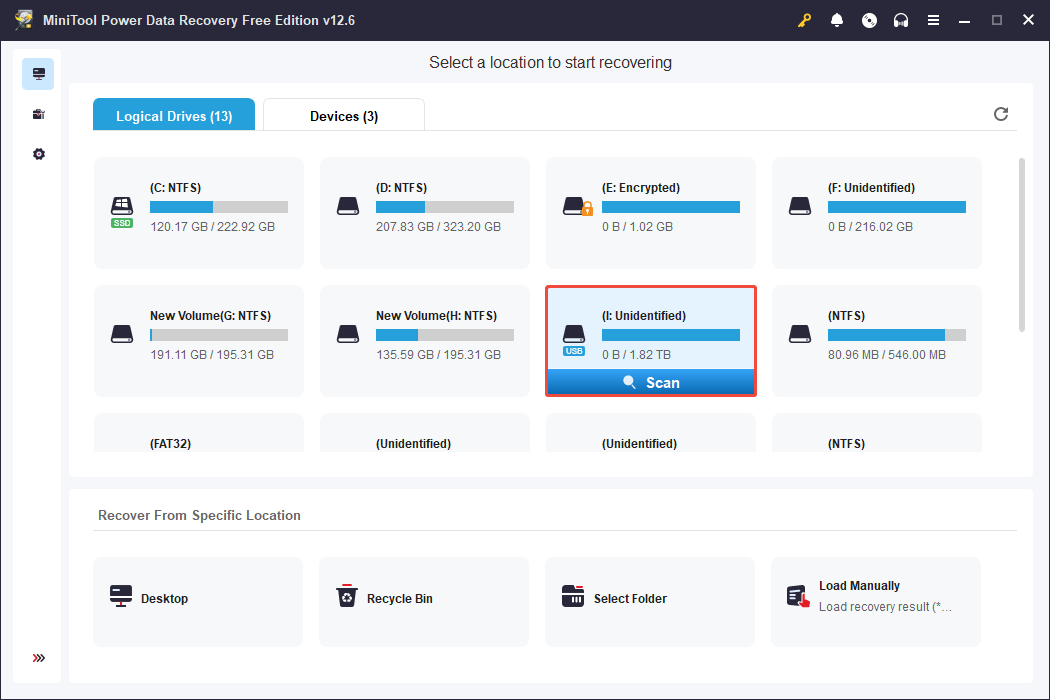
Alternatively, you can switch to the Devices tab. This module displays all internal or external disks on your computer rather than the individual partitions.
Step 2. After scanning, it is time to find and tick the files you want to recover. If you prefer to recover your videos with their original folder structure, simply expand each folder under Path. Sometimes, the file structure has been corrupted. Alternatively, you can go to the Type tab and expand All File Types > Audio & Video to locate the videos.
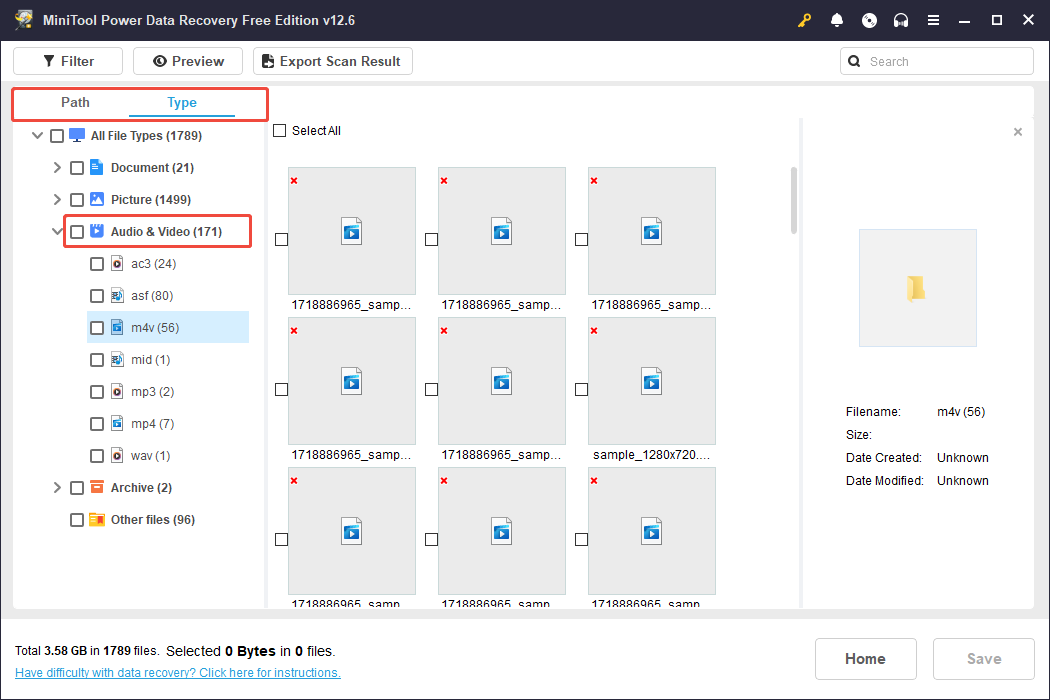
If you are searching for a specific video, just input its full or partial file name in the search box and press Enter to quickly find it.
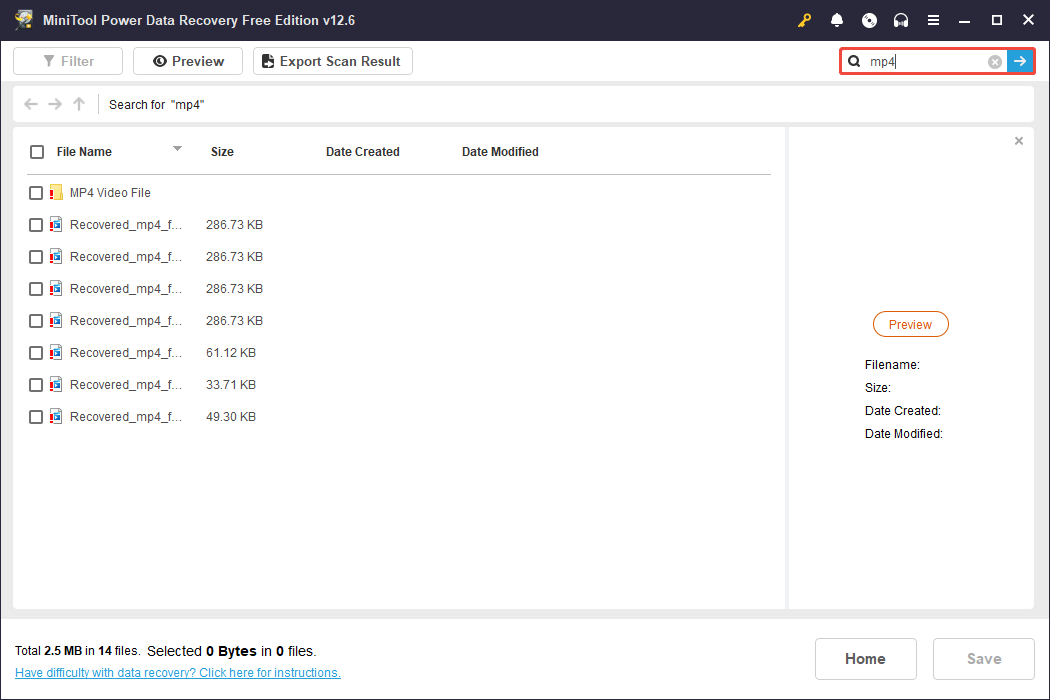
Step 3. Double-click each video to preview it for confirmation. Afterwards, click the Save button in the lower right corner. Then you will be asked to select a directory to store the recovered files. Select one separate from the original location to avoid data overwriting, and click OK.

Case 2. Recover Lost Videos from CCTV/DVR’s SD Card
Step 1. Connect your SD card to the PC with a card reader. Open MiniTool Power Data Recovery to enter its main interface. In the Logical Drives section, your SD card will be marked with a USB icon. Select your SD card’s partition and click Scan.
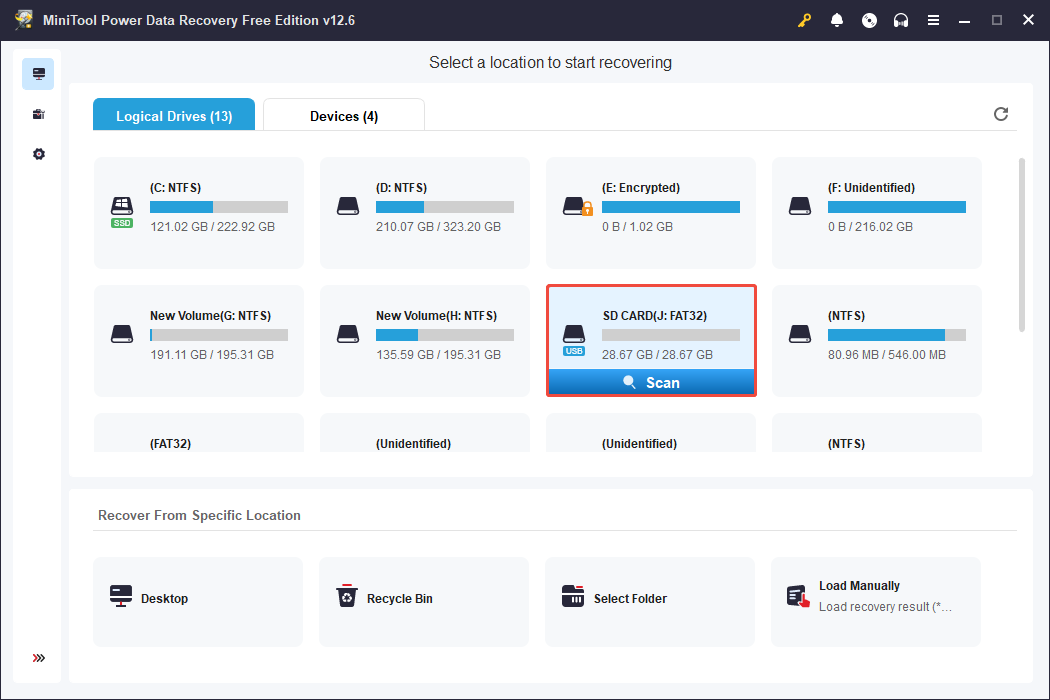
Step 2. Once the scan is completed, you can start finding the pictures you want to recover. The MiniTool data recovery software offers two file view methods: Path and Type.
- Under Path, expand folders to view your files according to the original folder structure.
- Under Type, browse your files based on file type and format. To recover videos, you can navigate to All File Types > Audio & Video.
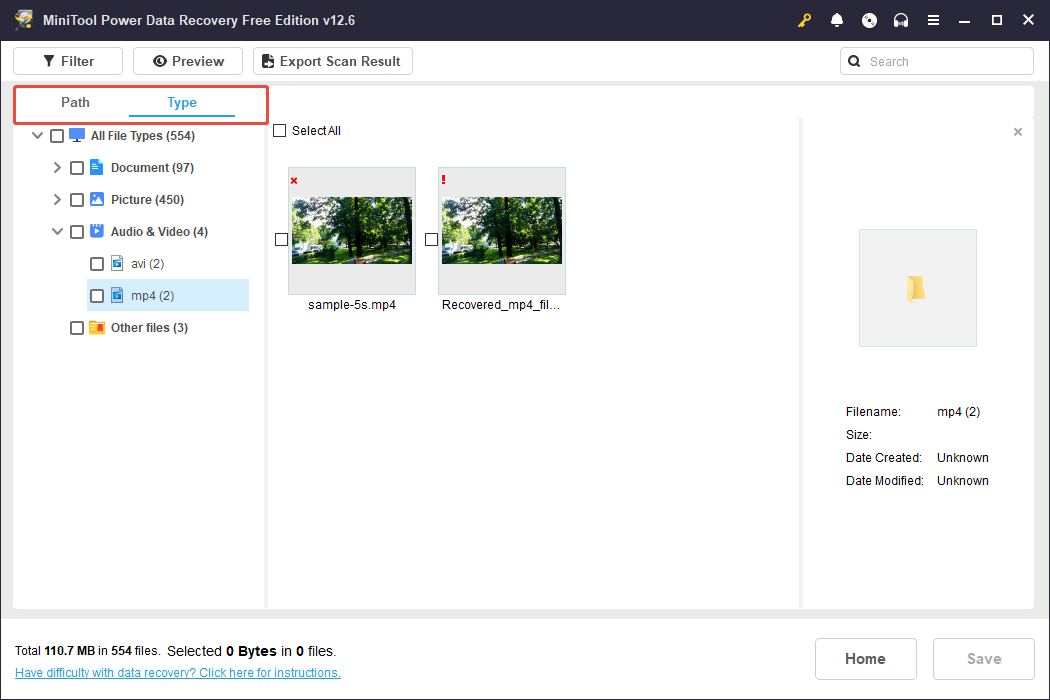
Moreover, the Search feature can also help you find your files faster. Input keywords of your file name in the search box and press Enter to search for it.
Once you find a target file, double-click it to preview its content.
Step 3. Make sure all the files you want to recover are checked. Then, click the Save button in the lower right corner. In the new window, select a safe location and click OK to save them.
As the video memory may be large, if the file you want to recover exceeds 1 GB, consider upgrading to the advanced edition for this data restore tool.
Read More
“Need help viewing the data on my CCTV hard drive on my Windows PC. I took the hard drive out of the CCTV box and hooked it to my PC via SATA and a power supply cable. I formatted the hard drive so I could access the files on my computer and recovered the .FLV files. There are 9 .flv files, each of different sizes, that I can open using an .flv player. However, once I open the video files with the player, nothing happens. I don't see any video at all. Does anyone know what I'm doing wrong?”reddit.com
Sometimes, the file format for the CCTV or DVR is different depending on the brands, and the recovered video is encrypted, which cannot be viewed directly by Windows. According to the discussion of forum users, you can download Media Player Lite or convert it to a file format supported by Windows, like MP4.
Bottom Line
Now you should have a clear understanding of where the CCTV or DVR videos are stored, how to perform a DVR/CCTV video recovery using MiniTool Power Data Recovery and from backups.
If you need any assistance with MiniTool products, please do not hesitate to contact the support team via [email protected].


User Comments :