An external hard drive is a portable storage device. It can be connected to a computer or other device using USB or other interfaces to expand storage space or back up data. Its core is a hard drive (usually HDD or SSD) enclosed in a protective shell for easy portability and use.
When you plug an external hard drive into a USB port on your computer, it will usually be automatically recognized and appear as a new disk drive.
However, what if you find your external hard drive shows 0 bytes? What does it mean, and how to fix it? Follow this guide.
Why Does the External Hard Drive Show 0 Bytes
When your external hard drive shows 0 bytes, it means that the system cannot recognize the actual capacity or file system of the drive. This usually does not mean that the hard drive is empty, but that the operating system cannot access or read the data on it.
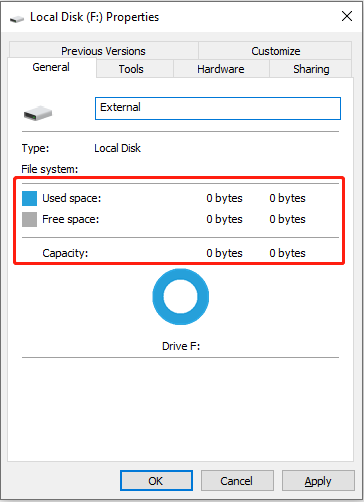
Why does this issue happen? Here are some common causes:
1. File system issues
- When the file system is corrupted or RAW, Windows cannot recognize RAW file systems, resulting in a display of 0 bytes.
- When a drive letter is not assigned, the system cannot mount the partition, which may also display 0 bytes.
- The partition table is lost or corrupted. If the partition information is lost, the system cannot recognize the capacity.
2. Hardware and connection issues
- Faulty data cable, damaged interface, insufficient USB power supply, and cable issues can lead to recognition failure.
- Bad sectors or a faulty control chip, or physical damage can prevent the system from reading data.
- Power outages or instability can cause the hard drive to fail to boot and capacity information to fail to load.
3. Software and system issues
- Virus infection or malware can hide files or corrupt the file system.
- Outdated, conflicting, or incompatible drivers can cause drive recognition errors.
- Interrupted erase operations, interruptions in erase or formatting, can cause file system corruption.
Recover Data from 0-Byte External Hard Drive in Advance
When an external hard drive displays 0 bytes, it’s usually due to file system corruption or partition table error. While data may still exist, it’s unrecognizable. Formatting or repairing the drive directly could overwrite the original data, causing permanent loss.
Therefore, you should use data recovery software to extract the files and ensure they are secure in advance. MiniTool Power Data Recovery is recommended for recovering data from external hard drives showing as 0 bytes.
This tool boasts powerful low-level scanning capabilities. This allows it to extract data directly from disk when the file system is corrupted or the drive is in a RAW state, without relying on system recognition.
MiniTool supports multiple recovery modes, including those for lost partitions, RAW drives, and formatted disks. It also offers file previews to ensure accurate recovery.
Most importantly, it operates in read-only mode, preventing any secondary damage to the original data. This makes it a safe and reliable tool for resolving such issues.
This free file recovery software provides you with a free recovery capacity of 1 GB of files. Download and install it to recover files now.
Step 1: Connect your external hard drive
Connect the external hard drive to your computer and make sure the USB port is working properly. Then do not format the hard drive even if prompted to do so.
Step 2: Open the software and scan your external hard drive
Launch MiniTool Power Data Recovery. Under the Logical Drive tab, find the drive and click Scan to scan for data.
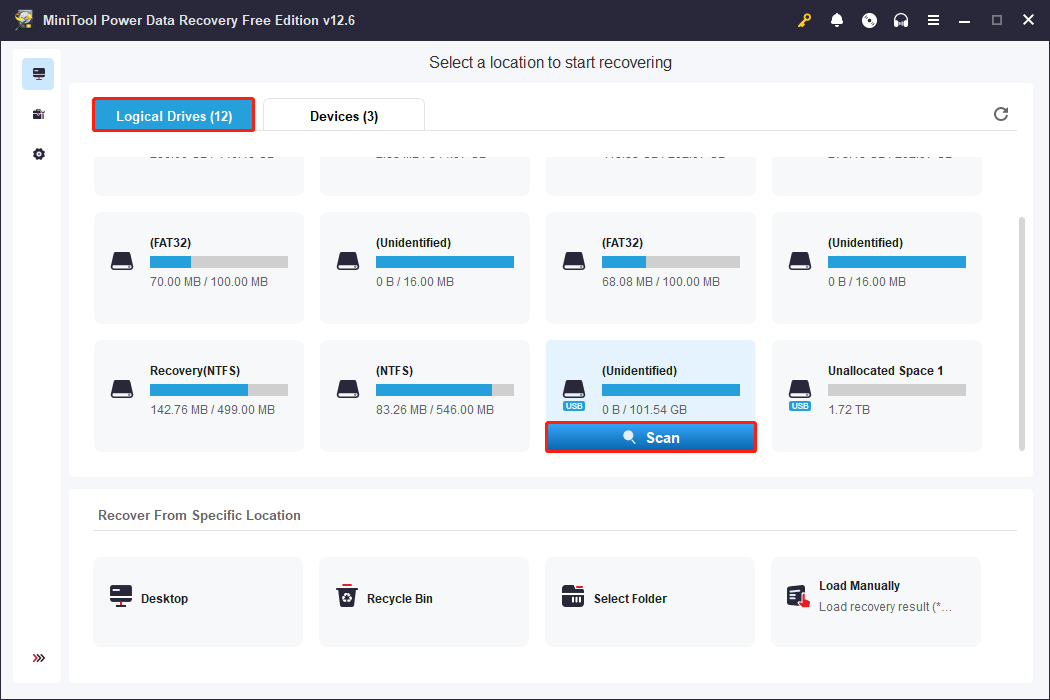
Step 3: Locate the files you want using Type, Filter, and Search
The software will perform a sector-level scan to extract data from the damaged file system. The scan may take some time, depending on the size of the hard drive and the severity of the damage. After the scan process ends, all files are displayed under the Path tab.
If you want to find files according to the file structure, this feature is suitable for you. If not, it will be a little time-wasting. Don’t worry. The features below can help you locate your needed files quickly.
- The Type feature will classify the scanned files by format, such as pictures, documents, videos, audio, etc., so that you can quickly browse specific types of data.
- The Filter feature allows you to filter based on conditions such as file type, modification date, file size, and file category. It can narrow the search scope and improve recovery efficiency.
- The Search function allows you to directly enter file names or keywords to accurately locate the files you want. Enter the file name and press Enter. The right files will show.
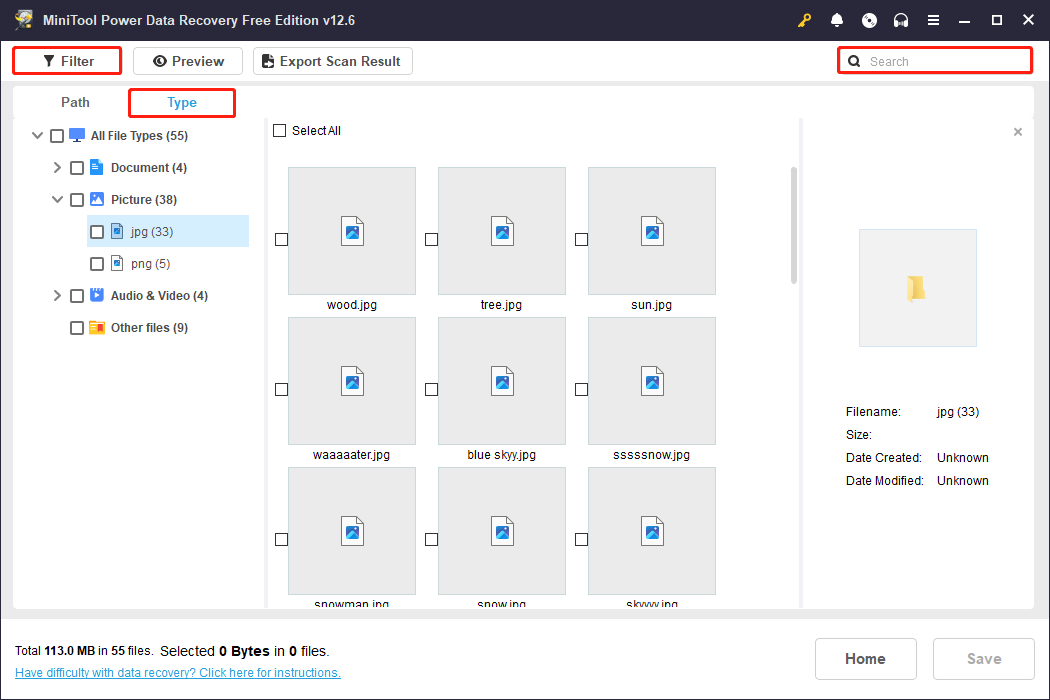
Step 4: Preview the file before recovery
MiniTool is equipped with a preview feature, which allows you to view the file content before recovery to confirm its accuracy. It can avoid blindly recovering invalid or damaged files and improve recovery efficiency and success rate.
Just double-click the target files in the scan results. If the format supports preview (such as pictures, documents, audio, etc.), the software will pop up a preview window to display the content.
Step 5: Recover files to a new destination
After confirming all the files, check them and click Save. Then, choose a safe save location (do not save back to the original hard drive). Finally, hit OK to start the recovery process.
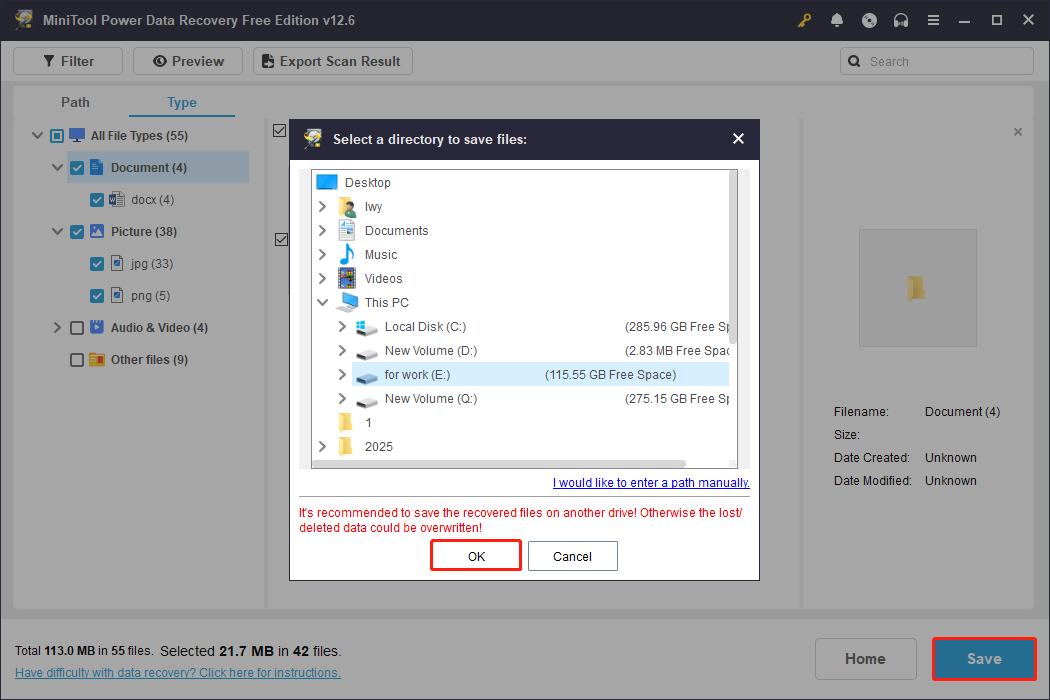
How to Fix External Hard Drive 0 Bytes
After recovering files, it’s time to troubleshoot 0-byte external hard drive.
Fix 1: Change or Assign the Hard Drive Letter
The first method to fix a 0-byte external hard drive is to assign or change the drive letter so that the system knows where to find it.
Without a drive letter, Windows may not be able to mount the hard drive correctly, and naturally, it will not be able to read the data in it.
Option 1: Use Disk Management
Step 1: Press Win + X and choose Disk Management.
Step 2: Find and right-click the disk, and choose Change Drive Letter and Paths.
Step 3: In the new window, click the Add button.
Step 4: Select a letter from the Assign the following drive letter list, and then click OK.
Option 2: Use MiniTool Partition Wizard
You can also use MiniTool Partition Wizard to change drive letters. This tool is easy to use, intuitive, and offers robust compatibility and security. Whether it’s an internal hard drive or an external device, it quickly identifies and flexibly assigns drive letters.
This disk tool is suitable for both beginners and professionals.
Step 1: Download and install MiniTool Partition Wizard by clicking the following button.
MiniTool Partition Wizard FreeClick to Download100%Clean & Safe
Step 2: Launch the software. In the main interface, find and select your hard drive.
Step 3: In the left pane, click Change Drive Letter under Partition Management.
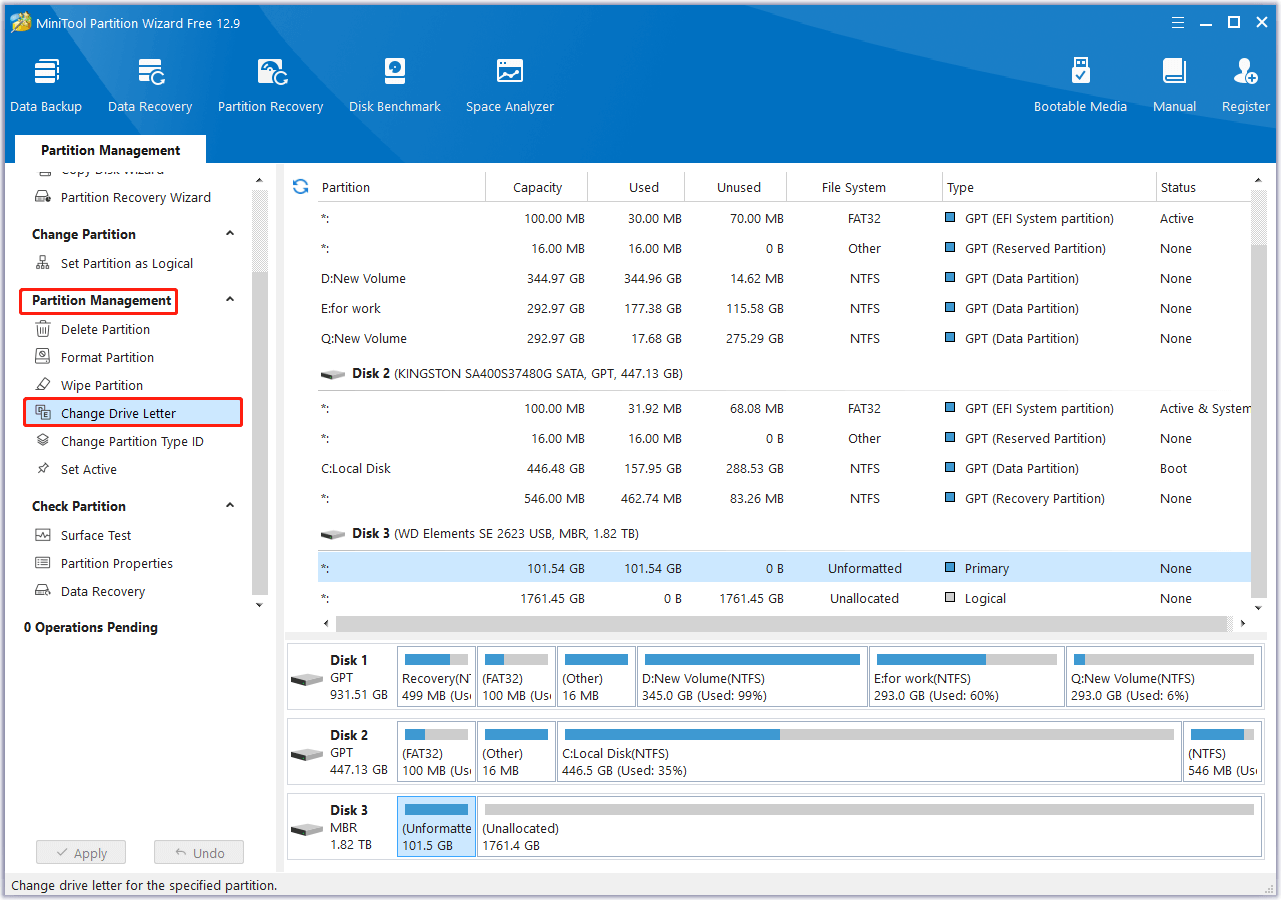
Step 4: Select a letter from the New Drive Letter list and click OK to return to the main interface.
Step 5: In the lower left corner, click the Apply button to make the change take effect.
Fix 2: Run Disk Error Tool
When an external hard drive shows 0 bytes, it’s usually because the file system is corrupted or partition information is lost, making the system unable to recognize the data.
The disk error tool deeply scans the disk structure, repairs logical errors, isolates bad sectors, and attempts to recover the partition table. It can restore the hard drive to normal operation.
Step 1: Press Win + E to open File Explorer.
Step 2: In the left pane, right-click your external hard drive and choose Properties.
Step 3: Go to the Tools tab and click Check. In the pop-up window, hit Yes.
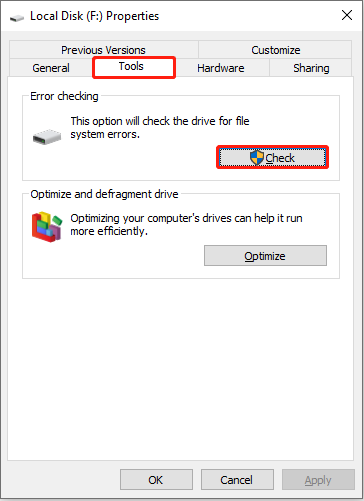
It will scan the external hard drive card and automatically fix any file system errors it finds.
Fix 3: Run the CHKDSK Command
Running the CHKDSK command can scan and repair potential file system errors or bad sectors, fixing the external hard drive 0 bytes issue.
These issues may prevent the system from properly accessing the drive’s capacity. CHKDSK attempts to recover readable data and rebuild damaged structures, making the drive accessible again.
Step 1: Press Win + S, type Command Prompt, right-click the best match, and choose Run as administrator.
Step 2: Type chkdsk F: /f /r and press Enter. Replace F with the drive letter of your hard drive.
To better understand this command, here are some detailed explanations:
- /f repairs file system errors.
- /r searches for bad sectors and attempts to recover readable data.
Step 3: The process may be slow, especially for large drives or those with many errors. Wait for the scan and repair process to complete.
If the message “Drive in Use” appears, you can choose to run this command the next time you reboot.
Fix 4: Update a Hard Drive Driver
When an external hard drive displays a 0-byte capacity, updating the hard drive driver is a crucial troubleshooting step. If the driver is outdated, corrupted, or incompatible, the system may not correctly recognize the drive’s capacity, resulting in a 0-byte display.
Step 1: Right-click the Windows button and choose Device Manager.
Step 2: Expand Disk drives, right-click your drive, and click Update driver.

Step 3: When the new window pops up, select Search automatically for drivers.
This process will search for available updates and automatically update if found.
Fix 5: Format a Hard Drive to Normal
To fix a 0-byte external hard drive, formatting it is a last resort to restore it to a recognizable state. Formatting allows you to re-establish a valid file system (such as NTFS or exFAT), making the system recognize the drive’s capacity and access the device normally.
Option 1: With Disk Management
Step 1: Open Disk Management, right-click the 0-byte external hard drive, and choose Format.
Step 2: Set a volume label, choose the NTFS file system, and click OK.
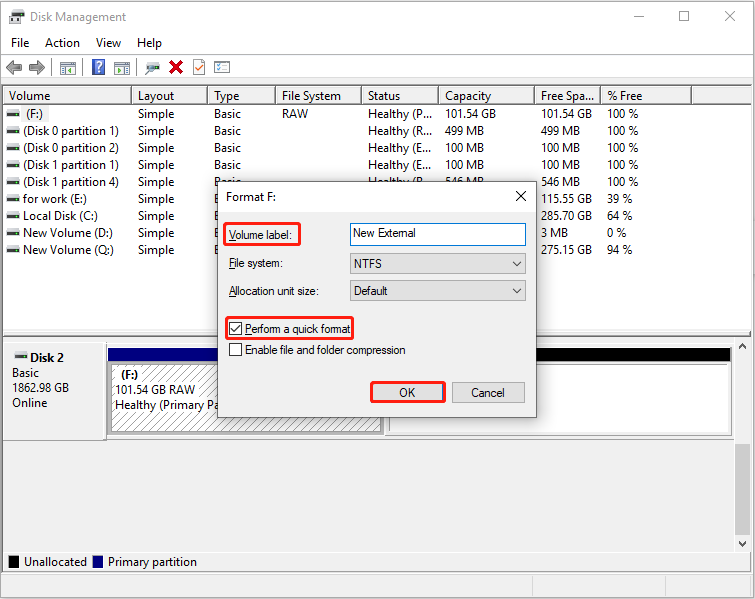
Step 3: In the warning box, click OK to confirm the change.
Option 2: Through MiniTool Partition Wizard
MiniTool Partition Wizard not only allows you to change drive letters, but also has a more powerful function: formatting.
Use this tool to format your external hard drive because it’s intuitive, supports multiple file systems, and offers advanced features like partition management, bad sector detection, and data recovery.
This makes formatting no longer just “clearing”, but a comprehensive hard drive physical examination and optimization.
MiniTool Partition Wizard FreeClick to Download100%Clean & Safe
Step 1: Launch MiniTool Partition Wizard and select the 0-byte drive.
Step 2: Hit Format partition under the Partition Management section.
Step 3: Now type a new partition label, select the file system you want, and hit OK.
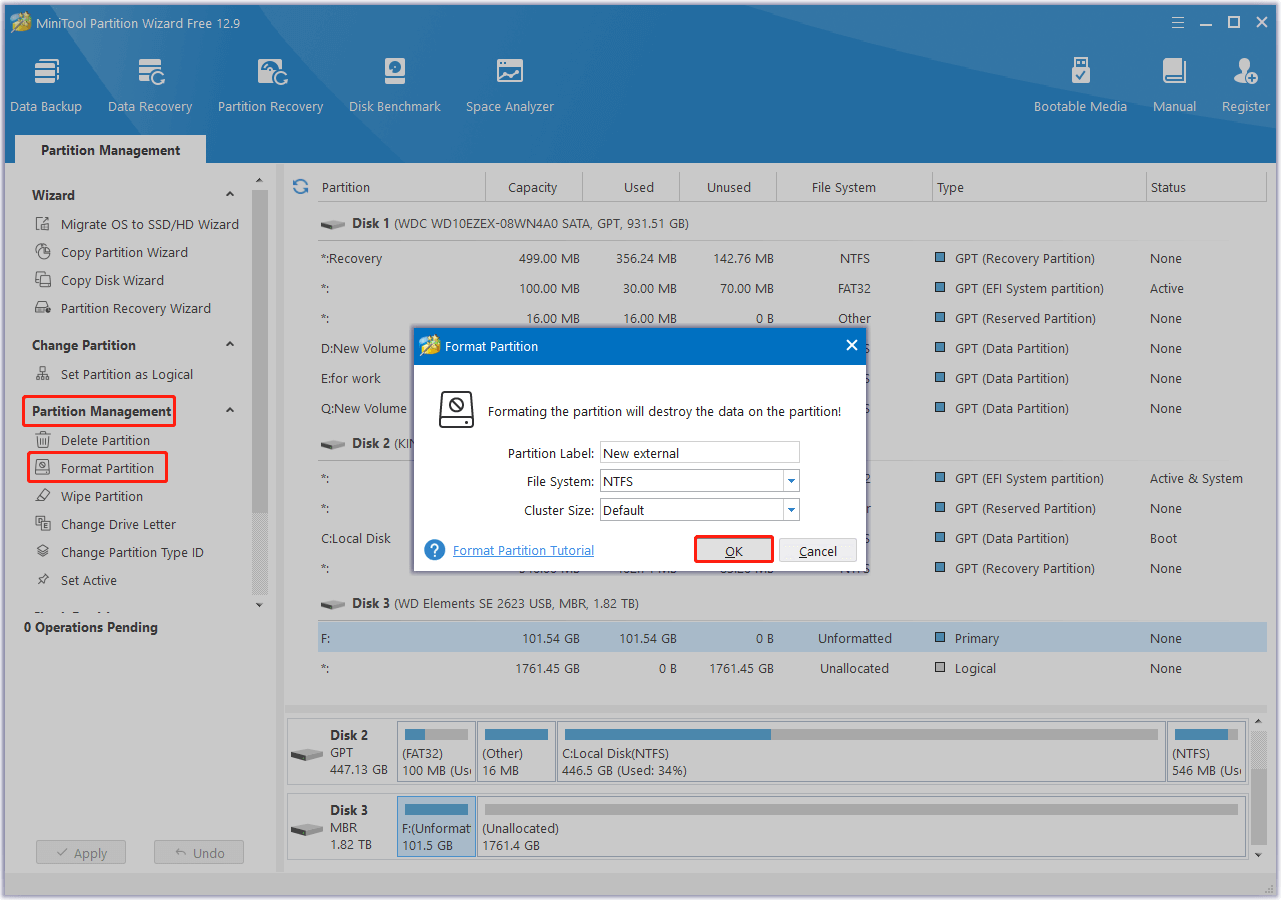
Step 4: In the main interface, click Apply to perform the formatting operation.
In Summary
In summary, when an external hard drive shows 0 bytes, the problem could be due to file system corruption, partition table loss, connection problems, or physical failure.
A hard drive showing 0 bytes doesn’t mean the data is completely gone; with the right methods, there’s still a chance to repair it.
Using third-party tools like MiniTool Power Data Recovery, Disk Management, the CHKDSK command, formatting, and other methods, we can attempt to recover the data and then troubleshoot the issue.
Have problems when using MiniTool products? Send your questions to [email protected].


User Comments :