Have you accidentally deleted a worksheet pane that holds essential data while working on an Excel file? It’s a disaster!
Whether you delete an entire Excel sheet or just lose the most recent edits, fixing the issue can be time-consuming.
But don’t worry! This post provides several feasible and effective solutions to help you get deleted/lost Excel files back.
Before jumping into the specific methods to recover Excel files, you may wonder: Is it possible to recover deleted Excel files? And what about unsaved Excel file recovery? Keep reading to find answers.
Can I Recover Deleted or Unsaved Excel Files?
Yes! It is possible to recover deleted or unsaved Excel files.
However, whether you are recovering deleted/lost saved Excel files or recovering unsaved files, the recovery success is limited.
For the saved Excel file recovery:
What occurs when you delete an Excel document?
When an Excel file is unintentionally deleted, it typically goes to the Recycle Bin. However, if it doesn’t appear in the Recycle Bin, it could be permanently lost.
So, where do the files that have been permanently deleted from Excel go?
Permanently lost Excel files remain in the original folder but are no longer accessible. The deleted files are marked as free space by Windows, meaning the Excel data still exists and can be recovered.
If you continue to add data, the new information might overwrite that space, preventing you from recovering the Excel file, even with recovery software.
Therefore, there are some necessary conditions you must meet:
- Immediately refrain from using the location or drive from which you have lost your Excel files.
- Take action quickly for data recovery.
- Use professional data recovery software.
For unsaved Excel file recovery:
When we talk about Excel data recovery, there is another need to retrieve unsaved Excel files.
You may work day and night on an important Excel file, only to have the power cut out suddenly or your computer shut down, leaving you no opportunity to save your work.
In such instances, thanks to Excel’s built-in AutoRecover feature, you can retrieve unsaved Excel files. But you must enable the AutoRecover function; otherwise, they are irrecoverable, even use a robust data recovery tool.
Now, let’s check how to recover Excel files on Windows first.
How to Recover Excel Files on Windows
Whether your Excel files are lost or deleted, saved or unsaved, you can try the methods below to see whether your deleted/lost Excel files are here.
If you just deleted the Excel file for a few minutes, you can use the Windows built-in Undo feature to restore it by pressing Ctrl and Z.
Nothing happens? Try the practical methods below.
Method 1. Recover Deleted/Lost Excel Files from the Recycle Bin
The Recycle Bin is the first place to check for files that have been deleted.
Here are the steps to check the Recycle Bin:
Step 1. Double-click the Recycle Bin icon on your desktop to open it.
Step 2. Locate the deleted Excel file. You can use the search feature to find it if you can’t locate it quickly.
Step 3. Right-click the file and choose Restore.
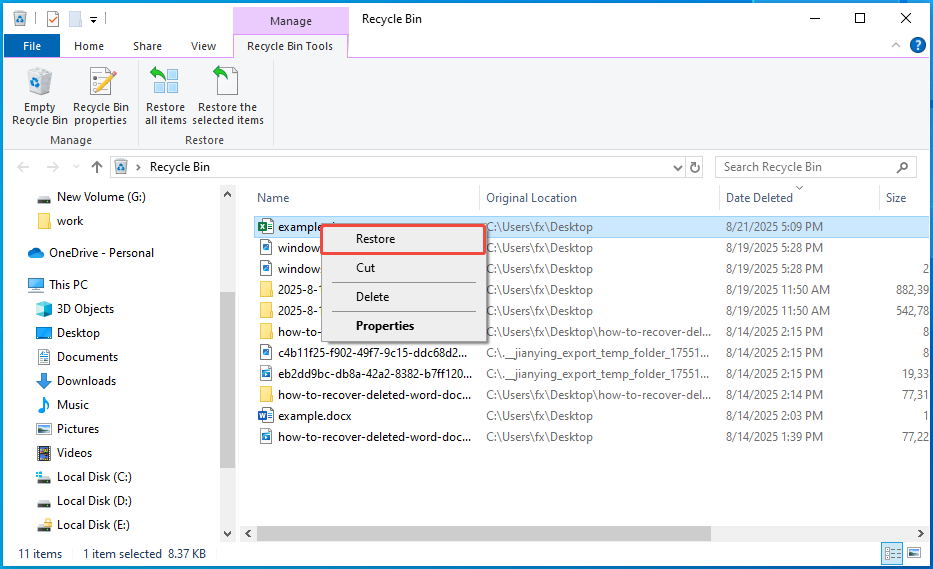
Important: The following types of deleted files bypass the Recycle Bin and are irrecoverable through this method:
- Files that are deleted by using Shift + Delete.
- Files deleted from USB flash drives or other external/removable drives.
- Files removed by Disk Cleanup or other file cleaning applications.
- Recycle Bin is emptied.
Method 2. Recover Deleted/Lost/Unsaved Files from Cloud Backups
If you have a backup, you might be able to retrieve your lost/deleted Excel file from there. This could be through a cloud service such as OneDrive, Google Drive, or a physical external backup.
For instance, if you are using OneDrive:
#1. OneDrive Recycle Bin:
If Excel files were deleted recently, they are first sent to the OneDrive Recycle Bin.
Step 1. To access it, sign in to your OneDrive account and select Recycle bin from the menu on the left.
Step 2. Choose the files you wish to recover and click Restore.
#2. Version History:
If you want to restore a previous version of an Excel file, the Version History feature can help.
Step 1. To access it, right-click on the file in OneDrive and select Version history.
Step 2. Pick the version you want and then click Restore.
How to recover an Excel file using Google Drive Backup:
Step 1. Sign in to your Google Account. You will have access to all the files linked to your account.
Step 2. Select the Excel files you wish to download, right-click on them, and choose Download.
Step 3. Store the downloaded Excel files in a different location.
Method 3. Recover Deleted/Lost/Unsaved Files from a File History Backup
This method can only be performed if your Windows File History is enabled. It’s an easy method that doesn’t require many steps:
Step 1. Press Win + S to open the Windows Search bar, type Control Panel, and press Enter.
Step 2. Once in the Control Panel, click on System and Security.
Step 3. In the following window, choose File History and then click on Restore personal files.
Step 4. Find the deleted Excel file, select it, and click the Recycle icon located in the middle of the screen at the bottom.
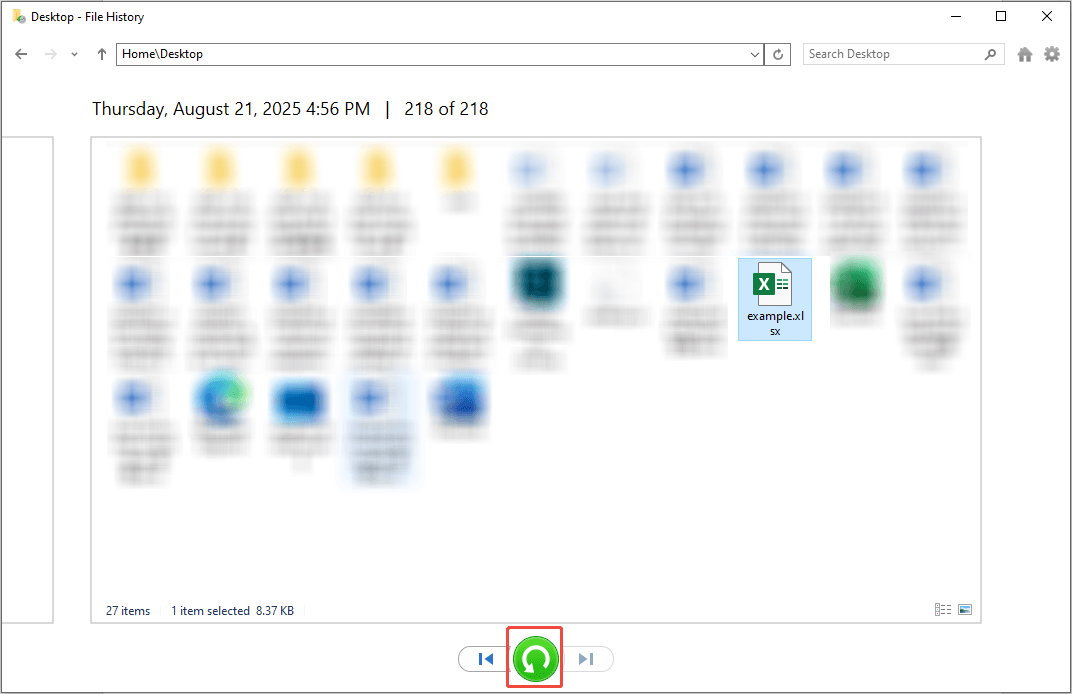
Step 5. Wait for the process to finish and check for your files in their original location.
Method 4. Recover Deleted/Lost Excel Files Using the Previous Versions
You can also recover previous versions of Excel files by using the Previous Version utility. Previous Versions are copies of files and folders that Windows automatically saves as part of a restore point. This feature allows you to recover files that were unintentionally deleted or modified.
Step 1. Navigate to the original folder where the Excel file was deleted. Even if it is stored on the Desktop, you can go to the Desktop folder to recover the Excel file.
Step 2. Right-click on it and choose the Restore previous versions option from the menu.
Step 3. Pick the version that contains the deleted Excel file and click Restore to bring back the document.
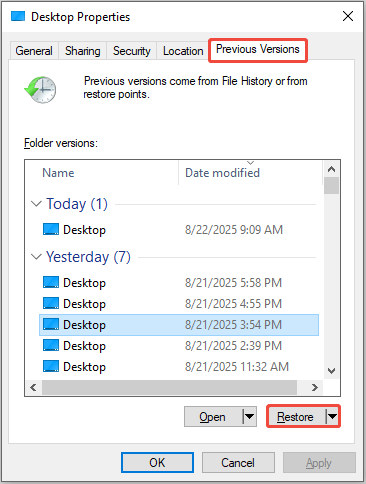
If you created any new files within the folder of the deleted Excel file, you might be concerned about losing these new files after utilizing the “Restore previous versions” feature.
To prevent this from happening, click the down arrow next to Restore and select Restore To to designate a different location for saving the previous version of the folder. Then, click the Select Folder button.
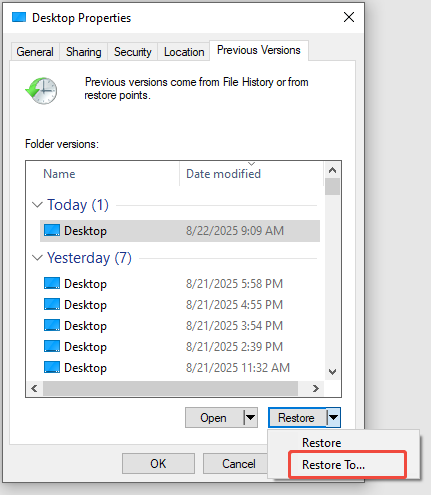
Method 5. Recover Unsaved Excel Files Using Excel’s AutoRecover Feature
Microsoft Excel for Windows versions 11/10/8/7/XP utilizes the AutoRecover feature to automatically save your work at regular intervals.
This feature is especially beneficial when your computer experiences a crash due to insufficient RAM or an unexpected power loss.
Follow the breakdown to learn how to use the AutoRecover function to recover unsaved Excel files.
Step 1. Open Excel, select File from the ribbon, and then choose Open.
Step 2. In the Recent section, click the Recover Unsaved Workbooks option.
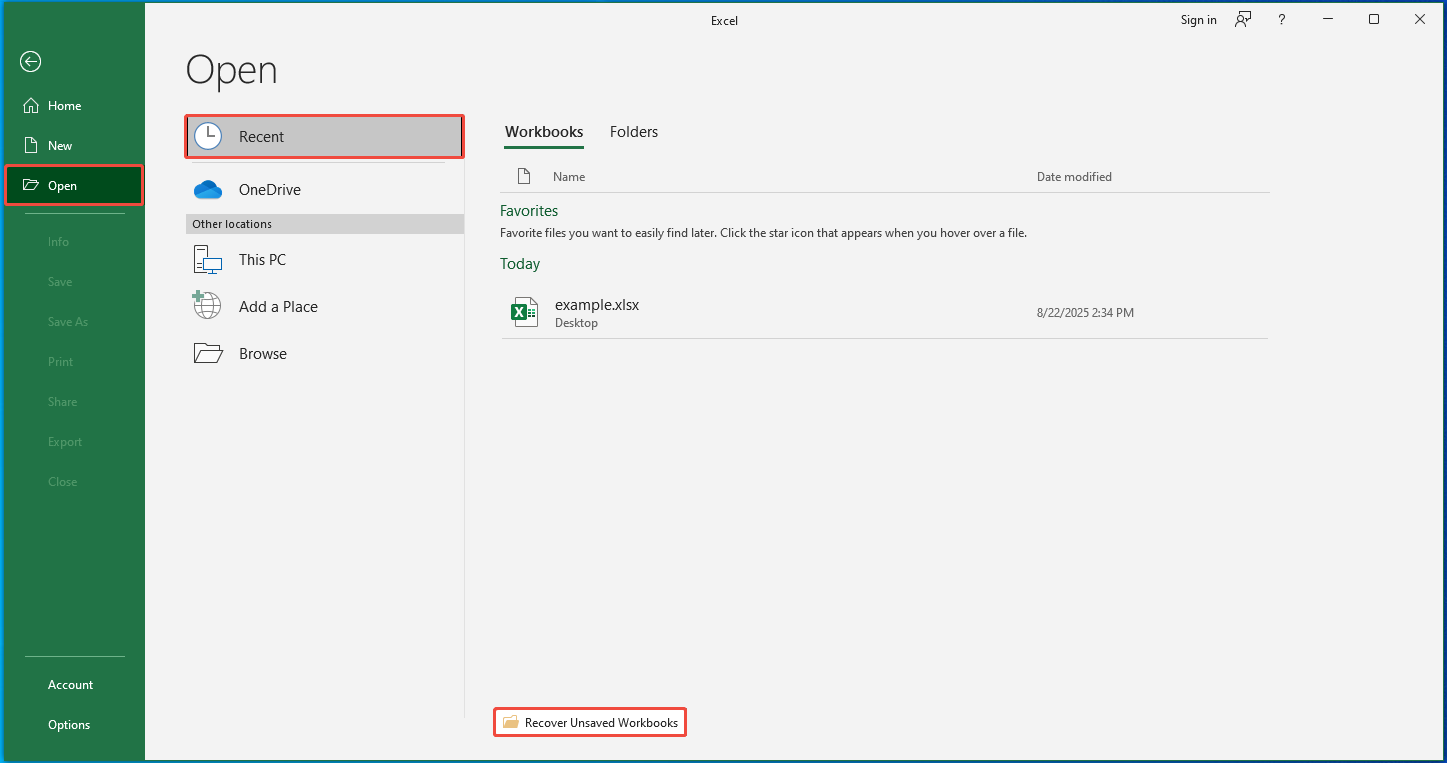
Step 3. Your unsaved Excel document might be located in the folder that appears. If you find it, just double-click to open it. Then, save it carefully.
Step 4. If your lost Excel file is not in that folder, close the dialog box and select Options from the File tab in Excel.
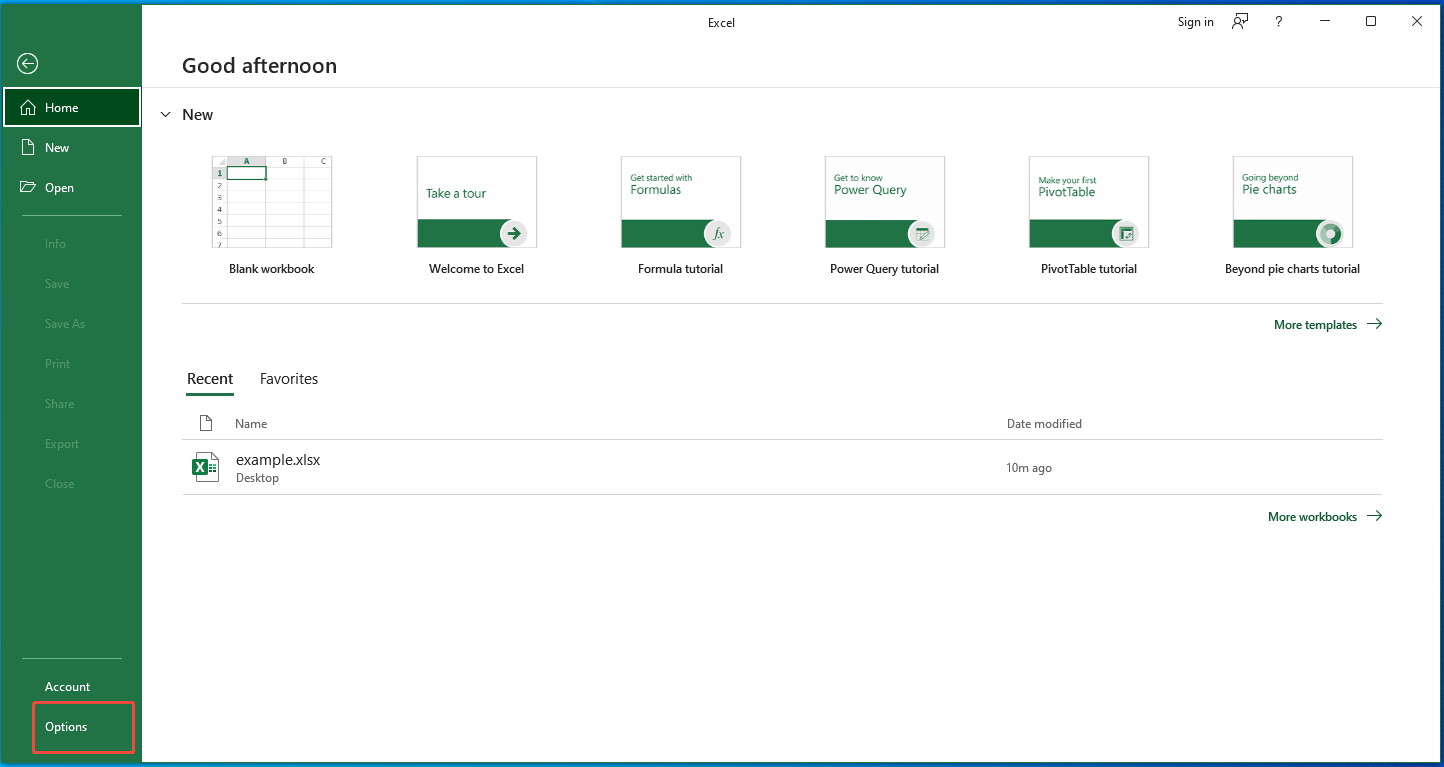
Step 5. In the pop-up window, click on the Save section to check the AutoRecover file location.
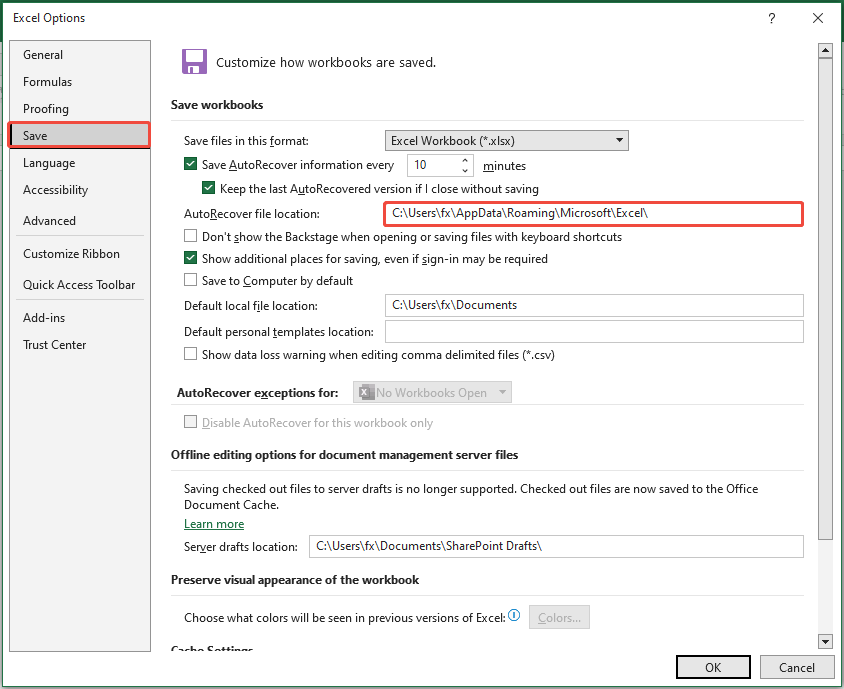
Step 6. Press Win + E to open the File Explorer. Go to that location and search for your unsaved Excel document.
If the file is still missing, don’t worry.
There are still many options available to recover your lost data.
Read on!
Method 6. Recover Deleted/Lost Excel Files Using MiniTool Power Data Recovery
If you want to recover deleted or lost Excel files on Windows, there is still a possibility.
You can utilize professional data recovery software to determine if the deleted/lost Excel files can be scanned.
MiniTool Power Data Recovery is one of the most effective tools for this job.
Advantages of MiniTool Power Data Recovery
Here are some essential features of this free data recovery software:
#1. Supports a variety of file types.
In addition to Excel files, this all-encompassing data recovery software can also recover documents, photos, videos, audio files, emails, compressed files, and more.
#2. Works with various types of storage media.
This software accommodates USB flash drives, HDDs, SSDs, SD cards, and even CDs/DVDs.
#3. Offers file preview capability.
You can preview images, documents, videos, audio, and other file types at no cost before deciding on what to restore.
#4. Provides 1 GB of free recovery capacity.
You have the option to recover up to 1 GB of files at no cost.
#5. User-friendly interface and simple recovery process.
Even if you’re not experienced with computers, MiniTool provides a user-friendly interface and a simple recovery process.
MiniTool Power Data Recovery FreeClick to Download100%Clean & Safe
To recover Excel files using MiniTool Power Data Recovery, just choose the target partition and start the scanning process. After scanning, find your Excel files by using Path, Type, Filter, or Search. Then, preview the files and store them in a secure location.
Here’s a detailed instruction:
Step 1. Under the Logical Drives section in this MiniTool data recovery software, select the target partition where the lost files are stored and click Scan.
Additionally, you can go to the Recover From Specific Location to scan the desktop, the Recycle Bin, and a specific folder.
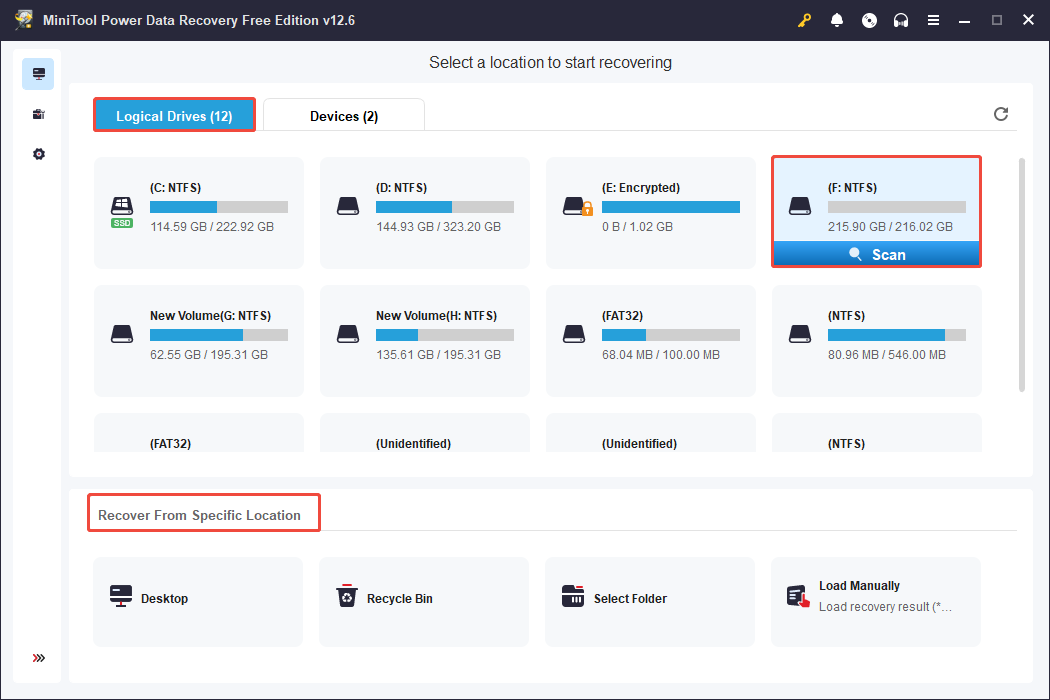
Step 2. Once the full scan is done, you can go to the Type category and expand Documents to find all Excel files. You can right-click on a file to change the view mode between list and thumbnails.
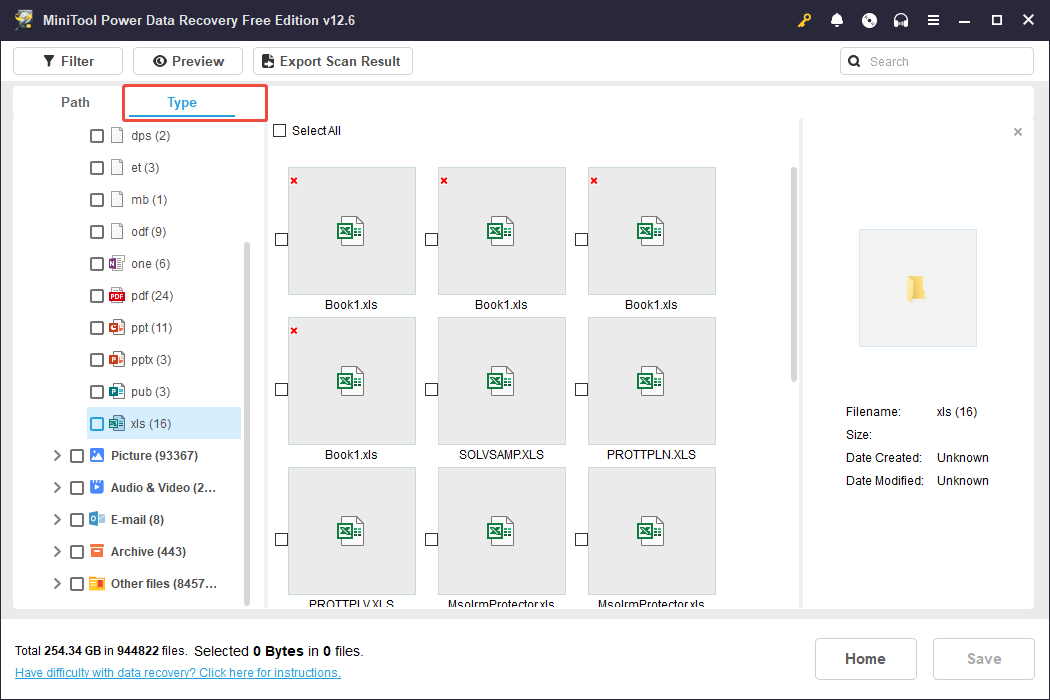
Having difficulty locating the wanted Excel file? You can use the Filter or Search features.
- The Filter feature can further narrow down the file list. Click Filter and set up the filtering rules from By File Type, By Date Modified, By File Size, and By File Category.
- Use the Search feature by typing the partial or complete file name in the search box and pressing Enter.
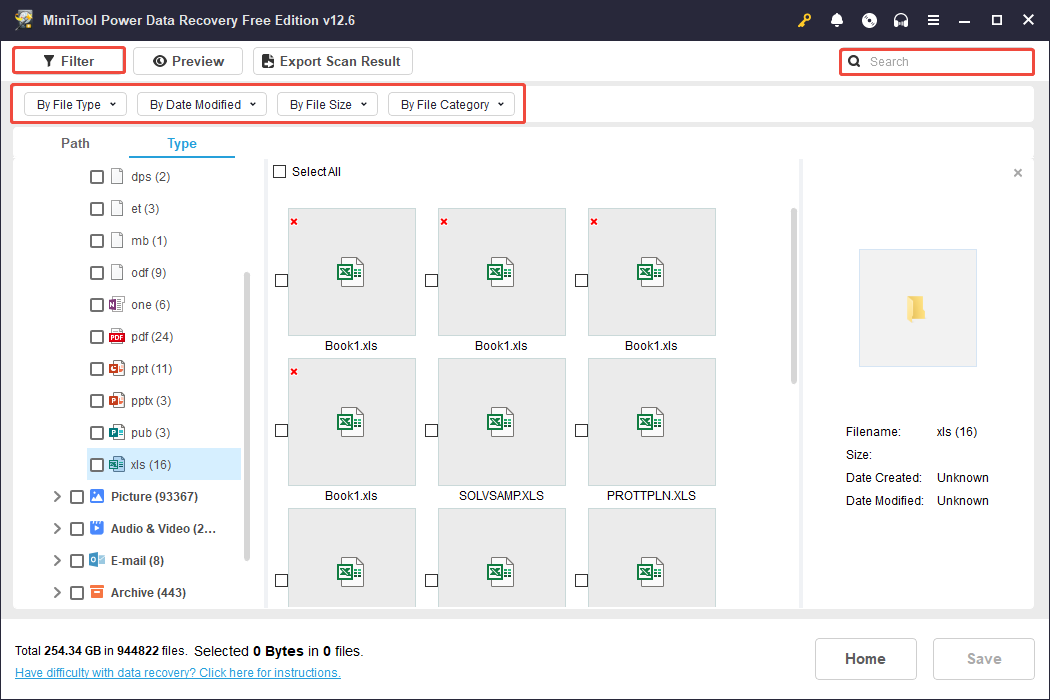
Step 3. Tick all required files and click the Save button. Then you will be prompted to choose a location to store the recovered files. Pick one separate from the original location and click OK to confirm.
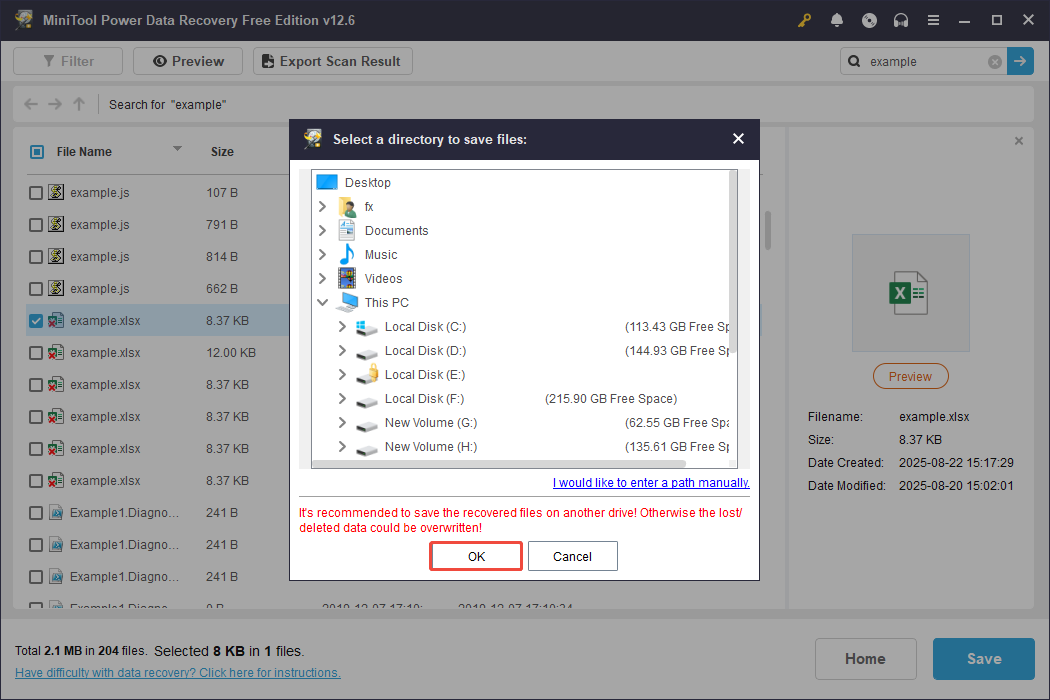
Method 7. Recover Deleted/Lost Excel Files Using Windows File Recovery
Windows File Recovery can be another choice for you to recover the deleted Excel file. It is a command-line software utility from Microsoft to recover deleted files.
Here’s how to use Windows File Recovery to recover deleted Excel files:
Step 1. Download and install the Windows File Recovery application from the Microsoft Store.
Step 2. Open the Start menu, type in Command Prompt, right-click it, and select Run as administrator.
Step 3. Type winfr in the command prompt and hit Enter. This will display all the syntax and command options available for the tool.
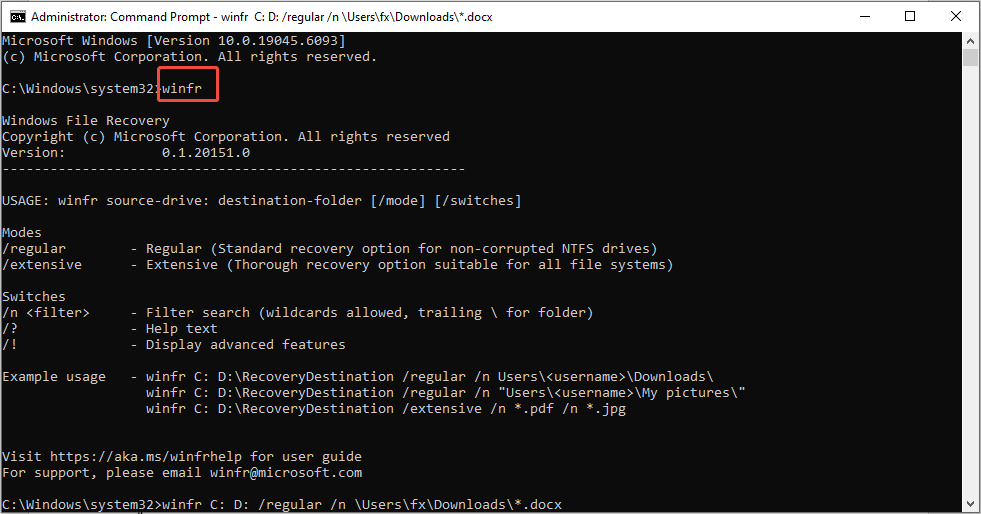
Step 4. Use the command winfr source-drive: destination-drive: /n file-type /r /f filename. Be sure to replace “source drive” and “destination drive” with the actual locations of the drives from which the Excel files were lost and where they will be restored.
For example, to recover Excel files from the Desktop folder on the C: drive and transfer them to the D: drive, you would type: winfr C: D: /regular /n \Users\username\Desktop\*.xlsx. Replace the username with the correct one.
Step 5. Press Enter and wait until the recovery process completes.
Step 6. Launch File Explorer, navigate to the destination drive you selected, and locate the Recovery folder to find your restored files.
How to Recover Excel Files on Mac
On a Mac, there is a folder that functions similarly to the Recycle Bin found in Windows, which temporarily holds deleted files. This folder is referred to as the Trash.
You can access the Trash to see if the Excel files you need are present. If they aren’t, you’ll have to use data recovery software to retrieve them.
Method 1. Check the Trash Folder
Here’s how to restore Excel files from the Trash without any backup files:
Step 1. Click on the Trash Bin icon on your desktop to view all the deleted items.
Step 2. Locate the Excel files you wish to recover and either drag and drop them to your desired location or right-click on them and choose the Put Back option to restore them to their original locations.
Method 2. Use AutoSave
Excel’s AutoRecover feature is also supported by Mac. If you have AutoSave enabled, go to File > Info > Manage Workbook and select Recover Unsaved Workbooks. See if your wanted Excel file is here. If yes, open and save it to your computer.
Method 3. Use Stellar Data Recovery for Mac
Stellar Data Recovery for Mac is an effective file recovery tool aimed at Mac users for retrieving permanently deleted documents, photos, videos, audio files, emails, and more.
It also allows recovery from a variety of storage devices, such as HDDs, SSDs, USB drives, memory cards, and digital cameras.
Keep in mind that Stellar Data Recovery for Mac allows you to scan for deleted or lost files for free; however, it does not permit recovery of these files unless you purchase the full version.
You can download the software to see if it scans the Excel files you require, and if it does, you can opt for the paid edition to retrieve them.
Data Recovery for MacClick to Download100%Clean & Safe
How to Repair Corrupted Excel Files
Now that you should know how to recover deleted Excel files on PC and Mac, the next step is to learn how to repair corrupted Excel files.
Common Reasons for Excel File Corruption
Knowing the reasons why Excel files get corrupted can help you choose the right repair method and prevent secondary damage in the future. Here are some of the most common reasons:
- Improper Shutdowns: Closing Excel unexpectedly can interrupt the saving process.
- Power Failures: Sudden outages can halt data writing.
- System Crashes: Crashes during file use can cause files to be damaged.
- Virus Infections: Malicious software can corrupt files or the application itself.
- Software Malfunction: Bugs or conflicts within Excel or other applications may lead to corruption.
- Bad Sectors on Storage Media: Storing files on drives with bad sectors can make them unreadable.
- Hardware Malfunctions: Faulty hardware can lead to incorrect data writing or loss.
Repair Excel File with Stellar Repair for Excel
I recommend you use Stellar Repair for Excel to repair Excel files. It is a professional and green Excel repair tool. It provides a fast and efficient solution for repairing multiple damaged Excel files while preserving their original structure, quality, and integrity.
Additionally, it offers both Windows and Mac versions, meeting your needs without any system compatibility concerns.
Bonus Tips: How to Prevent Excel Files from Accidental Deletion?
Experiencing data loss is almost unavoidable.
However, you can ease the recovery process from Excel files if you take some precautions.
We provide some suggestions to help mitigate the risk of losing data in the future.
Suggestion 1. Enable Excel’s AutoRecover Feature
AutoRecover is enabled by default. If it’s not active on your device, follow these steps:
Step 1: Navigate to File and then Options.
Step 2: In the Save section, ensure that there’s a check mark next to Save AutoRecover information every and Keep the last AutoRecovered versions if I close without saving.
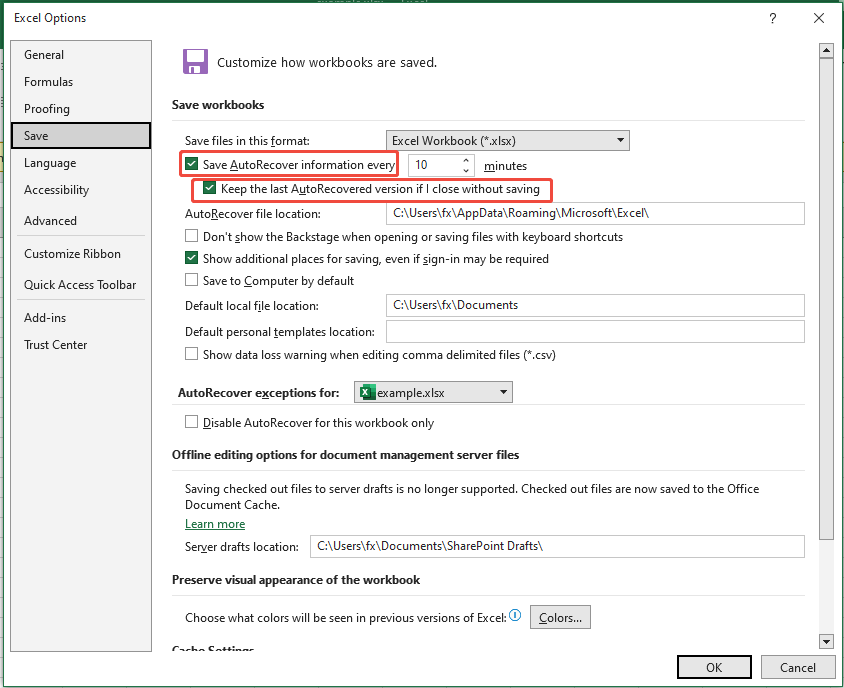
Step 3: You can also modify the interval at which Excel saves this temporary version of your file. The default setting is every 10 minutes, but you might prefer 5 instead.
Suggestion 2. Use a Professional Backup Tool
If you are looking for robust data backup software, MiniTool ShadowMaker is recommended. You can use it to perform backup actions on a regular basis to keep data safe.
Download its trial edition that supports a 30-day free trial and check if it is satisfactory.
MiniTool ShadowMaker TrialClick to Download100%Clean & Safe
Step 1. Run the backup tool and click Keep Trial to enter its main interface.
Step 2. Go to the Backup tab from the left-hand menu bar.
Step 3. In the right panel, click SOURCE > Folders and Files to select all the Excel files you want to back up. Next, click DESTINATION and choose a location to store the backup file.
Step 4. Click Options if you want to flexibly configure the backup type (full, incremental, or differential backup) and adjust the schedule settings.
Step 5. Click Back Up Now and wait for the backup process to finish.
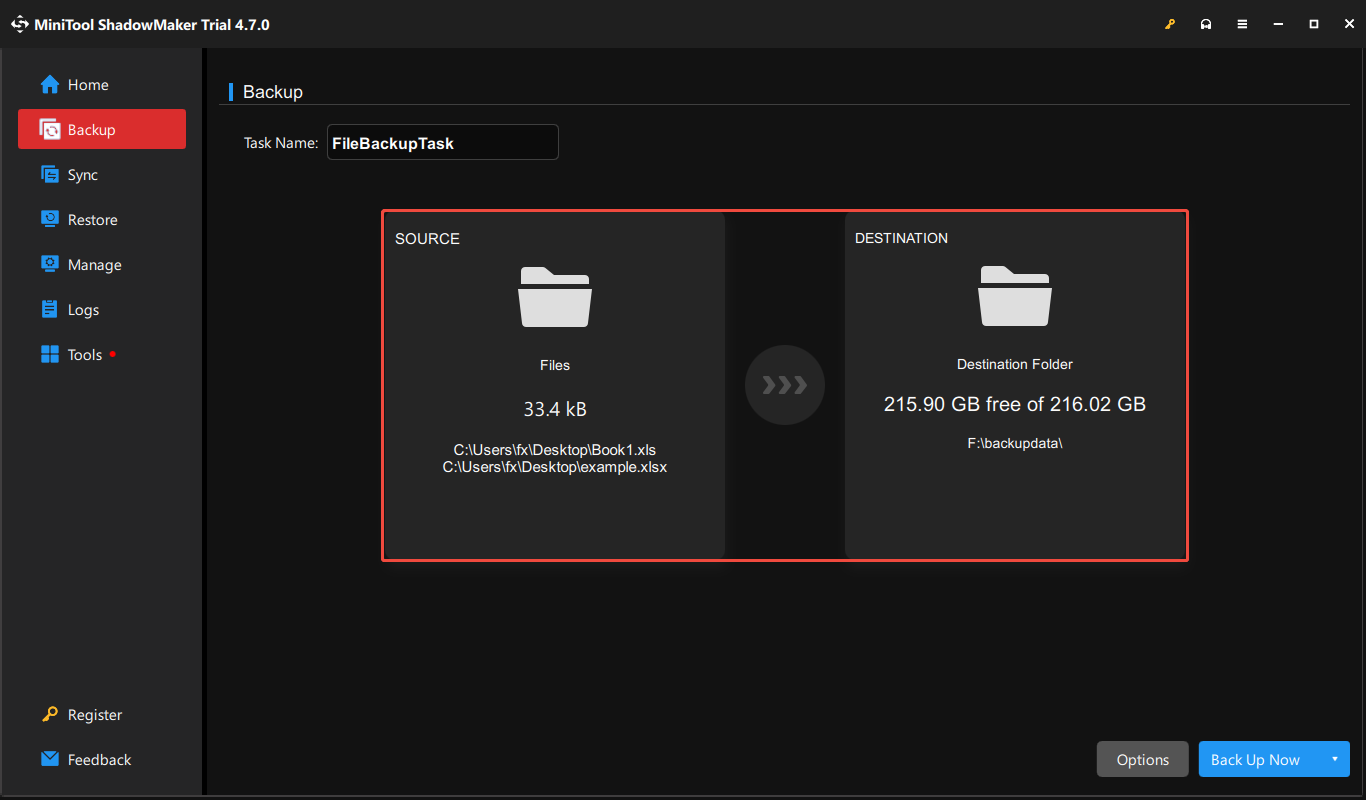
Botton Line
If your Excel files are lost or deleted, even if they are not saved, do not worry. The methods listed above are helpful and suitable for both Windows and Mac users. I believe one of them can help get your Excel files back.
If you successfully restore your Excel files, it is highly recommended to take some actions to prevent future data loss.
Should you have any questions or encounter issues while using MiniTool products, feel free to contact our support team at [email protected].



User Comments :