We all depend on our search history to keep track of our websites visited. Without it, many of us would struggle to remember the websites we discovered during our extensive searches.
However, it’s quite common to mistakenly delete this history or unexpectedly lose it due to updates. For instance, a user on the Google support forum previously stated:
Hello. Is there a way to recover browsing history? I've tried all of the methods that I found by Googling "Google Chrome How to Recover Browsing History". None of the methods I found worked. Thanks.support.google.com
What do you do if you accidentally delete all your Chrome history and find yourself unable to recover the websites you frequently visit or other favorites? Or perhaps you want to revisit a previous webpage to verify information, but you’ve already lost that link.
You may first think: Where is the deleted Chrome history stored on Windows?
Where Is Deleted Chrome History Stored?
If you’ve recently deleted your Chrome history or lost it for any other reason, you might be asking yourself, “What happened to my deleted Chrome history?”
The good news is that your Chrome history is likely still saved in two locations: Local device and Cloud.
- Locally on your device: When you use Chrome on Windows, the browser stores the details of the websites you’ve visited in a specific folder. Pressing the “Delete” button removes records stored in the History database file, but the information within it isn’t completely lost. Instead, it remains physically on your computer’s hard drive and can be recovered using the right tools, like MiniTool Power Data Recovery.
- In the cloud: The second place where your browsing data is stored is in the cloud, specifically on Google’s servers. This is because Chrome syncs your history with your account unless you opt out of using this feature.
Now that we understand where your deleted history exists, a question may confuse you: Can I recover deleted Google Chrome history on Windows?
Is It Possible to Recover Deleted Google Chrome History?
Fortunately, it is often possible to recover Google Chrome history.
However, the likelihood of successful data recovery is influenced by several critical factors
These include the existence of a backup via File History, the cleanliness of the DNS cache, the possibility of data being overwritten, and the activation of the synchronization feature within Google.
Your chances of successful recovery can vary based on your particular circumstances. Let’s check them one by one.
Case 1. Whether You Have a Backup of Chrome History
The simplest way to restore your data is by utilizing a backup.
If you created a backup of the local history database before deleting the history in Chrome, you can locate the backup file and restore Chrome history by importing the data.
The path of local backup of Chrome history:
Google Chrome: C:\Users\username\AppData\Local\Google\Chrome\User Data\Default\
Additionally, if you have enabled the File History for your Chrome history, you can also recover it by restoring the previous version.
The more recent the backup, the more data you will be able to restore.
Case 2. Whether New Data Has Been Stored in the History Folder
The critical requirement for Chrome history recovery is that the old data is not overwritten.
Therefore, when finding that the Chrome history is lost, the first thing is to immediately stop writing new data in the history folder and look for powerful solutions to get it back.
Case 3. Whether Sync Is Enabled and You’re Logged in to Your Google Account
Even if you delete your Chrome history on your PC, you can still access your complete browsing records by using the My Activity feature, since Google automatically monitors your online activities.
However, this approach requires you to remain logged in while you are using Google Chrome and enable the sync feature for your Google account.
It’s time to focus on how to retrieve Google Chrome history, which is precisely what the following section of this article will cover.
Method 1. Check Google Account Activity
Google keeps track of your online activities, which include the sites you visit, the searches you perform, sign-ins, device usage, changes to account settings, and other security-related occurrences.
The Chrome history is saved not just on your device but also within your Google account.
To view your Google account activity, follow these steps:
Step 1. Open Google, go to myaccount.google.com, and sign in to your Google account if you’re not already signed in.
Step 2. All of your browser history will be displayed. Scroll down to browse all of your activity across devices listed out.
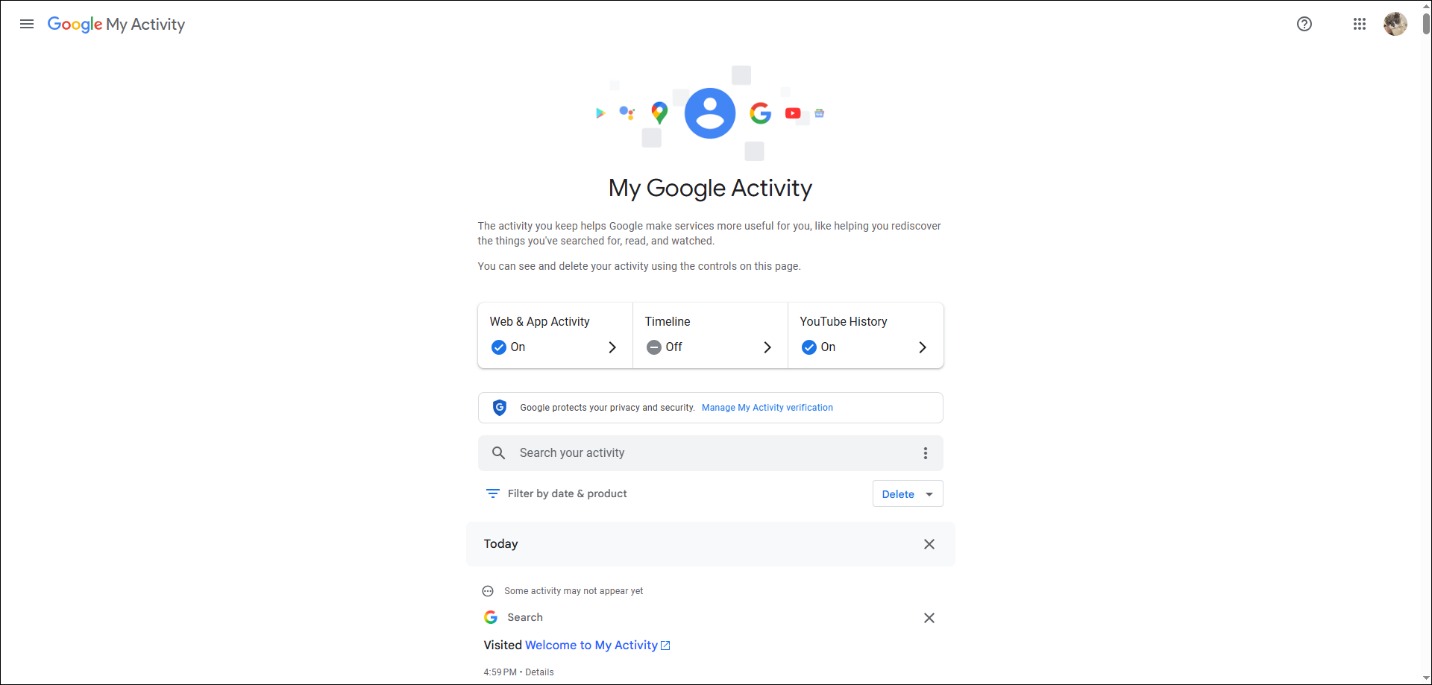
Suggestions for recovering deleted history in My Activity:
- Regularly checking your Google My Activity is beneficial. This practice helps you understand what has been logged and simplifies the process of locating specific entries in the future.
- When trying to find particular entries, you can search for specific terms or even filter the results based on the date or the type of activity.
- If features such as Web & App Activity, Location History, and YouTube History are enabled, you can type what you wish to locate in the search field.
Method 2. Use DNS Cache
DNS (Domain Name System) is the system that converts the URL you enter in the address bar into the actual web addresses.
Since this conversion may take some time, the operating system keeps a record of the DNS addresses for websites you’ve recently visited.
To view the DNS cache using Command Prompt, follow these steps:
Step 1. Press Win + R to open the Run dialog.
Step 2. Type cmd into the box and click the OK button to open the Command Prompt.
Step 3. Type the command: ipconfig /displaydns and press Enter.
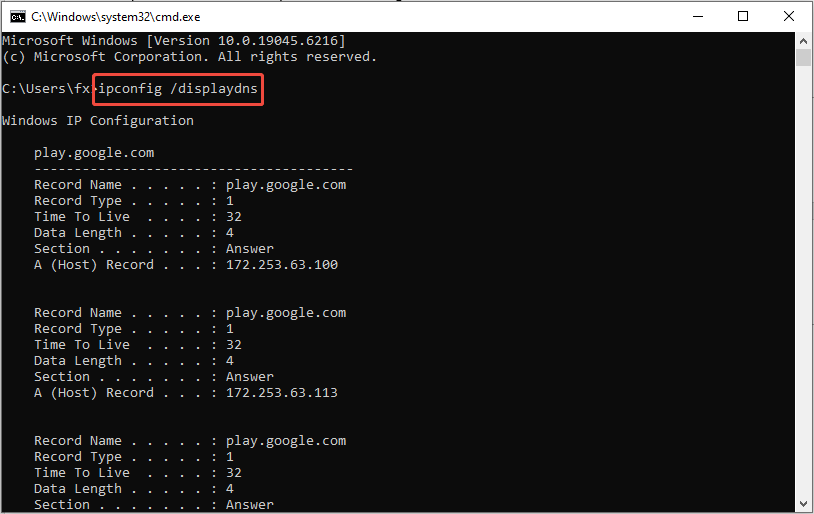
Step 4. Wait a moment for the command to complete. Once done, you’ll see a list of recently visited websites.
You can view your latest browsing history in Chrome here and copy any important websites to paste back into Chrome. They will be stored once more.
The disadvantage is that it only displays the domain and not the specific webpages, as seen in history. Additionally, the individual DNS cache entries stored in your cache can only be viewed in Windows Terminal.
Therefore, consider using professional data recovery software to get your Chrome history back by following the next solution.
Method 3. Use MiniTool Power Data Recovery
What is the top software for restoring Google Chrome history? MiniTool Power Data Recovery is the best option. Why is that? It offers robust data recovery capabilities, easy operation steps, and a user-friendly interface.
Below is some specific information for this app:
#1. Supports Multiple Storage Devices
Beyond internal hard drives, it also works with external hard drives, SSDs, USB flash drives, SD cards, and other storage media.
#2. Recover From Various Deletion Scenarios
It accommodates accidental deletions, hardware issues, software updates, files that have been removed from the Recycle Bin, and other common data loss scenarios.
It effectively handles both user mistakes and disk-related problems that lead to the loss of Chrome history.
#3. File Preview Function
The software enables you to view files before recovery, ensuring you select the correct files to restore.
#4. 1 GB Free Recovery Capacity
You can recover up to 1 GB of data at no cost using this Windows data recovery tool.
#5. Clear Interface and Simple Steps
This recovery application features a tidy and easy-to-use interface, making it accessible for beginners. With just three steps, you can effortlessly restore your Chrome history.
MiniTool Power Data Recovery FreeClick to Download100%Clean & Safe
Now, let’s go over how to recover deleted Chrome history using MiniTool Power Data Recovery.
Step 1. Select Target Location to Scan
Launch MiniTool Power Data Recovery to get to the main window. By default, you will see all the partitions in the Logical Drives tab.
Select the target partition where the Chrome history folder is stored and click Scan.
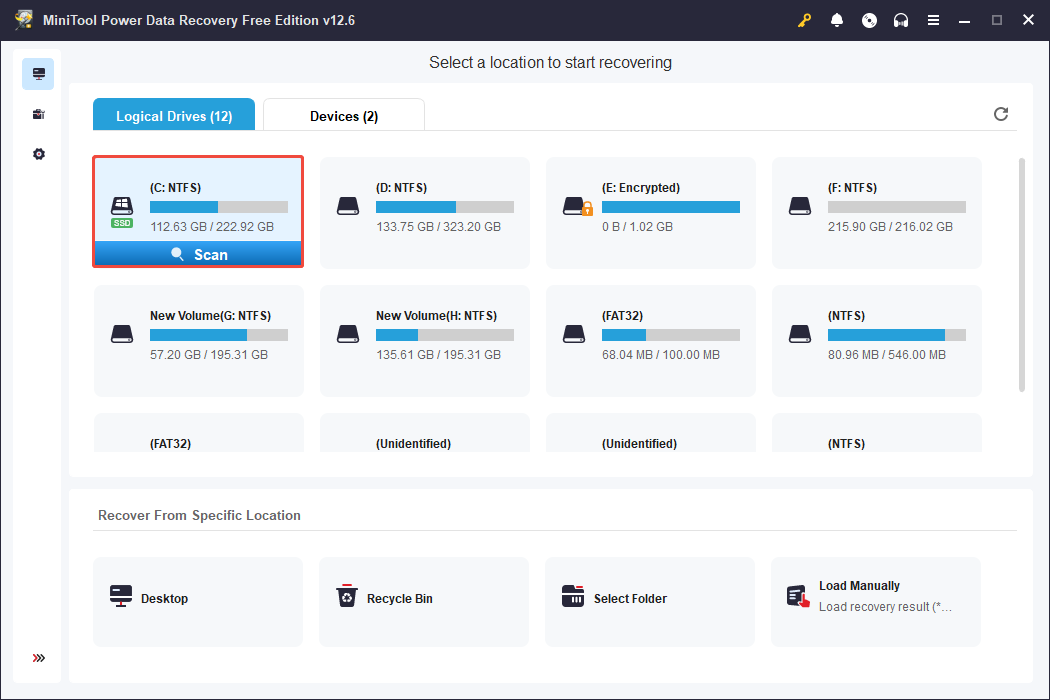
The default location for Google Chrome history files is typically found in the following path: C:\Users\username\AppData\Local\Google\Chrome\User Data\Default.
However, your specific path may vary, as illustrated in our example. To discover the location where your Chrome history is stored, search chrome://version/ in the Chrome address bar to view detailed information.
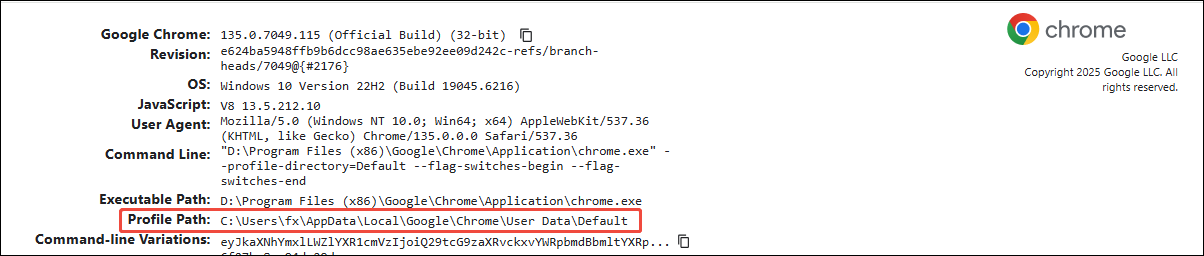
Step 2. Locate and Save the Chrome Default Folder
The scanning process will take a few minutes, so please be patient.
After that, you can review the scan results. In the Path section, you can follow the Chrome Default file path to locate the Google Default folder where the history is stored, and click on Save.
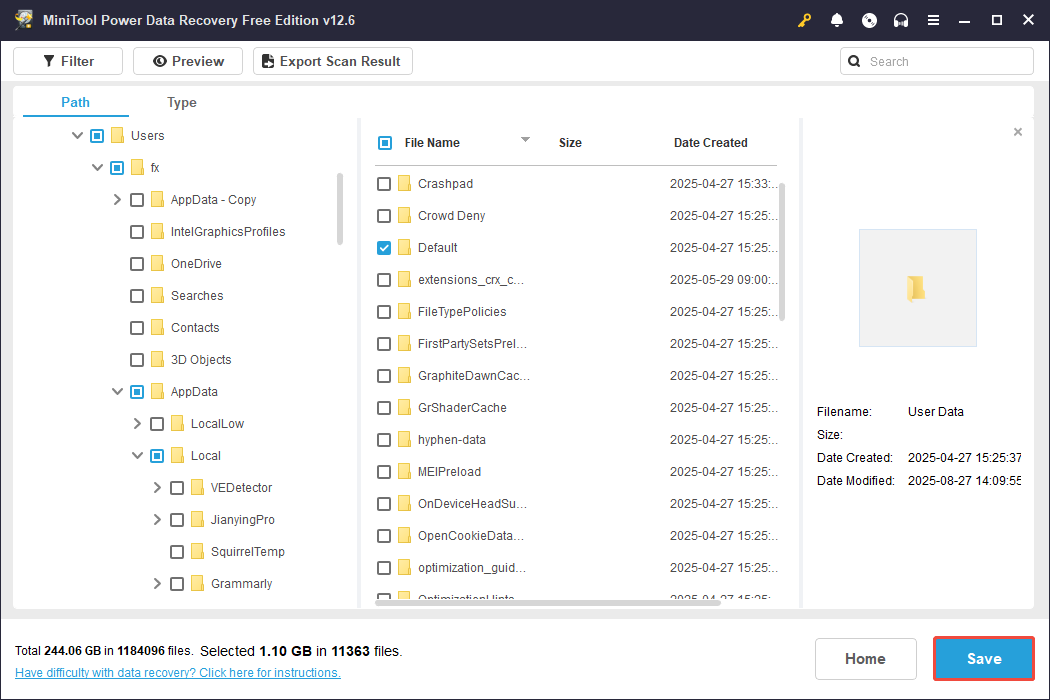
Step 3. Choose a Safe Location to Store Recovered Files
In the dialog box, choose a directory where you want to save the files and click OK to confirm.
Ensure that there is sufficient free space available in the target storage directory to recover the deleted internet history, and avoid restoring the data to the original drive.
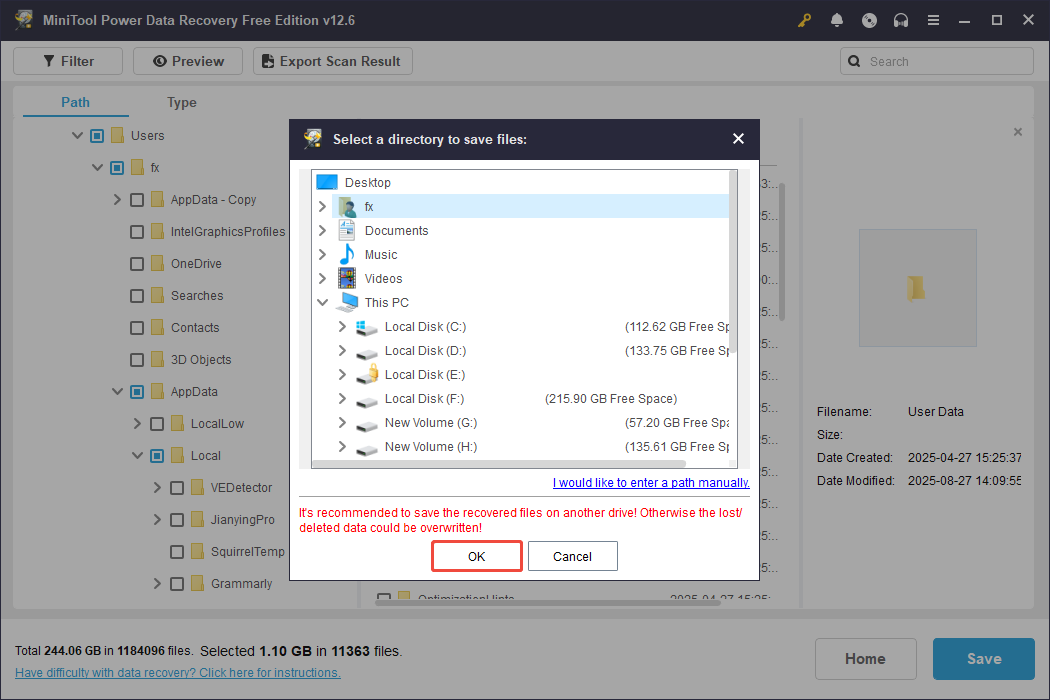
After recovering, locate the History file and move it to your default Chrome Default folder.
Then, open Google Chrome and press Ctrl + H to view your Chrome history.
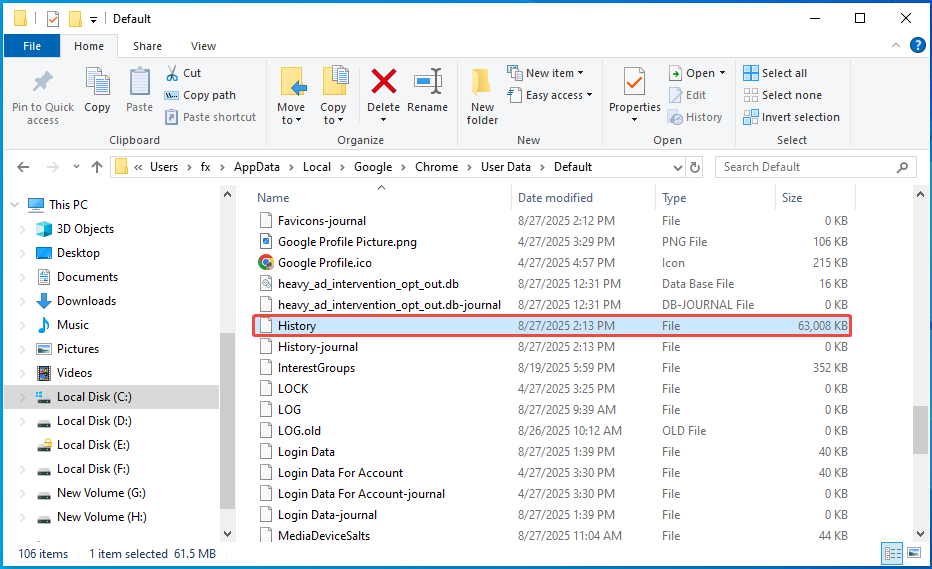
Method 4. Restore Previous Versions of Your Google Folder
File History is a commonly used backup feature in Windows.
If you’ve created a backup using File History, you can recover the deleted history by restoring Google Chrome to a previous version. Please follow these steps:
Step 1. Press Win + E to launch File Explorer.
Step 2. Locate the Google Default folder using the path described in Method 3.
Step 3. Right-click on the folder and select the Properties option.
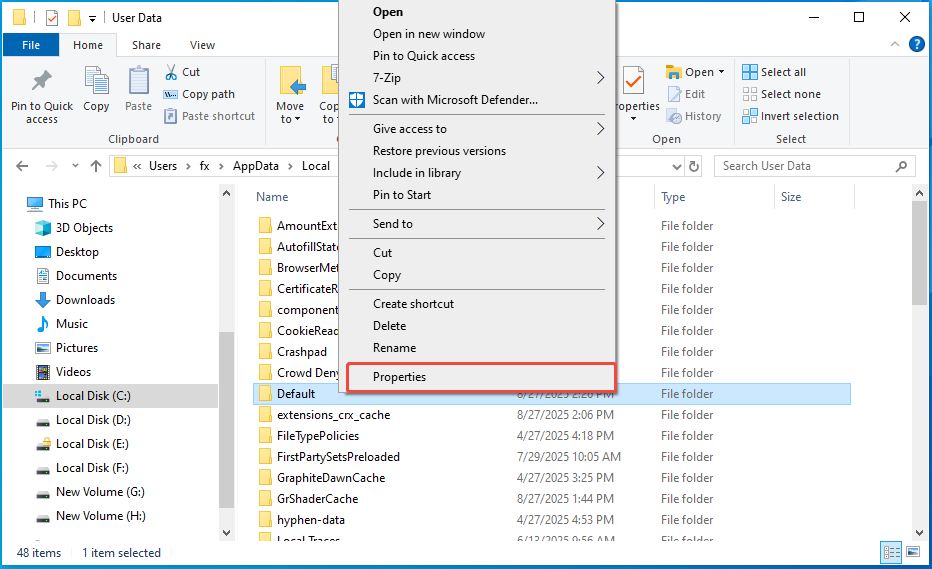
Step 4. Go to the Previous Versions tab and select the version from before the history was lost.
Step 5. Click the Restore button.
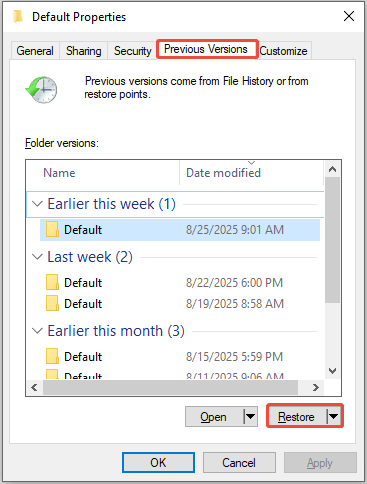
Once the process is complete, you can verify the history in Chrome.
Method 5. Check Chrome Cookies
Cookies are a collection of small text files saved in your web browser that contain some user information and history for the websites you’ve frequently visited.
Step 1. Launch Google Chrome and click on the three-dot menu located in the upper-right corner.
Step 2. Choose the Settings option and navigate to Privacy and security.
Step 3. Click on Third-party cookies on the right panel.
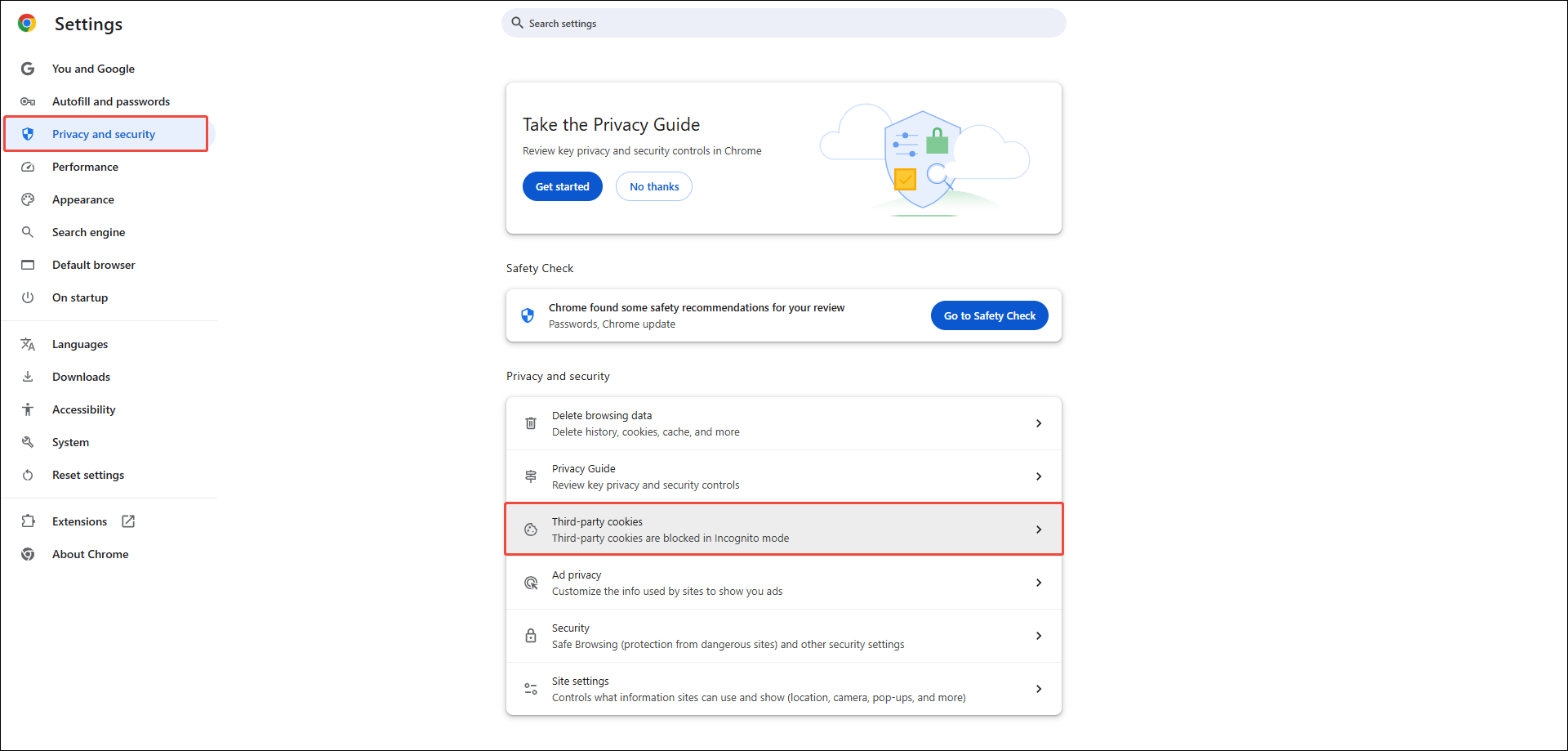
Step 4. Select See all site data and permissions; you can find the information you need on this page.
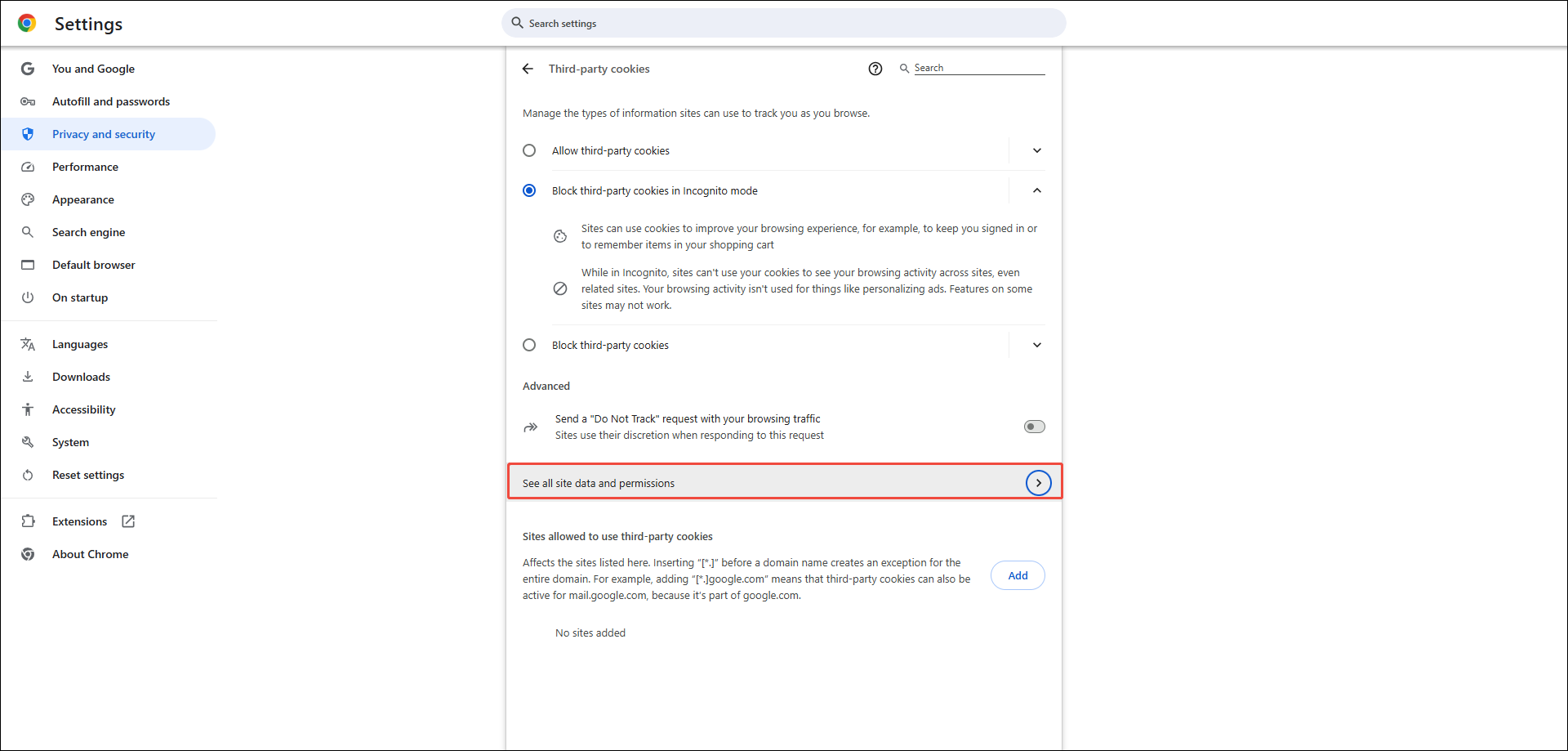
Method 6. Use System Restore
Another simple method to recover your Chrome browsing history is to utilize System Restore. You can go back to a previous version where the deleted history may still be accessible.
Here’s the breakdown to restore the system:
Step 1. Press Win + S to open the Windows Search bar, type system restore in the field, and press Enter.
Step 2. Click the System Restore button.
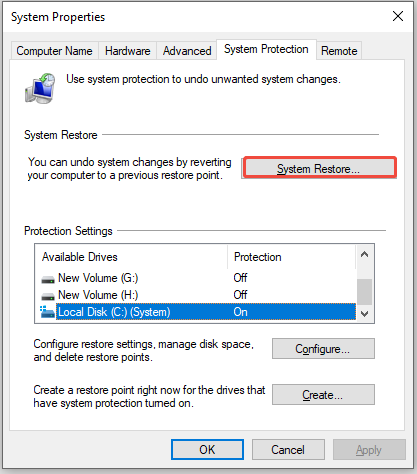
Step 3. In the System Restore window that appears, click the Next button.
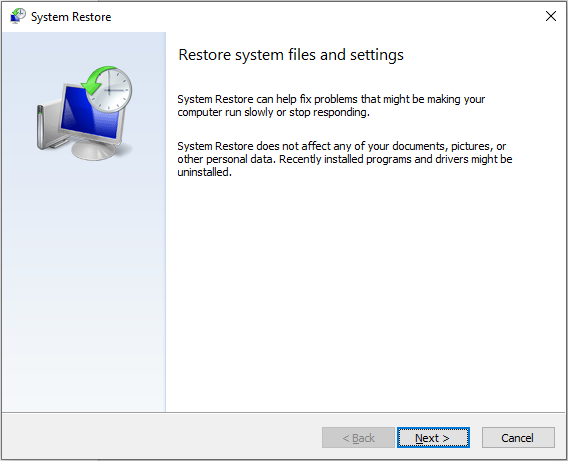
Step 4. Pick an appropriate restore point from the list and then click on the Next button.
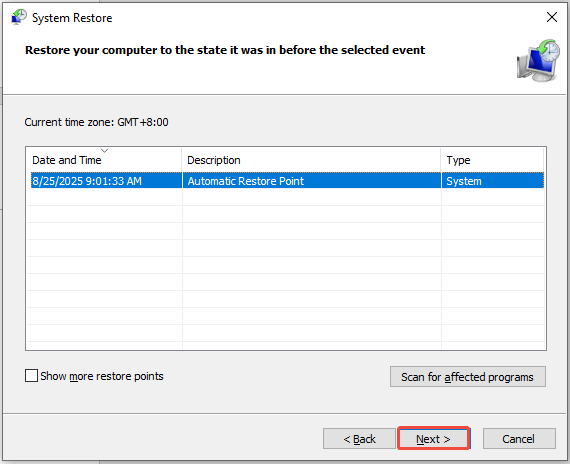
Step 5. Click the Finish button and allow it to complete.
Step 6. Restart your computer.
After the reboot, you can launch Google Chrome to verify if the internet history has been restored.
Bottom Line
At times, you may need to revisit your Google Chrome history to retrieve essential information, but your history files may have been unintentionally deleted or lost unexpectedly.
This article presents sis techniques to help you recover Google Chrome history. You can try these methods one by one or select the one that suits you best for restoring your Chrome history.
What if you lost Chrome history on your phone? We also provide some methods in this post to recover deleted history on Android.
If you encounter any problems when using MiniTool’s products, please reach out to the support team at [email protected].


User Comments :