It is believed that Microsoft Word is the most popular word-processing program around the world and is involved in many aspects of our lives. The disappointing news is that a large number of users keep saying they’ve deleted Word documents carelessly or lost the latest editing content in Word documents. That’s really a frustrating thing. But is there any reliable way to recover Word documents or missing content? Luckily, our answer is yes, so you don’t need to feel like it’s the end of the world when an important Word document is lost. Keep reading to find solutions in your case.
How to Recover Unsaved Word Documents
You may lose your unsaved Word document without any sign due to application crashes, device shutdown, or other reasons. Keep calm since Word comes with several features that can help you recover unsaved Word documents quickly. You can work with the following steps to see if the unsaved documents can be found.
#1. Recover Unsaved Word Documents Using the Auto-recover Feature
If you lose your Word document without saving the changes because of a sudden crash on your computer or the Microsoft Word application, the Auto-recover feature helps you to get the files back. You can just reopen the unsaved document on your computer. Generally, the auto-recovered version of the document will open meanwhile.
At the top of the auto-recovered document, there is an alert message that This is a recovered file that is temporarily stored on your computer. If you want to restore the unsaved version, click Save to save the file.
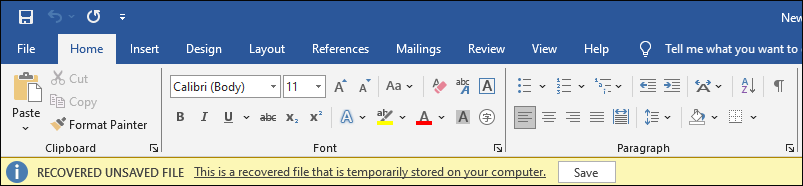
If there is no auto-recovered edition appearing, you can head to the AutoRecover file location on your computer. After opening the Word document, you can navigate to File > Options > Save. Look for the file path where the document files are stored. Click Browse to open the target folder in File Explorer.
All the auto-recovered files are listed here. Those subfolders are named with the name of the unsaved document and a string of special symbols. You can discern the wanted file with its file name. Open the target folder to find the auto-recovered version of the unsaved document.
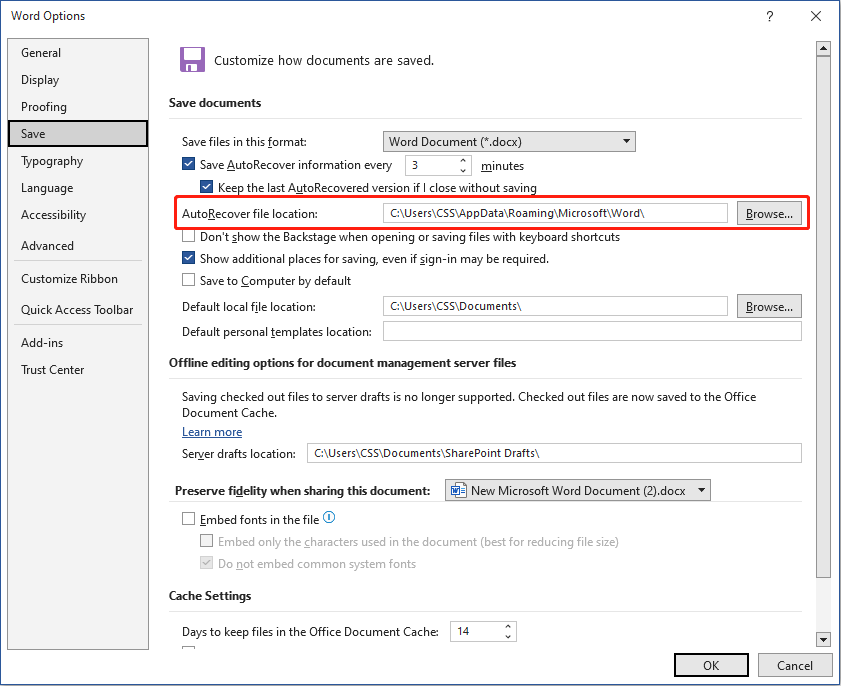
#2. Recover Word Documents with the Auto-save Feature
As we explained before, the Auto-save feature will save the current document automatically in accordance with the set save interval. This function stores several versions of the current editing document. Therefore, when you want to revert the document to the previous version, work with the feature.
Click File at the top toolkit and choose Info at the left sidebar. You can find the Manage Document section which lists the different editions of the current document. According to the autosave time, you can choose the version you need. The chosen version will be opened in a new window for you to browse the content. Once confirmed, click Save to restore to the chosen version.
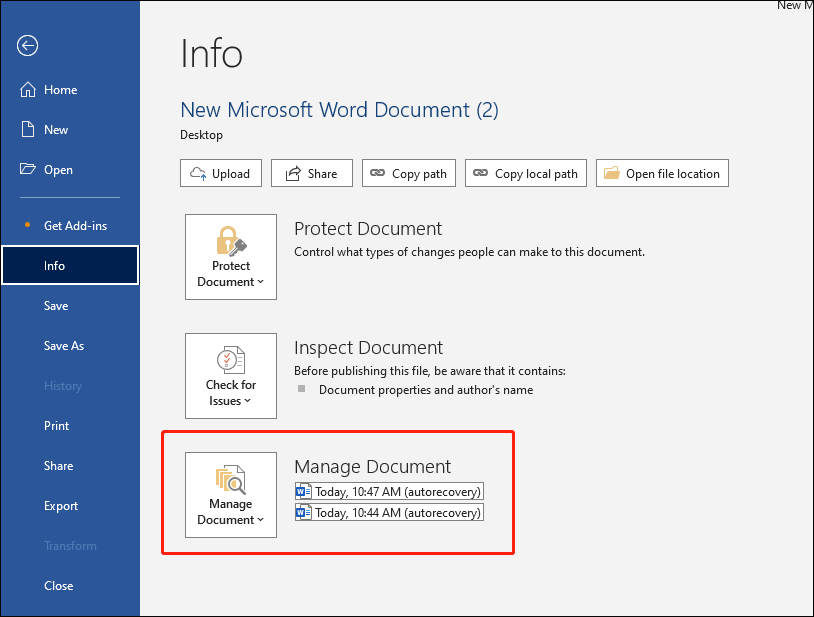
How to Recover Deleted Word Documents
In addition to losing Word documents without saving them, document loss is a more common problem that people confront. Documents can be lost due to various reasons, including mistaken deletion, virus infection, device formatting, and more. Sometimes, you can recover deleted Word documents easily with Windows utilities, whereas you need to seek help from professional tools in some cases. This section will show you different approaches to completing the Word document recovery in different scenarios.
#1. Recover Deleted Word Documents from Recycle Bin
For Windows computer users, files deleted from the internal hard disk will be sent to the Recycle Bin and kept in this folder for days in case of recovery in the future. Please note that not all deleted files will be sent to this folder. Files that exceed the maximum file size of the Recycle Bin or are permanently removed will bypass the Recycle Bin on your computer.
When you find your Word documents are lost, you can head to the Recycle Bin to find if they are listed here. You can locate the target document swiftly by searching for the file name in the Recycle Bin. Once found the files, select them and right-click to choose Restore. Files will be recovered to the original file path.
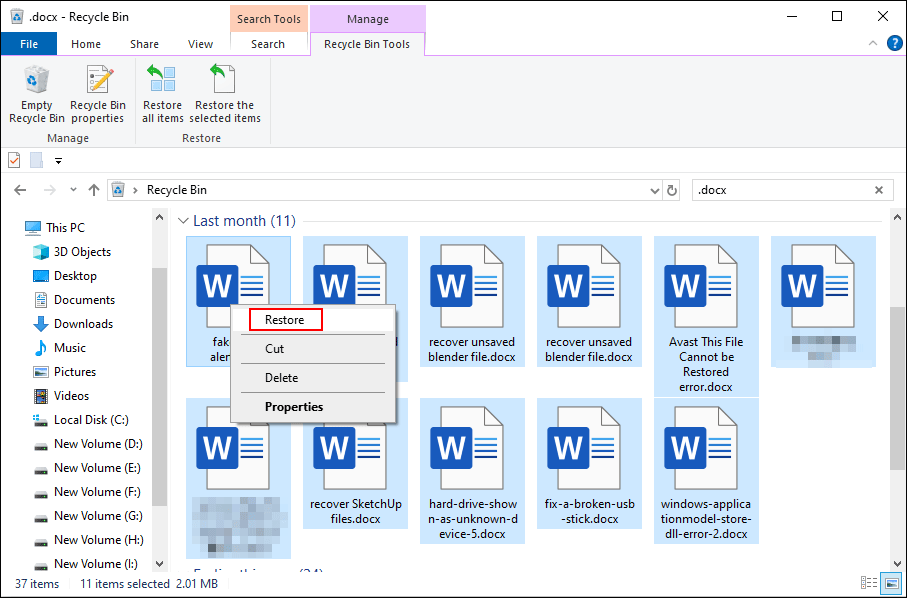
#2. Recover Deleted Word Documents with MiniTool Power Data Recovery
If you delete documents from external devices, such as USB drives, SD cards, external hard drives, memory sticks, etc., you are unable to find them in the Recycle Bin as well. Those documents are permanently removed from the device. But you can recover permanently deleted files with the help of professional data recovery software like MiniTool Power Data Recovery.
This Word document recovery software helps to restore files deleted from diverse devices as long as the data is not overwritten. Any newly saved files may overwrite the lost data, causing data recovery to be impossible. Hence, when you lose files, stop saving files to the storage media. You can download and install MiniTool Power Data Recovery Free to detect files from the target disk and recover them.
MiniTool Power Data Recovery FreeClick to Download100%Clean & Safe
Step 1. Connect the external device to your computer and launch the software. In the main interface, you need to choose the partition where the lost documents were stored and click Scan. The scan duration will last for a few minutes. Please wait patiently until the process is complete.
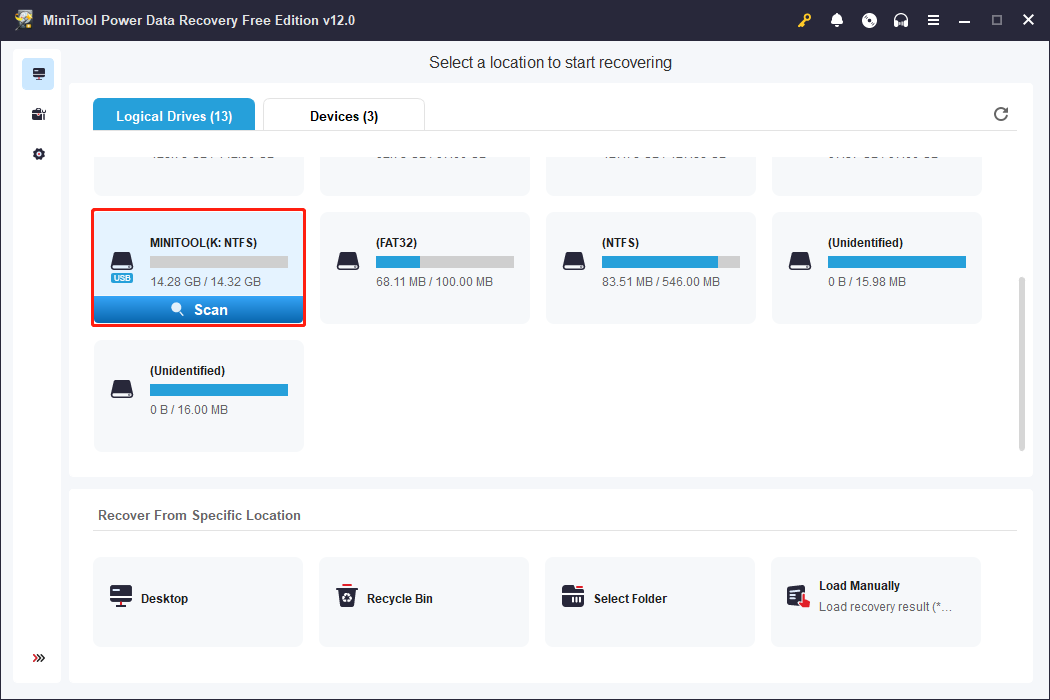
Step 2. On the result page, files are listed according to their paths. Finding the required files by expanding those folders layer by layer can be a tiresome task, especially when there are numerous files. You can use features like Filter, Type, and Search to locate the demand items quickly.
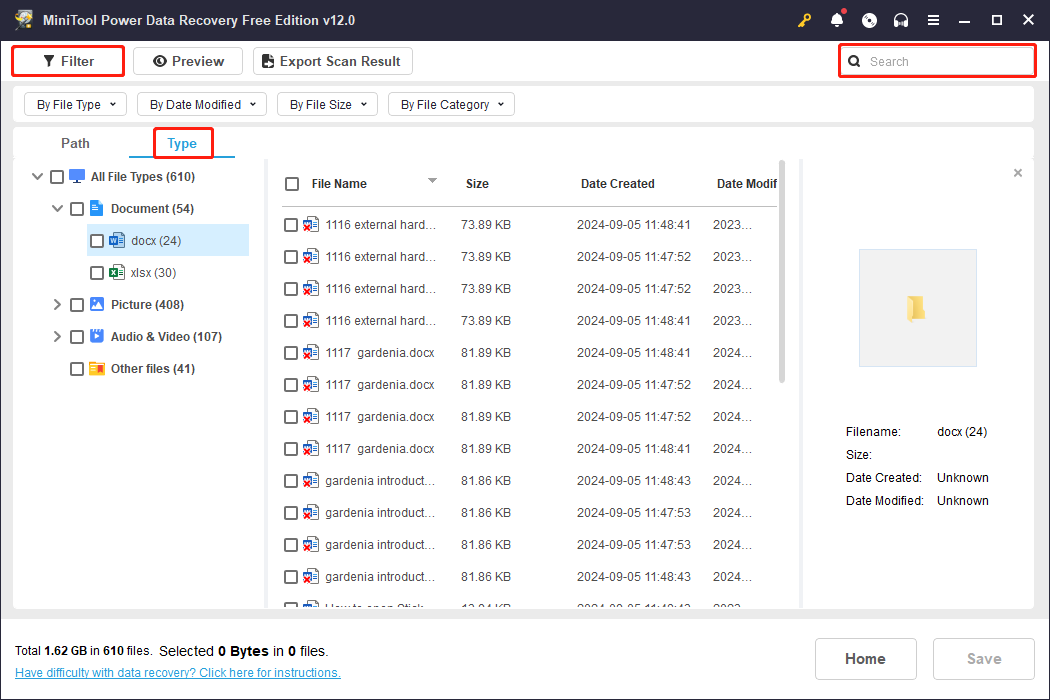
Step 3. Double-click on the chosen file to preview it. The Preview function supports documents, pictures, videos, audio, and other types of files. Afterward, tick the files and click Save. Restoring files to a new destination to avoid data overwriting.
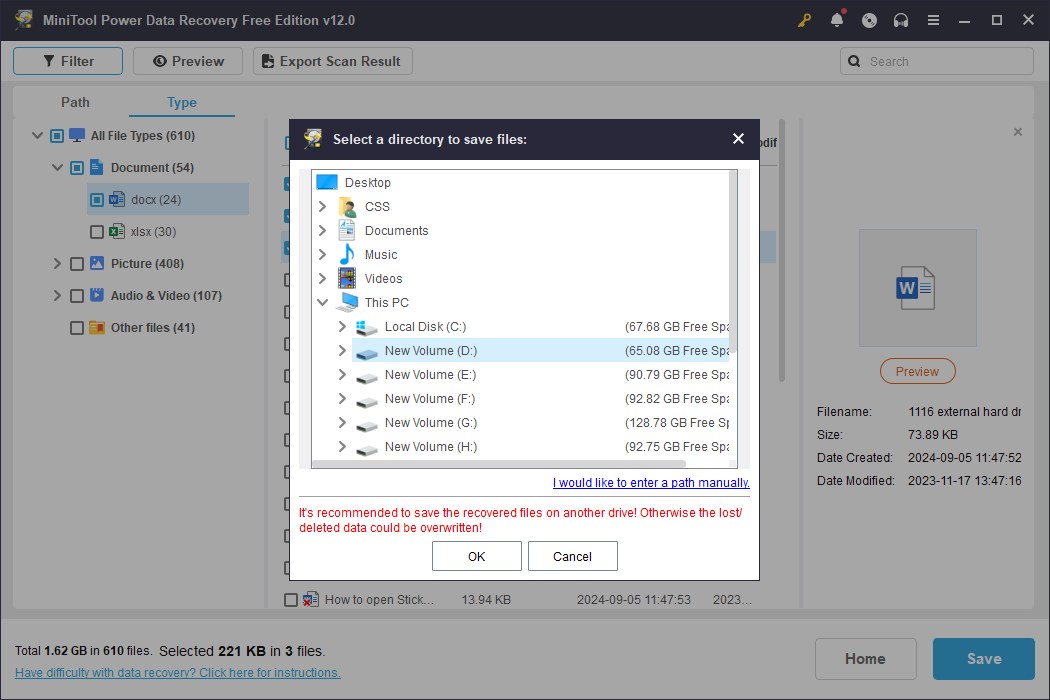
MiniTool Power Data Recovery Free enables you to restore no more than 1GB of files. To break this limit, you need to update to an advanced edition. The License Comparison page lists the functions of different editions. You can jump to the page to select one based on your requirements.
Furthermore, to safeguard your data security, you are highly advised to back up files regularly to prevent unexpected data loss. Backing up files with Windows utilities or third-party software is essential. MiniTool ShadowMaker is an optimal choice with its robust backup functions and automatic backup feature. You can get the trial edition to experience its backup features for free within 30 days.
MiniTool ShadowMaker TrialClick to Download100%Clean & Safe
Why Word Is So Popular
It is known to all that Microsoft Office Word is a word-processing application of Microsoft. However, what many people don’t know is that Word was originally written by Richard Brodie for the sake of running an IBM computer in a DOS environment. Subsequent versions of Word can run on Apple Macintosh (1984), SCO UNIX, and Microsoft Windows (1989), and it became part of Microsoft Office.
As a core program of the Office suite, Word provides many easy-to-use document creation tools and a rich set of features to help users create complex but elegant documents. For those reasons, Word has become the world’s most famous and useful program for text processing.
Word Format
The global popularity of Word makes its special document file format (.doc) become a universal standard. There exists more than one Word file format since it will be revised more or less each time when a new update is out. The new Word file format may fail to be accessed by previous versions of Microsoft Office Word (generally because the ability to support the new format is not provided in previous Word versions).
Though Microsoft has released the details of Word 97 DOC format, the information for the latter versions is still undisclosed and only kept within companies, governments, and research institutions. In fact, other office programs that compete with Microsoft Office Word must be compatible with the universal Word file format.
Generally speaking, such compatibility is achieved by reverse engineering since the details of the Word file format are not open to the public. At present, many word processors are equipped with a dedicated conversion tool to export and import Word files. Apache Jakarta POI is an open-source Java database and its major task is to access the Word binary file format. Microsoft itself also provides a viewer for us to view the Word document without using a Word program, for instance, Word Viewer 2003.
From Microsoft Office Word 97 to Microsoft Office Word 2003, binary file format is the default format. However, Microsoft later stated that they would use the XML-based file format as the format of their office software. Word 2003 offers the WordprocessingML option, which is an open XML file format supported by the Danish government and other institutions.
11 Advantages of Microsoft Office Word
Microsoft Office Word combines a set of full-featured writing tools with an easy-to-use Microsoft Office Fluent user interface, to help users create and share professional-looking content. Following is what Word could do for you.
- Reduce the time spent on time setting and help you focus on document writing: Microsoft Office Fluent user interface provides lots of tools for us to choose from when necessary, making it possible to easily and quickly set up the document format.
- Use the appropriate function to convey information in the document more effectively: by making use of quick styles and document themes, users can quickly change the appearance of text, tables, and graphics in the entire document to conform to their favorite style or color scheme.
- Use SmartArt diagrams and new charting tools to show information more effectively: the new SmartArt diagram and new charting engine are able to help us create great-looking content by adding effects like three-dimensional shape, transparency, and drop shadow.
- Use building blocks to build documents quickly: building blocks in Microsoft Office Word can be used to build documents through conventional or predefined content (such as disclaimer text, pull quotes, feed sidebar, cover page, and so on). This can not only avoid spending unnecessary time in re-creating or copying and pasting the content among different documents but also ensure the consistency of all documents created in Word.
- Save the Word document as PDF or XPS document directly: Microsoft Office Word 2007 allows users to share documents with others. Users don’t need to add a third-party tool to be able to convert Word documents to Portable Document Format (PDF) or XML Paper Specification (XPS) format. In this way, Word users can conduct extensive exchanges with people who are using any other platforms.
- Publish and maintain blogs directly: users can easily and directly publish blogs from Microsoft Office Word; they can also configure Word to link directly to their blog site so as to create blogs containing images, tables, and advanced text format setting functions.
- Control document review process with the help of Microsoft Office Word and Microsoft Office SharePoint Server: users are able to start and track the review and approval process of documents in Microsoft Office Word by taking advantage of the workflow service built-in Microsoft Office SharePoint Server. As a result, the review cycle can be accelerated without forcing users to learn any new tools.
- Connect document with business information: use new document control and data binding to create a dynamic intelligent document, which can update itself by linking to a back-end system. Word can make use of the new XML integration feature to deploy intelligent templates so as to assist users in creating highly structured documents.
- Delete revisions, comments, and hidden text in the document: users are able to detect and remove unwanted comments, hidden text, or personally identifiable information with the help of a document inspector, so as to avoid sensitive information disclosure.
- Use a three-pane review pane to compare and merge documents: Microsoft Office Word can help users easily identify the changes that have been made to documents. Word helps users to view two versions of a document through a new three-pane review panel and clearly mark the deleted, inserted, and moved content.
- Minimize document size and have the ability to restore damaged files: the new Ecma Office Open XML format can significantly reduce the file size and improve the ability to restore damaged files at the same time. New formats like this can greatly weaken storage and bandwidth requirements, and reduce the burden on IT staff.
Built-in Auto-save Feature
When dealing with the documents, we are often caught in a frustrating situation: the document content we’ve been working so hard on is missing due to some reasons, such as sudden power outages, unexpected system crashes, and improper operation.
We restart the computer and can’t wait to access certain Word documents, but only to find a lot of content we’ve finished editing is gone. You can imagine how desperate a user will be under such circumstances. In order to improve this, we strongly recommend that all of you make full use of the auto-save feature built-in Microsoft Office Word. This auto-save feature is designed to help users save the Word document they’re editing at certain intervals in case of unexpected shutdown.

Summary
After reading this post, you are supposed to know how to recover Word documents when they are unsaved or deleted. You should manipulate different approaches to tackle the issue in different situations. If you have any problem when using MiniTool software, please feel free to contact us by emailing [email protected].


User Comments :