If your hard drive crashes, the first task is to recover your files from the hard drive. How can you recover data after hard drive crash? Now check out this tutorial for a comprehensive guide on data recovery with MiniTool Power Data Recovery.
During computer use, the hard drive is consciously or unconsciously damaged and this will usually result in hard drive crash/hard drive failure and data loss. Therefore, how to recover data after hard drive crash becomes a matter of importance.
We found many users are discussing this issue in major forums: how to get files off a hard drive that won’t boot. If you are one of those victims who want to restore your hard drive, we’re sure what we will say in the following content is going to help you a lot.
What are you expected to do when a hard drive crashes before you have any chance to transfer your data? Please follow the steps given below to recover data from hard drive failure as quickly as you can.
Firstly, you need to understand that a hard drive crash is not as horrible as you thought it would be. On the contrary, if you follow the solutions we’ll introduce below, you’re able to finish hard drive crash recovery easily and independently.
Secondly, you should download MiniTool Power Data Recovery now, no matter whether you’re stuck in a data loss problem currently or not. This free program has proven to help a large number of users regain missing files. The best part? It doesn’t require much computer knowledge and you only need to complete 3 simple steps to complete the crash hard drive data recovery task.
Take Actions Quickly to Recover Data After Hard Drive Crash
As we said before, a hard drive crash is not so devastating. We provide 3 choices for you to recover data after hard drive crash.
Choices for Crashed Hard Drive Data Recovery
The first choice you can rely on when encountering a broken hard drive is checking the Windows Recycle Bin. Sometimes, the files are not really missing; they’re just moved to the Recycle Bin due to careless operations, virus attacks, etc.
The second choice is to turn to the backups you’ve made before the crash occurred. Find backup files directly to recover data from dead hard drive/crashed hard drive.
The Perfect Choice for You
If the two choices above don’t work for you, you need to try the third one.
The third choice is using MiniTool Power Data Recovery. It is regarded as one of the best data recovery tools by numerous users. This file recovery software owns the following merits:
- Powerful functions (recovers all kinds of files, including documents, photos, videos, audio, archives, etc.).
- High adaptability (supports almost all common storage devices, such as HDDs, SSDs, USB flash drives, SD cards, CDs, DVDs, and more; works with all kinds of partitions like RAW, formatted, or deleted partitions).
- Read-only feature (recovers files without damaging the original storage media and data).
- Excellent compatibility (supports different file systems like FAT12, FAT16, FAT32, and NTFS, as well as all Windows operating systems).
- Multiple editions (multiple software editions are available. For example, MiniTool Power Data Recovery Free supports recovery of 1 GB of files for free).
Preparations: Download and install MiniTool Power Data Recovery Free on your computer (you should not choose the damaged drive for software installation).
MiniTool Power Data Recovery FreeClick to Download100%Clean & Safe
Crashed physical hard drive recovery steps:
Step 1. Launch the free edition of this MiniTool file recovery software. Then you are supposed to choose the target crashed partition under Logical Drives and click Scan from the software’s main interface. If there are multiple partitions you want to scan, you can move on to the Devices section, and then select the entire disk which contains the lost files and click Scan.
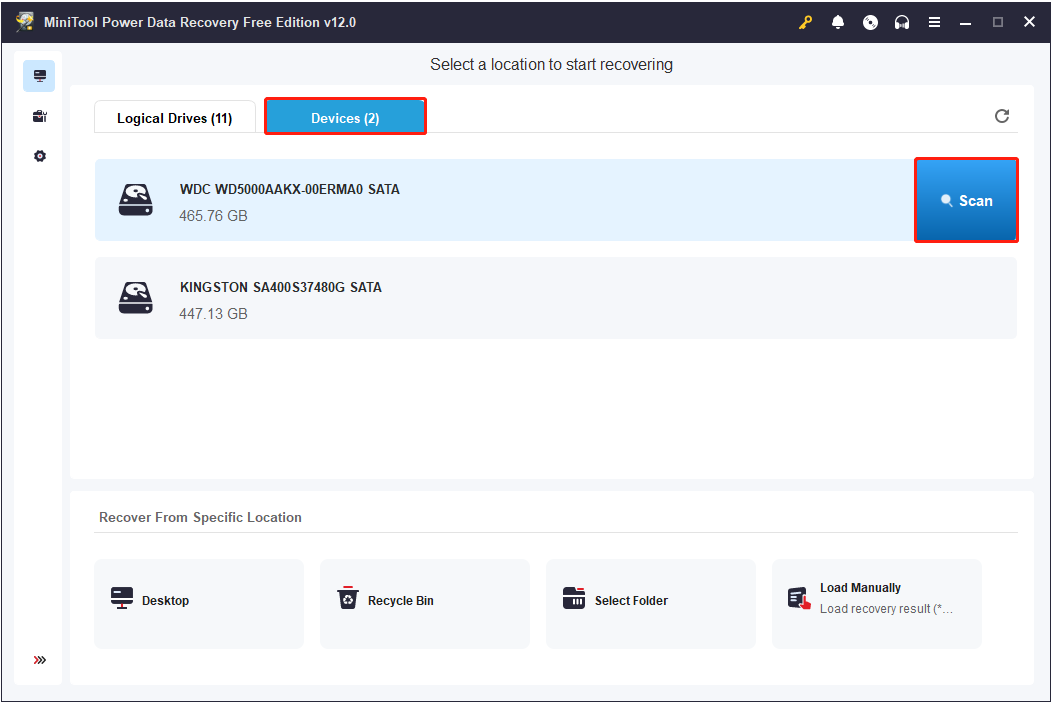
Step 2. After scanning, you will see a file tree structure containing deleted files, lost files, and existing files, and you can unfold each folder to find the required files. Moreover, this software provides you with multiple useful features to simplify this process, and you can make use of them to locate the desired items faster.
Type: If it is difficult for you to find the wanted items according to file location, you can switch to the Type tab to view files by file type. For example, suppose you only need to recover documents, you can expand the All File Types category and focus on the Document type.

Filter: This feature also allows you to view files based on different file types. Furthermore, it can help you filter files by file size, file modification date, and file category.
Search: With this powerful feature, you can search for a certain file by inputting its file name in the search box in the upper right corner and pressing Enter.

Step 3. It is important to preview the located items by double-clicking on them for confirmation. Supported files to preview include documents, pictures, videos, audio files, and more.

Finally, check the files you want to recover and click Save -> choose the file storage destination -> click OK. Now the entire process of recovering data from the damaged hard drive is finished.
You’re only allowed to recover 1 GB of data with the free edition of MiniTool Power Data Recovery. If you want to recover more, you need to upgrade it to an advanced edition.
What Is Hard Drive Crash Exactly
Hard drive crash, namely hard drive damage, is caused by mainly two types of reasons: logical damage and physical damage. The former belongs to soft failure while the latter is hardware failure, which could hardly be fixed.
Logical Damage & Physical Damage
- In general, logical damage includes partition table loss/damage, MBR damage, tracking servo information error, system information error, and section logical error. This kind of damage is usually easy to recover by just adopting a professional and dedicated program.
- However, physical damage refers to the damage to the physical components of a hard drive. The damaged part must be replaced with a new one to get the hard drive to work normally again. Scratches on a platter, headwear, circuit board’s short circuit, and chip burning are all included in this type of hard drive failure.
Common Hard Drive Crash Cases
Case 1: RAW Hard Drive Problem
Are you familiar with this scenario: the hard drive becomes RAW somehow when you try to use it? This is actually a typical kind of hard drive crash that bothers lots of users.

According to research, the causes of this problem are complex but are usually related to file system identification issues. Faced with this error, what you need to do is to recover files from the hard drive and then format the disk for further use.
Case 2: Formatted Hard Drive Accidentally
Accidental disk formatting is also another major factor that could lead to serious data loss. Once the formatting is done, nothing is left in the target drive. It is unlike the deletion situation, in which you can try to check the Recycle Bin to find deleted data. Nevertheless, you don’t need to worry too much if you want to recover data from a formatted hard drive.
That is because data will not be really removed from the drive to which formatting has been performed. On the contrary, they still stay at the same place where they were located before getting overwriting (they remain recoverable unless new data are written in and take their place).
See how to recover files from a formatted hard drive.
Case 3: Partition Lost From Hard Drive
In addition to partition formatting, partition loss is also a horrible accident. It’s a nightmare for you who stored significant personal data & business documents on the lost drive. Causes for this problem can be generally divided into two types: human error and unexpected hardware/soft failure.
Human errors means that you deleted partitions carelessly while using a computer. Hardware failure basically refers to the physical damage to the hard drive while soft failure includes system crashes, virus attacks, software conflict, and so on.
You also needn’t worry too much when you are in the face of partition loss caused by soft failures since MiniTool Power Data Recovery also excels at recovering files from lost partitions and unallocated space.
MiniTool Power Data Recovery FreeClick to Download100%Clean & Safe
Watch out for the Following 5 Signs That Indicate a Bad Sector/Track
For users’ information, 5 signs may indicate a bad sector/track. Please pay enough attention to those signs so as to rescue your significant data timely from the hard drive before it finally becomes dead.
- Weird sound: A weird sound/noise is coming from the computer when it is started normally.
- Boot failure: Data Error Reading Drive D:, General Failure Reading Drive C: or Sector Not Found error message appears and leads to boot failure, while virus infection is excluded.
- CHKDSK runs at startup: If the CHKDSK runs automatically to detect disk error each time when the system is booted successfully, there may be some bad sectors/tracks.
- Fail to format a drive: When you plan to format a partition on the hard drive, the process is stuck at a certain stage and an error finally occurs, making you end up in failure.
- Hard drive read error: It appears constantly when a file is reading or a program is running, suggesting file corruption and other information. Besides, if the disk reading process takes too long or the blue screen appears during reading, it also suggests that there’s a bad sector/track on the hard drive.
Here’s the conclusion: when any one of those signs shows up, please take action immediately to rescue your data from the internal hard drive or external hard drive so as to avoid permanent data loss.
Bottom Line
Hard drive crashes are unavoidable; we have to admit this fact. But what you need to understand well after reading this post is that hard disk failure is not so devastating. Your data may get lost during the crash, or even worse, your entire hard drive becomes RAW and you lose access to all data in it, but please do not get anxious too early.
No matter which case you’re confronted with, we can help; we provide useful methods for you to recover data after hard drive crash. You just need to follow the steps we have illustrated above to recover files from a failed hard drive so easily and conveniently.
Besides, you should pay enough attention to the hard drive crash cases we have mentioned and the signs that may indicate a bad sector/track. In this way, you’re able to do the right thing and avoid hard drive failure to a certain extent.


User Comments :