When you use a new computer, you’re not likely to run into problems unless you’ve made mistakes due to carelessness: changing the system configuration, deleting necessary files, downloading files attacked by viruses from the network, etc.
However, as time goes by, different kinds of computer problems tend to appear at any moment. According to research, we found the quality of computer hardware, users’ way of computer use, virus attacks, and many other factors are all responsible for the appearance of computer problems.
Some of the problems only lead to minor abnormal responses, which will become normal then automatically or after a restart. Yet, some others may result in serious issues like a broken/dead PC. So it’s necessary to recover files from broken computer.
Can You Recover Files From Broken Computer
Indeed, users, especially those who have saved large amounts of useful data in the broken computer will be like ants on a hot pan at this critical moment. What they are most concerned with is whether they’re able to recover data from broken computer.
The answer really depends. It would be a yes when the computer dies because of soft failures, such as human errors and virus invasion. However, when the PC is broken due to hardware problems, such as a scratch on the hard drive and a short circuit, retrieving files from a broken computer may be a quite difficult task.
Maybe you know the exact reason why your computer is dead, or maybe you don’t have any idea of how the PC crashed; either way, we strongly suggest that you take immediate action to start the broken computer hard drive recovery, to regain as much useful data as possible.
Guide on How to Recover a Dead Hard Drive/Computer
In reality, the fastest, cheapest, most direct, and most basic way to recover files from a broken PC does not require access to the computer or hard drive; you may recover files from a broken Windows PC directly by falling back on your recent backups.
Yet, what if you have no backups or your backups don’t include some vital information you need? Under such circumstances, we also don’t think you should get into a panic. After you find your computer has been broken, you must try restarting it at first since a fresh restart may work. Then, if a normal restart fails, you may as well try to boot it in Safe Mode to access hard drive data and then drag the files to an external drive.
Yet, what if both methods failed? You still can’t boot into the computer successfully. In this case, there may be failures with the boot disk. You can try to recover files from a dead PC by using MiniTool Power Data Recovery – free data recovery software for Windows.
It is a free and clean data recovery tool with a small size. With it, you can recover documents, photos, videos, audio, emails, and other types of data from a broken PC without any trouble. It supports various types of disks, including HDDs, SSDs, and removable disks. There are two ways available for broken computer file recovery.
Way 1. Recover Dead Hard Drive Files by Using Another Working Computer
The first one is to take out your dead hard drive from the original computer carefully, and then connect it to another computer running normally as either an external hard drive or a built-in hard drive. Make sure that this hard drive can be recognized after connecting to the working computer.
After that, you can download and install the free edition of MiniTool Power Data Recovery and start dead hard drive recovery.
MiniTool Power Data Recovery FreeClick to Download100%Clean & Safe
Step 1. Run MiniTool Power Data Recovery and its main interface will pop up. Here, you can stay at the Logical Drives tab, select the target disk partition, and click Scan to scan it for lost/existing files. Alternatively, you can switch to the Devices tab to opt for the entire disk to scan.
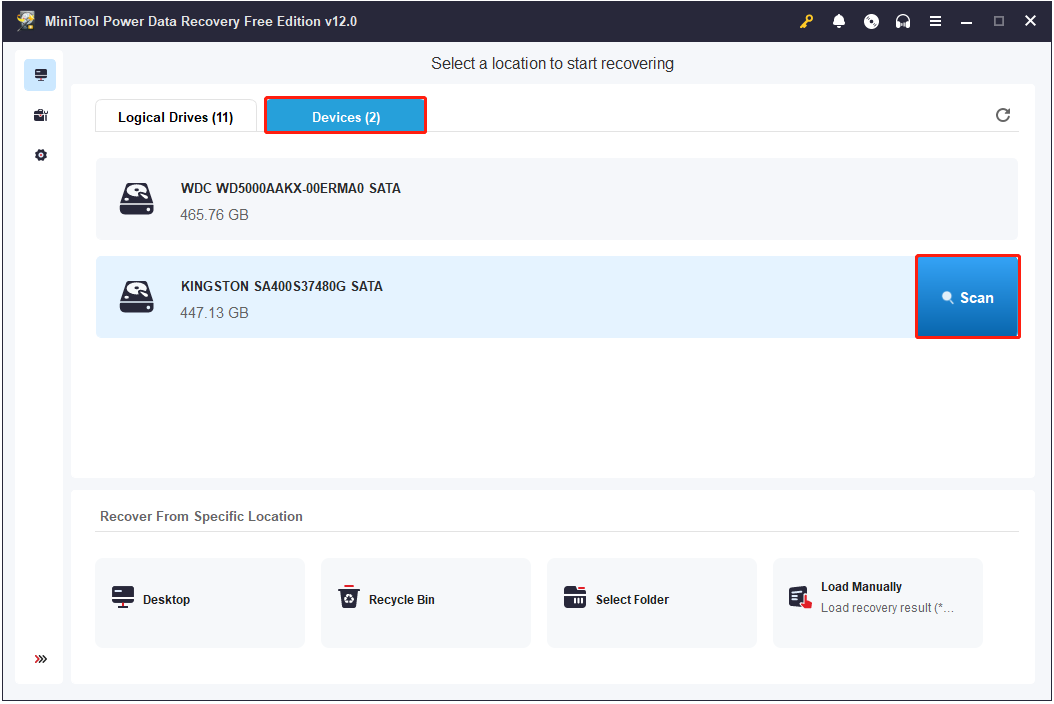
The scan time required to scan an entire disk is usually longer, and it is recommended to wait patiently for the scan to complete.
Step 2. After scanning, it is time to start finding the files you want to recover. To ensure fast file discovery, it is necessary to master the following functions provided by this software:
- Path: The scan results are displayed according to the file path under this tab by default. To find the data you need to recover, you have to expand each folder and subfolder sequentially. Typically, you can find the needed files in the Existing Partitions or Existing Files sections.
- Type: Under this tab, all files are categorized by file type. Moreover, you can expand the target data type and then view files by file format.

- Filter: After clicking the Filter button, you will have some options to customize filtering rules. You are able to filter files by file type, file modification date, file size, and file category.
- Search: Type some keywords of a target file and press Enter, then the files/folders containing those keywords will be displayed on the search result.
Note that these two features cannot be used at the same time.

Preview: This MiniTool file recovery tool is equipped with a Preview feature, allowing you to preview diverse files, such as documents, photos, videos, emails, audio, etc. Be aware that the file you are trying to preview should not be larger than 2 GB in size.

Step 3. Finally, make sure you have ticked all files that you want to recover, and then click Save. Subsequently, select a directory to store the recovered files. For data security, you need to store the recovered items to another disk instead of the original dead disk.
Way 2. Recover a Dead Hard Drive From a Broken Computer
The second way is to recover files from broken computer directly with the help of MiniTool Power Data Recovery Bootable Edition. It can help you create a WinPE bootable disk and regain access to your files on the broken computer.
The difference between this method and the above method of recovering data is that you need to prepare an empty USB drive. In addition, you need to save the files recovered from the dead computer to another removable disk.
Now, read this tutorial and follow the steps it mentioned to start file recovery: How to Recover Data Back After OS Crashed With Ease.
This is the end of data recovery from a dead/broken PC.
Analysis of Computer Broken Issues
When your computer is broken, you tend to lose all entries to files and programs saved here. You may find yourself trapped in one of the following cases.
- The computer won’t turn on at all.
- The computer fails to boot or load Windows properly.
- Problems appear on the computer suddenly and you can’t fix them.
Actually, a computer is broken means that the computer is not working properly; it is often accompanied by a system crash – frequent crashes and other symptoms may be noticed. But, as long as the hard drive is not completely dead, you’re able to retrieve data from the hard drive even without others’ help.
So, what’s the real reason for a computer becoming dead? And how can we prevent broken computers and system crashes? That’s what we’re going to talk about now.
8 Reasons for a Dead Computer
- System failures: as the name shows, this kind of reason is indeed caused by the damage or lack of system files. For example, deleting necessary files, improper modifying of the registry, and virus attacks can all make the entire computer system run improperly.
- Software failures: both the inappropriate installation & uninstallation of software and software conflict can lead to computer broken issues. Programs developed by different companies are not able to be compatible well with others. Thus, when you run 2 programs that can’t work at the same time, the system disorder will be caused so as to lead to a system crash.
- Improper BIOS settings: hardware has its own default or specific work environment, so we’re not suggested to set parameters beyond its work permissions. Otherwise, it will fail to meet the requirement, resulting in a broken PC.
- Hardware failures: sudden power cut off, insufficient power supply, memory fault, hard drive surface scratch, and many other unknown reasons all belong to hardware errors. On one hand, some computer hardware products of small brands haven’t gone through qualification tests yet before being put onto the market; on the other hand, many people haven’t paid much attention to the maintenance and protection of hardware.
- System resource exhaustion: when the wrong procedure or code is performed in the computer system, a “dead” loop phenomenon may occur. Under such circumstances, the limited system resources will be put into the operations of an endless loop. Thus, resource exhaustion may be easily caused. Besides, if a lot of programs are running on your computer, the system memory resource occupation will be insufficient, so as to lead to system resource exhaustion.
- Poor heat dissipation inside the computer: the main component of the computer’s internal electronic devices is silicon; it is an element whose working condition can be greatly affected by temperature. So, the poor heat dissipation will have a great influence on the normal working of computers.
- Wrong operations: for inexperienced users, they’re likely to perform some wrong operations while using the computer, which will finally result in a broken computer. For instance, hot plugging hardware, shaking the computer violently, and installing software exceeding the basic hardware setting standard can all be accused of.
- Other unknown reasons: apart from the common reasons we mentioned above, many strange reasons will lead to a dead computer and we can hardly avoid them: too large voltage fluctuation, a reduction in the ability to read disk drive, poor quality, attack of virus or other hacker programs, etc.
Obviously, a computer can be broken easily. We strongly suggest that users should operate their computers normatively and carefully to minimize the possibility of computer crashes.
14 Preventive Measures for Securing Your Computer
- Use a power supply with an over-voltage protection function: you might think that the system will be at risk only when thunderstorms occur. But, that is wrong! Any factors that can interfere with the circuit may cause current backflow and then scorch your equipment components.
- Turn on the firewall before using the computer: when you connect the computer to the new cable or DSL modem, you need to confirm that all the firewalls are opened; otherwise, you’ll be exposing in front of viruses and intruders.
- Always keep your antivirus and anti-spyware software updated: to be honest, the antivirus programs are often very annoying – they always block some of the applications you want to use. Sometimes, you’ll need to stop anti-virus programs before installing new software. And the antivirus and anti-spyware software is updated very quickly.
- Perform disk defragment regularly: frequent installation & uninstallation of programs or adding and deleting data will produce disk fragmentation, having a bad impact on the disk performance. So, you’re supposed to conduct disk defragment regularly to improve this.
- Don’t open links, attachments, or websites casually: some viruses or ransomware may hide in the links/websites/links sent to you. Once you open them, your computer will get attacked. So please be careful enough when opening new sites/links/attachments.
- Avoid overclocking on CPU, graphics cards, and other accessories: if overclocking is needed, please pay high attention to the board temperature.
- Save the old Master Boot Record (MBR): when it’s necessary to modify the Master Boot Record of the hard drive, you had better save the old Master Boot Record before any changes are made. In this way, even if the modification fails, you’re able to restore the MBR.
- Hide system files & important private files: by hiding important system files & personal files, we’re not likely to delete them due to careless operations.
- Do not open too many browser windows: if too many windows are opened when you browse the internet, insufficient system resources will be caused and then a system crash may be brought.
- Check for IRQ (Interrupt Request): when setting up the hardware, it is best for you to check for a reserved interrupt request. Do not let any other devices use the interrupt number, to avoid system crashes caused by interrupt conflicts.
- Use the uninstall program or Windows built-in tool to uninstall software: when you no longer need certain software and want to remove it from the computer, you’d better use its own uninstall program or Windows built-in uninstall tool. Do not simply delete the program folder since some files saved here may be shared with other programs; once you delete them, other related applications may crash and then break the computer.
- Shut down the computer step by step: please don’t turn off the power until all applications and programs are properly closed. Or, the system files may be damaged or deleted somehow.
- Ensure proper BIOS settings: you must confirm that all BIOS settings are suitable for your computer since the wrong settings are easy to stop a running Windows.
- Check computer accessories, kill viruses, and clean the computer regularly: form a good habit of checking the computer and cleaning the disk regularly so as to stay away from unexpected computer problems as much as possible.
Well, those are not enough to put an end to broken/dead computers. No matter how careful we are when using the computer, we may run into computer shutdown/failing-to-boot problems. Thus, we’re going to emphasize how to recover files from a dead computer/how to recover data from a dead hard drive.
Bottom Line
In short, you shouldn’t be worried too much when coming across a broken/dead/crashed computer. Why? It is because we have changed to recover files completely from a broken computer.
Just stay calm when suffering from data loss caused by computer dead issues. And then, follow the steps we have given in the above part to try to rescue them as much as possible.
For users who haven’t met such problems, we suggest they carefully read the causes of computer crashes & corresponding preventive measures to protect the computer well, trying their best to avoid data loss caused by broken/dead computers.




User Comments :