Are you looking for professional music file recovery software to recover music files on Windows? Read this post to learn how to restore music data with MiniTool Power Data Recovery, the best free file recovery tool for Windows 11/10/8/8.1.
To put it simply, music refers to an art form that is composed of harmony coming out from musical instruments or human voices with melody and rhythm. Music can reflect the real life of human beings. Good music often records the deep emotions of writers and it can also trigger other people’s resonance and infect their emotions. Thus, a music file can be of great importance sometimes.
You must struggle to recover music files that are significant to you when you find they are lost (by accidental deletion, virus attack, or unexpected corruption). But do you have a reliable solution for music file recovery? We bet the answer is negative because we find a lot of people asking how to recover deleted music files from the computer. To help them out of this dilemma, we decide to introduce MiniTool Power Data Recovery Free – powerful music file recovery software.
In the following part (part 1), we’ll show you how to recover lost music files with this free tool step by step. After that (in part 2), we’ll introduce some common music file formats to help you know more. At last, we’ll summarize the entire article into a few simple sentences, so people who don’t have time to read or don’t want to read all content and pick out the paragraphs they’re interested in most to read.
Part 1 – Recover Music Files for Free in a Few Simple Steps
Before turning to the steps to recover music files by using MiniTool Power Data Recovery, you may be wondering “Why I should choose this software”. Listed below are the main features and advantages of this secure file recovery tool worthing noting.
Top compatibility and adaptability:
There are many reasons for music file loss during the storage and transfer of music files. MiniTool Power Data Recovery excels at dealing with diverse data loss situations. Common scenarios include:
- Accidental deletion: This software can help recover files deleted from your computer due to human factors, virus invasions, hardware failures, and more.
- Disk errors: Computer disks may fail for one reason or another. As a result, file system corruption, disks becoming RAW, disks requesting formatting, etc. may occur. This MiniTool software can perfectly recover data from these scenarios.
- Mistaken formatting: Occasionally, you may have formatted your disk without realizing that there were important files on it. In this case, this file recovery tool still works.
- Disk partition missing: When the disk partition is lost and the disk is displayed as unallocated, this tool also supports scanning the drive to find lost data.
In addition, this data recovery software supports various data storage media. Apart from a computer’s internal hard drives, it can help recover files from external hard disks, USB flash drives, SD cards, memory cards, CDs/DVDs, and more.
Read-only characteristics:
You can use MiniTool Power Data Recovery to recover music files and other types of data without worrying about further data loss and file corruption. This is because this software is a read-only tool that only reads the files without editing them.
Intuitive and concise software interfaces:
It is worth noting that this software has clear interfaces so that you can master it easily and quickly.
Steps to Recover Music Files With MiniTool Power Data Recovery:
Now, download and install MiniTool Power Data Recovery Free Edition to your computer’s local drive or a removable disk. Don’t install it to the drive in which lost music files were located; otherwise, secondary damage may occur, resulting in permanent data loss.
MiniTool Power Data Recovery FreeClick to Download100%Clean & Safe
Step 1. Launch MiniTool Power Data Recovery Free to enter its home page. Then, move the mouse cursor to the drive/location from which you need to recover your music files and click Scan. If the partitions on your hard disk are missing, you need to select the target lost partitions or unallocated space to scan.
Here we opt for the Desktop to scan for lost music files.

To get the optimal data scanning results, you are suggested to wait until the full scan is completed though you have the option to stop the scan process midway.
Step 2. Once the scan is completed, you can go to the Type category list to start browsing and finding the music files you want to recover. You ought to expand Audio & Video, and then select a specific music file format like MP3 to view all files in that format.

In addition, you can use the Filter feature to filter out all other files and leave only audio files, so that you can find the music you need to recover faster. First, click the Filter button. Second, expand By File Type. Third, tick Audio only.
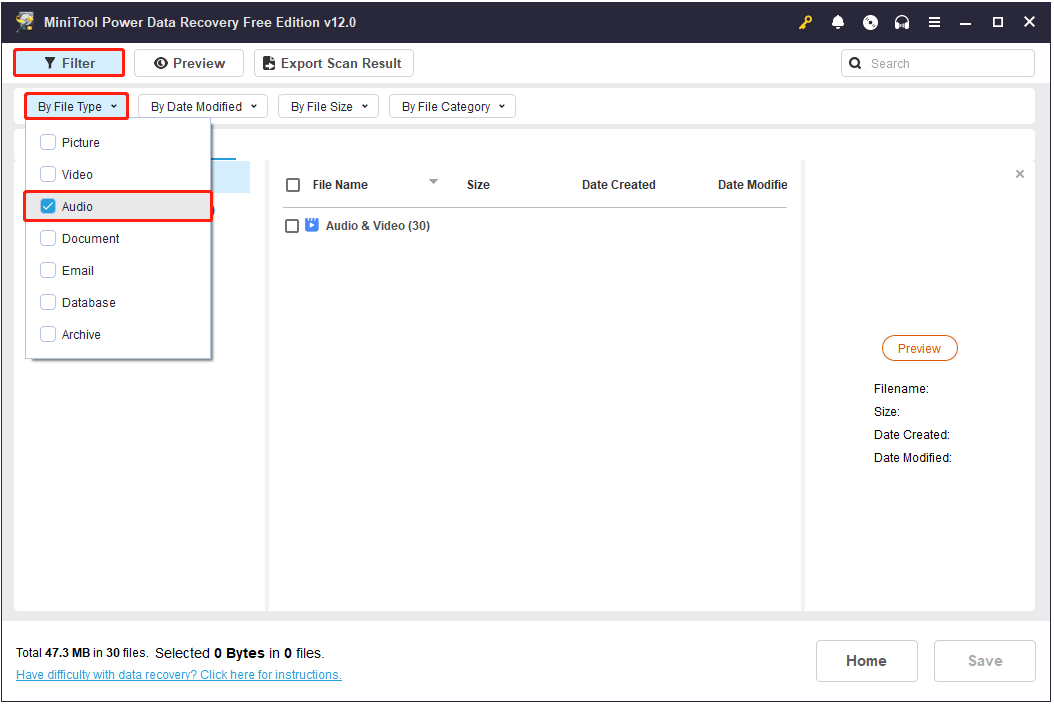
Suppose you need to recover a certain music file, you can type its name in the search box and press Enter to search for it. Please note that sometimes files may lose their original names due to corruption or other reasons.
Step 3. Finally, double-click on a music file to preview it, and then check if all the wanted files are selected. If yes, click the Save button and choose a location to store the recovered files. To avoid data overwriting, you should not store the recovered data in the original location where data loss happens.
That’s all about how to recover music files from your computer with MiniTool Power Data Recovery.
Part 2 – The Most Common Music File Formats
MP3: it stands for Moving Picture Experts Group Audio Layer III. MP3 is an audio coding format for digital audio which uses a form of lossy data compression. The name MP3 comes from the compression method called MPEG Audio Layer3.
Making use of MPEG Audio Layer 3 technology, MP3 compresses music into a small file with a compression ratio of 1:10 or even 1:12. In other words, MP3 can compress music into a small file with little loss of sound quality. As a result, the small size and high quality of MP3 make it the most popular music format on the internet.
WMA: it’s the acronym of Windows Media Audio, which is an audio format introduced by Microsoft. WMA achieves a higher compression ratio by reducing data flow but maintaining sound quality at the same time. Its compression ratio can generally reach 1:18, and the size of the final file in WMA is only half of the corresponding MP3 file.
This is very important for devices with a capacity of only 32MB in early times.
WAV: WAV is also known as Waveform Audio File Format (rarely, Audio for Windows) and it is the earliest digital audio format. Since WAV was developed and released by Microsoft, it is widely supported by the Windows platform and corresponding applications.
WAV format supports several compression algorithms, audio bits, sampling frequencies, and channels. The biggest drawback of the WAV format is that it is too inconvenient for transmission due to its high demand for storage space.
M4A: this is a file extension of the MPEG4 standard file; it is encoded with advanced audio coding (AAC) which is a lossy compression. It is mentioned in the MPEG4 standard that the extension of ordinary MPEG4 file is “.mp4”; but since Apple began to use “.m4a” in its iTunes and iPod to distinguish MPEG4 video and audio files, the “.m4a” extension became popular.
At present, almost all programs that give support to MPEG4 audio also give support to M4A files.
CD: CD stands for small laserdisc and it is a general term for all CD media formats. You can see a lot of CDs on the current market (such as audio CD, CD-ROM, CD-ROM XA, photo CD, CD-I and video CD). Among so many CDs, the most popular one is an audio CD; it is a standard CD format for storing sound signal tracks, such as music and songs.
RealAudio: as a software system developed by Progressive Networks, RealAudio actually forms a new streaming audio file format. RealAudio is included in RealMedia and it is mainly used for real-time transmission of audio information over low-speed WANs.
Part 3 – Bottom Line
All in all, there are lots of formats for music files. Regardless of the file format, you will be eager to find a reliable and efficient way to recover music files once they’re lost before you have a chance to make a backup. Besides, we’ve found a large number of reasons that could result in music file loss, which adds difficulty to file recovery.
Yet, the good news is that we can provide the amazing file recovery software – MiniTool Power Data Recovery – to you. And we’re sure it will satisfy most people’s demands for recovering music files like MP3s.



User Comments :