Notepad has become a vital tool in our daily lives and work. However, there are times when we forget to save the Notepad file, unintentionally restart the computer, or even mistakenly delete a Notepad file.
Are you facing the same situation as the user below? How do you recover an unsaved, deleted, or lost Notepad file on Windows?
“Best way to recover a lost Notepad file? So I rebooted my computer, but forgot to save a notepad that was a work in progress. What is the best and easiest way to recover it?”reddit.com
To recover Notepad files is where this post comes in. Keep reading to get more details.
If you prefer to watch a video to carry out a Notepad file recovery, consider following the step-by-step video below:
Part 1. Common Reasons Why Notepad Files Get Lost
Before attempting to recover Notepad files, it’s better to explore the reasons behind their loss. These causes include:
- Forgetting to save the file
- Unintentional deletion
- System crashes or unexpected shutdowns
- Malware or virus infections
- Formatting the drive or reinstalling the operating system
- Bad sectors on your hard drive
- Software failures
No worries! Even if you forgot to save your Notepad file, it is still possible to recover it.
First, let’s check how to recover unsaved Notepad files.
Part 2. How to Recover Unsaved Notepad Files
As we all know, Notepad doesn’t have an autosave function to preserve the content you are currently editing.
However, if you close or forget to save a Notepad file, it might still be located in a temporary folder on your device.
Thus, if your computer hasn’t been restarted, it is still possible to restore unsaved Notepad files on Windows.
There are several places on Windows where temporary files can be stored, but two of them may hold your Notepad files temporarily:
#1 C:\Users\YourUsername\AppData\Local\Temp
This folder is intended for temporary file storage that is only necessary for a brief period, including temporary data while you are working on a document in Notepad.
#2 C:\Users\YourUsername\AppData\Roaming
This directory is where programs keep your personal settings and information.
Option 1. Recover Unsaved Notepad Files From the Local Temporary Folder
Typically, unsaved files are kept in the Temp folder, a temporary storage location that saves files until they are saved in a different location or deleted.
Follow these instructions to recover your unsaved Notepad files:
Step 1. Press Win + R to open the Run dialog box. Type %temp% and hit Enter.
Step 2. In the Temp folder, look for files that have a .tmp extension or unusual names that correspond to unsaved Notepad files, based on the time they were edited.
Step 3. To see all temporary files, go to the search bar located in the upper-right corner of the window and type .tmp.
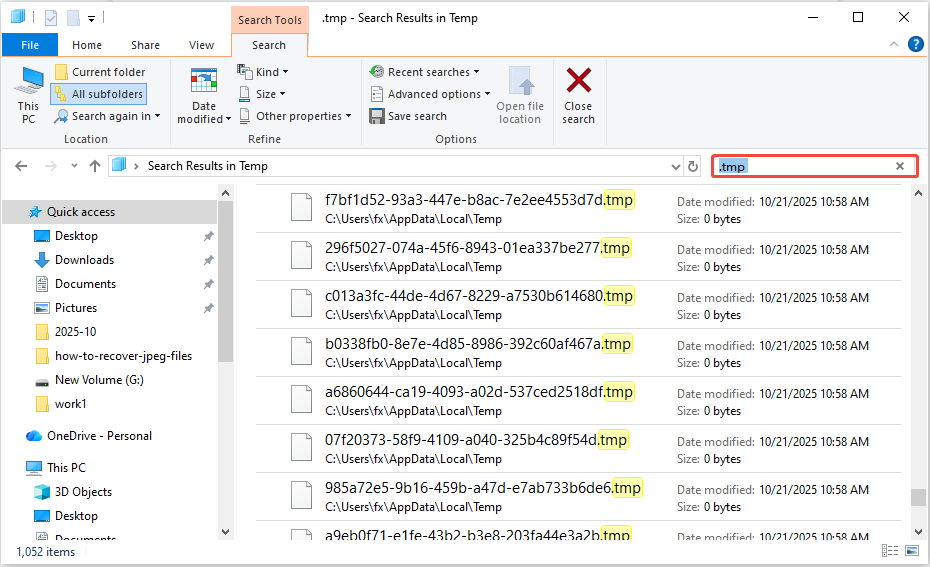
Step 4. Open likely temporary files in Notepad to check their content.
Step 5. If you locate your work, be sure to save it promptly in a safe place.
Don’t find your unsaved Notepad files in this Temp folder? Now, opt for checking the Roaming folder.
Option 2. Recover Unsaved Notepad Files From the Roaming Folder
Generally, the default storage location for Notepad files is C:\Users\Username\AppData\Roaming. You can search for your unsaved files in this folder.
Here’s how to find the unsaved Notepad files in the Roaming folder:
Step 1. Press Win + S to open the search box on your taskbar.
Step 2. Type %AppData% in the Windows search box and press Enter to open the Roaming folder on your computer.
Step 3. Type .txt in the search box and check if there are unsaved Notepad files that you are seeking.
If there are, save them to a desired location for easy access.
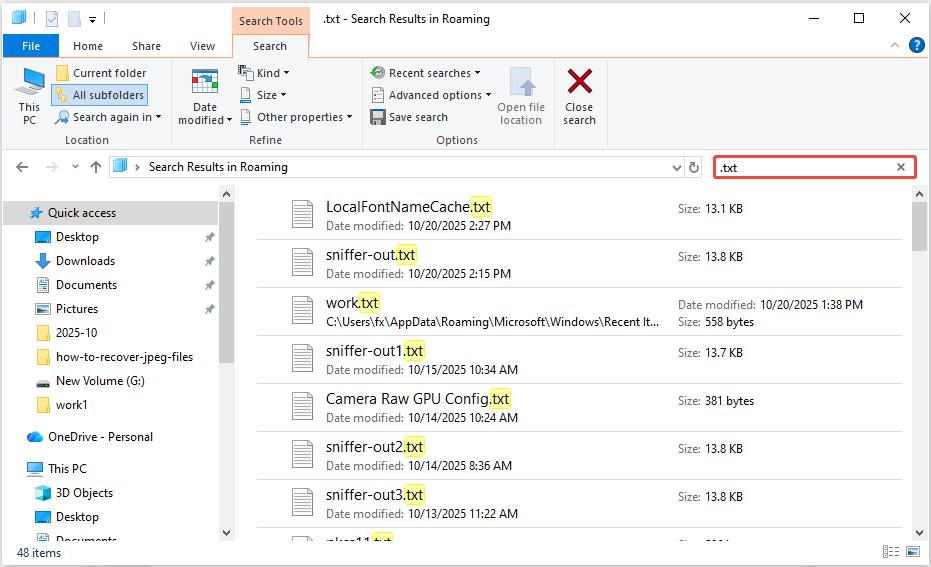
Part 3. Methods to Recover Deleted/Lost Notepad Files
Now that we’ve discussed how to recover unsaved Notepad files, let’s explore a different situation—when a file has been deleted or lost.
In some instances, the file may still be in your Windows file system, making it easy to recover. In other cases, you might have to depend on professional recovery software.
Let’s go through all the methods step by step.
First Step: Use the Undo Shortcut
If you’re working in Notepad and the content was deleted just moments ago, try to reverse the last action by using the Ctrl + Z shortcut.
Method 1. Recover Deleted Notepad Files With the Recycle Bin
In some cases, you might have accidentally deleted your Notepad files. The first action you should take is to check the Recycle Bin.
Follow these steps to locate and recover deleted Notepad files from the Recycle Bin.
Step 1. Double-click to access the Recycle Bin.
Step 2. Browse through the files and choose the ones you wish to restore. To quickly find files, you can enter their name or extension in the search bar.
Step 3. Right-click on the file and select Restore from the context menu, or click Restore the selected items on the top toolbar.

What if you don’t find deleted Notepad files in the Recycle Bin? Try the next solution to recover them from the previous version.
Method 2. Recover Lost/Deleted Notepad Files From the Previous Version
Another effective way to recover lost Notepad files is to restore them from previous versions.
Here’s how to recover deleted or lost Notepad files from the previous version:
Step 1. Navigate to the location on your computer where the lost Notepad file is located.
Step 2. Right-click the relevant folder or file.
Step 3. Select Restore previous versions.
Step 4. Select the previous version that contains the lost Notepad files and click on Restore.
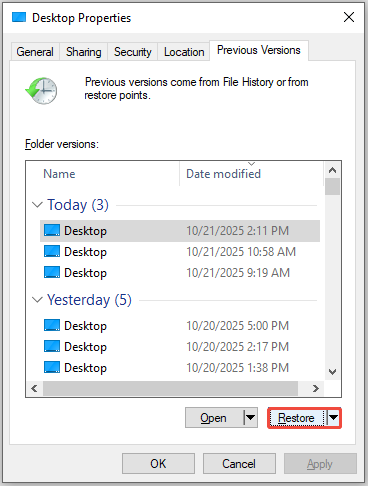
Meanwhile, you can directly recover deleted or lost Notepad files in the File History.
Method 3. Recover Lost/Deleted Notepad Files From the File History
File History is a Windows tool that automatically backs up files, allowing users to check and recover their Notepad history easily.
Step 1: Search for File History in the Windows search box, then press Enter.
Step 2: The File History application will launch, displaying the historical versions of the files on your computer. Open each folder by double-clicking to see if it holds your deleted Notepad file.
Step 3. When you locate the desired Notepad file, select it and click the Restore button to recover it.
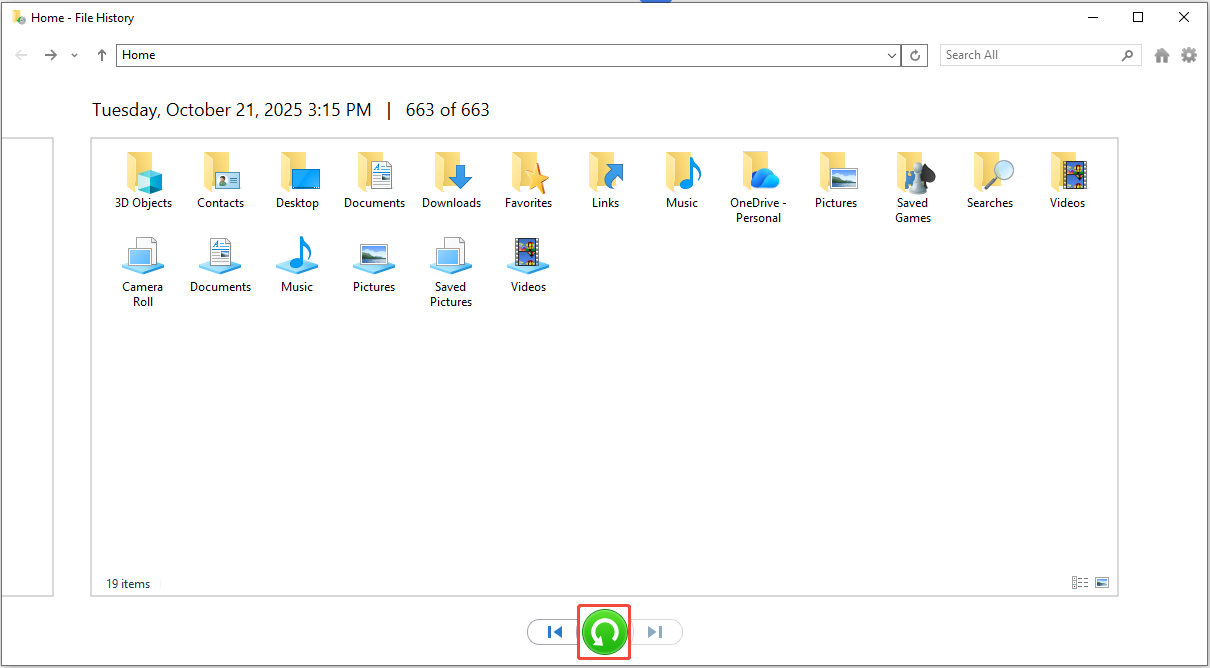
If no file history was found, go to another method.
Method 4. Recover Lost/Deleted Notepad Files Using Windows File Recovery
What if you did not back up your files with File History? You will need to utilize effective data recovery software.
Windows File Recovery is a command-line tool developed by Microsoft to help retrieve lost or deleted files from local storage devices.
Since it lacks a graphical user interface, you’ll need to utilize commands to perform the recovery.
Follow these steps:
Step 1. Open the Microsoft Store on Windows 10 or 11. Search for and install Windows File Recovery. After installation, open the Windows File Recovery as an administrator.
Step 2. Determine the drive where your Notepad file was originally located.
Then, type the following command in the Command Prompt: winfr I: H: /regular /n filename.txt
- Replace I: with the drive letter of the lost Notepad file location.
- Change H: to the drive where you want the recovered file to be saved.
- Change filename.txt to the name of your lost Notepad file.
Next, press Enter to start the recovery process.
Step 3. The tool will search for and restore deleted files that match the name supplied from the source drive to the target drive. If Continue? (y/n) prompts, type Y to confirm the recovery.
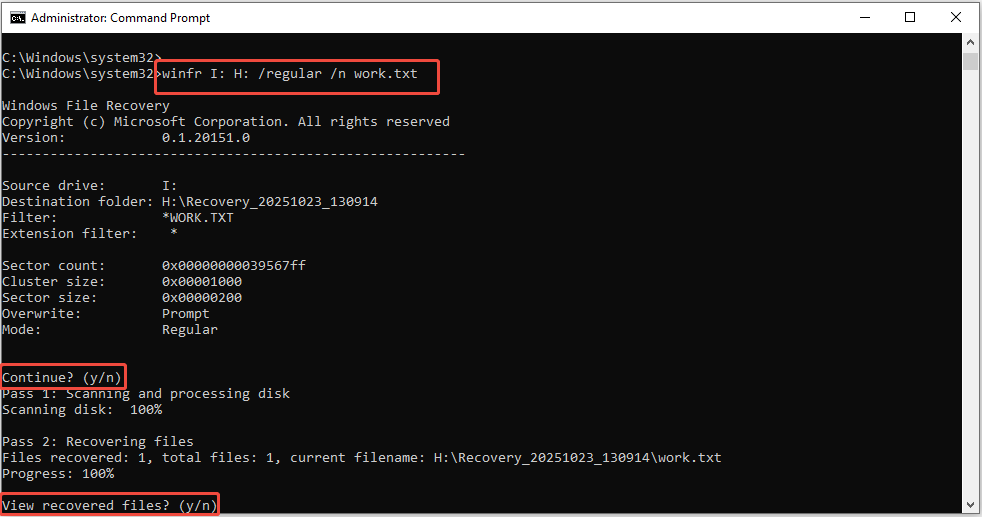
Step 4. Once the process is complete, a new command will pop up saying “View recovered files? (y/n)” You can press Y to locate the files, or check the destination drive manually (H: in this example) for the restored Notepad file.
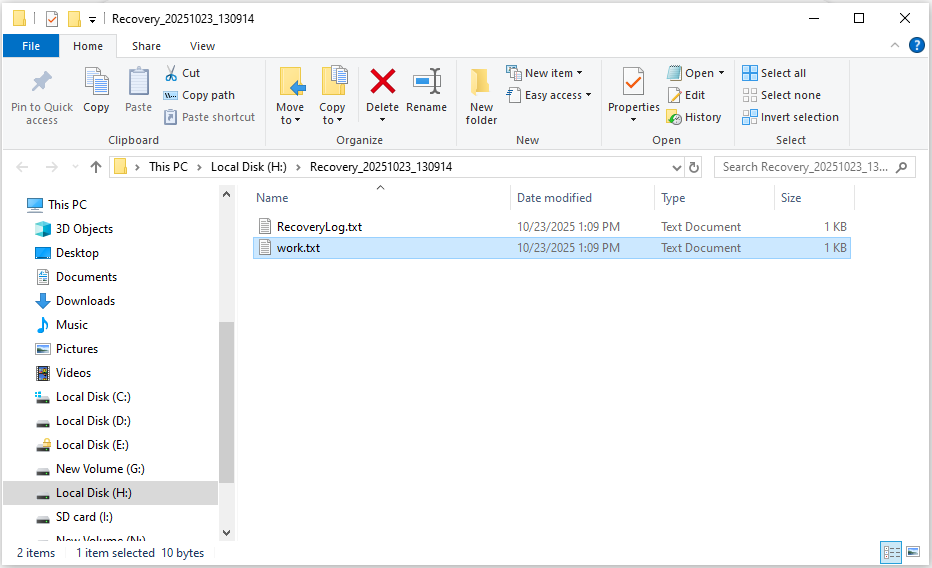
For more information about the Windows File Recovery tool, check out this official tutorial: How to Use Windows File Recovery.
Method 5. Recover Lost/Deleted Notepad Files Using MiniTool Power Data Recovery
As you can see, Windows File Recovery is useful for Windows users who are accustomed to command-line operations but not for beginners.
If you are not familiar with the command-line tool, consider using a powerful and easy-to-use data recovery tool.
MiniTool Power Data Recovery is a reliable solution with robust recovery capabilities to help recover Notepad files in any circumstance.
Let’s explore what this free file recovery tool can do for you:
- It can undelete various formats of text files, including TXT, DOC, XLS, PDF, PPT, and more.
- It supports the recovery of images, videos, audio files, emails, archives, documents, and more.
- It can recover files lost due to system crashes, hard drive formatting, accidental deletions, virus attacks, and many other data loss situations.
- It can recover files from Notepad, Microsoft Word, Microsoft Excel, and other applications.
- It supports data recovery from hard drives, SSDs, SD cards, USB flash drives, and more.
- It provides a high data recovery success rate and ensures the recovery process takes a minimal amount of time.
- It allows users to recover 1 GB of files for free.
Now, download and install this powerful data recovery tool to rescue your data.
MiniTool Power Data Recovery FreeClick to Download100%Clean & Safe
Here’s the breakdown on how to recover Notepad files on Windows using MiniTool Power Data Recovery:
Step 1. Launch the software to enter its main page. In the Logical Drives tab, choose the partition where the deleted/lost Notepad files are located and click the Scan button.
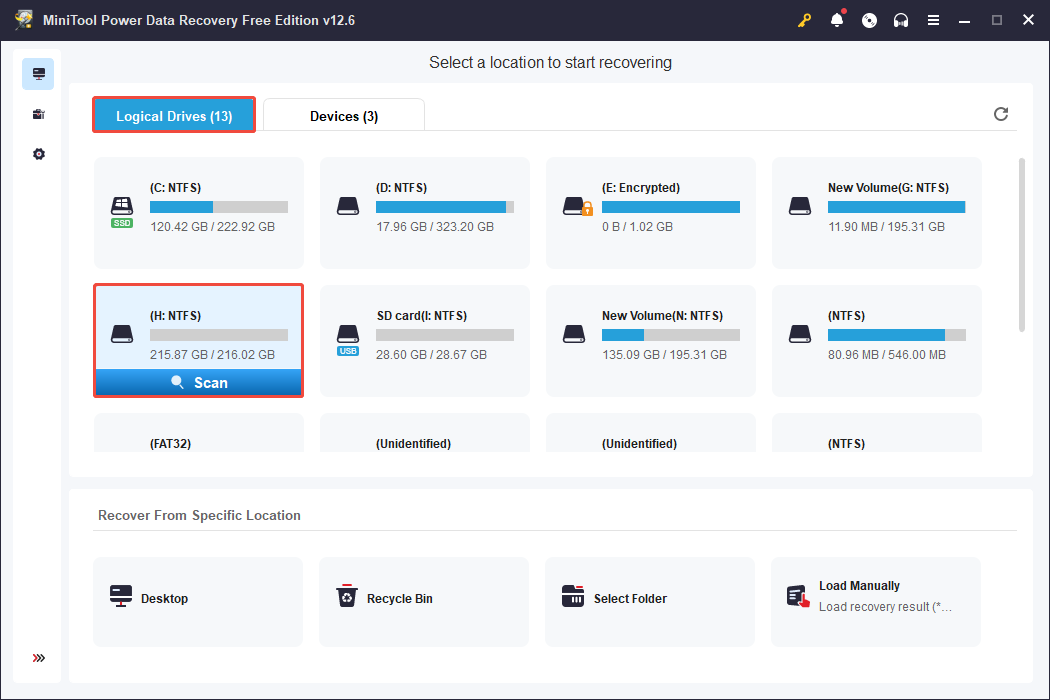
Step 2. Once the scanning process is finished, you can look for the Notepad files within the Deleted Files or Lost Files folder under the Path section.
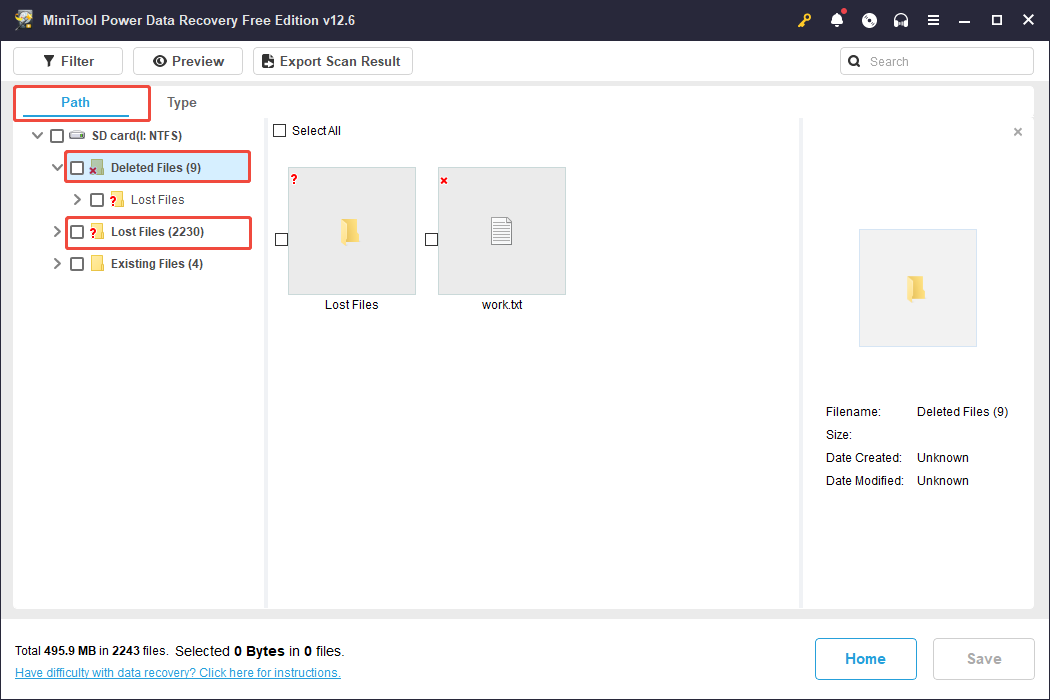
Moreover, you can use the Search feature to locate the Notepad file if you remember its name. Simply type the name in the search box and press Enter to find files swiftly.
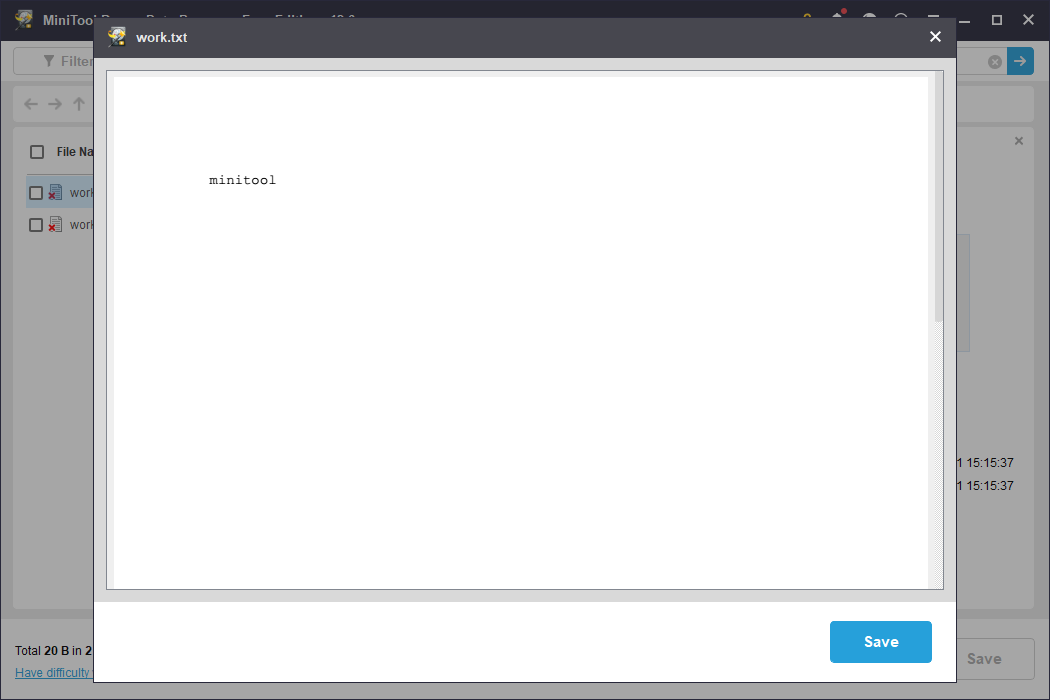
Before deciding to save your files, you can utilize the Preview feature to ensure they meet your requirements. To preview a file, double-click it.
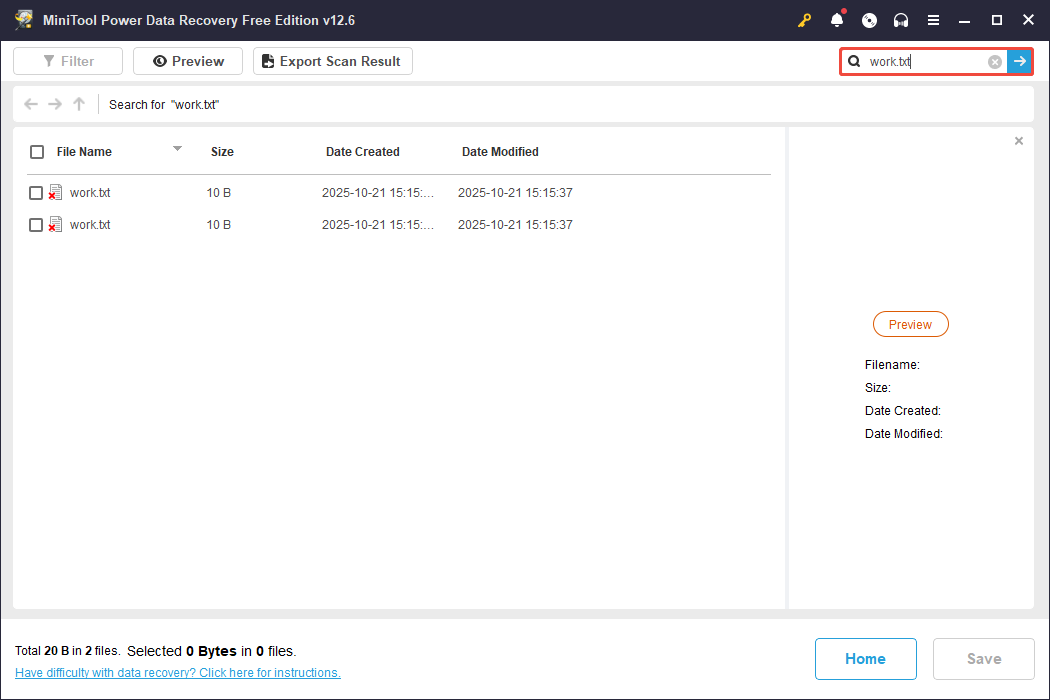
Step 3. Select the wanted files and click on the Save button. In the pop-up window, choose a safe and different location to save the recovered files and click OK.
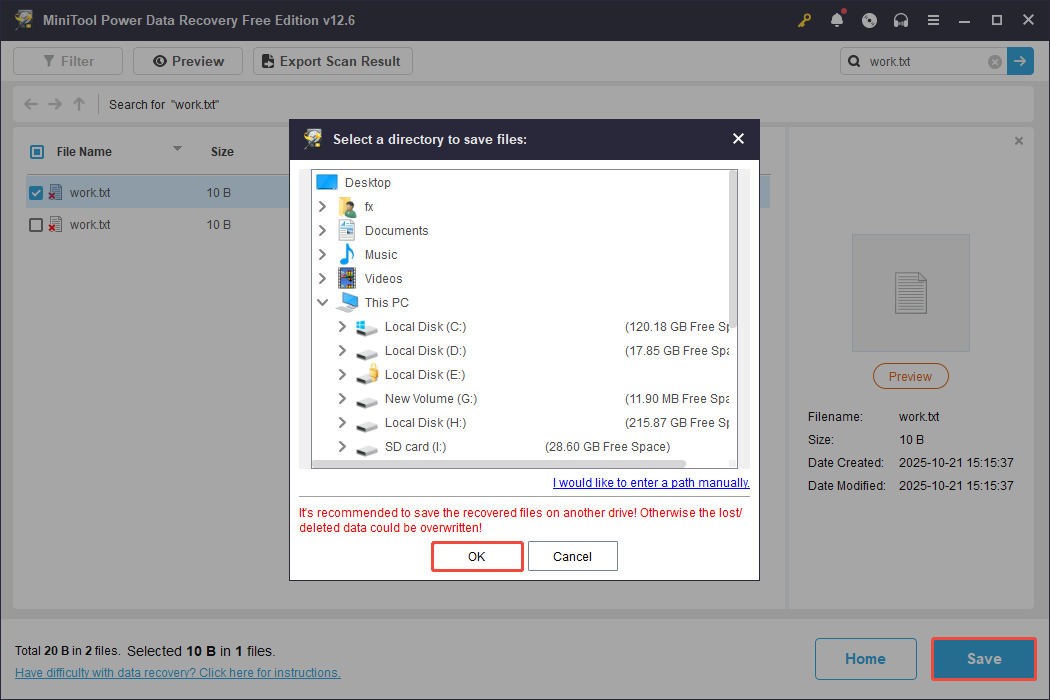
Now, you can go to the selected location to check the recovered Notepad files.
Part 4. How to Repair the Notepad Application
Some users encountered the Notepad not opening issue:
“When I double-click on a .txt file in File Explorer, I get a message saying Windows cannot find 'C:\Users\blah\Desktop\file.txt'. Again, if I press WIN + R to get the Run prompt up and type notepad, I get Windows cannot find 'C:\Windows\System32\notepad.exe'. I can click all day, but nothing launches.”learn.microsoft.com
If you are in the same situation, follow these steps to repair Notepad on Windows 11:
Step 1. Go to Settings > Apps > Installed apps.
Step 2. Find Notepad in the list, click the three dots, and select Advanced options.
Step 3. First, click the Repair button. If that doesn’t work, click Reset. This will erase app data.
If the Notepad application problem still exists, you can try reinstalling the Notepad app.
To reinstall it, press Win + I to open Windows Settings, and go to Apps > Installed apps. Find Notepad in the list, click the three dots, and select Uninstall. Restart your system, open the Microsoft Store, search for Windows Notepad, and click Get or Install.
Bottom Line
Now you should know the common causes of the Notepad file loss and how to recover Notepad files even if they are unsaved, deleted, or lost on Windows.
Depending on your actual situation, you need to try the methods one by one until the Notepad files get back.
If you encounter any problem during the usage process of MiniTool tools, you can contact us by sending an email to [email protected] or leave them in the comment bar. Besides, any useful suggestions and ideas are appreciated here.



User Comments :