There are many factors causing password leak, among which the most common are lost files recording password or Trojan Horses attack. Along with the rapid development of network technology, malicious programs like Trojan Horses are increasing. After infecting computer, these Trojan Horses are likely to monitor the users' operations, causing password information leak. The result is serious. Coming across this situation, we need to find and get rid of Trojan Horses and change password to improve password security. As to the other condition where files recording password are lost, many users may not very understand. For the sake of convenience, many network programs adopt random password, which means that system gives users a service password randomly and users change it by other methods. Many users get used to recording account and password and storing them separately, to facilitate their use and prevent them from being forgotten after a long time. However, these files recording password may be lost due to accidental deletion, virus deletion or virus attacks. So the password is lost at the same time. Apart from protecting password, we also need some professional data recovery software to recover lost data, which helps us find lost password back.
Recover lost data easily with MiniTool Power Data Recovery.
In order to recover lost data with MiniTool Power Data Recovery, we need to download the data recovery software from the official website https://www.powerdatarecovery.com/. Then install and launch it.
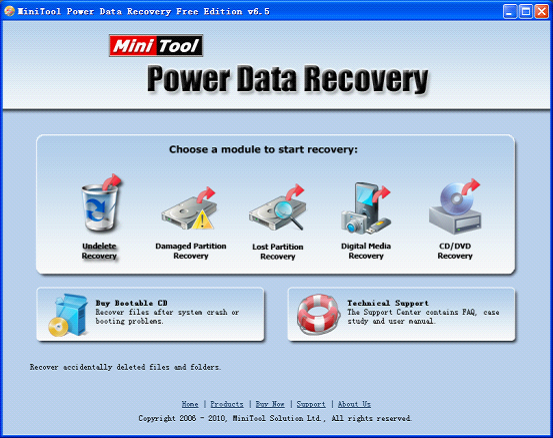
There are five function modules provided in the main interface of MiniTool Power Data recovery. Select "Undelete Recovery".
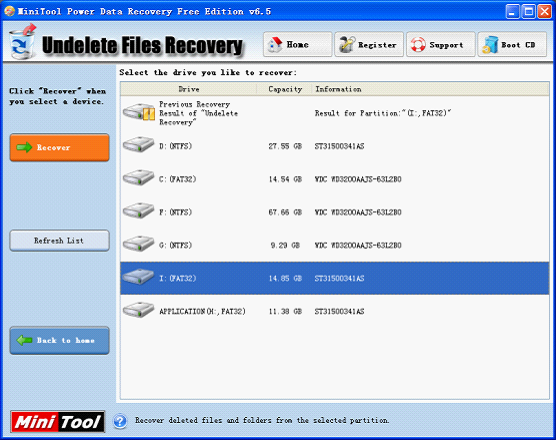
Select the original partition where password files are and click "Recover".
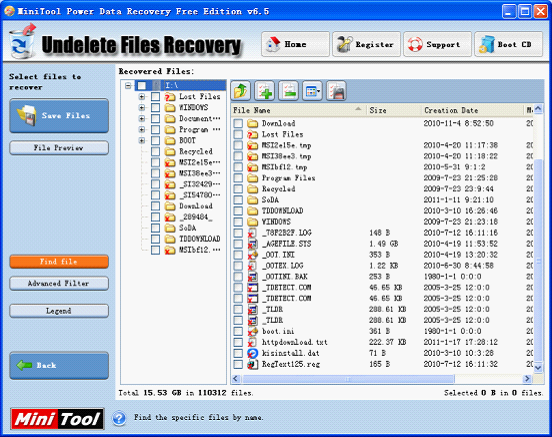
A lot of lost files are listed. In order to find the target files quickly, we can click "Find file" to search files.
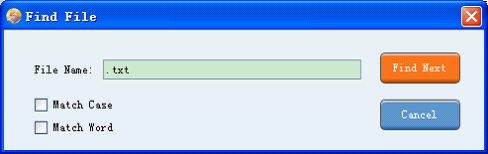
We can select "Match Word" and input file name or part character string. Then click "Find Next".
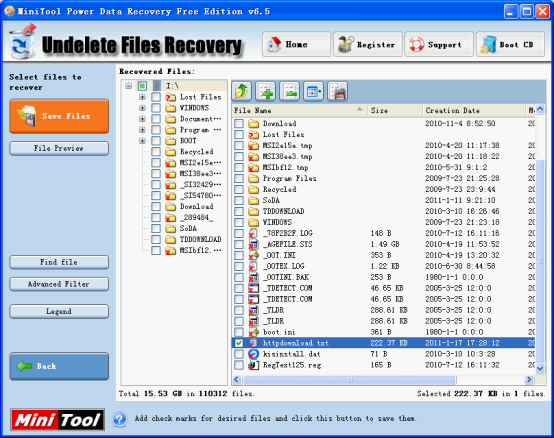
Select the password file that will be recovered and click "Save Files" to set storage path.
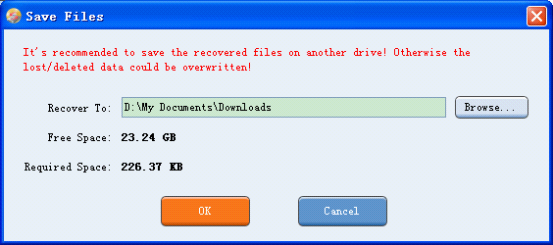
Then click "OK". And the lost password files will be recovered successfully.
The operation of this data recovery software is so simple that most users could use it to recover lost data easily.
