As the name suggests, hard disk failure refers to the failure of a hard disk drive. According to Wikipedia, “a hard disk drive failure occurs when a hard disk drive malfunctions and the stored information cannot be accessed with a properly configured computer”.
The truth is that many factors can cause a hard drive to go bad. And the hard drive failure symptoms are varied. When you try to access a hard drive, the following things may happen:
- some files saved on this drive are lost;
- the access to hard drive is denied;
- click of death.
Part 1: Hard Disk Failure Recovery Is Important
Those symptoms show that your hard drive is failing or has failed. At this critical moment, you have no choice but to do hard disk failure recovery immediately. According to the survey results, hard disk failure is not a rare issue, it happens all the time around us.
The Real Case of a Hard Drive Failure
There is a user who asks for the best software for data recovery from the possibly failed hard drive in the forum:
“Have an older 40GB drive here that is having issues since an unexpected power issue in the home. The drive is recognized by the BIOS, and Windows sees the drive and assigns a drive letter – but indicates that the disk is unformatted when you try to access it. It was formatted with NTFS. What’s the best software to try to recover data from failed hard drive nowadays? Can anyone recommend something good?”
In this case, the user can see this drive in the computer, but when he tries to access it, the system prompts that the disk is unformatted. That is to say, his access to the drive is denied. So, he wants to get the best software to recover data from damaged hard drive.
In general, hard drive failure occurs suddenly, without leaving you any time to respond or prepare. Thus, you’ll first think of seeking ways to recover data from hard disk failure to minimize the losses that could be possibly brought by this problem. Now, we’ll give our suggestion.
Part 2: Get Ready for Damaged Hard Drive Recovery
How to recover data from a hard drive when you’re in the face of hard disk failure? This is a question bothering lots of users. Certainly, they all want to get the best software to recover data from a damaged hard disk; but as ordinary users, they also care about the data recovery prices, so they would ask “How much does it cost for data recovery”.
After considering these factors, we think we are obligated to introduce the best software to you and then discuss how to recover data from crashed hard disk.
Before the recovery, you should confirm the following things:
- Where do you want to do the hard drive failure recovery (on Windows or Mac)?
- Whether the computer can be started successfully or not after the hard drive failure?
- How many files do you want to recover (less than 1 GB or more than 1 GB)?
Tips for making a decision:
a). To recover data on Windows, you need MiniTool Power Data Recovery; to recover files on Mac, please choose Stellar Data Recovery for Mac.
b). For Windows, if the computer can boot normally, you can use MiniTool Power Data Recovery Free to recover data from failed hard drive. If your device is unbootable, you need to choose MiniTool Power Data Recovery Bootable to recover files.
c). The free edition of MiniTool’s data recovery tool is enough if you have no more than 1 GB of data to recover; otherwise, you need to acquire a license (Of course, you can try the free edition first and then decide to get a license for advanced edition or not).
Part 3: Use the Best Software to Recover Data From Failed Hard Drive on Windows
In this part, our theme is – the steps to recover data from failed hard drive on Windows. We’ll explain this from two perspectives: how to recover data from a dead hard drive when the Windows computer boots normally & how to recover files when Windows fails to boot.
Recover Data on a Working Computer
MiniTool Power Data Recovery is a totally secure and reliable data restore tool that can help restore a diversity of files, including documents, videos, audio, photos, emails, and more. It supports almost all common Windows versions, such as Windows 11/10/8.1/8. Moreover, with its useful features, data recovery becomes easy and fast.
Firstly, you should click the button below to download and install MiniTool Power Data Recovery Free on your computer.
MiniTool Power Data Recovery FreeClick to Download100%Clean & Safe
Secondly, on the main interface, browse through all the displayed disk partitions, select the one from which you need to recover data, and click Scan. It is possible that you need to recover data from multiple partitions of a disk. In this case, instead of scanning partitions one by one, you can go directly to the Devices tab and choose to scan the entire disk.
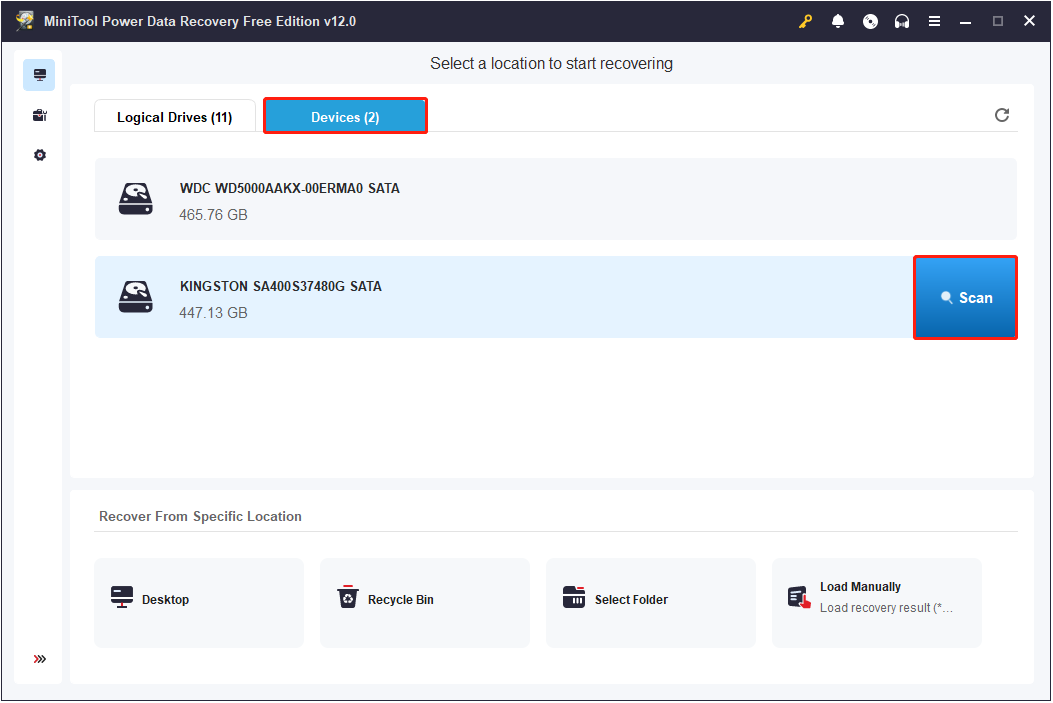
Thirdly, after the scan has been finished, all files and folders found by the software will be listed by file path by default. You’re expected to unfold the folders to browse the files carefully so as to pick out which are the ones you need. Alternatively, you can go to the Type category list where files are classified by file type to locate the desired items.
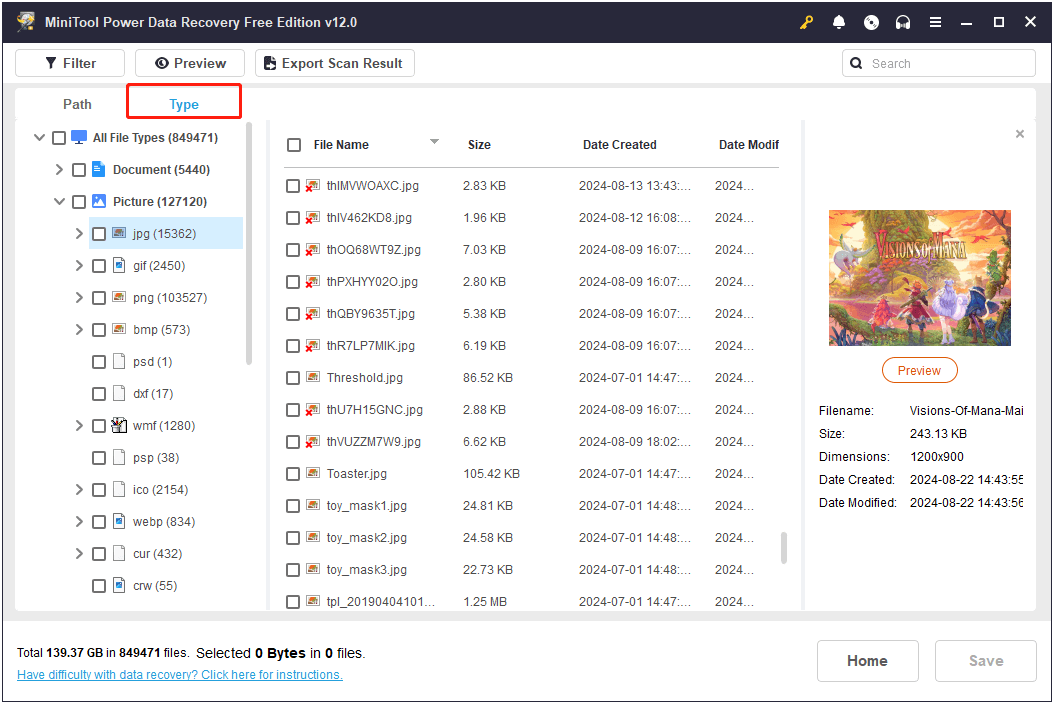
Moreover, to speed up the file discovery process, you can make use of the Filter and Search features embedded in this file recovery software.
- Filter: It allows you to set file filter conditions to filter out unnecessary files by file type, file modification date, file size, and file category.
- Search: It enables you to search for certain files and folders by inputting the keywords of the file name in the search box and pressing Enter.
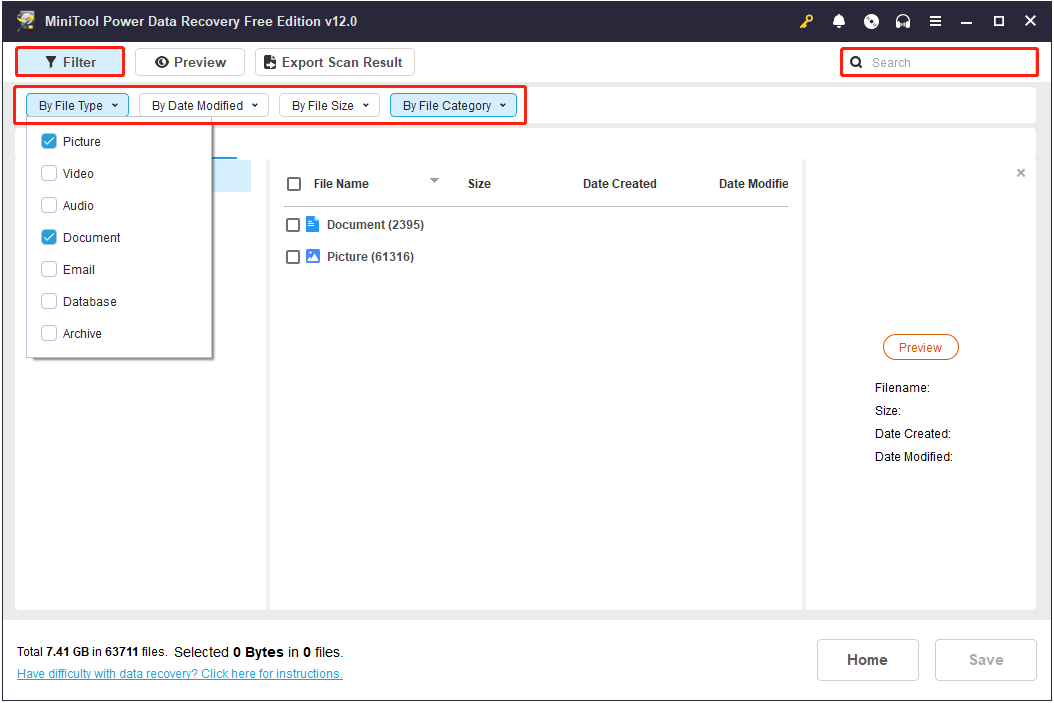
To ensure the file accuracy, you are suggested to preview the files before recovering them. To preview a file, you can just double-click on it.
Finally, choose all files you need to recover, click Save, and then select a directory to store them.
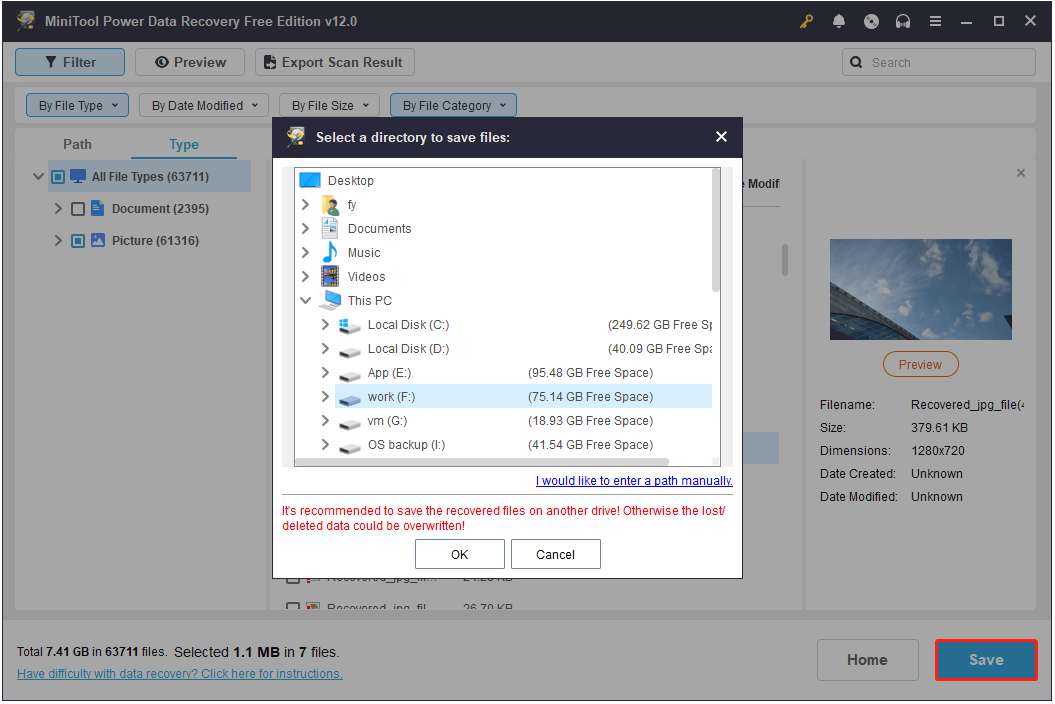
This method works for both internal hard drive failure recovery (when the computer is still running well) and dead external hard drive recovery.
Recover Data When Windows Won’t Boot
If you can’t enter your OS as usual, you’ll not be able to finish hard drive failure recovery by using the above method. Under such circumstances, you need the help of MiniTool Bootable Builder, a tool embedded in MiniTool Power Data Recovery Bootable Edition.
Once you get this edition, you can insert a USB drive that does not contain any important files into a working computer and use the software to create a bootable media. Next, you should connect the bootable USB drive to the unbootable computer and start from it.
After entering the main interface of MiniTool Power Data Recovery, you can follow the steps listed above to complete the hard drive crash recovery.
For more instructions, please read this tutorial: How to Recover Data Back After OS Crashed With Ease.
Part 4: Signs & Causes of Hard Drive Failure
Here, in this part, we’d like to invite you to learn more about hard disk failure.
What Happens if Your Hard Drive Fails
Do not think hard disk failure will ever happen to you. It happens more often than you may think. The failure could be caused by a lot of factors, which can mainly be divided into 2 types – hardware failure and software failure.
Either way, your data may remain on the drive, not lost. Besides, there is still hope for the recovery of your precious gigabytes of data that you have kept on the hard drive, only if you choose a correct data recovery solution.
Warning Signs
- Files become messy codes or print out messy codes.
- The name of files or folders is changed automatically.
- Files or folders disappear for no reason.
- Frequent/mysterious error messages, accompanied by typical activities like moving files.
- Frequent, but irregular program crashes or disk errors.
- A very long waiting time before accessing files and folders.
- Strange noises coming from the drive, such as clicking or humming.
- The overall strange behavior of the hard drive.
Top 6 Causes
- Human errors. Both modifying settings improperly and wrong operations are potential threats to a hard drive failure.
- Heat. Poor ventilation or fault in the CPU fan could easily lead to abnormal heat, resulting in hard disk failure.
- Electronic failure and power surges. An unstable power supply, too high or too low voltage will cause a hard drive to go bad.
- Internal or mechanical fault. This includes bad sectors/blocks, moving parts degrading, virus attacks, etc.
- Files corruption. This could be caused by shutting down the computer improperly, closing programs accidentally, using faulty applications, and software conflicts.
- Firmware faults. This happens to new hard drives when manufacturers sell the device to customers without testing it carefully.
Some people can’t figure out whether their hard drive is failing or has failed; they may ask “How to check if my hard drive is working properly”. On this occasion, a hard drive failure test is necessary; they should do the test and analyze the result carefully.
Part 5: A Brief Summary
Hard disk failure is not so horrible. When you, unfortunately, come across a hard drive failure, please remember to calm down first. Then, take proper measures to finish the hard disk failure recovery as fast as you can. Believe it or not, you still have a great chance of recovering lost data.





User Comments :