Read this guide to learn what causes Nintendo Switch data loss and SD card corruption. Meanwhile, this post provides clear steps to recover game data on Nintendo Switch by using a professional data recovery tool, via cloud backups, or from Nintendo eShop. Follow the step-by-step instructions.
The Nintendo Switch is a popular video game console noted for its versatile design, large selection of games, and various modes of play.
Typically, the Nintendo Switch offers 32 GB of internal storage, which may be insufficient for a console with such a large game library.
However, if you run out of space, it is possible to add a removable memory (SD card) with a capacity of up to 2 TB.
Like other electronic devices, the Nintendo Switch can also experience issues, such as missing game files caused by various errors.
User Real Case:
“Bought a switch and got pretty far in Zelda on it, and went to play one day, and the motherboard had apparently fried. Is there a way to get the saved game off the memory?”facebook.com
First, ensure your game data is really missing or not.
In situations like those mentioned below, your saved data might seem to be lost even though it is actually still present.
- You are currently using a different console.
- Your microSD card connection is loose.
- You have chosen a different user profile.
Therefore, verify that you are correctly inserting your microSD card, gaming on the same console, and using the same user account as before.
If you still cannot find your saved data, read this post to learn how to recover saved data on Nintendo Switch.
To perform a Nintendo Switch data recovery, you should know the type of data on the Nintendo Switch and the file storage location on it.
How Is Data Stored on Nintendo Switch
Data created on the Nintendo Switch is typically saved in the System Memory or on a microSD card, or it may be stored in both locations.
First, check the data type created by Nintendo Switch.
Data Type Saved on Nintendo Switch
You can store three types of data on the Nintendo Switch:
| Data Type | Information |
| Save Data | The Save Data records the gaming progress, enabling users to pick up where they left off. It also retains any customizations within the game, including settings and character designs. |
| Game-related Data (excluding save data) | This comprises data saved for software updates, Downloadable Content (DLC), game files, and assets like sound effects, animations, and background music, among others. |
| Screenshots and Videos | These are the screenshots and videos captured during the gameplay. |
The three types of data are stored in different locations. Here’s detailed information:
| Save Data | Game-related Data | Screenshots and Videos | |
| microSD Card | No | Yes | Yes |
| System Memory | Yes | Yes | Yes |
What Causes Nintendo Switch Data Loss & SD Card Corruption
There are several reasons that might explain why your data is missing on a Nintendo Switch. Below are some common reasons:
- Accidental Deletion of Data or User: You may accidentally delete your data or profiles.
- Formatted Nintendo Switch: Accidentally formatting your SD card or resetting your Switch without backing up can result in data loss.
- Hardware Issues: Physical damage or logical problems with the internal storage or SD card, like power loss, system errors, or viruses, can also cause save game data loss.
No matter the reason, the good news is that Nintendo Switch data recovery is possible.
Normally, cloud backups are the main approach for restoring saved game data on the Nintendo Switch.
If you have inserted a microSD card into your Nintendo Switch, you may have the opportunity to retrieve game files stored on the microSD card.
Below are three proven methods to restore your lost or deleted data.
Method 1. Recover Game Data on Nintendo Switch From Cloud Backup
To recover saved data from a cloud backup, you must have an active Nintendo Switch Online subscription and have previously backed up your game data to the cloud storage at least once.
The Nintendo Switch Online service offers cloud storage to back up users’ game data. If your Nintendo Switch is stolen, lost, or damaged, the cloud serves as the best option to recover your game files.
Now, follow the instructions to recover Nintendo Switch data from cloud backups.
#1. Recover Game Data From the Start Menu
Step 1. From the Home menu, choose the game icon for which you want to recover backup data.
Step 2. Use the “–” or “+” buttons on the controllers to access the software menu.
Step 3. In the menu, select Save Data Cloud.
Step 4. Select the appropriate user. Ensure that you select the correct account, as the downloaded data will replace the current data for the game. Once data is overwritten, it cannot be recovered.
Step 5. Click on Download Save Data.
Relaunch the game to check whether the data has been restored.
#2. Recover Game Data with Automatic Save-Data Download Feature
If there is any recently saved data in the Save Data Cloud service that is newer than what is saved on the console, it will automatically download while in Sleep Mode.
To allow the console to enter Sleep Mode, press the POWER button.
Keep the console in Sleep Mode until the download is complete.
Afterward, go to the Save Data Cloud tab and click Download Save Data. Then, check whether the game data is updated.
Method 2. Re-download Data From eShop on Nintendo Switch
If your Nintendo Switch crashes and your games are deleted, you can re-download them from the Nintendo eShop using the same account.
In most cases, deleting a game does not erase the save data, and your gaming progress will resume once the game is reinstalled.
However, if the save data was lost due to system failure or manual deletion, it cannot be restored through a simple re-download. Recovery is only possible if you have a Nintendo Switch Online subscription and the game supports cloud save backups.
In addition, re-downloading the game from the Nintendo eShop is also an excellent way to ensure you have the most recent version with the latest updates or patches applied.
Steps to download a deleted Nintendo Switch game from the eShop:
Step 1. Go to the Nintendo eShop and select your account.
Step 2. Click the user icon in the top-right corner.
Step 3. Click Redownload in the left panel. A list of your purchases will appear.
Step 4. Choose the game you wish to redownload.
Step 5. Click on the orange cloud icon. This will restore the removed game along with any previously downloaded DLC for it.
The game will reappear in the Home menu, and you can run it to check if your game data is back.
Method 3. Recover Saved Game-related Data on Nintendo Switch SD Card
As mentioned above, there are three types of data on Nintendo Switch and two storage locations.
For “save data” loss, it can only be recovered from the system memory on Nintendo Switch.
For “game-related data” loss, it can be recovered from both the system memory and the SD card.
For “screenshots and videos” loss, the possibility of recovery depends on whether this data was saved in the system memory or on the microSD card inserted into the device.
- Stored in system memory: If screenshots and videos were deleted from the system memory, you Can’t restore them since there is no backup to Nintendo Switch Online.
- Stored in microSD card: If you lost game screenshots and videos stored on the microSD card in the Nintendo Switch, you Can easily recover them with the help of professional data recovery software.
If your game-related data, screenshots, or videos stored on a microSD card are lost, MiniTool Power Data Recovery must be the best option to get them back.
It is a robust data recovery software that performs effectively on Windows 11/10/8/8.1. It can help recover files from lost, deleted, or corrupted partitions.
This tool is compatible with a range of storage devices, such as SD cards, internal and external hard drives, SSDs, USB flash drives, etc.
This free data recovery tool can recover more than 2000 types of files, including photos, videos, documents, audio files, emails, archives, and many other formats.
The software allows for the recovery of up to 1 GB of files at no cost.
MiniTool Power Data Recovery FreeClick to Download100%Clean & Safe
Here, we will show how to recover saved data on Nintendo Switch using MiniTool Power Data Recovery.
Step 1. Scan the microSD Card of the Nintendo Switch
Unplug the microSD card from your Nintendo Switch and connect it to your computer that has MiniTool Power Data Recovery installed.
Next, double-click on the data recovery application to access its main interface.
You can navigate to the Devices tab to locate the microSD card directly and then click on the Scan button.
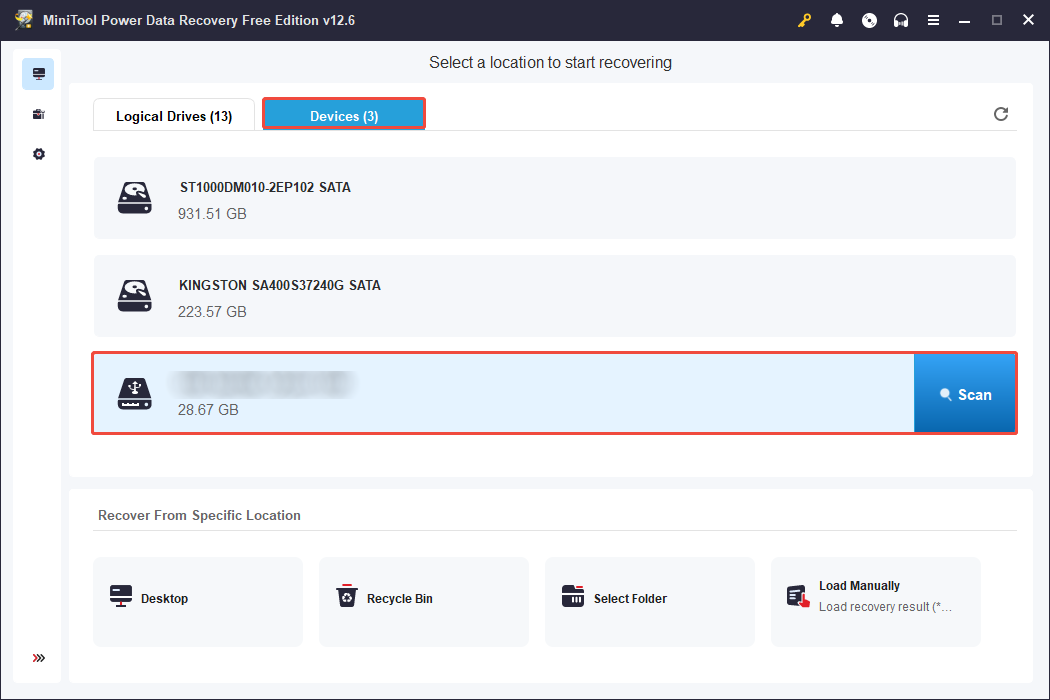
Please be patient until the scanning process is complete.
Step 2. Locate the Desired Game Files
You will see many files listed on the results page. You can locate files based on their paths or types.
To locate the videos or screenshots, switch to the Type tab and focus on Picture or Audio & Video.
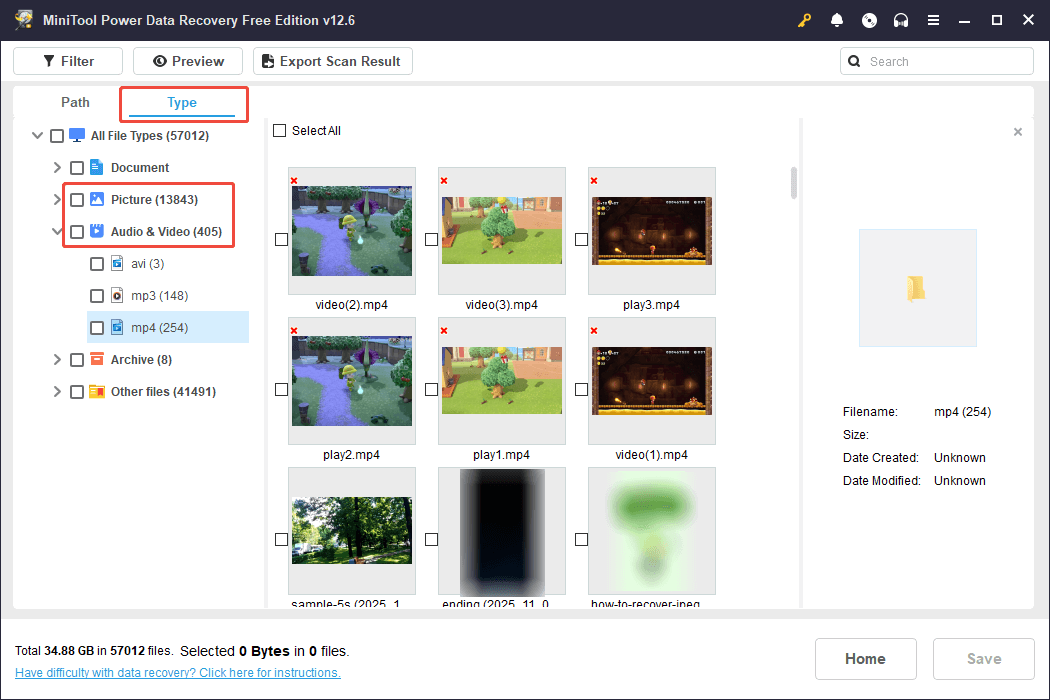
If you are in search of specific game data, try typing the game’s name into the search bar and pressing Enter to find the file quickly.
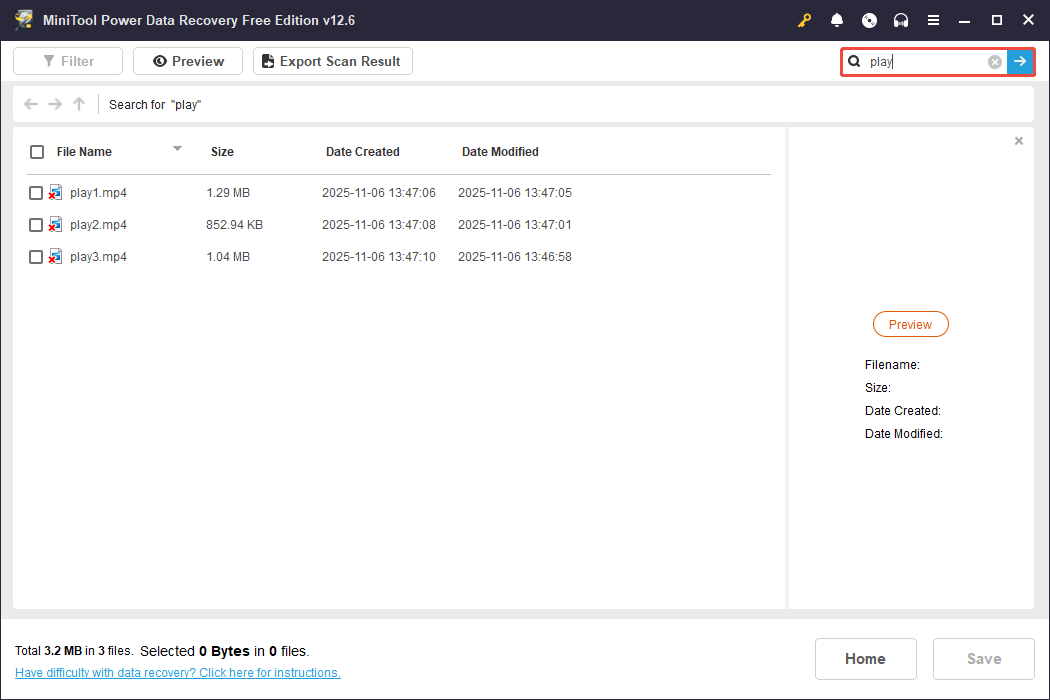
This tool also provides the Preview feature, allowing you to view images, videos, documents, and audio files.
To preview a video, double-click it.
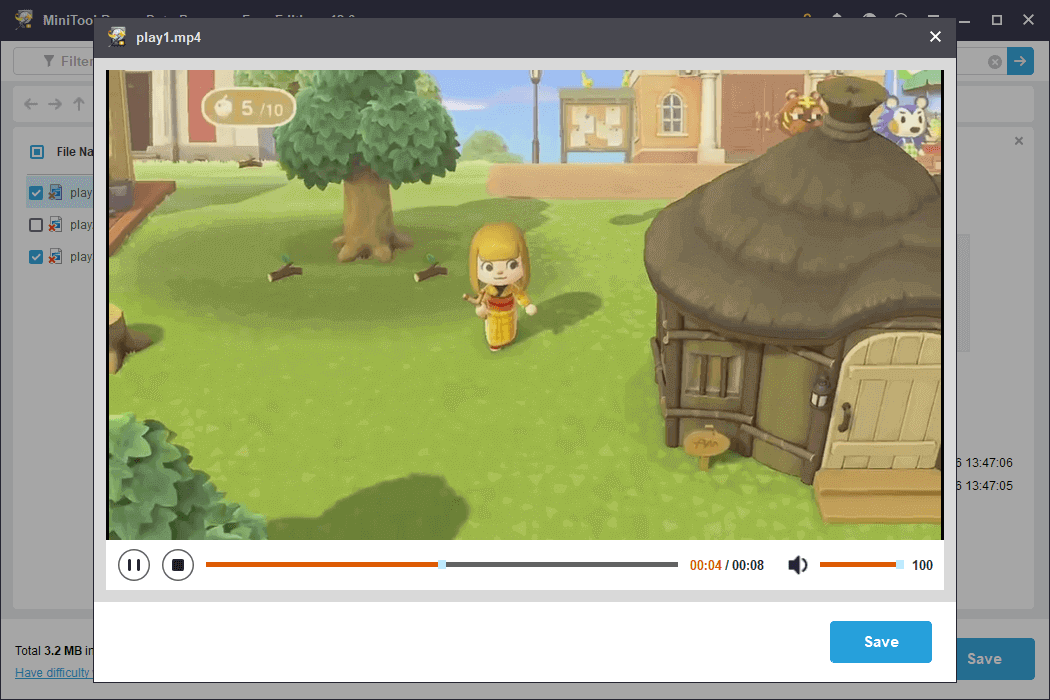
Step 3. Recover the Required Game Data
Choose all the files you need and click the Save button.
In the window that appears, select a new location instead of the original path to save the files and click OK to confirm.
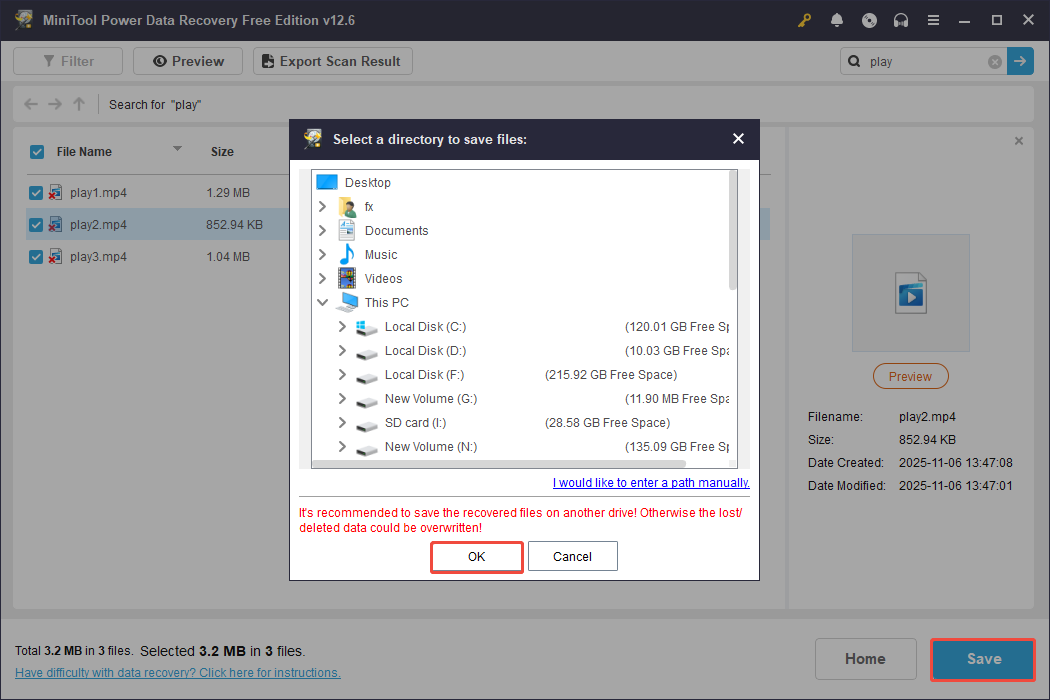
When the recovery process finishes, a notification will appear. You can then navigate to the destination to check your recovered files.
How to Transfer Game-Related Data from Nintendo Switch SD Card
For better game data management and recovery, it is recommended to insert a microSD card into your Nintendo Switch to free up space on the console.
Once a microSD card is inserted, all game-related data, excluding game save data, will be stored on it.
There are two scenarios in which you need to transfer game-related data to the microSD card:
- When the System Memory of the Nintendo Switch is nearing full capacity, you can transfer your game-related data to a newly inserted microSD card to increase available storage space.
- If the microSD card you have inserted is full, data will automatically be saved to the System Memory. In this case, you must move data to a larger new microSD card.
Kind Reminder: The Best Micro SD Cards for Nintendo Switch
How do you select the ideal SD card for the Nintendo Switch?
Here, we have compiled a list of popular options:
- The Most Official: Sandisk microSDXC memory card
- Best Overall: Samsung EVO+ microSDXC UHS-I memory card
- Best for Storage: SanDisk 1TB Ultra microSDXC UHS-I memory card
- Best for Value: Kingston Canvas Select microSDXC UHS-I / SanDisk Ultra microSDXC UHS-I card
Once a microSD card is inserted, all game-related data, excluding game save data, will be stored on it.
Follow these steps to transfer data to the microSD card:
Step 1. From the HOME menu, select System Settings.
Step 2. In the left pane, select Data Management and then choose Move Data Between System / microSD Card. This option will not appear unless you have inserted a microSD card.
Step 3. To transfer data from system memory to the microSD card, select Move to microSD Card; for the opposite transfer, choose Move to System Memory.
Step 4. Select the game from the list and follow the on-screen instructions to complete the transfer process.
Bottom Line
You should know how to recover game data on Nintendo Switch from the system memory and microSD card. Use MiniTool Power Data Recovery to rescue your SD card’ game data.
Also, always remember to protect your game data by inserting an SD card into your Nintendo Switch.
If you have any questions when using MiniTool software, please send your emails to [email protected] or leave them in the comment zone.


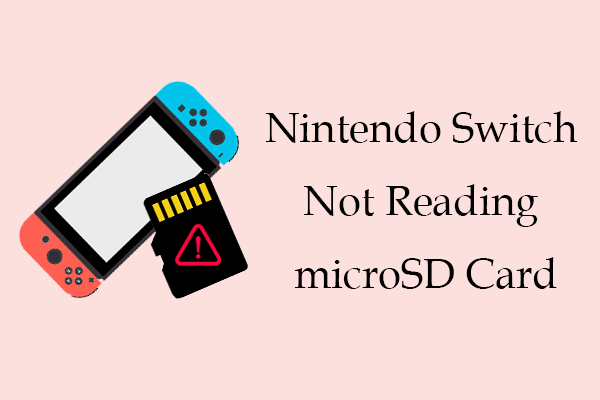
User Comments :