SD Card Automatically Deletes Files
SD cards have been a major data storage device for portable devices for years, such as mobile phones, cameras, monitors, and so on. Some people use an SD card to enlarge their device storage. However, plenty of people report an SD card deleting files by itself error.
I know I am not crazy, but somehow files in the SD card are disappearing or being deleted by themselves. I had noticed it like 3 days ago when I added new games, and looked for them again, and they went missing. I was like, maybe I forgot or misplaced them, but no, the files keep disappearing on their own. Anyone else having this problem on their Ally, and if you got it fixed, how? My SD card still has 50 GB of space left out of 512 GB.reddit.com
Why Does the SD Card Delete Files by Itself
Let’s discuss the reason for files being deleted automatically from SD card before diving into the file recovery ways and error repairs. In fact, this SD error can be triggered by several causes. Here we list some common ones:
- Improper ejection of the SD card: If you always forcibly remove the SD card from your device, the SD card may be corrupted, leading to plenty of issues.
- File system errors: Corrupted file systems and bad sectors are the two common errors. Both of them can cause the loss of your SD card files.
- Virus and malware infection: Virus and malware attacks can affect your SD card data in two ways: by deleting files and by hiding files.
- Hidden files: Sometimes, files are not deleted from your SD card. They are probably hidden due to your mistake operations or SD card malfunction.
- Etc.
Find Files Disappeared from SD Card
Occasionally, the files are hidden by malware; thus, it gives an illusion of data loss on the SD card. If, unfortunately, your files are really lost, there is no need to be nervous as well. Though an SD card doesn’t have the recycle bin folder to save deleted files, those lost items can be restored as long as they are not overwritten by new data. Knowing how urgent for you to recover lost files from the SD card, you can read this part to obtain the required information.
#1. Show Hidden Files on SD Card
It can be good news if your files are just hidden on the SD card, as showing hidden files can be easier than recovering files from the SD card. Your files can be hidden by malicious software or viruses, or by your unintentional operations. To display hidden files, follow the steps below.
Step 1. Connect your SD card to the computer and press Win + E to open File Explorer.
Step 2. Select your SD card from the left sidebar and change to the View tab.
Step 3. Tick the Hidden items to show hidden files on the SD card.

If no files appear after enabling this feature, your files are actually lost from the SD card. In this case, move on to the next method to recover them.
#2. Recover Deleted Files from SD Card Using MiniTool Power Data Recovery
File recovery tasks on removable devices, such as SD cards, can only be accomplished by utilizing data recovery software. MiniTool Power Data Recovery is one of the top secure and high-efficiency file recovery tools on the market. With multiple practical features and an excellent algorithm, MiniTool Power Data Recovery enables you to recover various types of files that are lost in diverse situations.
As for SD card recovery, this software is compatible with different types of SD cards, including microSD cards, SDXC, SDHC, etc. To check whether your files can be found, you can get the free edition of this software by clicking the download button below, and then work with the next steps to find and recover up to 1GB of files for free.
MiniTool Power Data Recovery FreeClick to Download100%Clean & Safe
Step 1. Launch the software and select the SD card to scan.
You should keep the SD card well-connected to your computer and launch the software. On the main interface, find the SD card partition under the Logical Drives section by identifying it with the drive letter and the USB label. If you cannot figure it out, change to the Devices tab to find the SD card directly. Hover your mouse cursor over the partition or device and click the Scan button.

The scan duration will last for a few minutes, which is decided by the number of files and the size of the partition. Though you can browse the file list during scanning, please wait patiently until the scan process is complete for the best scanning outcome.
Step 2. Locate the lost files with multiple features on the result page.
Here are several features assisting you in browsing files on the result page.
- Path: Under this tab, files are categorized into three general folders, including Deleted Folders, Lost Folders, and Existing Folders. This feature is good for well-structured files; thus, you can expand folders layer by layer to locate the needed ones.
- Type: Files are displayed in accordance with their types and formats. When you only want to recover a certain type of file, this feature can be your option.
- Filter: This function provides some filter criteria used to narrow down the file list on the result page. You can set the file size, file last modified date, file type, and file category to screen out unnecessary files.
- Search: This is an easy-to-use feature to help you locate specific files by inputting the file name into the search box and hitting Enter. The software will automatically filter items that contain the typed keyword. You can type the complete or partial file name to search for files or input the file extension to discover a specific type of file.

Step 3. Choose those files and recover them to a new destination.
As mentioned above, MiniTool Power Data Recovery Free has only 1GB of free file recovery capacity. Therefore, it is necessary to ensure the data recovery accuracy. The Preview feature makes sense here. Double-click on the file to check the file content on the scan result page. Pictures, documents, videos, and audio are supported for preview.

Afterward, tick the wanted files and click Save. You should choose a new destination for those selected files. Saving files to the SD card may overwrite the lost files, resulting in data recovery failure.

This is how to recover files disappeared from SD card with MiniTool Power Data Recovery. If you need to restore more than 1GB of files, you should upgrade the software to break the limit of data recovery capacity. As MiniTool has developed several editions, just go to the License Comparison page to learn more details about different editions and choose one that suits your case best.
Further reading:
It is necessary to implement solutions to protect your important files from being lost. Backing up files is the most practical and common option. MiniTool ShadowMaker is a versatile backup utility that supports backing up files, folders, partitions, and disks. Moreover, it embeds several features that enable you to perform automatic backups, periodic backups, differential backups, incremental backups, etc. You can configure the settings of those features to manage your backups better. If needed, you can get MiniTool ShadowMaker to experience those robust backup features for free within 30 days.
MiniTool ShadowMaker TrialClick to Download100%Clean & Safe
Fix SD Card Deleting Files by Itself
After getting the lost files back from the SD card, you can now attempt to fix the SD card deleting files by itself error. If you cannot figure out the specific cause of the SD card error in your case, you’d better try the following methods one by one.
Way 1. Run an Antivirus Scan
As stated above, a virus or malware infection is a common reason for the malfunction of your SD card; thus, you may find that the SD card automatically deletes files. In this case, you can perform an antivirus scan to discover whether there are hidden viruses.
Step 1. Connect your SD card to the computer. Type Windows Security into the Windows search bar and hit Enter to open the window.
Step 2. Select Virus & threat protection and choose Scan options.
Step 3. Choose Full scan and click Scan now.

Wait for the scan process to complete. If there are any underlying threats found, you should remove or isolate them in time. You can also choose other reliable third-party antivirus software to scan and remove the viruses.
Way 2. Run the CHKDSK Command Line
An SD card keeps deleting files, probably due to bad sectors. Either physical damage or soft bad sectors can result in such an SD card error. Physical damages cannot be repaired, but for soft bad sectors, Windows has a built-in utility to repair them. Here is how to do it.
Step 1. Make your SD card well-connected to the computer.
Step 2. Type Command Prompt into the Search box and right-click on the best-matched option. Select Run as administrator from the context menu.
Step 3. Type CHKDSK X: /r /f and hit Enter to execute this command line. You should replace X with the actual drive letter of your SD card.
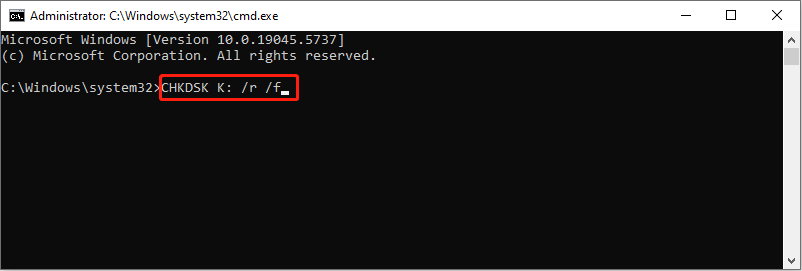
This command line will identify and isolate bad sectors on the scanned disk. If you fail to run this command line because the disk is in use or RAW, you can run other tools to detect the bad sectors on the SD card.
MiniTool Partition Wizard is recommended. This is an all-in-one tool for disk management, including formatting disks, resizing partitions, detecting bad sectors, converting partition tables, and so on. You can get this tool and test your SD card for free.
MiniTool Partition Wizard FreeClick to Download100%Clean & Safe
Step 1. Launch the software and select the SD card from the disk list.
Step 2. Choose Surface Test from the left sidebar and click Start Now in the prompt window. Bad sectors will be marked as red on the scan result page.

Way 3. Delete the Nomedia File
According to the detailed information of the reported error, most of you encounter the SD card deleting files by itself error on an Android phone. In this case, here is one more method for you that may help you handle this issue. If the SD card always removes your multimedia files, you can consider using this method.
When a folder contains a file with the .nomedia file extension, all the files stored in this folder will not be scanned and read by any media applications, including Gallery. Hence, some of you may think your files are lost, but this is what the Nomedia file does. Removing the Nomedia file makes sense.
Way 4. Format the SD Card
When all the above approaches don’t work, formatting should be your last resort. Formatting is able to resolve bad sectors, file system issues, or other logical errors. However, all your data will be removed as well. You should back up and recover your files in advance by using MiniTool Power Data Recovery before doing this.
MiniTool Power Data Recovery FreeClick to Download100%Clean & Safe
Step 1. Right-click on the Windows icon and choose Disk Management from the WinX menu.
Step 2. Find and right-click on the SD card and choose Format.
Step 3. Set a compatible file system and volume label in the prompt window. Click OK to start the format process.

Formatting will refresh your SD card status. Afterward, you can use it to see if the SD card works properly.
Final Words
To sum up, when you get the SD card deleting files by itself error, act immediately to show hidden files or recover them with MiniTool Power Data Recovery. Afterward, try the above four ways to fix the SD card error.
If you have any puzzles using MiniTool Power Data Recovery, please feel free to let us know via [email protected].


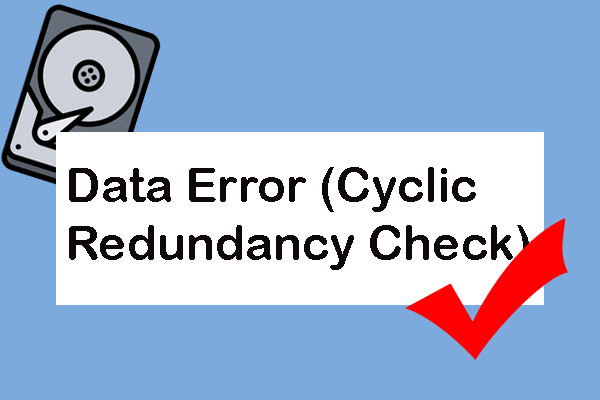
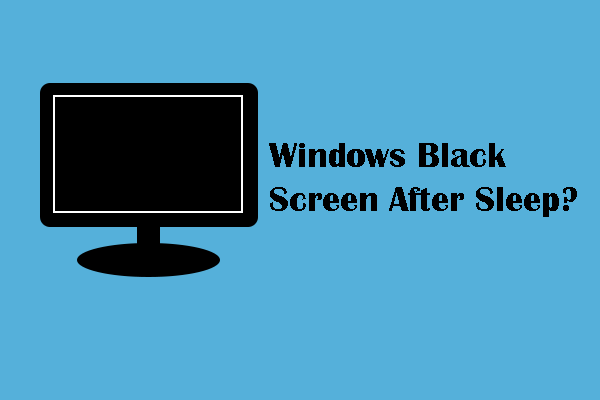
User Comments :