About Clip Studio Paint
Originally developed by the Japanese company CELSYS, Clip Studio Paint (CSP) is a drawing application that has a large and diverse user community, particularly in the areas of painting, comics, and graphic design.
The extensive features of this software allow users to create various landscapes or cityscapes, draw portraits, and apply textures and customizable layer effects to their artwork, among other capabilities.
The Clip Studio Paint File Location
Where are the Clip Studio Paint files stored? It is important to know the file location to modify the files and try some basic methods to get lost or unsaved Clip Studio Paint files back on Windows. There is a simple way to locate the Clip Studio Paint file directory.
Step 1. Press Win + E to open the File Explorer.
Step 2. Navigate to the following path: C:\Users\username\AppData\Roaming\CELSYSUserData\CELSYS\CLIPStudioPaintData.
Problem: Clip Studio Paint Files Missing or Not Being Saved
“Need Help recovering file. My computer crashed while I was working on something, and even though I still have the actual Clip Studio file, it keeps claiming that it’s an unsupported file format.”reddit.com
Experiencing the loss of a Clip Studio Paint file just before a project deadline can be a nightmare for artists and designers. Generally, a piece of work that is highly complete often requires hours, days, weeks, or even months of focused effort.
Here are many ways to recover deleted or unsaved Clip Studio Paint files, but before exploring them, you must understand why your Clip Studio Paint file vanished in the first place. There can be reasons such as:
- A prevalent cause of file loss is user mistakes during the management and handling of files.
- Unexpected system shutdown before you could save the ongoing Clip Studio Paint file.
- Missed saving the Clip Studio Paint file after work, or accidentally erased it.
- Power fluctuations and corrupt storage drives.
- Clip Studio Paint abruptly crashes or freezes while working.
- Viruses and malware represent a serious threat to data integrity. Certain viruses are designed to corrupt or erase specific files, which may include your Clip Studio Paint files.
As you can see, many reasons can lead to Clip Studio Paint file loss. So, without further delay, let’s pay attention to handy solutions for Clip Studio Paint file recovery.
How to Recover Deleted Clip Studio Paint Files on Windows
Whatever the cause, losing Clip Studio Paint files is quite frustrating. If you encounter this vexing issue, you can utilize the following four methods to recover deleted Clip Studio Paint files.
#1. Recover Clip Studio Paint Files with Software
The best way to rescue Clip Studio Paint files is through software, and what better way to do it than with MiniTool Power Data Recovery. Comprising a host of powerful features and functions that can bring your data back in no time, MiniTool Power Data Recovery is the best amongst its competition.
Main Features of MiniTool Power Data Recovery:
- Comprehensive data recovery capabilities: This software helps recover files that have been lost or deleted, whether accidentally or deliberately, from both internal and external disks of the computer. It supports an almost limitless array of file types, including documents, photos, videos, audio files, emails, archives, and more. Additionally, it can recover files from disks that have been formatted, are inaccessible, or are infected with viruses.
- User-friendly recovery processes: The application features a straightforward interface with clear text, allowing for quick and easy disk scanning and file recovery.
- Controllable data recovery process: You have the option to pause or stop the scanning process. Once scanning is complete, you can filter out unwanted files, preview the items found, and selectively save the files you need.
- Read-only feature: This program includes a read-only function, enabling it to scan your hard drive for deleted files without altering the original data. This ensures a secure data recovery experience.
- Strong compatibility with Windows versions and languages: This tool is fully compatible with Windows 11, 10, 8.1, and 8. Furthermore, you can switch the software’s interface language from English to another option.
Now, download this free data recovery software by clicking the button below to recover lost Clip Studio Paint files.
MiniTool Power Data Recovery FreeClick to Download100%Clean & Safe
Step 1. On the main interface of the recovery tool, hover your mouse cursor over the target partition from which you need to recover Clip Studio Paint files under the Logical Drives section, and click the Scan button.
Alternatively, go to the Recover From Specific Location section, move your cursor to Select Folder, and click Browse. In the pop-up window, choose the Clip Studio Paint file location: C:\Users\username\AppData\Roaming\CELSYSUserData\CELSYS\CLIPStudioPaintData.
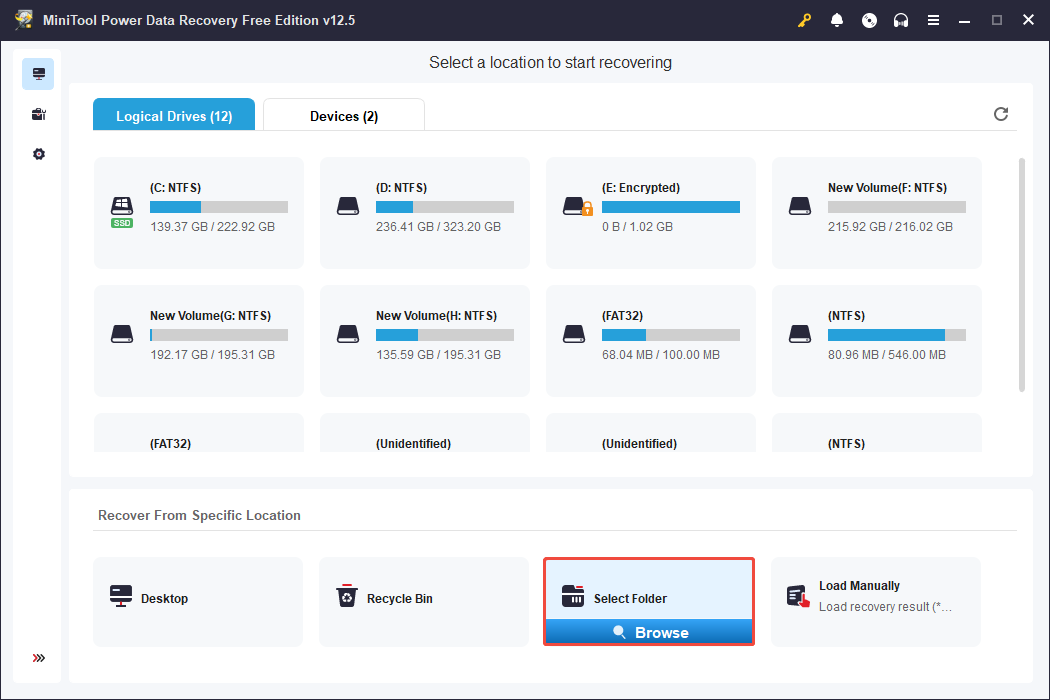
Step 2. Once the scan is completed, it is time to find the files you want to recover. By default, you will be in the Path category, where files are shown by their folder structure. There are three folders named Deleted Files, Lost Files, and Existing Files. If you prefer to view photos only, you can switch to the Type category and focus on the Picture section.
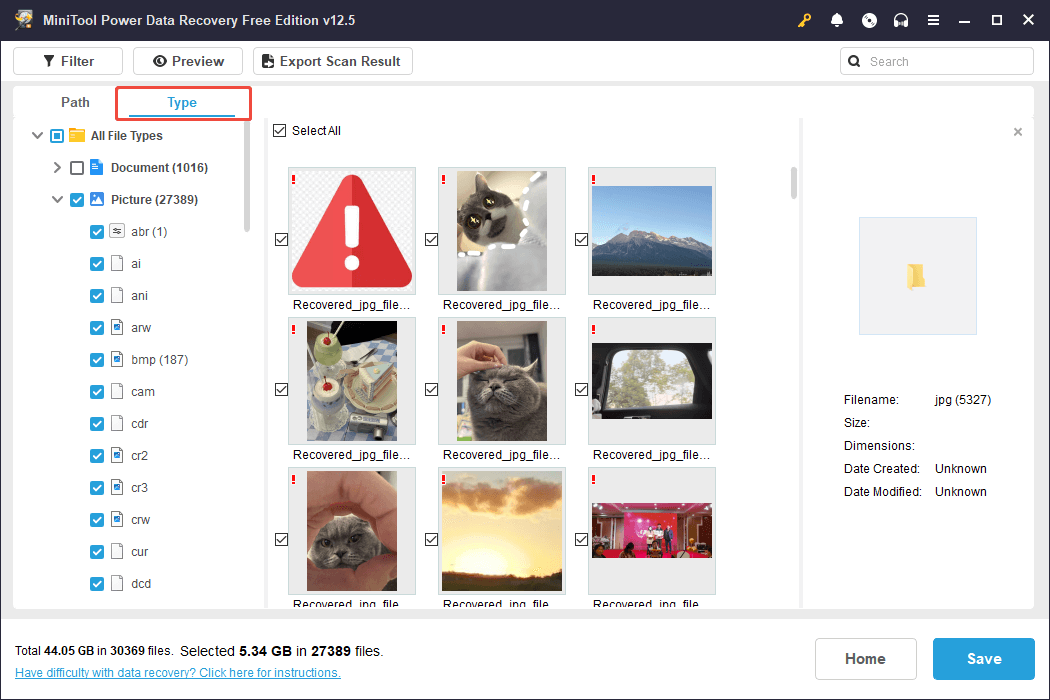
Moreover, the software’s Filter option allows you to filter out unwanted files based on file type, modification date, file size, and file category. The Search function, located in the upper right corner, can assist in finding a specific file by entering either a partial or full file name.
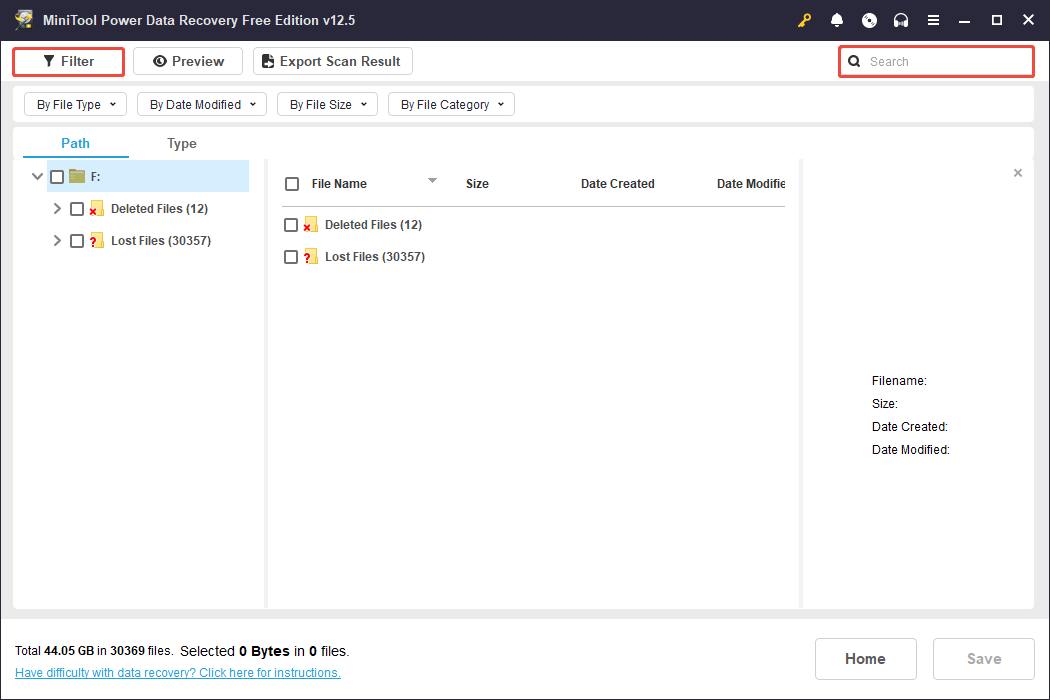
Step 3. Double-click each target file to preview it one by one. Then, tick the files you want to recover and click Save. You will be prompted to select a location to store the recovered files. Choose another disk and click OK to start the recovery.
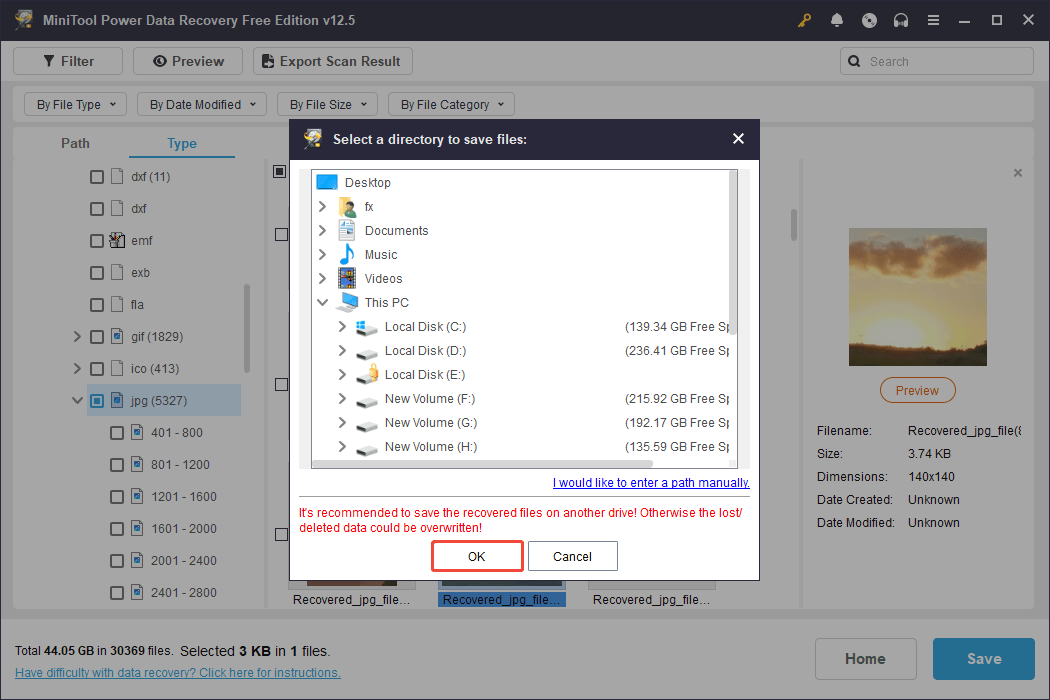
After the recovery process is finished, you can navigate to the destination to see and utilize your files. The free edition of this software allows for the recovery of only up to 1 GB of data. If you require more capacity for recovery, consider upgrading to either a Personal or Business edition. Refer to the MiniTool Power Data Recovery License Comparison for details.
#2. Recover Clip Studio Paint Files Through the Recycle Bin
The most obvious answer to the question of how to recover Clip Studio Paint files is using the recycle bin, because that’s where all the deleted files go. Open your Recycle Bin and see whether it has your deleted Clip Studio Paint files. If so, restore them. Here’s the breakdown you can follow:
Step 1. Click the Recycle Bin icon on the desktop to locate your accidentally deleted Clip Studio Paint files.
Step 2. Right-click on them and select Restore.
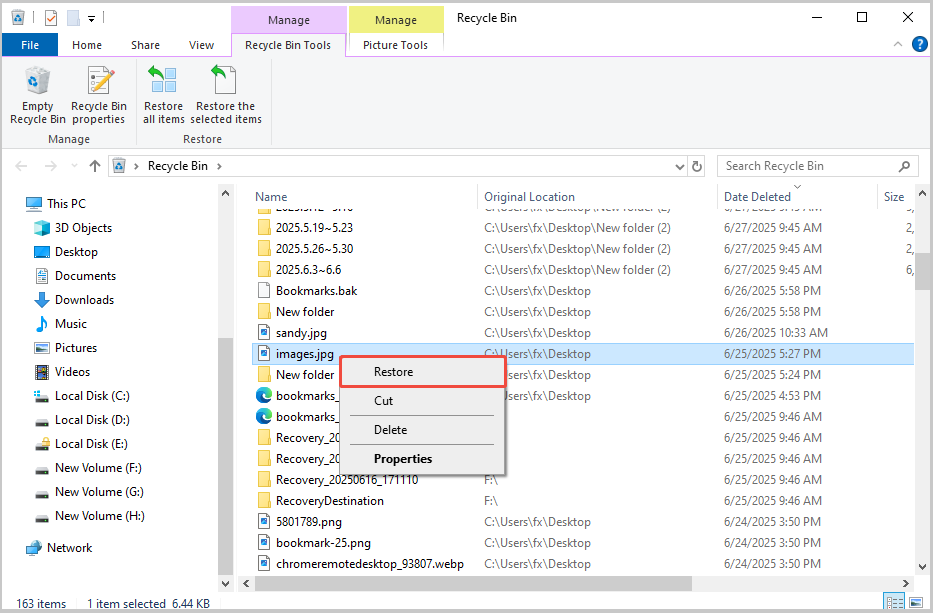
#3. Recover Clip Studio Paint Files via File History
Additionally, using File History is an effective way to restore deleted files in Windows 10/11. It regularly backs up files and allows recovery of various versions with minimal setup. If you enabled File History and backed up CSP files, you can recover deleted Clip Studio Paint files through this feature.
Step 1. Press Win + S to open the Windows Search bar, type Control Panel in the box, and press Enter.
Step 2. Navigate to System and Security > File History.
Step 3. Select Restore personal files in the left panel.
Step 4. Pick the files you wish to restore, and then press the Recover button.
#4. Recover Clip Studio Paint Files from Cloud
A cloud service associated with Clip Studio Paint allows you to use the same account to collaborate, share your projects, and modify software settings across different devices. If you have activated the cloud service feature and have either automatically updated or uploaded your works, you can currently retrieve any lost projects through the Clip Studio cloud service.
Step 1. The cloud content can be found under This Device or Cloud within the Projects tab.
Step 2. To access Clip Studio Paint, click on the Settings button and then select Cloud.
Step 3. Next, select Cloud Settings. In the new window, enable work synchronization along with additional content synchronization by ticking the On option, and then click Save settings.
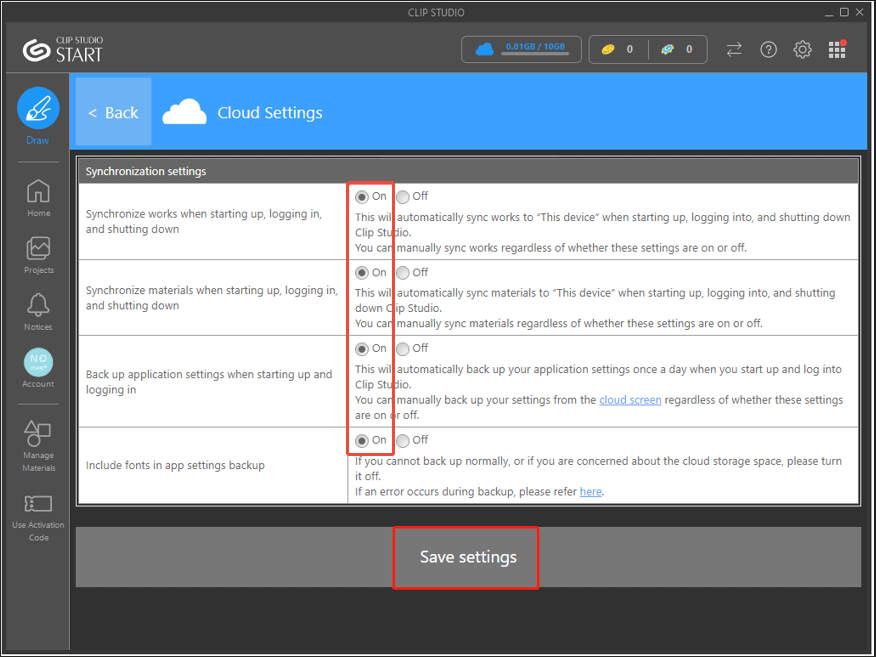
How to Recover Unsaved Clip Studio Paint Files on Windows
Experiencing an unanticipated crash and shutdown is quite common. Software failures can occur suddenly, leaving users unable to press Save. Fret not; here are two effective methods to recover unsaved Clip Studio Paint files.
#1. Recover Unsaved Clip Studio Paint Files from Backup Folder
Clip Studio Paint includes a feature for automated backups that saves the file you’re currently working on. This is especially useful in the event of a system failure or program crash when you might not have had time to save your work.
If anything unexpected happens, you can navigate to the backup folder to recover unsaved Clip Studio Paint projects. Here’s how to restore those unsaved files in Clip Studio Paint from automatic backups:
Step 1. Launch the Clip Studio Paint application to access its main interface.
Step 2. Click on the Settings icon located in the upper right corner, then select Maintenance Menu > Open folder containing Clip Studio Paint backup data.
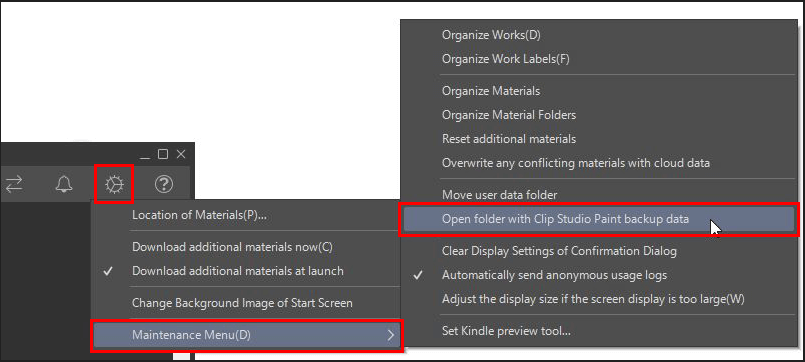
Step 3. The backup folder should appear in the following path: C:\Users\username\AppData\Roaming\CELSYSUserData\CELSYS\CLIPStudioPaintData, showcasing several subfolders, and you can expand each one to see if there’s any useful data.
- RecoveryBackup: This folder contains the unsaved Clip Studio Paint files.
- InitialBackup: This folder refers to the backup data created when a file is opened.
- DocumentBackup: This folder indicates the backup data generated when a file is overwritten.
Open the folders, find your desired files, and recover them.
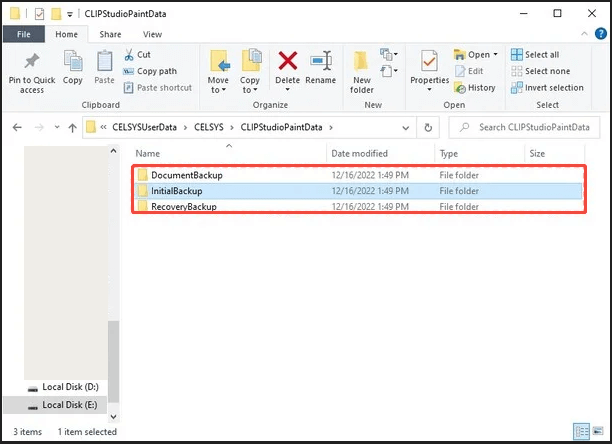
#2. Recover Unsaved File Clip Studio Paint via Canvas Recovery
Clip Studio Paint includes an auto recovery function that saves a backup version of your file every minute. If there’s a power failure or the system or the Clip Studio Paint application crashes, you can easily retrieve an unsaved Clip Studio Paint document through the canvas recovery.
However, this function is only useful if you have already activated it in the settings of Clip Studio Paint. It’s similar to the AutoSave feature found in Word and Excel, which creates backup copies of the current file at specified intervals.
If you’ve enabled this setting, there’s a good chance you can swiftly restore the unsaved Clip Studio Paint document. Follow these steps to recover the unsaved Clip Studio Paint file using canvas recovery:
Step 1. Once the computer is on, reopen the Clip Studio Paint application.
Step 2. An unsaved Clip Studio Paint file will automatically load and be restored.
If you haven’t activated the canvas recovery option, it’s recommended that you do so to prevent the loss of unsaved Clip Studio Paint files. To enable it, follow these steps:
- Access Clip Studio Paint and click Draw to open a new canvas window.
- Click on File, choose Preferences, and then select the AutoRecovery option.
- Check the box for the Enable canvas recovery(P) feature. Modify the interval to suit your needs, such as the time interval for automatically saving files in the Save recovery data every XX minutes section.
- Next, click the OK button to save the change.
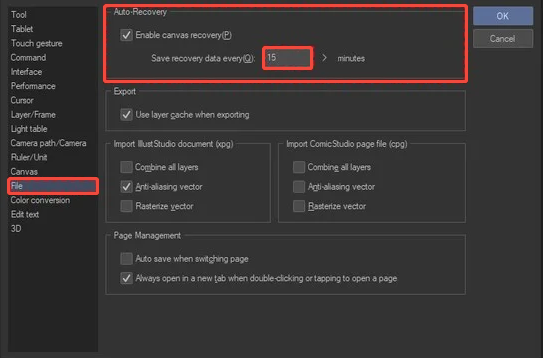
Top Recommendation: Back Up Clip Studio Paint Files
Now that the Clip Studio Paint file recovery has been successfully carried out, it’s important to note that the data loss problem might arise again in the future. Thus, it is essential to protect your data to avoid potential loss down the line. You might want to back up your critical files using built-in Windows tools such as File History or trustworthy third-party backup software.
We suggest using MiniTool ShadowMaker as it offers a comprehensive range of backup options, a flexible scheduling system, efficient backup management, and quick file restoration. Specifically, it allows you to back up files or folders, partitions or disks, and systems on a daily, weekly, monthly, or event-triggered basis.
Click the button below to download and install the MiniTool ShadowMaker Trial edition, which is available for free for 30 days.
MiniTool ShadowMaker TrialClick to Download100%Clean & Safe
To back up Clip Studio Paint files, please follow these instructions:
Step 1. Once you launch MiniTool ShadowMaker Trial, click the Keep Trial button to proceed.
Step 2. Go to the Backup tab. Click on the SOURCE column to select the Clip Studio Paint files or folders you wish to back up. Then, click on the DESTINATION column to choose where to save the backup files.
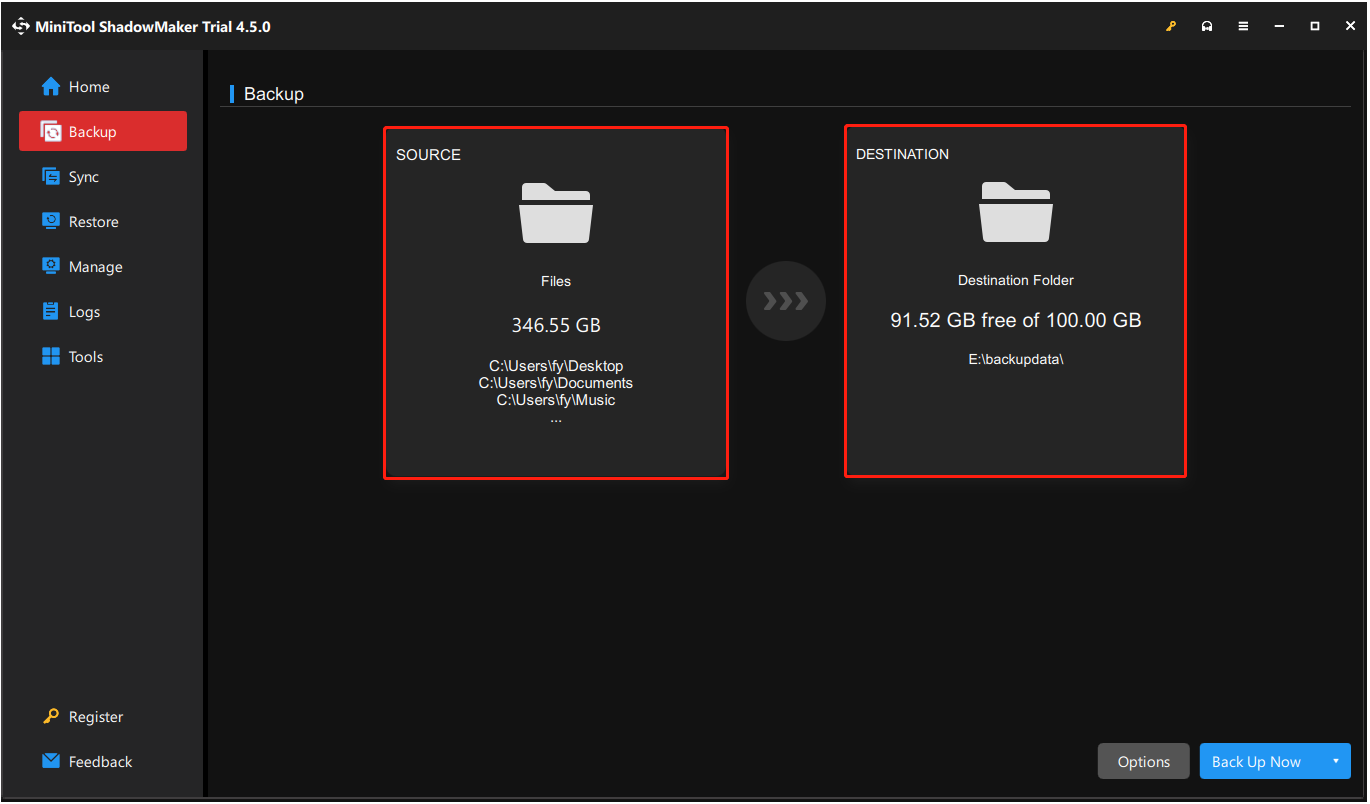
Step 3 (optional). You can click the Options button from the bottom right corner to customize the backup schemes and schedule settings.
Step 4. Finally, click Back Up Now to start the process.
If you need to recover backup Clip Studio Paint files, launch MiniTool ShadowMaker, go to the Restore tab, find the backup file you want to restore, and then hit the Restore button next to it.
To Sum Up
This guide introduces the potential and feasible methods about how to recover Clip Studio Paint files on Windows. With MiniTool Power Data Recovery at hand, you can easily get your deleted or unsaved Clip Studio Paint files back.
What’s more, regularly backing up your Clip Studio Paint files can help prevent similar issues in the future.
Should you encounter any issues or have any questions when using MiniTool Power Data Recovery or MiniTool ShadowMaker, please do not hesitate to contact the support team via [email protected].


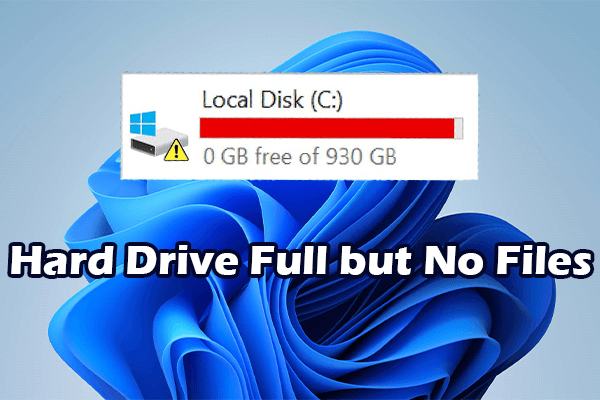
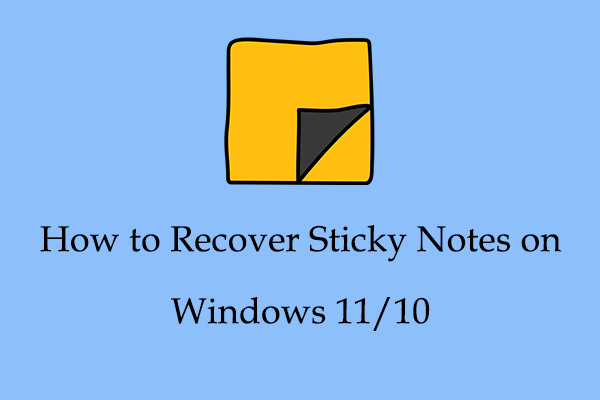
User Comments :