For users who are demanding a tool to remind them to accomplish important tasks that they might forget, Sticky Notes must be their first choice. If you are using sticky notes on your computer, you are probably here to find several possible ways to recover sticky notes that you may have accidentally deleted or lost due to viruses, disk errors, system crashes, Windows updates, etc.
If you have accidentally lost sticky notes on your Windows system, there is good news: the deleted sticky notes are saved both locally on your hard drive and in the cloud. This indicates there’s a fair chance of recovering them if you act promptly and refrain from adding new information that could overwrite the deleted notes.
If there is no cloud backup on your computer, we will offer you detailed instructions on how to recover deleted sticky notes on Windows 11/10. Additionally, we’ll discuss the possibility of using third-party recovery software like MiniTool Power Data Recovery for this purpose. So, whether you’re well-prepared or unexpectedly facing this situation, we are here to assist you. Continue reading to find out more!
Part 1. About Sticky Notes
Sticky Notes is a built-in note-taking application that comes pre-installed with Windows. This app is useful for marking workflows, adding important schedules, saving temporary text, or creating to-do lists. Sticky notes allow you to post reminders, lists, and essentially anything you need to remember at a quick glance.
Users can quickly jot down notes and keep them displayed as sticky note-like windows on their desktop. It can be opened on its own or as part of Windows Ink Workspace, and it is compatible with Windows, iOS, Android, OneNote, and Outlook. All notes created will be saved in the computer’s database.
Part 2. The File Location of Sticky Notes on Windows 11/10
“Where are sticky notes stored on Windows 10 or 11?” would be an important question to consider. It is worth noting that the storage location of sticky notes is different from that of regular files. Sticky notes are saved in a distinct database file (plum.sqlite or StickyNotes.snt) or, in some instances, associated with your Microsoft account (for newer versions of Windows).
Thus, before we explore the sticky note recovery steps, it’s important to know where Sticky Notes are saved in Windows 11/10/8/7:
- For Windows 10 (versions 1607 and later) and Windows 11, you can locate this file on your computer at the following path: C:\Users\%USERNAME%\AppData\Local\Packages\Microsoft.MicrosoftStickyNotes_8wekyb3d8bbwe\LocalState
- For Windows 10 (versions 1511, 1507), Windows 8, and Windows 7, the file location is the following path: C:\Users\%USERNAME%\AppData\Roaming\Microsoft\StickyNotes
Additionally, the file extensions for the Sticky Notes database can vary across Windows operating systems. The plum.sqlite file is primarily used in Windows 10/11. The StickyNotes.snt file is more commonly found in earlier versions of Windows, like Windows 8/7.
Part 3. Phenomenon: Sticky Notes Are Lost
Knowing the file location of sticky notes can help you in efficiently accessing, backing up, or recovering deleted or lost sticky notes. Now, there are two scenarios in which you may find you have lost your sticky notes.
Scenario 1. The Sticky Notes Application Disappears
When one mentions that “their Sticky Notes disappeared,” they usually mean the data within the application is lost. However, for some users, it refers to the application having gone. Microsoft even recognizes that this issue can occur and recommends attempting to reinstall Sticky Notes.
To reinstall Sticky Notes, open the Microsoft Store app and search for “Sticky Notes” by Microsoft, as many similar apps exist. Click the Get button to install. If it’s greyed out, the app may be corrupted. Use the Search or Start Menu to find “Add or remove programs.” Locate Sticky Notes, click the three-dot button, and select Uninstall. Next, close and reopen the Microsoft Store, then click Get to install Sticky Notes again.
After reinstalling the app, you can recover lost sticky notes by following the methods mentioned below if there are any data is lost.
Scenario 2. The Data Within Sticky Notes Is Lost
Generally, users may seek help for recovering deleted or lost sticky notes that they created using the Sticky Notes app. It is various why sticky notes get lost. Here are some possible reasons for sticky notes loss:
- Accidental Deletion: You may unintentionally delete sticky notes while organizing your desktop.
- Software Updates: Updates can lead to data loss if sticky notes aren’t properly backed up.
- System Crashes: Unexpected crashes or power failures can cause loss of sticky notes.
- Virus or Malware: Infections can damage or delete Sticky Notes data.
- Syncing Issues: Problems with syncing across devices can lead to lost notes.
- Disk Errors: Physical storage issues can result in data loss or corruption.
- Corrupted Database: The Sticky Notes database can become corrupted, resulting in lost notes.
Now, let’s dive into the effective solutions to recover deleted or lost sticky notes on your PC.
Part 4. How to Recover Sticky Notes on Windows 10/11
Before jumping into the most complex and specific methods, you need to do the first check to ensure your sticky notes are not lost or deleted from your computer, and no need to recover.
First Step: Verify Whether Your Sticky Notes Have Truly Disappeared
Sometimes, you may just close the sticky notes window, which doesn’t mean delete it. Instead, it simply minimized. You can reactivate it by selecting it from the Notes list in Sticky Notes. To access your Notes list, follow these steps:
- Press Win + S to access the Windows Search bar and type Sticky Notes in the box.
- Click Notes list under the Sticky Notes app.
- Next, in the pop-up window, you can locate your closed notes.
- If you don’t see your wanted notes, it may be hidden. Right-click the Sticky Notes app’s icon on your taskbar and select Show all notes.
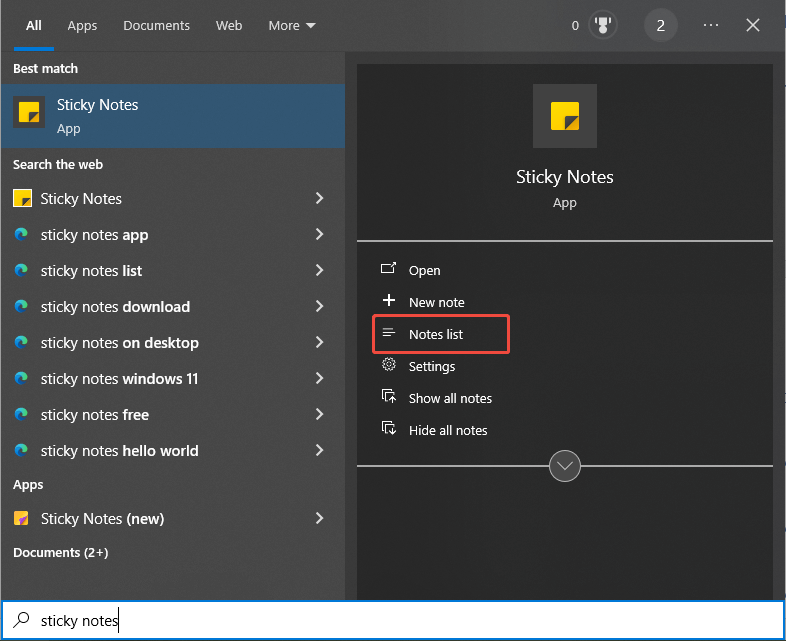
Method 1. Recover Deleted Sticky Notes Using File Recovery Software
The best solution to recover your deleted or lost sticky notes is to use the sticky note recovery software like MiniTool Power Data Recovery. This free data recovery tool is especially beneficial when you lack a backup of your notes or prefer a simple way to recover them.
MiniTool Power Data Recovery is a handy tool that allows you to recover deleted, lost, corrupted, hidden, formatted, or permanently deleted files with just a few clicks. Regardless of whether the notes were mistakenly deleted or lost unexpectedly, this program offers a reliable solution. Here’s a more detailed look at why MiniTool is an effective choice for Sticky Notes recovery:
- Comprehensive Recovery: Recovers unintentionally or intentionally lost files from internal or external disks, including documents, photos, videos, and more, even from formatted or virus-infected drives.
- User-Friendly Interface: Features a simple design for easy and quick disk scanning and recovery.
- Controllable Process: Allows you to pause scanning and selectively filter, preview, and save desired files after scanning.
- Read-Only Scanning: Scans without modifying original data, ensuring secure data recovery.
- Strong compatibilities for Windows versions and languages: Works with Windows 11, 10, 8.1, and 8, and supports multiple languages for the interface.
Next, we will show you the detailed steps of data recovery with MiniTool Power Data Recovery.
Step 1. Hit the download button below to get MiniTool Power Data Recovery on your computer.
MiniTool Power Data Recovery FreeClick to Download100%Clean & Safe
Step 2. Launch the MiniTool file recovery tool, and then you will see its main interface. Now, you should select the target partition under the Logical Drives section to scan for deleted sticky notes and click the Scan button. It is advised to allow the scanning process to finish for optimal scan results.
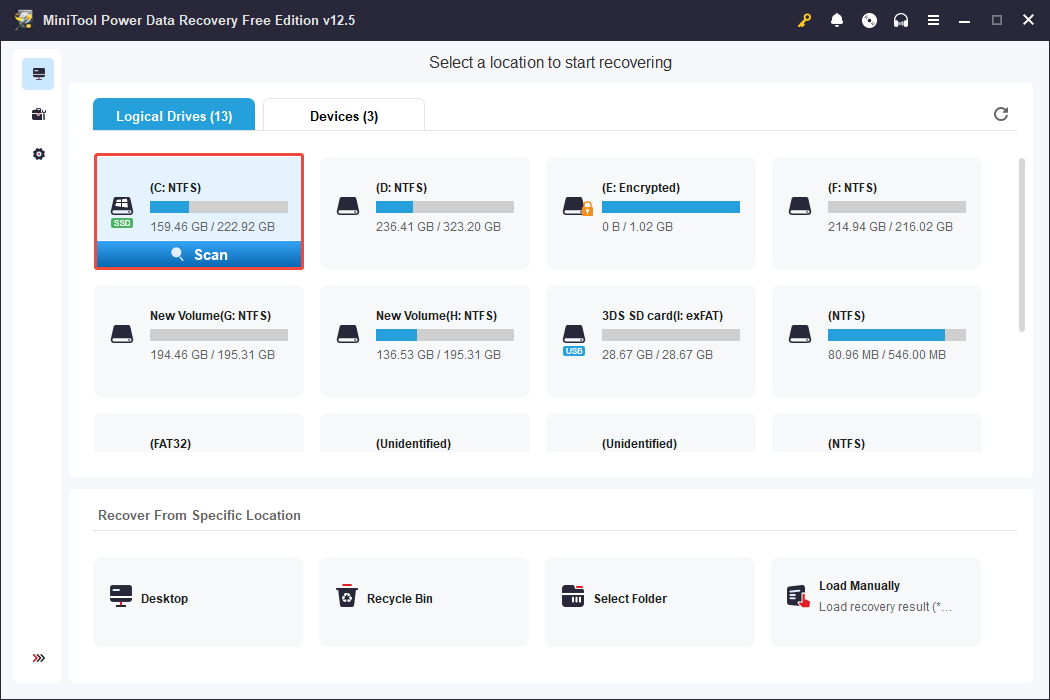
Step 3. After scanning, most of the discovered files are organized according to the original file structure found in the Path section by default. You can easily open each folder and its subfolders to locate the files you need.
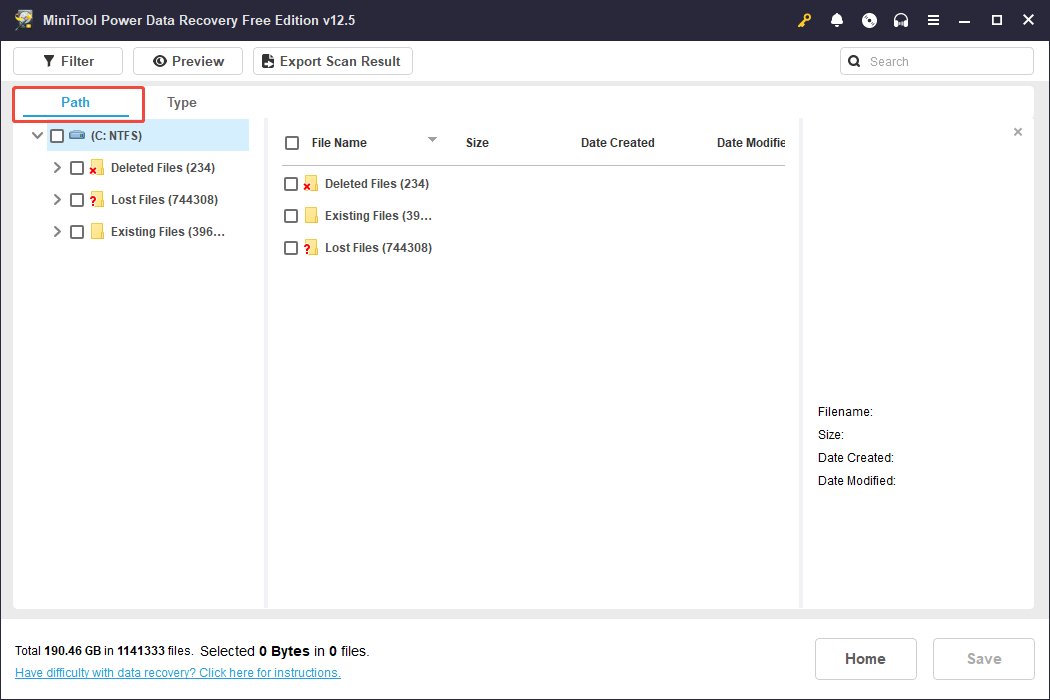
To locate your sticky notes, you are recommended to use the Search feature provided by MiniTool, located in the top right corner, which allows you to search for a certain item by using its file name. Also, you can use this feature to search for all files with a specific file extension. For example, you can type snt or sqlite in the box and press Enter to make all SNT and SQLITE files displayed.
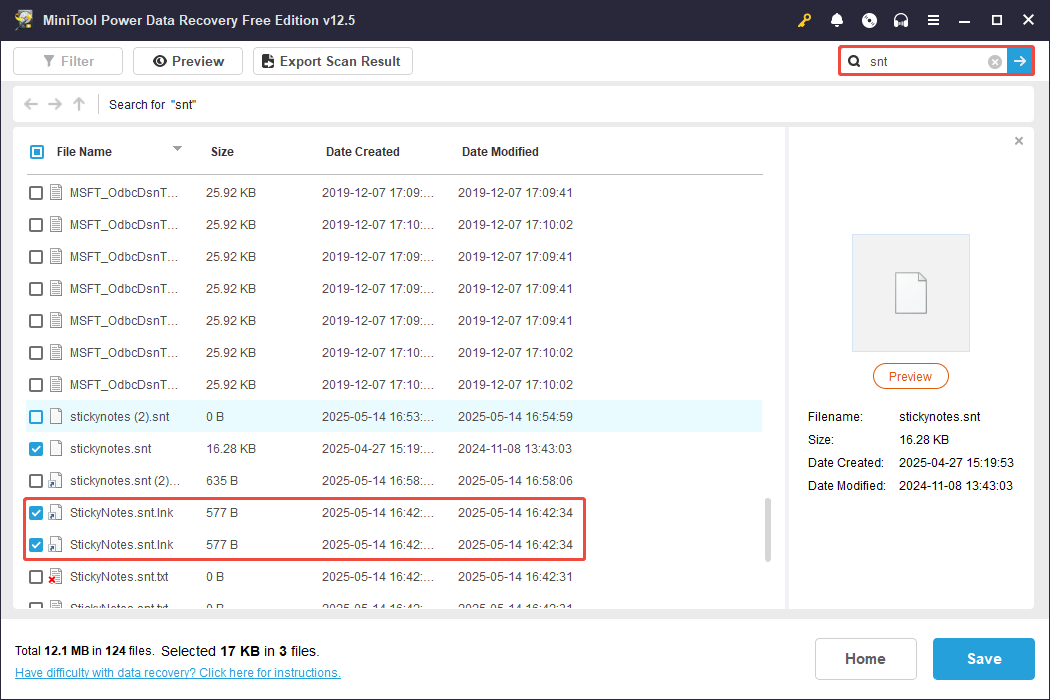
Step 4. In the Search results window, select the wanted files and click the Save button. You will then be asked to choose a folder for saving the retrieved files. Just follow the instructions, but avoid selecting the original drive where the data loss occurred to prevent overwriting.
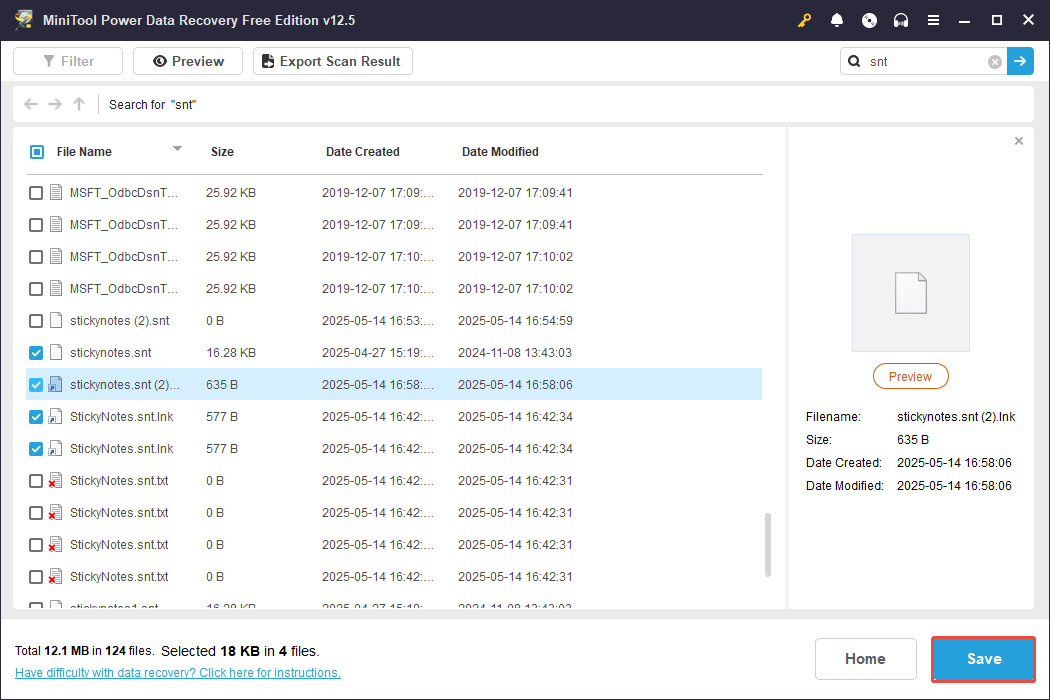
It’s important to mention that you might need to register the software for unlimited data recovery. If you encounter a message like this, it indicates that the initial 1 GB of free data recovery allowance of MiniTool Power Data Recovery Free Edition has been exhausted, and any additional recovery can only be performed after upgrading to the full version of the software. Please refer to the MiniTool Power Data Recovery License Comparison for more details.
Method 2. Check the Notes Folder Within the Outlook Backup
With the growing trend towards cloud-based services, Microsoft Outlook will link your sticky notes to your Microsoft account in its Notes folder. Meanwhile, if you accidentally delete a note, Outlook will transfer the deleted note to the Deleted Items folder. To check if your sticky notes are available, look in the Notes folder of your Outlook account by following these steps.
- Open the Microsoft Outlook app or go to the Outlook website page, and log in with the same Microsoft account that you have used to take sticky notes on your Windows computer.
- Navigate to the Notes section to check whether your sticky notes are here. If not, go to the Deleted Items tab, and you can find all the deleted notes here.
- Select the sticky notes you want to recover and click the Restore button.
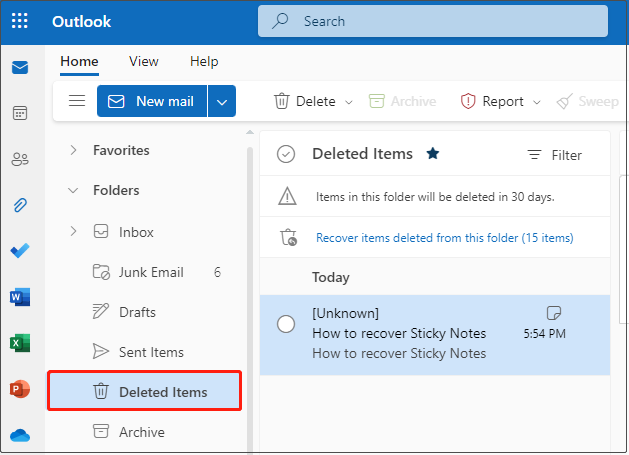
Method 3. Restore Sticky Notes to Previous Versions
Another method to recover sticky notes is to use the Restore Previous Versions feature on Windows. File History is a backup feature in Windows that automatically conducts incremental saves of your data. Not only does it allow you to recover lost files saved with File History, but you can also select a specific version of that file for recovery.
If you’ve enabled the Windows File History backup feature and manually added the database file location for the Sticky Notes app in the backup list, this solution is applicable for you. Once these criteria are satisfied, you can follow the step-by-step instructions to recover stick notes:
- Press Win + R to open Run, type the following autosave folder location path, and press Enter. If you are using Windows 10 (versions 1607 and later) and Windows 11, type C:\Users\username\AppData\Local\Packages\Microsoft.MicrosoftStickyNotes_8wekyb3d8bbwe\LocalState\. If you are using Windows 10 (versions 1511, 1507), Windows 8, and Windows 7, type C:\Users\%USERNAME%\AppData\Roaming\Microsoft\StickyNotes.
- Right-click the plum.sqlite file. Next, select the Restore previous versions option. This will display a list of older versions that you can recover to retrieve the deleted sticky notes. You can also view previous versions through the file’s Properties menu.
- Choose the version of the file that holds the missing notes, and then click Restore.
- In the pop-up window, choose Replace the files in the destination and click Apply > OK.
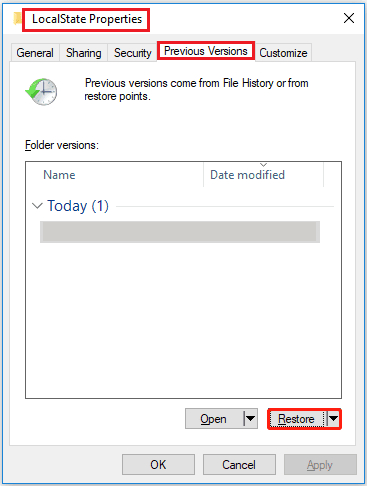
Alternatively, you can recover deleted sticky notes using File History. Firstly, type File History in the Windows Search box and press Enter. When the new interface pops up, select Restore personal files. You’ll get a list of all your files in their backups. Next, select the desired sticky notes and click the green Recover button.
Method 4. Recover Sticky Notes from SNT/SQLITE Files
Besides the cloud storing your Sticky Notes, Windows also maintains a local version of the Sticky Notes folder, ensuring you can access it even when offline. If you have lost your sticky notes in Outlook, you can attempt to recover them from the .snt or .sqlite files. These files hold the information of your sticky notes and can help in restoring your notes. To do it:
- Press Win + E to open File Explorer and go to the location where the Sticky Notes are saved: C:\Users\AppData\Roaming\Microsoft\Sticky Notes directory or C:\Users\%USERNAME%\AppData\Local\Packages\Microsoft.MicrosoftStickyNotes_8wekyb3d8bbwe\LocalState
- Locate the .snt or .sqlite file. This file cannot be opened in the usual manner, so you need to right-click on it and open it with a text editor such as MS Word, WordPad, or Notepad. The editor will prompt you to decode the file. Select the default options and continue.
- After that, utilize the Find function by pressing the Ctrl + F key combination to scan the contents for keywords of your deleted notes.
- Copy the contents to new notes.
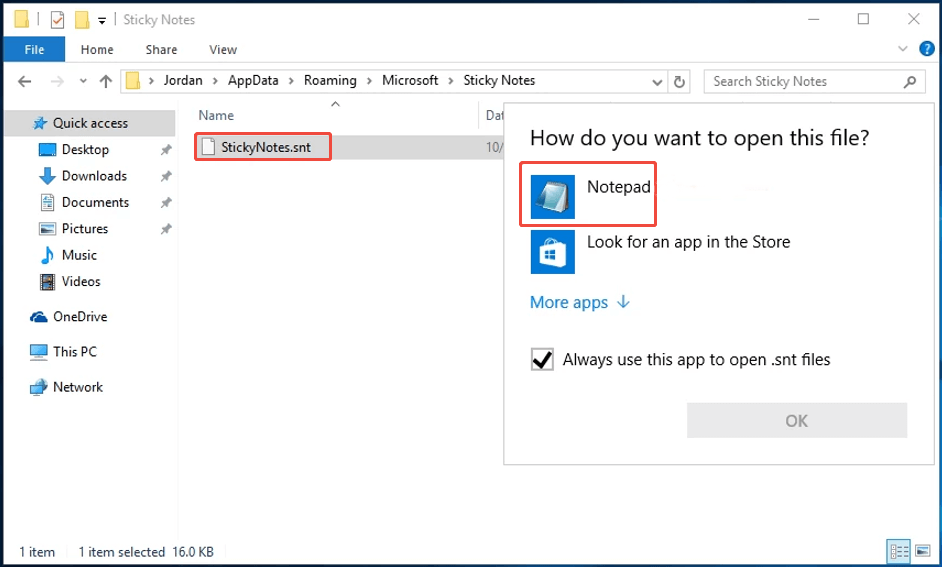
Bottom Lines
In a word, this article explains how to recover sticky notes on Windows 11/10 with several feasible methods. With MiniTool Power Data Recovery at hand, you can easily carry out a sticky note recovery without data loss.
If you require assistance with MiniTool Power Data Recovery, don’t hesitate to reach out to the support team for help at [email protected].


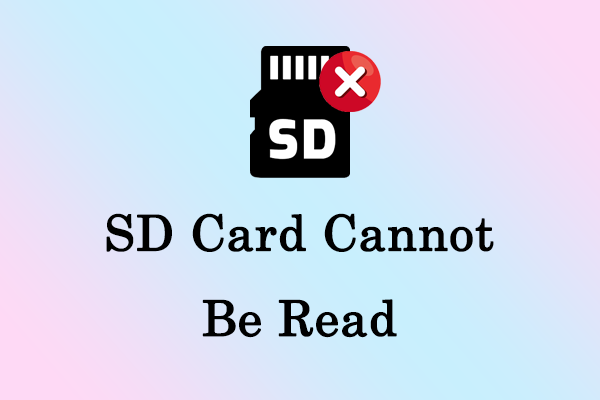

User Comments :