Have you ever experienced virus attacks on your devices? Several people report that their files are lost or corrupted due to virus infection and attacks. If you are seeking methods to recover files deleted by virus attack, read this post to get Windows-embedded utilities and powerful data recovery software.
Maybe you have ever heard of computer viruses, but never had a chance to experience them. Believe us, encountering a virus is a fairly common occurrence. According to statistics, more than half of computer users have the experience of being attacked by viruses and some of them are even frequently bothered by it, failing to get rid of this issue. The most annoying thing during a virus attack is claimed to be struggling to recover files deleted by virus attack.
Imagine this: your presentation files, which were planned to be shown in the company meeting the next day, are totally lost from the computer when a virus is detected. How depressed you will be! These files may be finished after days or even months of hard work. Besides, the lost files could be the symbol of people’s past good days, which may include an unforgettable memory of a deceased friend. That means the file is unique and can never be recreated again. So users who lose important data and are not willing to accept this fact will try to recover lost files after virus attack at any cost.
How Virus Enter Your Computer and Delete Data
Now, we’re going to walk you through what a virus is and how it gets ruin your computer data. To put it in a simple way, a computer virus is a harmful program written intentionally by people to enter others’ computers without the owner’s permission and even without telling users about the entry. Based on the research results, we find viruses are mainly created due to the following 3 reasons:
- Just play a prank on others for fun, without clear and offensive purposes.
- Make a profit by stealing other people’s confidential data. Some just take this as a way to earn money quickly.
- Get even with others. A small number of people tend to create computer viruses in order to take revenge on other people who have ever hurt their feelings.
Since viruses are created for different purposes, their damage to our computers is not all the same. Some of them are found to be made for fun; they are just annoying for they merely cause unknown animation or webpages to appear on your screen in a flash. On the contrary, others are more malicious; they are actually designed to steal or delete users’ important files or to ruin users’ operating system, making all hard disk files in danger.
With the development of the internet, the risk of being attacked by viruses boosts. When you click on links sent from untrusted sites or in an anonymous email, you are actually giving way to the hidden computer virus. There are other actions that are dangerous and may let computer viruses invade your OS:
- Use pirated or unknown software/programs/applications.
- Use a new movable device on the computer without checking security or killing viruses.
- Continue visiting sites on which viruses or abnormal operations are detected.
- Download files from the network casually, even from unknown sites.
In fact, viruses can get into our personal computers through plenty of new ways that we couldn’t think of. That’s why most users would like to roll up their sleeves and start to install a trusted antivirus program when they buy a new computer or reinstall the OS. After the virus enters the computer, it may not be activated right away.
In theory, viruses are attached to storage media like floppy disks and hard disks so as to constitute an infection source, and the transmission medium is decided by the work environment. The virus is put into memory after invasion and the virus creator has already set up the trigger condition, which is diverse. It could be the clock, system date, user identifier, or system communication. When the condition becomes ripe, the virus will start replicating itself to the infected object and performing various sabotage activities, including destroying the file system, changing file names, and deleting data. At this time, to recover files deleted by virus attack becomes an urgent thing.
In summary, computer viruses are more than just data killers since they actually can cause serious problems to users’ disks and systems. A computer virus is for the computer what biological virus is for the human body. It can put all of us in a tight spot, letting us worry about the ruin of hard work, the loss of unforgettable memories, financial losses, etc. Well then, how to recover data from that?
Recover Files Deleted by Virus Attack with Microsoft Solutions
In many ways the virus can attack on our computer and other kinds of data storage devices like USB flash drives. And when the virus is activated, it will start to delete files and ruin our OS. If you have noticed your files have been deleted by viruses, you should manipulate feasible and reliable solutions to recover files deleted by virus attack and remove those underlying viruses. Now, we’ll first talk about two ways that Microsoft Windows provides.
Way 1. Retrieve Missing Files from Previous Backups
Windows contains several backup features that allow users to back up crucial files in time. However, those utilities, such as File History and Backup and Restore (Windows 7), are not enabled by default. If you have backed up files by using the tool, you can directly recover lost files after virus attack from the previous backup. Here I’d like to show you how to recover files using File History.
Step 1. Type Control Panel into the Windows search bar and hit Enter to open the utility on your computer.
Step 2. Select Large icons from the dropdown menu of View by.
Step 3. Find and click on the File History option. Choose Restore personal files on the left pane.
Step 4. There are several versions of the backed-up folders. You can browse those versions to find your lost files.
Step 5. Select the files you need to restore and click the green restoration button. Then, the files will be restored to their original location. Alternatively, you can click on the gear button at the top right corner to choose the Restore to option. This selection allows you to choose a new destination for those recovered files.

Way 2. Recover Virus-Deleted Files by Performing System Restore
System Restore is another robust approach to recover files and resolve computer issues. However, System Restore only works on restoring system files. If you lost system files, this solution works well. Similar to other Windows backup utilities, System Restore also requires manual enable. If you have enabled the utility and created system restore points, you can work with the following steps.
Step 1. Press Win + S to open Windows Search. Type create a restore point into the box and hit Enter.
Step 2. Click the System Restore button. In the prompt window, choose Next.
Step 3. You need to choose the correct system restore point and click Next.

Step 4. You need to verify the information in the following window. Click Finish to start the system restore process. Remember that once the system restore process begins, it can’t be stopped in the midway.
Recover Lost Files after Virus Attack with a Third-party Tool
Though Microsoft Windows has provided the above 2 methods for recovering files deleted by virus attack, this is far from enough. The main reason is that those two methods are very limited. They are only useful in finding and recovering Windows files under certain conditions. For example, the backup and restore functions must be enabled.
After taking that into consideration, we feel it’s really necessary to introduce a more effective way to help users regain their lost files. That is to recover files with MiniTool Power Data Recovery – a powerful third-party tool that has been used and praised by tens of thousands of people.
There are two situations for computer users when confronting virus attacks. You can read the corresponding section to recover lost files after virus attack based on your case.
Situation 1. Computer Can Boot up Normally After Virus Attacks
This is a common situation that most people encounter. Some files are lost due to virus attacks but the device can work properly. In this case, you can simply run the reliable data recovery utility to recover files deleted by virus attack. You can get the free edition to detect your device, checking if the lost files can be found.
MiniTool Power Data Recovery FreeClick to Download100%Clean & Safe
Step 1. Run this software. In the main interface, you need choose the target partition where the lost files are stored and click Scan. The scan process will take a few minutes to complete. Please wait patiently until the process is completed.
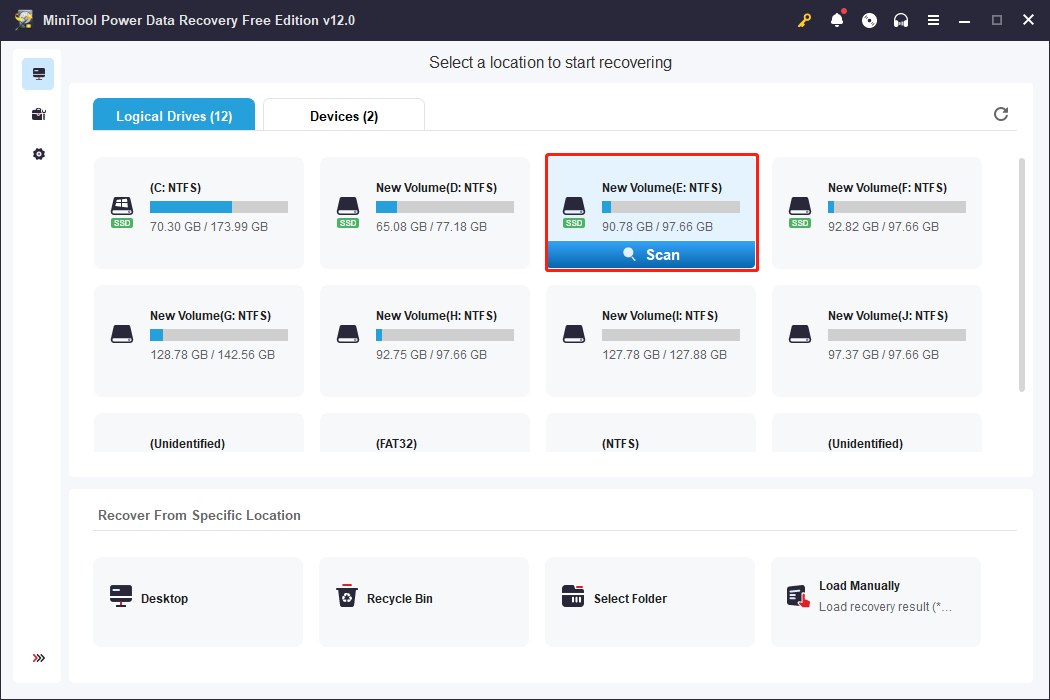
Step 2. Browse the file list on the result page. Compared with expanding folders one by one, you are advised to use features like Filter, Type, and Search to filter out unwanted files and search for certain files. After the preliminary filter, you can use the Preview feature to find the required files.

Step 3. Once locating the required files, you can add check marks in front of the files and click the Save button. Then choose a new destination for those files. Do not save files to the original file path to avoid data overwriting.

MiniTool Power Data Recovery Free has only 1GB of free file recovery capacity. If you need to restore files larger than 1GB, you need to facilitate a premium edition. All editions are introduced specifically on this page. Visit the page to select one.
Situation 2. Computer Fails to Boot up After Virus Attacks
Some malicious attacks can corrupt your operating system. In this case, you are unable to boot up the computer and all files on your device gets inaccessible. If you are stuck in such a situation, you can also recover files after virus attacks with MiniTool Power Data Recovery.
MiniTool Power Data Recovery FreeClick to Download100%Clean & Safe
MiniTool Power Data Recovery has a built-in tool that can create bootable media. With this created bootable disk, you can start your computer and restore files from it. Please note that to create the bootable media, you should get a registered edition.
Step 1. Download and install MiniTool Power Data Recovery on a well-performing computer. Connect a USB drive (size between 4GB and 64GB) to the computer and launch the software to enter the main interface. You need to click the key icon to input your registry key.
Step 2. After that, you should start the software with the bootable media builder. Click the disc icon at the top toolbar and select WinPE-based media with MiniTool plug-in > USB Flash Drive. When the process is completed, click Finish to close the window.

Now, you should connect the created bootable disc to the unbootable computer. You need to start the computer and press and hold the F10 key to enter the BIOS menu. Please change the boot order to start the computer from the created USB bootable drive.
Afterward, you can follow the on-screen instructions to recover files with MiniTool Power Data Recovery. You are highly advised to connect another data storage device to the problematic computer, which is used to save the restored files. You can also read this post to learn specific steps to recover files from an unbootable computer.
MiniTool Power Data Recovery FreeClick to Download100%Clean & Safe
Kill Virus for Security Concerns
In today’s era, where information and science are well-developed, almost everyone is aware of the danger of viruses and the importance of killing viruses. But do you really know what time is the best time to kill virus?
Knowing that virus may further ruin our data and operating system after its invasion, most users’ first reaction to virus attack is killing them as soon as they can by using powerful antivirus tools. However, we don’t suggest users to do so. On the contrary, we recommend that users try every means they can to recover files deleted by virus attack first before performing any other operations.
Why don’t we suggest they kill viruses before retrieving the missing files? The reason is easy to understand: antivirus programs may delete some useful files from users’ computers when removing viruses for them. This may cause secondary damage: deleting more files from the computer and making some data go for good.
As a result, we suggest users complete data recovery before they adopt antivirus programs to clean disk, unless the files deleted by virus are of no use.
Final Words
Viruses are always the main cause of data loss nowadays. People recognize the underlying risks of loss of data suffering from virus attacks and seek methods to recover files deleted by virus attack actively. This post introduces several data recovery methods in different situations. Hope this post gives you some useful information and helps you in time.
If you have any problems when using MiniTool Power Data Recovery, please feel free to let us know via [email protected].


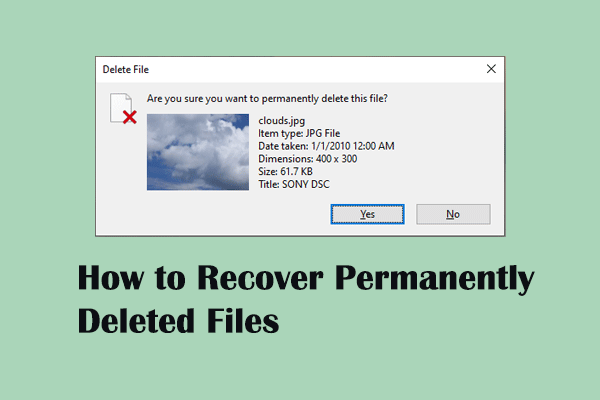
User Comments :