My Firefox Bookmarks Disappeared
Hi guys, in January, my Firefox bookmarks just disappeared. I’ve tried all sorts of restores, looked into JSON backup files, and switched profiles around. Nothing works. Does anyone have a brilliant idea of what else I can try? Cheers!www.reddit.com
Firefox bookmarks are a way to save web links in your browser so you can quickly access them later. They help you organize, search, and sync your favorite sites. Therefore, if they disappear, it’s not only confusing but can disrupt your daily routine.
Bookmarks can disappear for a variety of reasons: corrupted configuration files, sync errors, update conflicts, or even accidental deletions. In any case, restoring them is a top priority.
Where Are Firefox Bookmarks Stored
To help you make better use of Firefox bookmarks, let’s first take a comprehensive look at them.
About Firefox Bookmarks
In Firefox, bookmarks are stored in the user’s profile folder. Specifically, they are saved in a database file called places.sqlite. This is the storage method officially confirmed by Firefox.
The Firefox bookmarks location is as follows:
C:\Users\Usersname\AppData\Roaming\Mozilla\Firefox\Profiles\
In this directory, you’ll find:
- places.sqlite: This is the core database file Firefox uses to store bookmarks and browsing history.
- bookmarkbackups folder: It contains automatic backups of bookmarks from the last few days (in .jsonlz4 format).
About Firefox Profile
Firefox profile is a separate data container created by Firefox for each user. It stores all your personalized information and usage traces in the browser.
Profiles include the following:
- Bookmarks, downloads, and browsing history
- Passwords
- Site-specific preferences
- Search engines
- Personal dictionary
- Cookies
- Extensions
- User preferences
- …
Profiles have the following uses:
- Data isolation: Each profile is completely independent. You can create multiple profiles for work, play, or testing.
- Troubleshooting: If you experience browser issues, you can create a new profile to rule out data corruption.
- Migration and backup: You can back up your entire profile folder to migrate to a new device or restore data.
How to Show the Hidden Firefox Bookmarks
In some cases, bookmarks may be hidden and appear to be lost, but they are not. The following methods can help you show them out.
Method 1: Restart Your Computer
If the browser creates a new user profile, your existing bookmarks may no longer be visible. This can happen after a system crash, a Firefox update, or the profile becomes corrupted.
Restarting your computer can sometimes help Firefox load the original profile correctly or restore the system cache, allowing hidden bookmarks to reappear.
Method 2: Show the Firefox Bookmarks Toolbar
The Firefox Bookmarks Toolbar provides quick access to your saved websites. When it is turned off, your bookmarks are hidden. When it is turned on, they appear below the address bar. So, make sure the toolbar is enabled.
Step 1: Launch Firefox, and right-click on a blank space next to the address bar at the top.
Step 2: Select Bookmarks Toolbar > Always Show or Only Show on New Tab.
If this method fails, try the following one.
Method 3: Add a Bookmarks Menu Button to the Firefox Toolbar
Adding a bookmarks menu button to the Firefox toolbar gives you quick access to hidden folders. The button itself is not on the toolbar by default, but once added, you can expand it to view all your bookmarks with one click.
Step 1: Open Firefox and click Open application menu (three horizontal lines).
Step 2: Click More tools > Customize toolbar.
Step 3: Drag the Bookmarks menu item into the toolbar.
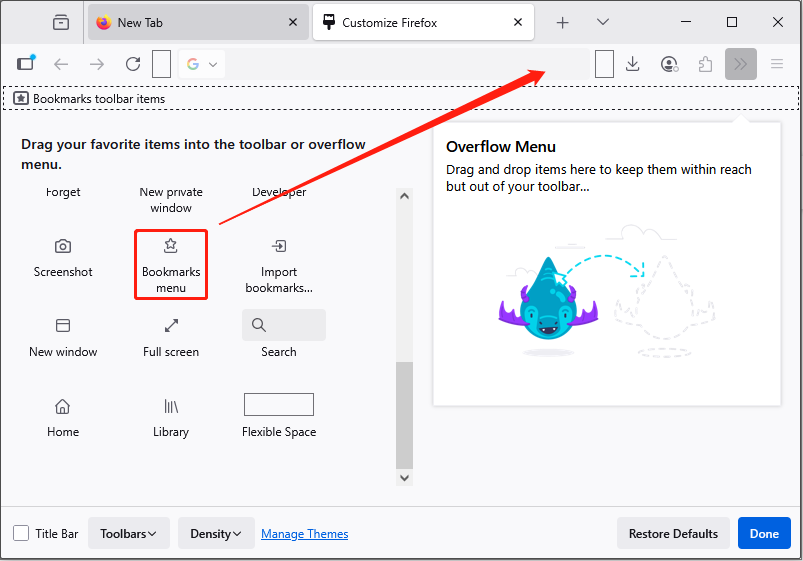
Still cannot see your bookmarks? Keep trying!
Method 4: Find Firefox Bookmarks Inside Chrome or Edge Folders
Bookmarks imported from other browsers may not appear immediately in Firefox. This is usually due to the way Firefox handles imported data. You can view them in the bookmark manager.
In the main interface of Firefox, click Open application menu and choose Bookmarks > Manage bookmarks. You can expand the folder to find the related bookmarks, and then drag them to the bookmarks toolbar.
Method 5: Launch the Profile in a New Firefox Browser Window
When your Firefox bookmarks suddenly disappear, try the Launch profile in new browser feature. It can help you open another profile, check if the original bookmarks are still saved in the old user environment, and switch back to the old profile to restore the lost bookmarks.
Step 1: Type about:profiles in the Firefox address bar and press Enter.
Step 2: Click the Launch profile in new browser button next to the profile that may contain your lost bookmarks. It will open that profile in a new window.
Step 3: If it contains the bookmarks you lost, go back and click the Set as default profile button. If not, continue checking other profiles.
How to Restore Lost Firefox Bookmarks
If the above methods cannot retrieve your bookmarks, then you need to try the following recovery methods.
Method 1: Refresh Firefox
A corrupted profile or an incorrect profile switch can cause bookmarks to be lost. In this case, you can refresh Firefox.
To refresh Firefox, you can press Ctrl + F5 to perform a hard refresh of a specific page to bypass the cache and load the latest version of the page.
Alternatively, you can perform a full Firefox refresh. Hit the Open application menu icon, and then click Help > About Firefox to reset the browser while preserving your bookmarks and history.
Method 2: Undo the Deletion Operation
Firefox’s Undo feature can help you recover recently deleted bookmarks. The browser temporarily keeps a record of your bookmark deletions. As long as you haven’t closed the browser or cleared your history, you can use it to restore Firefox bookmarks.
Step 1: In the main interface of Firefox, click the Open application menu icon.
Step 2: Select Bookmarks > Manage bookmarks to enter the Library page.
Step 3: Hit the Organize button and choose Undo.
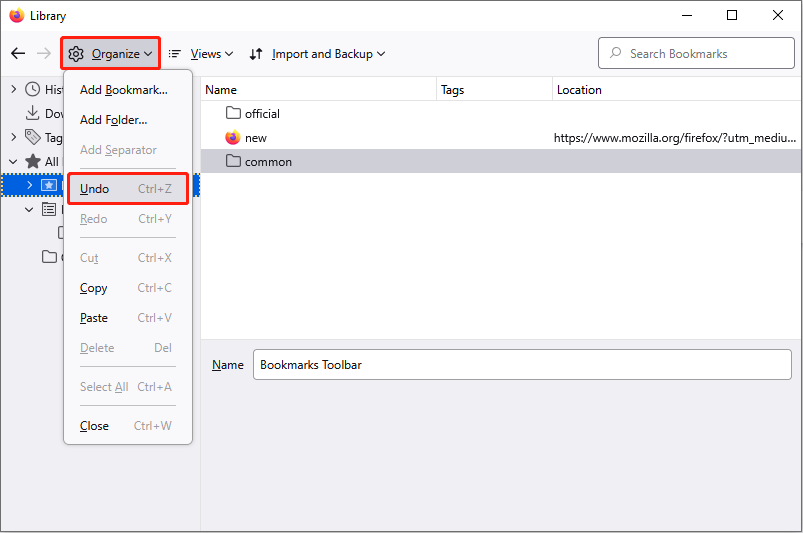
Your recently deleted bookmarks will return to the original place. If not, don’t give up and try the next fix.
Method 3: Restore from Automatic Backups
Firefox automatically backs up your bookmarks daily and keeps the last 15 backup files. If your bookmarks are lost, you can quickly restore them by selecting a date from the automatic backup or using manual backups.
Once you have secured your bookmarks, follow the steps below to restore lost bookmarks from automatic backups.
Step 1: Open the Bookmark manager
In Firefox, click Open application menu in the top-right corner and select Bookmarks > Manage bookmarks.
Step 2: Access the Import and Backup menu
In the Bookmark Library window, click Import and Backup at the top.
Step 3: Select Restore
Click Restore in the drop-down menu. You will see a list of automatically backed-up files, organized by date.
Step 4: Select a backup date or file
Select and click the date you want. Or click Choose File to restore Firefox bookmarks from a manual backup you created before. Select the target file and click Open.
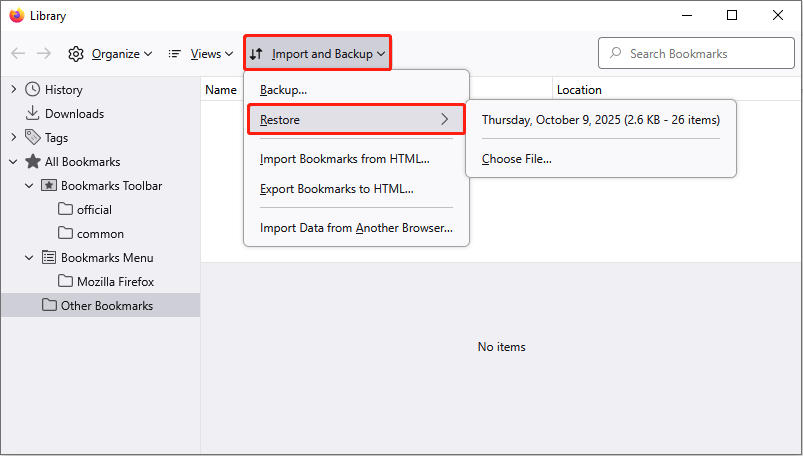
Step 5: Confirm the restore
A confirmation window will pop up, stating that your current bookmarks will be replaced. Click OK. And Firefox will restore your bookmarks from the backup.
Method 4: Recover from an Old Profile
Your old Firefox profiles store important data like bookmarks, history, and passwords. If you lose your bookmarks, you can restore them by restoring the relevant files from your old profile and importing them back into your current Firefox account.
Step 1: Find your old profile folder
Type about:support in the Firefox address bar and press Enter. Under the Application Basics section, find the Profile Folder field and click Open Folder next to it.
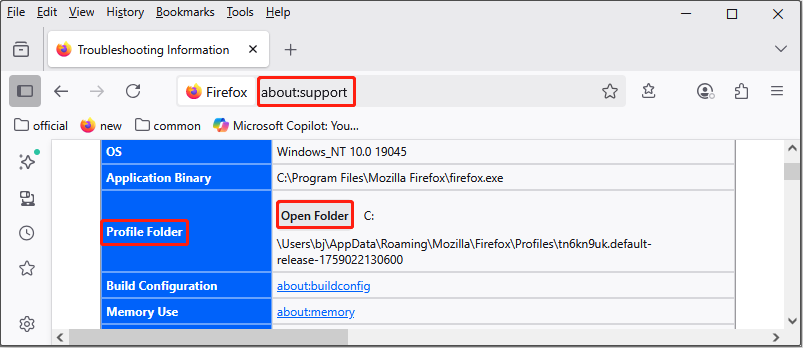
Step 2: Exit Firefox
Now close Firefox. Make sure Firefox is closed before copying the files.
Step 3: Restore bookmarks to your current Firefox profile
Copy the files you want from your old profile and paste them into the new Firefox profile folder. And after that, check whether the problem you’re trying to fix recurs.
Method 5: Restore Using Firefox Sync
If you had Firefox Sync enabled before your bookmarks were lost, you can easily recover them. This feature uploads your bookmarks, passwords, history, and other information to the cloud.
Step 1: Open the Firefox menu and select Settings.
Step 2: Switch to the Sync tab and click Sign in to sync.
Step 3: Enter your Firefox account credentials if you are prompted to do so.
Step 4: Confirm that the checkbox for Bookmarks is enabled.
Wait for the synchronization to complete, and your bookmarks will appear in your browser.
Method 6: Recover Bookmarks via MiniTool Power Data Recovery
If your bookmarks can’t be recovered through conventional methods, you can use data recovery software. MiniTool Power Data Recovery is worth a try.
This tool deeply scans disk sectors and can identify residual data structures even if files have been deleted. It supports recovering Firefox bookmark files in two formats: SQLite and JSON.
It provides a search function that allows you to quickly locate the target files. This free data recovery software supports recovering up to 1 GB of files for free. Download and install it now!
MiniTool Power Data Recovery FreeClick to Download100%Clean & Safe
Step 1: Launch the software and scan the Firefox profile directory
Launch MiniTool Power Data Recovery and go to the Recover From Specific Location section. Move your cursor to the Select Folder module and click Browse.
Follow the path to find the configuration folder where you lost the bookmark. After selecting it, click Select Folder. The software will start scanning the data inside. You need to wait patiently for the scan to complete.
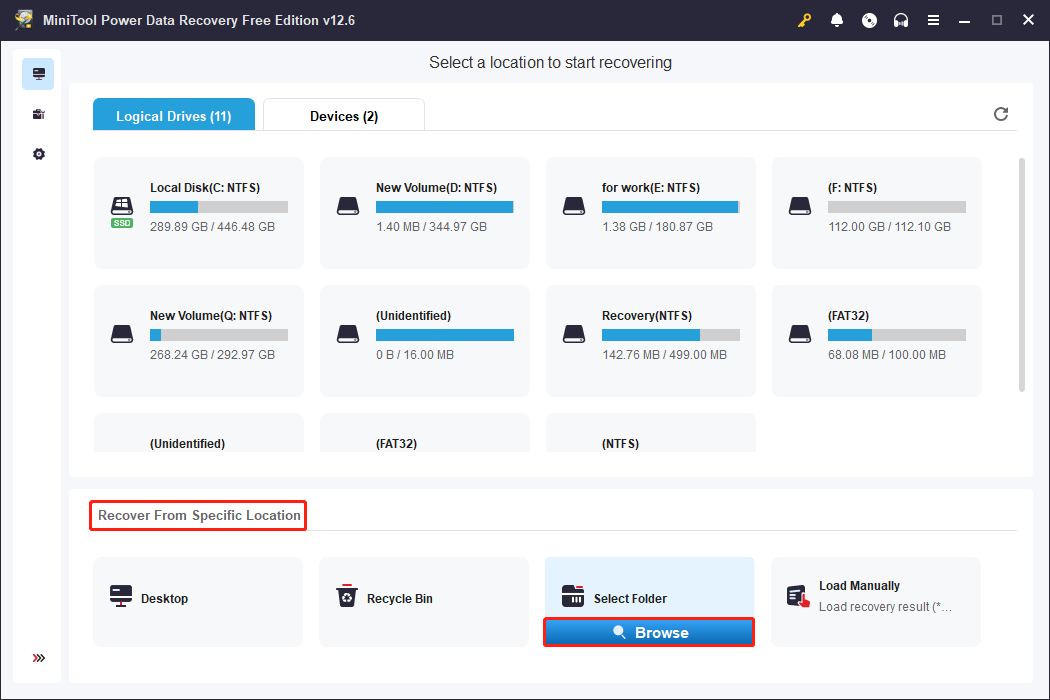
Step 2: Use the Search feature to locate target bookmarks
When the scan is completed, it’s time to find the target bookmark files. The Search feature can help you quickly locate key files.
On the scan results page, click the search box in the upper right corner, type keywords such as places.sqlite or jsonlz4, and press Enter. MiniTool will filter the scan results for matches.
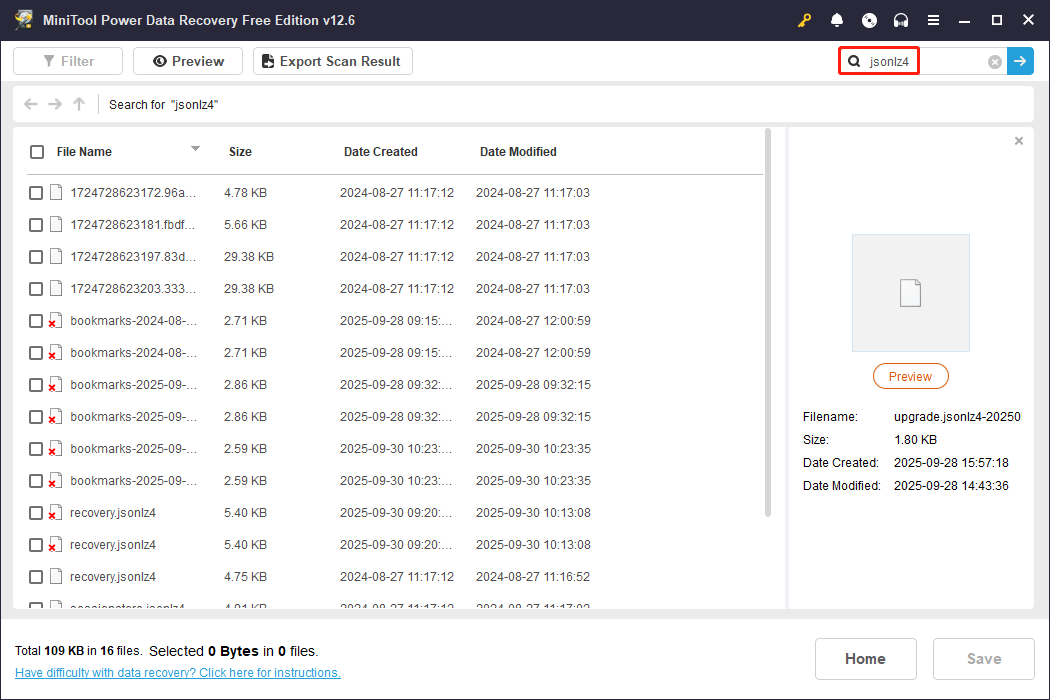
Step 3: Save the target files to a new and safe location
Tick all the bookmark files you need and click the Save button. When a new window pops up, choose a directory for the recovered files and click OK. The recovery will start.
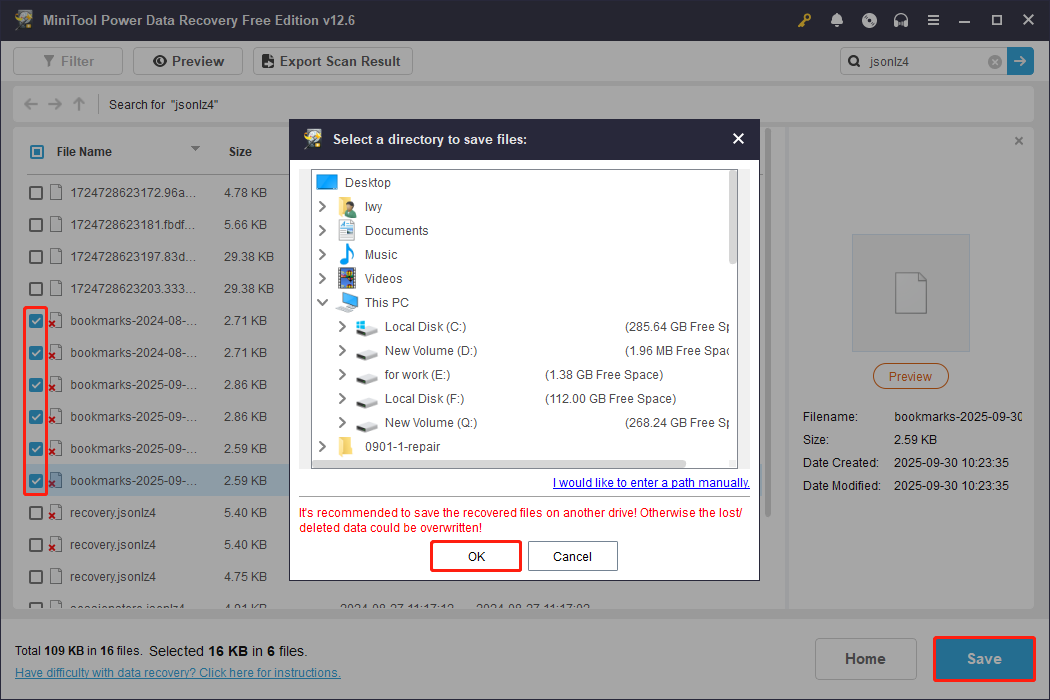
Once done, you will see the Recovery Completed window. It writes the size of the recovered files and the remaining free recovery capacity.
Finally, you need to import the restored bookmarks into Firefox.
Open Firefox and press Ctrl + Shift + O to open the bookmark manager. In the top menu, click Import and Backup > Restore > Choose File. Select the restored jsonlz4 files and confirm the import.
That’s all the information about how to restore bookmarks in Firefox. Now, keep reading to learn some ways to protect your bookmarks.
Tips for Protecting Your Firefox Bookmarks
Although lost bookmarks can be retrieved, it will take some time. Therefore, it is best to take some measures to protect your bookmarks in your daily life.
1. Back up your bookmarks regularly
Open Firefox, click Open application menu > Bookmarks > Manage bookmarks > Import and Backup > Backup. Generate a .json file and save it to a safe location (such as a cloud drive or external hard drive). You can also export it as HTML for easy migration across browsers.
2. Enable Firefox Sync
Log in to your Firefox account and enable Sync. Automatically sync your bookmarks, passwords, history, and more to the cloud. Even if your device is lost or you need to reinstall, you can easily restore them.
3. Back up your entire user profile
Access about:profiles and open the default profile directory. Copy the entire folder (including bookmarkbackups) to a safe location. If your system or browser crashes, you can use this folder to restore your entire data.
Bottom Line
This post gives you an answer about how to restore Firefox bookmarks with automatic backups, old profiles, Firefox sync, and MiniTool Power Data Recovery.
In daily life, back up your bookmarks, enable Firefox sync, or back up your entire user profile to protect your important bookmarks.
If you encounter any problems related to MiniTool products, contact us through [email protected]. We will answer you as soon as possible.


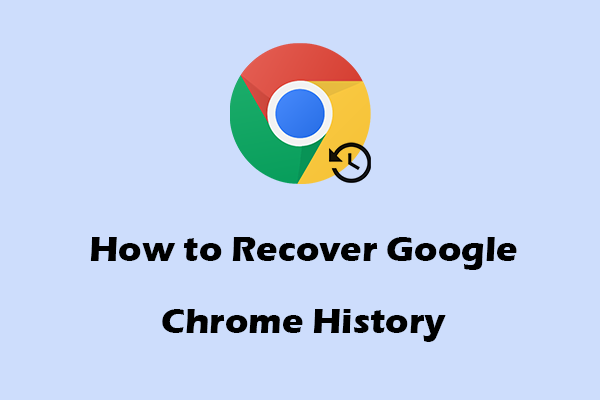
User Comments :