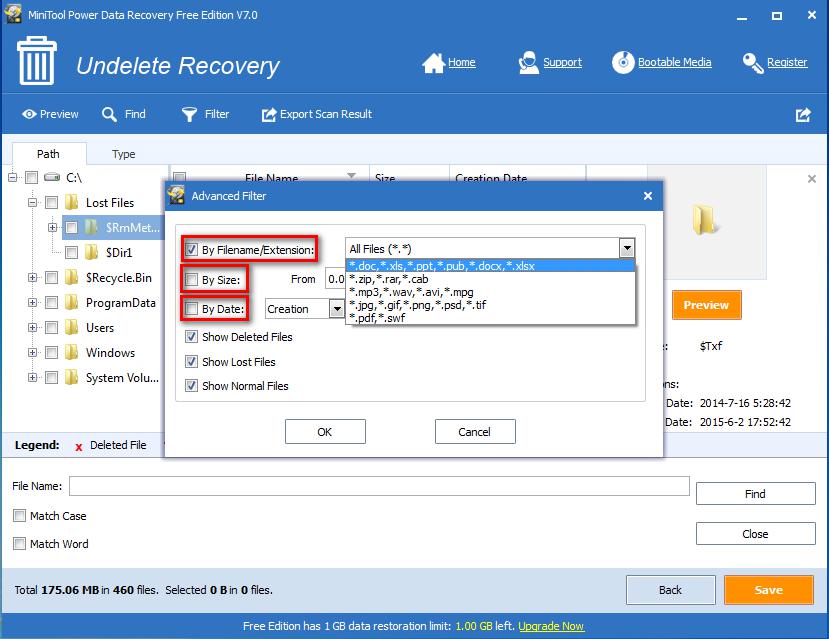Working with the Found Data
Finding needed data from all recovered files will be simple in MiniTool Power Data Recovery's file/folder tree - you can walk through the tree, check subfolders and preview contents of files. Main goal here is to quickly select all files and folders you want to recover. Tip: users had better maximize the Power Data Recovery application window to get more details on files and folders which need recovering.
How to Obtain Needed Files from Found Data
After scanning the specified device, we can walk through folder tree to find desired files. Take “Undelete Recovery” module for example. All files and folders found from this partition are shown:
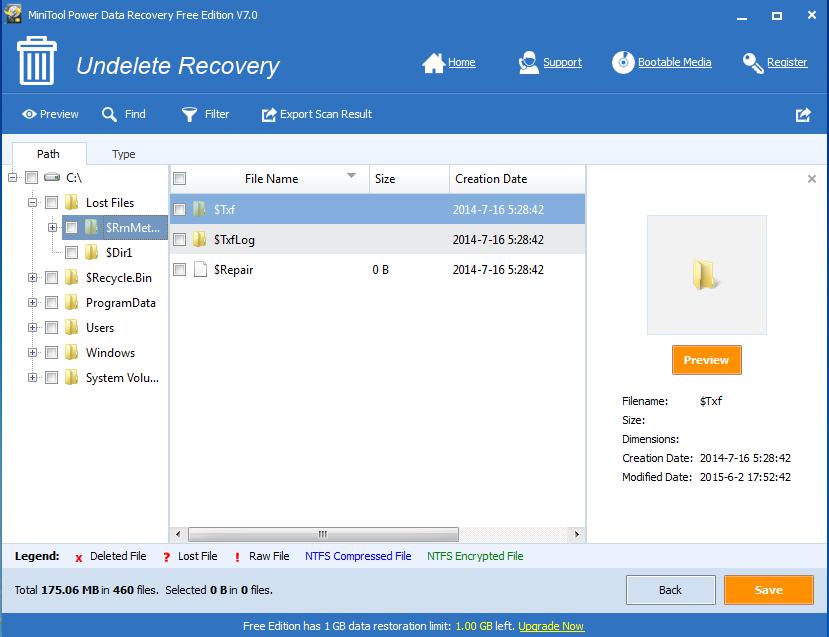
If we fortunately find the needed files in this interface, we can check them and click “Save” to appoint a saving path. However, if we do not know whether a file should be recovered, the feature “Preview” makes it possible to view some types of files before recovering. In addition, if there are so many files found, we can make use of filtering function configured in MiniTool Power Data Recovery to filter needless files.
“Find File”: if users remember file name, click the icon to get the window below:
to get the window below:
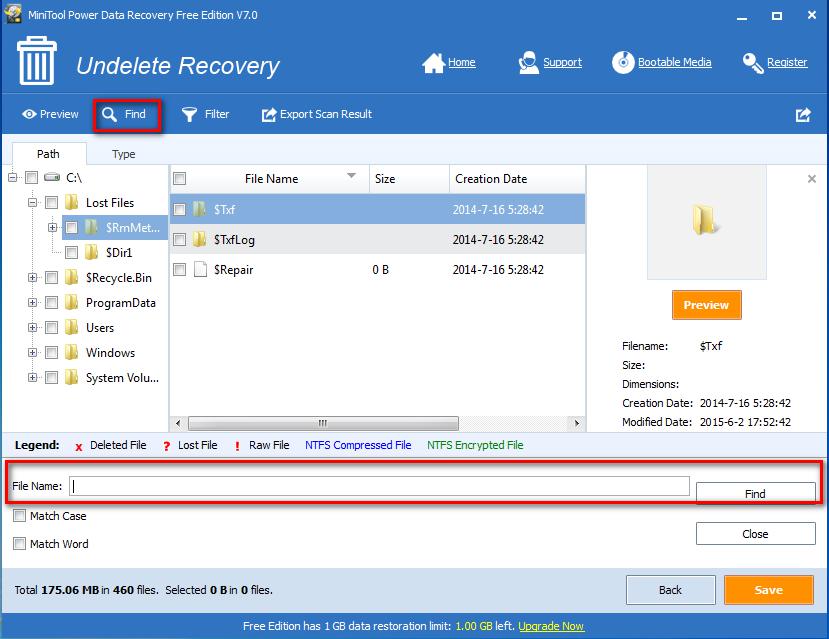
As long as we remember file name, we can type file name to find the file directly.
“Advanced Filter”: it filters needless files by file name, file extension, file size, and creating or modifying date.
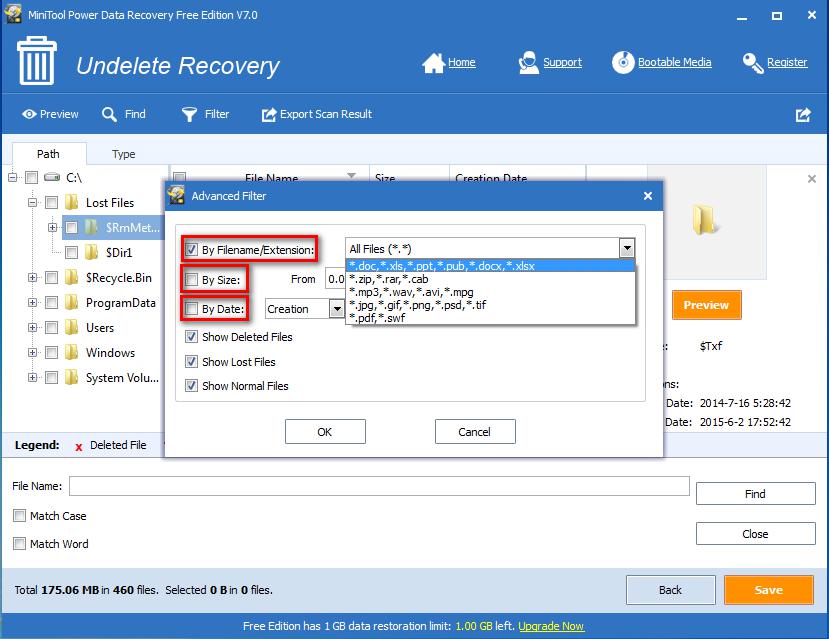
How to Obtain Needed Files from Found Data
After scanning the specified device, we can walk through folder tree to find desired files. Take “Undelete Recovery” module for example. All files and folders found from this partition are shown:
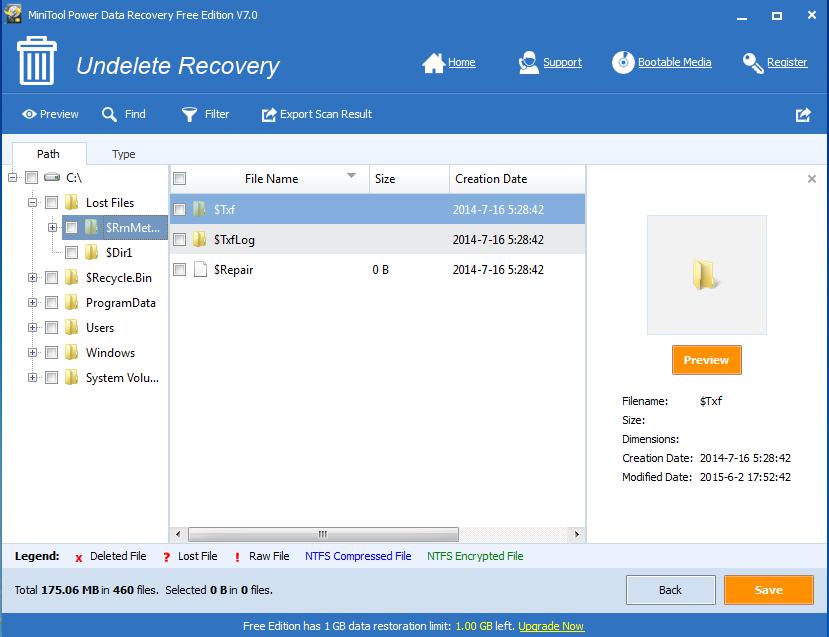
If we fortunately find the needed files in this interface, we can check them and click “Save” to appoint a saving path. However, if we do not know whether a file should be recovered, the feature “Preview” makes it possible to view some types of files before recovering. In addition, if there are so many files found, we can make use of filtering function configured in MiniTool Power Data Recovery to filter needless files.
“Find File”: if users remember file name, click the icon
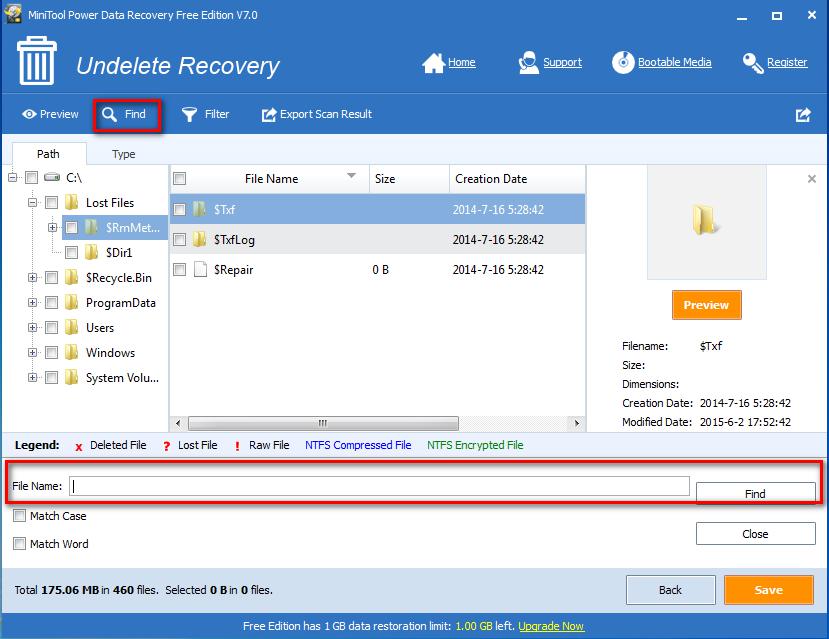
As long as we remember file name, we can type file name to find the file directly.
“Advanced Filter”: it filters needless files by file name, file extension, file size, and creating or modifying date.