A Brief Introduction to DVD
DVD, full name Digital Versatile Disc, is an optical storage medium. Its capacity ranges from single-layer DVD: 4.7 GB to dual-layer DVD: 8.5 GB, mainly used for storing and transmitting large-volume videos, movies, and software packages. Compared to common data storage devices such as USB flash drives and external hard disks, DVDs have less storage space and slower read and write speeds, so they are not as widely used as these data storage devices.
Despite this, DVDs are still used in many scenarios. For example, DVDs are often used to play movies or videos, and many large software, games, and operating systems are also distributed via DVDs. In addition, DVDs are also frequently used by many organizations or individuals to back up and save important documents and historical materials.
However, DVD data loss caused by accidental deletion or media damage also troubles many users. If you are one of them, you may consider: Is there secure DVD recovery software free can help me recover files from my DVD? Fortunately, the answer is Yes. Keep reading to get details.
3 Best DVD Data Recovery Software for Windows 10/11
There are a large number of secure data recovery services on the market but few of them support recovering data from DVDs. In addition, the data recovery success rate of DVD files and other types of files depends not only on the degree of the storage device damage but also on the quality of the file recovery tool. For these reasons, we collected several DVD data recovery software worth trying for you to choose from.
The Best Choice: MiniTool Power Data Recovery
The most recommended DVD data recovery software for Windows is MiniTool Power Data Recovery. Here are some reasons why this software is worth using:
- Support for a wide range of storage devices: In addition to the DVD we mentioned, this tool also supports recovering files from other file storage media, including USB flash drives, SD cards, memory cards, CF cards, external hard disks, HDDs, SSDs, and more.
- Support for diverse file systems: This tool not only supports the common file systems of DVD, such as ISO 9660 and UDF but also supports other file systems like NTFS, FAT32, exFAT, etc.
- Support for all kinds of file types: Various file types can be detected and recovered by this file restore tool. For example, you can use it to recover Office files, photos, videos, audio files, and so on.
- Read-only feature: It is worth emphasizing that this software is designed to be equipped with the read-only function. This means that it can deeply scan your storage device for deleted, lost, or existing files without editing the original files or writing new data. This keeps the original files and disks safe.
- Intuitive interfaces and simple recovery steps: This software has clear interfaces and simple operation steps, allowing you to perform data recovery easily and quickly.
- Flexible software editions: More exciting still, MiniTool released multiple editions of this recovery tool, including MiniTool Power Data Recovery Free, MiniTool Power Data Recovery Personal Ultimate, and more. The free edition can recover 1 GB of files for free, so it is particularly friendly for you if you are not familiar with it.
Here are the major steps to recover DVD files by using the best DVD data recovery software – MiniTool Power Data Recovery.
Step 1. Hit the button below to download and install MiniTool Power Data Recovery. Afterward, launch it to go to its main interface.
MiniTool Power Data Recovery FreeClick to Download100%Clean & Safe
Step 2. Insert the DVD into your computer’s built-in optical drive so that the disc can be recognized by the MiniTool file restore software. If your computer does not have a built-in optical drive, you will need to connect the DVD to your computer via an external optical drive that has a USB port.
Step 3. On the home page of MiniTool Power Data Recovery, go to the Devices tab where all file storage devices connected to your computer are displayed, select the target DVD, and then hit the Scan button. This action lets the software start scanning your DVD for deleted, lost, and existing files immediately.

The scan duration is associated with the DVD’s health status, the amount of files, and other factors. To guarantee the scanning effect, it is suggested to wait patiently until the whole scan is completed automatically. The estimated time remaining for the scan will be displayed in the lower left corner.
Step 4. Once the scan is completed, you can start to locate the files you need to recover. To simplify this process, this tool is equipped with several useful features, including Path, Type, Filter, and Search.
Path & Type: After scanning, all the files should be displayed according to the file directory under the Path tab by default. You can stay here and expand each folder to browse through all the files and find the needed ones. If you need to recover a specific file type like video, you can go to the Type tab and focus on the Audio & Video section.

Filter & Search: These are two features used to narrow down the file results. The former has the ability to filter out files according to file type, file size, file modification date, and file category. The latter enables you to search for a certain file. Just type the continuous and accurate keyword of the target file’s name in the search box and press Enter.
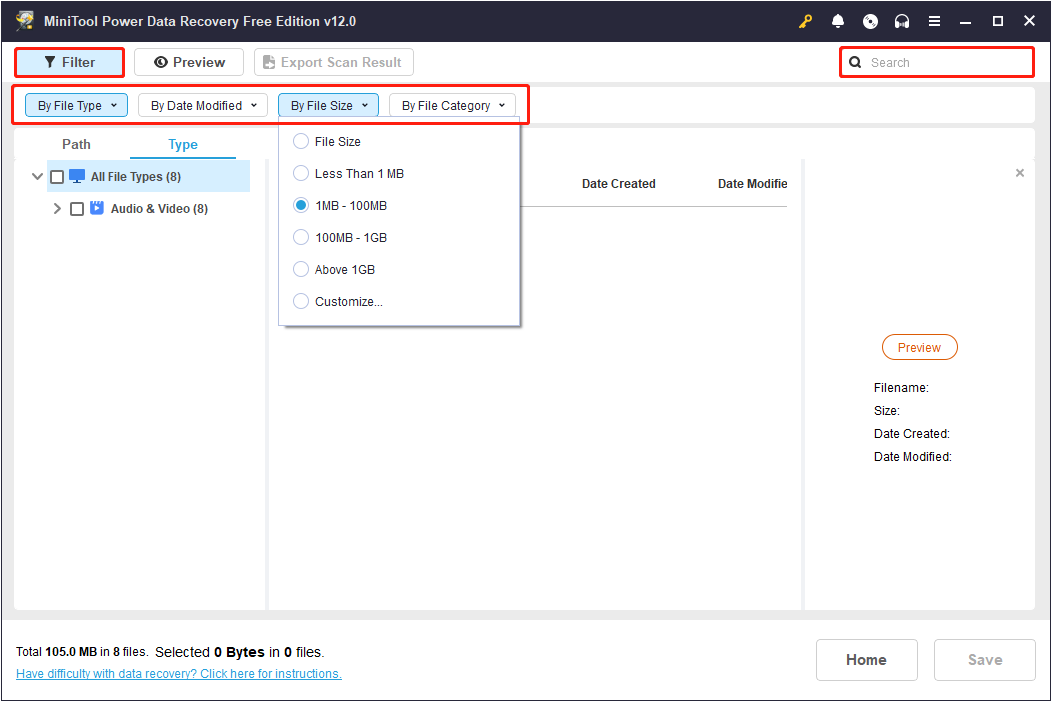
Is it possible to verify if the located files are wanted before recovering them? Fortunately, yes. This MiniTool file restore tool has a Preview function that allows you to preview a diversity of file types by double-clicking on each of them for confirmation.
Step 5. Save the wanted files from the preview window one by one. Or, you can opt to tick the checkboxes next to all needed files first, and then hit the Save button from the scan result window. When you are prompted by a new window, select a directory to save the recovered items.
As mentioned before, MiniTool Power Data Recovery Free has a 1 GB free recovery limitation. What if you run out of this capacity? You will be prompted to upgrade the software to a full edition to enjoy an unlimited recovery quota.
Pros and cons of MiniTool Power Data Recovery:
Pros:
- 1 GB of free data recovery
- Strong adaptability of supported file storage media and file types
- Unrestricted file preview for multiple types of files
- Intuitive interfaces & easy recovery steps
- Continuously software updates
- 7*24 technical support
Cons: Slow scanning speed
Other Choices
You may be wondering: Is there any other DVD data recovery software available to recover files from DVDs? Of course, yes. Here are two other software to help you get out of the data loss challenges.
1. Recovery Toolbox for CD Free
Recovery Toolbox for CD Free is a free data recovery tool designed specifically for recovering data from CD, DVD, HD DVD, and Blu-ray discs. Similar to MiniTool Power Data Recovery, this tool also has sophisticated algorithms, wide file storage media support, and simple data recovery steps.
However, you should note that this tool cannot recover your files under these circumstances:
- The file storage medium is physically damaged, including scratches, breaks, water immersion, fire, etc.
- The Windows system crashes while trying to access your DVD.
- The DVD structure and format are corrupted or destroyed.

Pros:
- Completely free
- Clear file restore process
Cons:
- Not rich scanning results screening features
- No software updates for many years
- Lack of technical support
2. Puran Utilities
Puran Utilities is a free Windows system optimization toolset. Unlike MiniTool Power Data Recovery and Recovery Toolbox for CD Free, Puran Utilities does not only provide data/file recovery functions. In addition to data recovery, it also has many built-in small tools for disk checking, software uninstallation, disk cleaning, duplicate file query, disk erasure, and a series of rich functions.
Regarding data recovery, it supports recovering files from DVDs, CDs, Blu-rays, pen drives, memory cards, etc. You can download the entire Puran Utilities or a separate installation package for data recovery from its official website to recover files from your DVD.
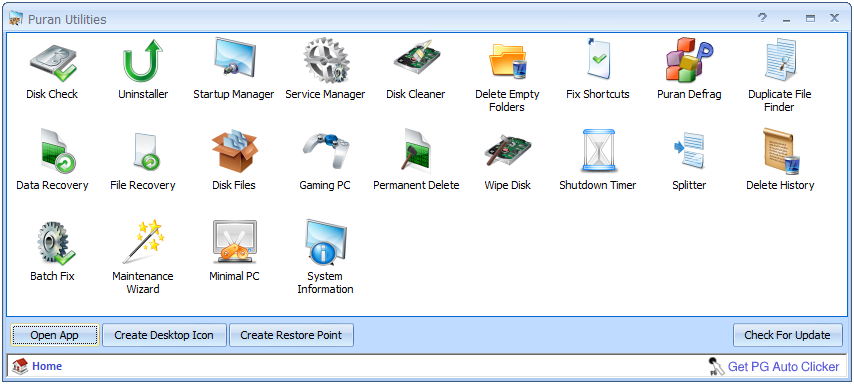
Pros:
- Abundant features for data recovery and PC performance
- Totally free
Cons:
- Not clear and intuitive operation steps
- Possible computer freezing during the scanning process
- File preview not supported
- Manual selection of found files to be recovered not supported
- Infrequent software updates
How Can You Protect Your DVD & Files in It
After restoring your data, to avoid secondary data loss or DVD damage, it is necessary to learn some measures to protect your files and disks. In the next part, we will explore some of the factors that cause file loss or disk corruption, as well as how to prevent this from happening.
Common Reasons for DVD Corruption or File Loss
Here are some common factors leading to DVD damage and file loss:
- Human errors: This is one of the most possible causes of DVD data loss. You may accidentally delete important files while managing your file list, cleaning up the disk space, or transferring data. Moreover, you may unintentionally format the DVD so the files on the disk are cleared.
- Virus infection: Viruses residing on your computer may infect your DVD and delete the files if you connect the DVD to this computer.
- Operating system failures: Some operating systems may have errors when processing DVD files, resulting in the files being deleted.
- DVD physical damage: The DVDs may be physically damaged, such as being scratched or damaged by being dropped or exposed to high temperature or humidity for a long time. These can make the data in your discs inaccessible or even lost.
- Magnetic damage: If the DVD’s magnetic layer is affected by magnetic interference or a magnetic field, data on it may get lost.
- DVD production defeats: Sometimes the discs are defective during the manufacturing process, which can increase the risk of data loss or disc damage.
Specific Tips for DVD Protection
It can be seen that DVD file loss or DVD damage is something that can be easily encountered. Therefore, in addition to finding a suitable and reliable DVD data recovery software to rescue the lost data, it is more important to take preventive measures to protect your files. Here are some useful tips for your reference.
- Back up DVD files regularly: Backing up your DVD data regularly to an external hard drive, cloud storage, or other storage devices is an important step to ensure data integrity.
- Keep your disc clean: Keep the DVD free of dust or other impurities. You can use a special cleaning tool to clean the DVD surface in time, and you should be gentle during the process.
- Be careful about disk placement environment: The quality of the DVD storage environment is critical to the proper function of the disc and the data on it. A dry, cool, and ventilated environment is best for DVDs.
- Use a dedicated storage box: If possible, it is recommended that you purchase a special DVD storage box or rack to package the DVD. Moreover, it is suggested to place the DVD in an anti-static bag as much as possible to prevent the disc or data from being damaged by static electricity.
- …
Wrapping Things Up
To sum up, it is not so difficult to recover files from DVDs as long as you have reliable DVD data recovery software like MiniTool Power Data Recovery at hand. Of course, it is important to pay attention to the safe use of DVDs to prevent disc damage and data loss. The precautions listed above should be helpful.
Moreover, if you encounter any issues or have any confusion about MiniTool Power Data Recovery, please send an email to [email protected] for help.




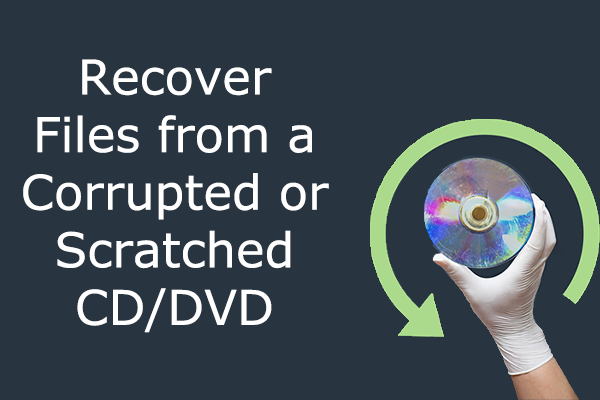
User Comments :