Do you have a USB stick that saves your important personal files & business data? Have you ever encountered a situation in which all the files become inaccessible? Will you be freaked out when it is broken without giving a sign?
What if you run into a broken computer? Don’t be anxious since we can also help.
Answer those questions before you read this article. If your answer is an absolute yes, then you can’t miss the following content. We’ll teach you how to fix a broken USB stick in different cases. You can choose to navigate directly to the part that you’re most interested in. Now, let’s begin with a specific case of having a broken USB stick.
"The USB memory stick was bent in the port, the light comes on when inserted but the computer cannot recognize it... Any advice on whether the information on it can be saved?" - neilmAnandtech Forum
You can see from this clearly that the user is eager to recover data from USB stick after he finds his stick can’t be recognized by a computer.
All of you must want to knoorking suddenly. But is it possible especially for users who have never done such work before? We say it is realistic; as long as the USB stick is not broken into pieces, you still have a chance to recover data from a broken USB memory stick and then try to fix the error & make it usable again.
How to Fix a Broken USB Stick with Software
Do you want to start USB file recovery immediately after finding that your USB memory stick is corrupted? But most of the time, you don’t have a suitable tool at hand. Noticing this, we introduce MiniTool Power Data Recovery to you. You may download the free edition of it to experience first and then decide whether you’d like to buy a full version.
Now, you should install the free tool to a drive (apart from the broken USB stick) and then run it to get a free USB data recovery service.
- If your USB memory stick is damaged due to logical errors, not physically broken, you can always try software for broken USB stick data recovery.
- If the USB stick fails to be recognized by your computer, please check it in Windows Disk Management – assign a drive letter to it or change a USB connection port.
Top Recommendation
You are suggested to read USB Flash Drive Not Recognized – Don’t Worry Too Much to know more possible reasons why your USB drive is not detected and how to fix a USB flash drive that is not recognized.
Recover Data from USB Stick without Formatting
Most people hope to fix a corrupted USB drive without data loss, but how? Your best and first choice should be using MiniTool Power Data Recovery to start USB file recovery. Of course, you can hire a flash drive data recovery company to do this for you; but they’ll charge a large sum of money for the USB recovery and your privacy won’t be protected well.
Before starting to recover data from the corrupted USB memory stick, you should ensure that the USB is recognized by your computer. Open Disk Management on your computer to see if the USB drive appears here. If yes, follow the steps below to complete the corrupted USB drive recovery.
Step 1. Download and install MiniTool Power Data Recovery on your computer. Keep your USB drive connected and launch the software.
MiniTool Power Data Recovery FreeClick to Download100%Clean & Safe
You can find the USB partition listed in the Logical Drives section. Hover your mouse over the partition and click Scan. Optionally, change to the Devices tab to choose the USB drive directly.

Step 2. Wait for the scan process to complete. On the result page, you can expand classified folders to find your required files or use multiple features to locate certain files. For instance, modify the filter criteria to screen out unnecessary files or change to the Type tab to find a certain type of files. To pinpoint a specific file, you can search with its file name.

Step 3. In order to ensure the file is the one you need, select the file and click the Preview button to verify the file content. You can save the file on the Preview interface or select all your wanted files and click the Save button. Do not recover those files to their original file path. Data overwriting will cause data recovery to fail.
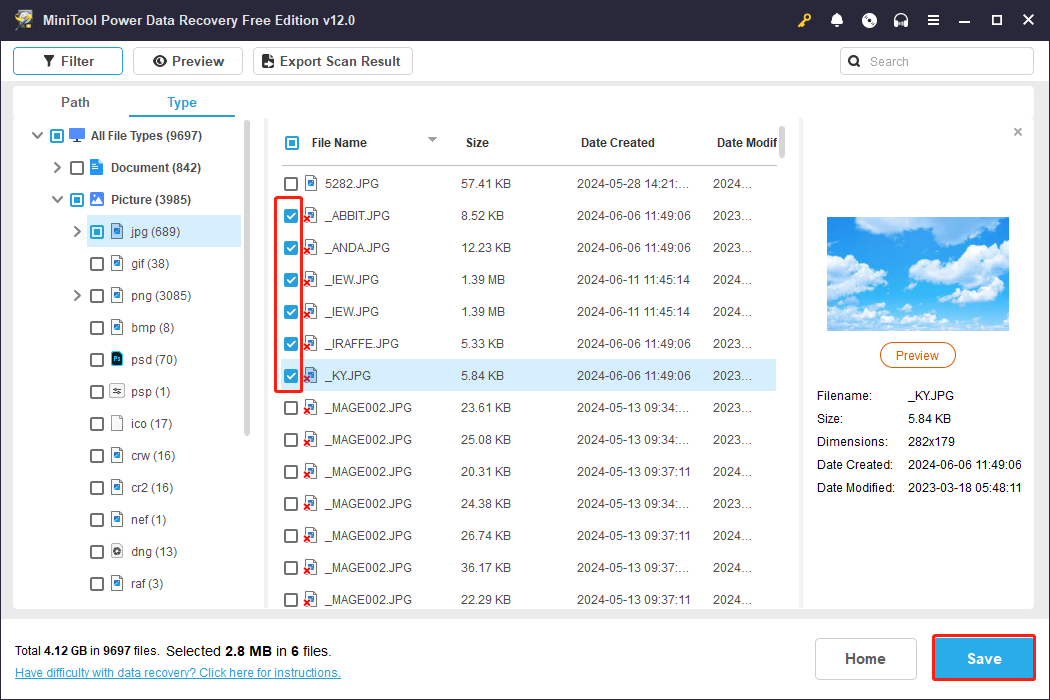
MiniTool Power Data Recovery Free enables you to restore 1GB of files for free. If you choose files that exceed the limit, you are unable to complete the data recovery process until update to an advanced edition. Since there are several editions for this software, you can visit this page to check the functions and limitations of those editions and choose one that suits your situation best.
Error Messages Indicating That You Have a Broken USB Stick
You may receive the following error messages when attempting to access a broken USB stick:
- “Access is denied”;
- “Please insert disk into removable disk”;
- “The file or directory is corrupted and unreadable”;
- “The parameter is incorrect”;
- “You need to format the disk in drive * before you can use it. Do you want to format it”;
- “The request could not be performed because of an I/O device error”;
- “The volume does not contain a recognized file system. Please make sure that all required file system drivers are loaded and that the volume is not corrupted”.
Click here to see how to solve a volume that does not contain a recognized file system error.
Other Ways to Fix Your USB Stick
As an advanced computer user, you must be very familiar with Windows built-in Disk Management and CMD (command.exe). No matter which one you prefer to rely on when getting in trouble, the following content could be of great help. That is because we decided to show you how to carry out USB memory stick repair in CMD and Disk Management respectively and minutely.
Please do not try those 2 methods if you’re not utterly sure what to do unless you’ve already finished USB file recovery.
Method 1 – Check and Fix File System in CMD
Preparations: plug in the broken USB stick to the computer; afterward, start “cmd.exe“ by following ways.
a). click on the Search button > type command prompt or cmd into the Search textbox > choose Command Prompt from the search results.
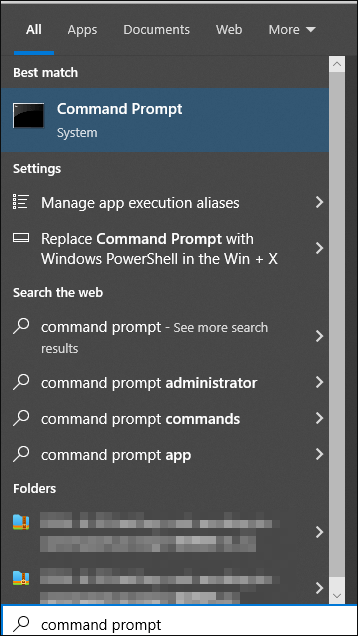
b). press Win + R on the keyboard at the same time to open the Run window > type cmd or cmd.exe into the textbox > click on the OK button or press Enter on the keyboard.
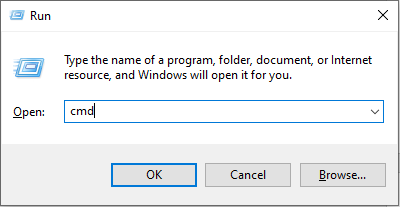
Repair steps: type chkdsk /X /f *: or chkdsk *: /f into the Command Prompt window; then, you only need to wait for the result (if any problem is found on the USB stick, Windows will fix it automatically).
“*” stands for the drive letter of your USB stick; if you don’t know it clearly, you may go to Disk Management to confirm first.
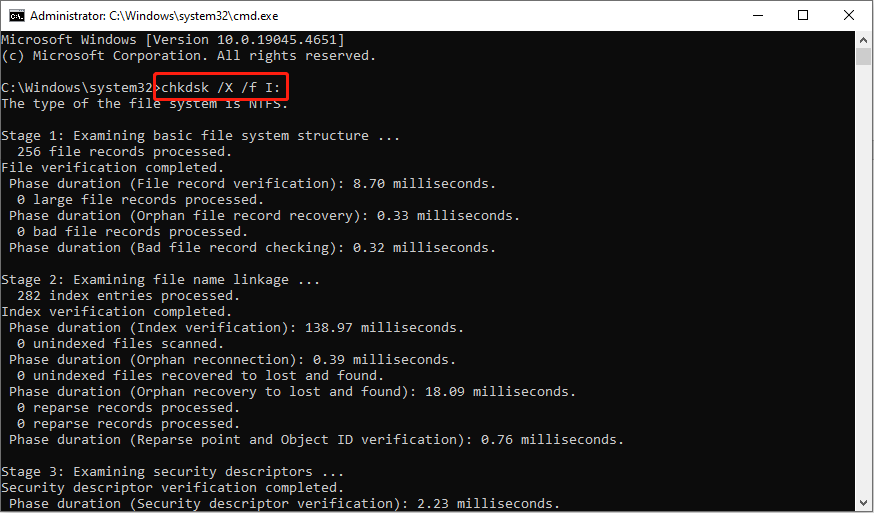
Method 2 – Rebuild in Disk Management Panel
Preparations: open Windows Explorer and find your USB stick (if you can’t find it here, you can open Disk Management to have a look).
Repair steps: right-click on the USB stick > choose the Properties option from the pop-up menu > navigate to the Tools tab > click on the Check button > optionally, click Scan and repair drive to deeply scan the USB drive.
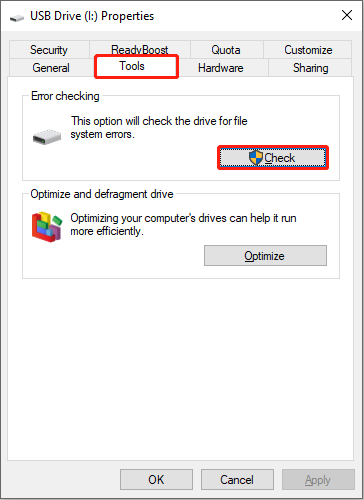
Believe it or not, this work can also be done easily with the help of “Check File System” function in MiniTool Partition Wizard.
How to Fix a Flash Drive That Won’t Read
After you tried all the methods mentioned above to recover data from USB or to fix USB stick, you may still end up in failure. At this time, you should consider that your USB memory stick is damaged physically. Also, we’ll give some suggestions on trying to fix the physical problem without hiring professionals when you can’t afford USB flash drive repair service with high price.
If the files saved on your broken USB stick are too important to risk, we suggest you find a reliable company and pay for the flash drive data recovery service. If the files are not so important or you have backups for them, you can try the following actions.
Step 1: prepare the following things you need for repairing a broken flash drive connector.
- Precision soldering iron with solder and flux
- Old USB cable you discard
- Wire cutters or strippers
- Small flathead screwdriver
- Magnifying glass (or you can use a jeweler’s loop to replace it)
Step 2: open the case of the broken USB device carefully with a flathead screwdriver.
Step 3: use a magnifying glass to visually examine the circuit board (PCB) and solder pads.
If you find the PCB is damaged or the solder pads are lifted during the examination, you will probably need help from professionals; if not, you could continue.
Step 4: if you find the pads are intact, please do the following things.
- Use the wire cutters to cut off the female end of the USB cable.
- Use the wire strippers to expose about 0.25 inch (0.6 cm) of each of the four wires you can see inside the cable.
- Apply some solder to each wire and carefully solder those four wires to four solder pads.
- Connect the other end of this USB cable to your computer to see what happens.
If it works, congratulations! Just clap for yourself; if it still fails, please seek other ways.
A Simple Summary
As an inexperienced computer user, your first response would be getting help from professionals when a USB stick is broken suddenly. This is reasonable. But, what we want to say here is that you can be the life-saver yourself. You may finish the following operations to have a try:
- Recall whether you have saved important files without backups on a broken USB stick.
- If you have, connect the USB stick to the computer. Then, use MiniTool Power Data Recovery to scan it and recover data from USB stick for you.
- If the USB stick can’t be detected by the computer no matter what you tried, you may need to turn to professionals and pay for the USB file recovery willingly.
- If all those couldn’t help, there may be physical damage on a broken USB stick. At this time, you can choose to fix the physical damage with some tools under the condition that there’s no important file.
That’s all for how to fix a broken USB stick. After doing what we said, most people can regain the needed data from broken USB sticks. Contact us if you need help using MiniTool software via [email protected].


User Comments :