The Volume Does Not Contain A Recognized File System – How To Fix
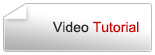
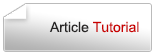
- To Understand "The Volume Does Not Contain a Recognized File System"
- Recover Data from RAW Partition
- Try to Avoid Volume Does Not Contain a Recognized File System Error
- A Closer Look at File System
- Summary
- Related Articles
- User Comments
Content:
To Understand "The Volume Does Not Contain a Recognized File System"
During computer using, the volume does not contain a recognized file system problem occurs now and then. Many users have reported encountering file system unrecognized problem once before. And the results show that this issue is occurred in not only computer hard drive, but also external devices, such as external hard drive, USB flash drive and SD card.Do you think it's an annoying thing? Now, we'd like to tell you the good news – this problem can be fixed and all data saved on the inaccessible drive can be recovered. And later in this article, we’ll show you the way to recover data from broken flash drive.
To sum up, the following reasons could lead to file system unrecognized problem:
a) reinstallation of system;
b) getting attacked by virus;
c) users' misapplication;
d) abnormal shutdown of computer;
e) file system conversion failure;
f) accidental deletion of necessary system files;
g) physical failures like bad sector;
h) unstable or insufficient power supply.
Please pay much attention to those aspects so as to try to avoid data loss and the cumbersome RAW partition recovery work. Now, let's take a look at following 3 cases of this file system not recognized problem.
Fail to Access a Drive and Then See a Windows Prompt
You open computer as usual and then double click a hard drive partition, hoping to enter it and access files. At this time, a dialog box appears surprisingly, telling you that this partition is not accessible. It also says "The volume does not contain a recognized file system". And you have no choice but to click "OK" to give up on entering this partition.
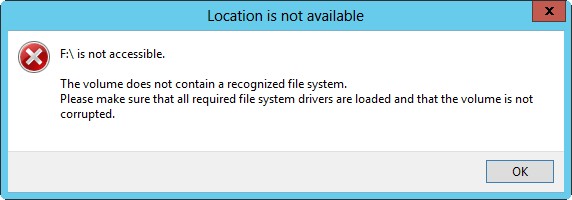
In most cases, above mentioned phenomenon is occurred in hard disk because the partition table is damaged. So, it is similar to a new partition which has not been formatted yet. In this case, you must format the partition again to make it back to normal.
Tweet This Now
Hard Disk Suddenly Become RAW
The second situation is that the external hard disk suddenly became RAW when you access it from a normal working computer. This may happen if you have ever forcibly unplugged your external hard drive from computer.
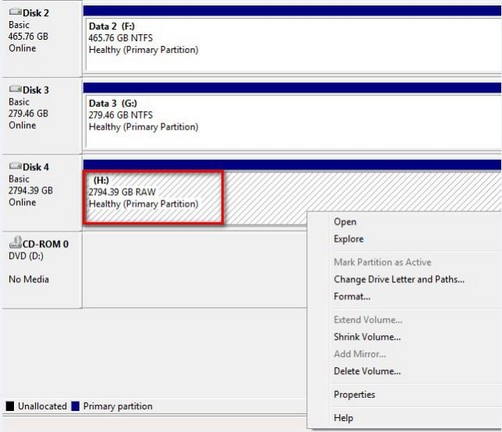
Also, if you want to get back data from it, please don't perform any operations. Then, adopt MiniTool Power Data Recovery Free Edition immediately. Scan your RAW drive and check needed files from scan results to recover. But, if you find the total size of files to be recovered exceeds 1GB – the free recovery limit, please buy a license to upgrade from this free software.
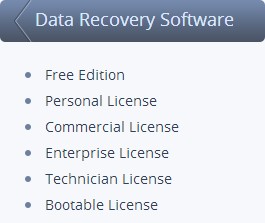 Free Edition is designed for home & personal computer users; Personal License could help users break the limitation of 1GB free data recovery; Commercial License is suitable for users to use in commercial environment; Enterprise License is used for organizations, companies, schools and governments (and it can be used on an unlimited number of computers within a single business environment); Technician License is particularly useful for those who're providing consulting services to multiple clients/companies; and Bootable Edition is able to rescue users' vital data when the system is crashed and computer can't be booted successfully.
Free Edition is designed for home & personal computer users; Personal License could help users break the limitation of 1GB free data recovery; Commercial License is suitable for users to use in commercial environment; Enterprise License is used for organizations, companies, schools and governments (and it can be used on an unlimited number of computers within a single business environment); Technician License is particularly useful for those who're providing consulting services to multiple clients/companies; and Bootable Edition is able to rescue users' vital data when the system is crashed and computer can't be booted successfully.
Recover Data from RAW File System, RAW Partition and RAW Drive Efficiently tells you how to recover data from RAW file system/drive in detail.
USB Device Become Inaccessible
Removable devices are a little bit like external hard drive; they have the following features in common:
a). good portability;
b). small size;
c). high security.
The difference lies in that the capacity and size of external hard drive are usually larger than that of other removable disks like USB flash drive and SD card.
When you failed in accessing a removable device, don't rush to consider a reformatting (since it will damage all your data).
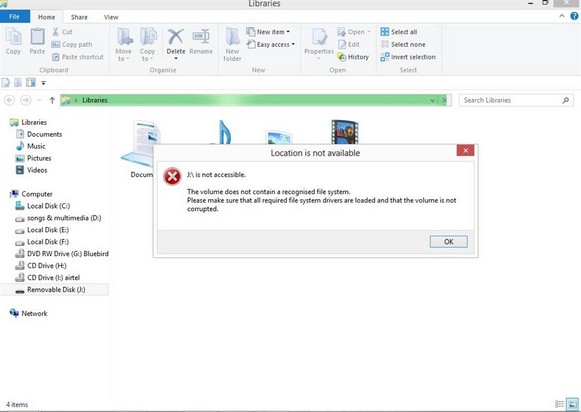
What you should do? Close the prompt window and then try following methods after you find your USB flash drive or SD card suddenly became RAW in computer.
When USB flash drive becomes RAW:
- Launch Winhex and open disk under the tool menu. Try to open your USB flash drive directly. If this works, you'll be able to browse your folders and files. At this time, you only need to copy them out to another safe location.
- If your USB flash drive is formatted with exFAT, you need to download and install appropriate disk format support package before you can browse files in it.
- If your USB flash drive is formatted with common file systems like FAT and NTFS, you may need to check the device interface and computer USB interface.
- If the file system of USB flash drive is damaged, RAW partition recovery is unavoidable.
 Top Recommendation
Top Recommendation
When you find USB flash drive not recognized by computer at all, please turn to USB Flash Drive Not Recognized – Don't Worry Too Much; it will teach you how to fix exactly.
When SD card becomes inaccessible:
- If the volume does not contain a recognized file system error occurs on your mobile phone/camera SD card, you may as well turn it off and wait for some time to restart it to see whether this problem has been fixed or not.
- If it doesn't work, you have the right to suspect CPU, newly installed programs or optimization operations.
- Of course, the widespread computer virus can travel a long way to attack your SD card. So, please be careful when you connect your SD card device to internet or try to manage the card on others' computer.
Undoubtedly, MiniTool Power Data Recovery is also helpful for SD card recovery in different cases.
Recover Data from RAW Partition
No matter what you decide to do after encountering volume does not contain a recognized file system error, you're advised to recover data from it first. Otherwise, you may lose your needed data forever and it leaves you no chance to regret.Of course, you can skip this part, if your data in that drive are of no use. But if you do need to get back some significant data from the file-system unrecognized drive, this part will be very helpful.
Preparations and recovery process with free Power Data Recovery will be shown specifically in following content.
Preparations of Data Recovery from Not Recognized File System
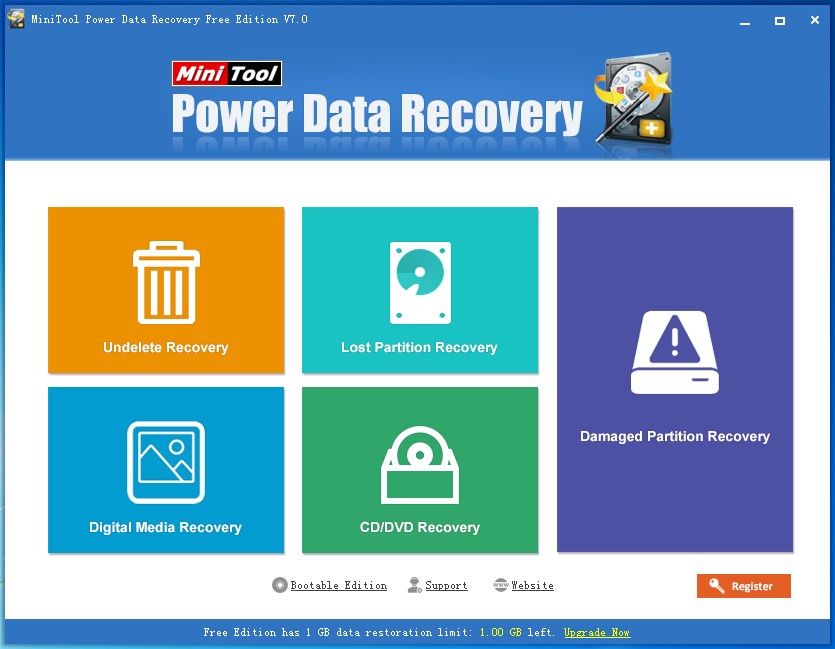
First of all, please get to know about MiniTool Power Data Recovery. Designed and released by MiniTool Solution Ltd., MiniTool Power Data Recovery made its debut in August 1, 2006. Now, 9 years passed and it becomes more and more powerful in recovering lost data. 6 editions are provided to satisfy users' different needs.
Except for Bootable Edition, there are five functional modules included in other editions of MiniTool Power Data Recovery: "Undelete Recovery", "Damaged Partition Recovery", "Lost Partition Recovery", "Digital Media Recovery" and "CD/DVD Recovery". In bootable edition, the "CD/DVD Recovery" is missing. Just because Power Data Recovery is equipped with those functional modules, it can take effect in various data loss cases.
Secondly, we advise you to figure out the causes for data loss in order to choose the most suitable module. Possible causes for common data loss:
a). accidentally deleted useful files;
b). partition is damaged somehow or accidentally formatted by users;
c). one or more partitions are missing from hard drive due to various reasons;
d). files are lost from multimedia storage devices; some data are lost from CD/DVD.
Start Data Recovery from Not Recognized File System
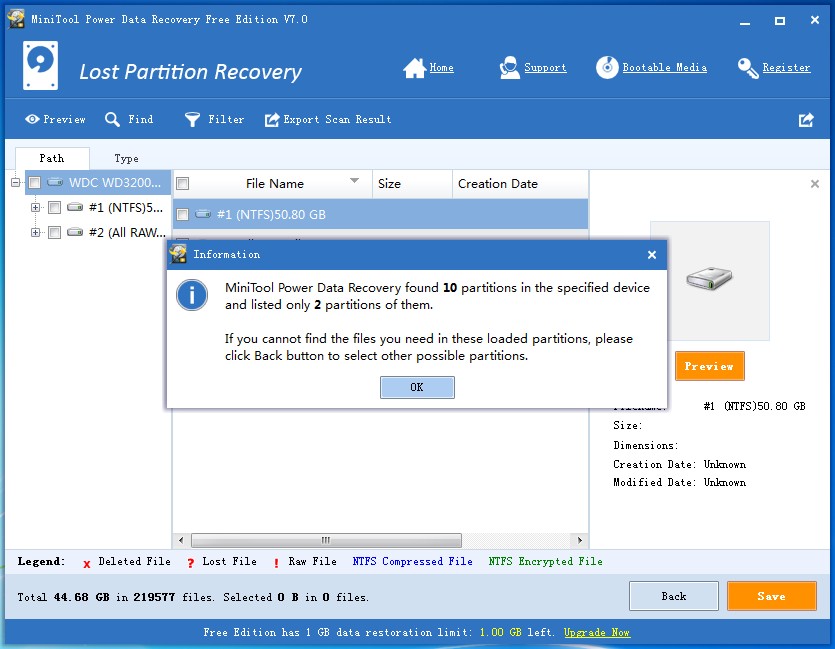
The recovery process just comprises of 3 steps.
Step 1: choose the most suitable functional module from main interface after seeing the specific usage by putting cursor onto them. In the case we talked about – the volume does not contain a recognized file system, you should choose "Damaged Partition Recovery".
Step 2: select the target partition/hard drive/USB flash drive/SD card, and press "Full Scan" to detect lost files/folders in it.
Step 3: check all needed data from the scan result page and press "Save" button to put them to another safe drive.
Just follow this tutorial to recover your data. Please don't worry; you'll not lose more data during recovery process since this data recovery software has its own data protection mode.
Read this post to know more about why access is denied.
Tweet This Now
Try to Avoid Volume Does Not Contain a Recognized File System Error
Though this powerful data recovery program could help you get back all of your important data from RAW partition under the condition that they're not covered by new data, there is still chance that you could lost them forever. So, please try your best to avoid the volume does not contain a recognized file system error so as to avert from unnecessary troubles.Things you should notice:
- Try not to unplug your removable device from computer forcibly.
- Don't connect your removable drive to and manage it on a computer arbitrarily unless you can confirm its security.
- Don't open unsolicited emails and links without checking its safety.
- Choose to manage computer hard drive/removable disk with the help of reliable software if you really need an assistant.
- Remember to back up your important data regularly to safe location.
Hope you all can get rid of the disturbing RAW partition error and data loss problem.
A Closer Look at File System
With assigned name, computer file is a set of collections of associated character stream or associated records. A file consists of two parts: file body (the real file information) and file description (file storage and management information).In operating system, file system usually refers to the program and data associated with file managing. It is responsible for creating, revoking, reading/writing, modifying and copying files and accessing file by name. Meanwhile, file system plays an important role in file organization and access control.
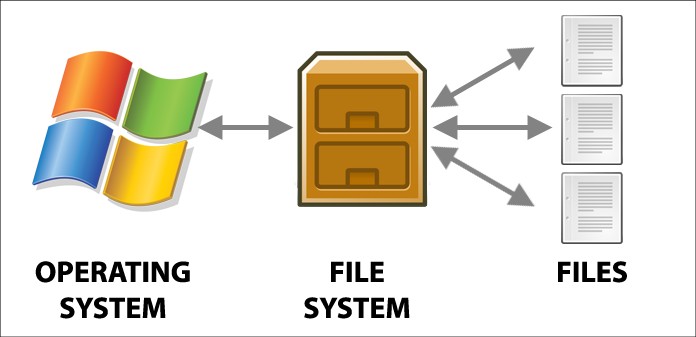
Generally speaking, file system is a directory structure included in a disk (such as CD-ROM, floppy disk, flash drive and other storage device) or partition and used to organize files in that disk. An available disk device can comprise one or more file systems. Anyone who wants to enter a drive must mount file system at the very beginning.
File System Characteristics
A common file system has the following wonderful features:
1. User-friendly: users only need to manipulate files, regardless of the file structure and physical storage location.
2. User-transparent: files are saved and accessed by name, and it is transparent to users.
3. Some files can be shared by multiple users or processes.
If you want to understand file system clearly, the following aspects are important:
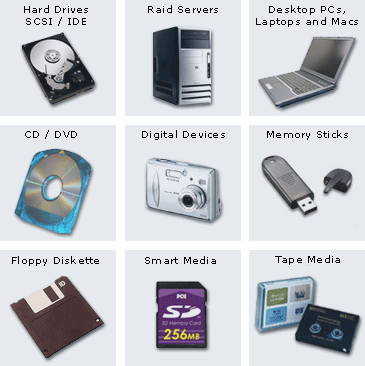
- Storage media: hard disk drive, floppy disk, flash drive and network storage device are all able to be adopted by users to save personal data.
- Division of disk: division is for large-capacity storage device (mainly refers to hard drive). For a large hard drive, we need to consider reasonable partitioning. This is why division is involved.
- File system mounting: in Unix-like operating systems, a file system can only be put into use after mounting. In Windows, the situation is the same. Apart from that, mount point is essential.
- Visual geometry: used to organize and arrange file storage and access, file system is also visible. In Linux, we can see its structure through tools.
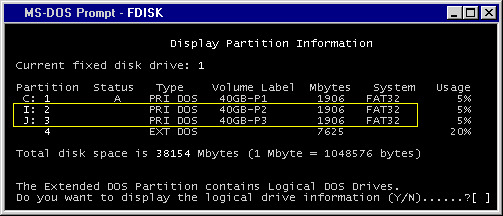
In Windows and Dos, fdisk is usually used to divide hard drive. Besides, many hard drive management tools are designed to help users manage and make the best use of their computer hard drive.
What Is RAW File System
A disk partition which has not been formatted by NT file system is called a RAW partition. If you check properties of a RAW partition, you'll find both the used space and unused space are displayed as "0".
How could that be? In fact, RAW file system is just regarded by the OS as an uninitialized drive, so you're not allowed to access it or use it for data storage.
So, what are the possible causes for a unrecognized drive?
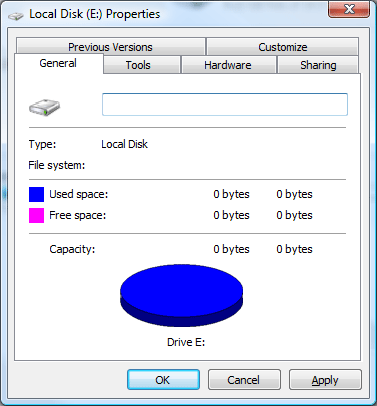
System reinstall is one of the major reasons for appearance of unrecognized file system. If you see a few unrecognized partitions right after you have finished installing your OS, it is very probably that the real file system of them is exFAT; this format is not supported by an OS that haven't been updated in time.
Besides, RAW file system could easily appear on computer hard drive/removable device after virus invasion, MBR damage or partition table failure.
Summary
Though we have offered suggestions to help you prevent "the volume does not contain a recognized file system" problem, it can't be avoided completely. In other words, it happens sometimes out of the blue.
But don't worry, after you tried the solutions we mentioned above, you'll be able to recover data from your inaccessible drive successfully. And after the recovery, you can try every means (repair hard disk boot record, rebuild partition table and reformat the unrecognized drive) to fix the problem for further use.
