Curious about how to format USB CMD without losing your data? This tutorial helps you rescue your files with the best data recovery software before formatting and guides you through USB drive formatting via CMD, along with other safe and simple formatting alternatives.
Why You Need to Format the USB Drive
USB drives are widely used for data storage and file transfer due to their high portability and convenience. However, they are not immune to problems like any other file storage media. You may encounter issues like the USB files not showing up correctly, the USB turning into the RAW format, or the drive simply becoming inaccessible. In such cases, formatting the USB drive using CMD is often seen as an effective solution. However, some users reported that they are not familiar with CMD format USB, and here is an example:
Hello, I am unable to format this 8GB USB stick through Windows Disk Management, so I guess I will try cmd > DISKPART. Can someone walk me through the steps for format USB CMD? I think I got most of it down, but want to make sure... For starters, I am going to cmd > diskpart and typing list drives, then select drive 2 (the 8GB USB stick, then do I just type format or do I have to do something like is the format command just format or do I have to do something like format fs = fat32 quick? I don’t work in CMD ever, so I am out of my element.reddit.com
This is where this post comes in. However, formatting should never be your first step. If your USB contains important files, data recovery should always come first. This is because formatting the disk will remove all files on it and make secure data recovery more difficult.
In the following sections, you will learn how to retrieve your data first and then format the USB drive safely using CMD or other alternative methods.
Action 1. Recover Data From an Inaccessible USB Drive
When it comes to USB drive data recovery, MiniTool Power Data Recovery is a top choice. It can recover various types of files, even if the USB drive shows 0 bytes, becomes RAW, the file system is corrupted, or the device is inaccessible.
In addition to handling severe USB drive issues, this free data recovery software also supports multiple file systems, including FAT32, exFAT, NTFS, and so on. Moreover, it offers file preview before recovery, a user-friendly interface, and supports 1 GB of free data recovery, making the recovery easy and secure.
Now, click the download button below to get MiniTool Power Data Recovery Free and use it to recover files from your USB drive.
MiniTool Power Data Recovery FreeClick to Download100%Clean & Safe
Step 1. Scan the USB Drive
Launch MiniTool Power Data Recovery Free and you will get its main interface. Your USB drive should be displayed under Logical Drives, along with a USB icon. Find it, move your cursor over it, and click the Scan button to start scanning for files.
If it is difficult to find the target USB partition here, you can go to the Devices tab next to Logical Drives and scan the whole USB disk.
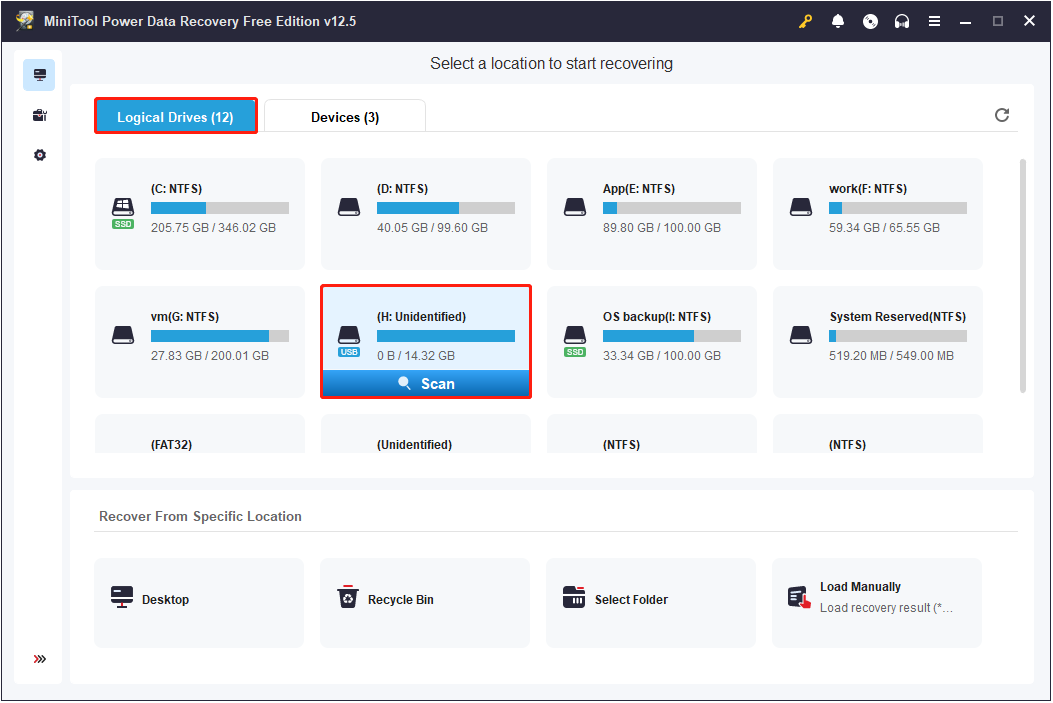
Various factors can affect the scanning duration, and it is important to let the scan complete to ensure the best recovery results.
Step 2. Find and Preview Required Files
After the scan is complete, you can browse the scan results and locate the files you want to recover. By default, the found files are displayed according to their original folder structure under the Path tab. You can expand the folders and subfolders to find the specific files or directories you want to restore.
Alternatively, you can switch to the Type tab to view files by file type and format. The Path view is ideal if you want to recover files with their original folder structure, while the Type view is better suited for recovering specific file types such as documents, photos, videos, and more.
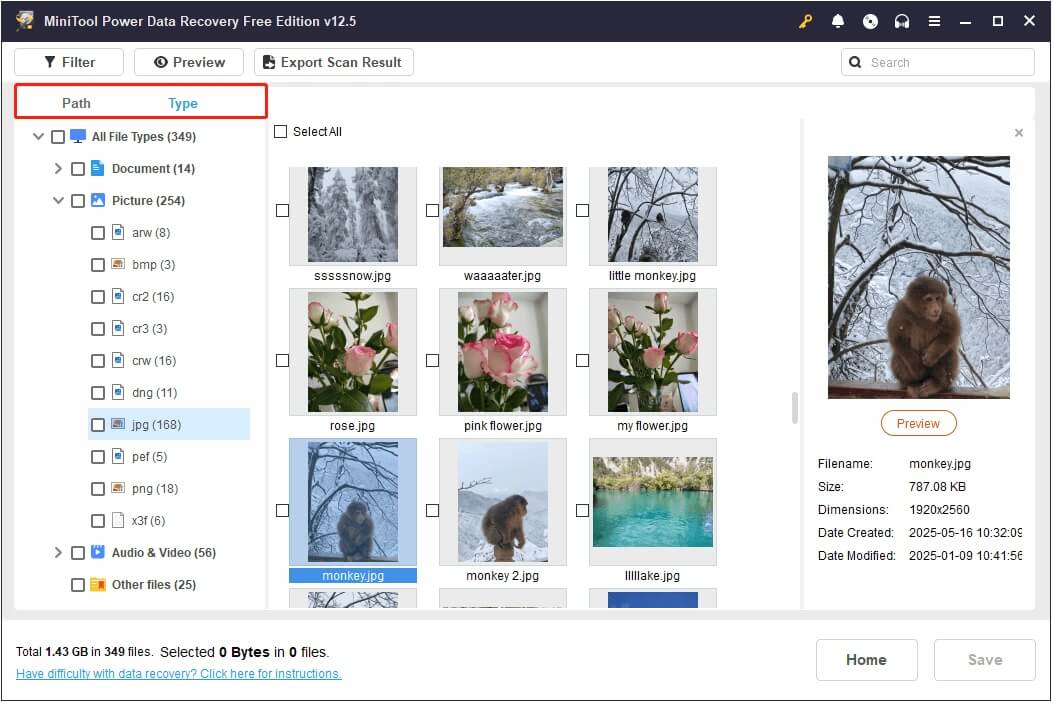
To help you quickly locate the files you need, the tool also provides two additional features:
- Filter: Narrow down the scan results by file type, file size, modification date, and file category.
- Search: Input part or all of the file name in the search box and press Enter to locate specific files instantly.
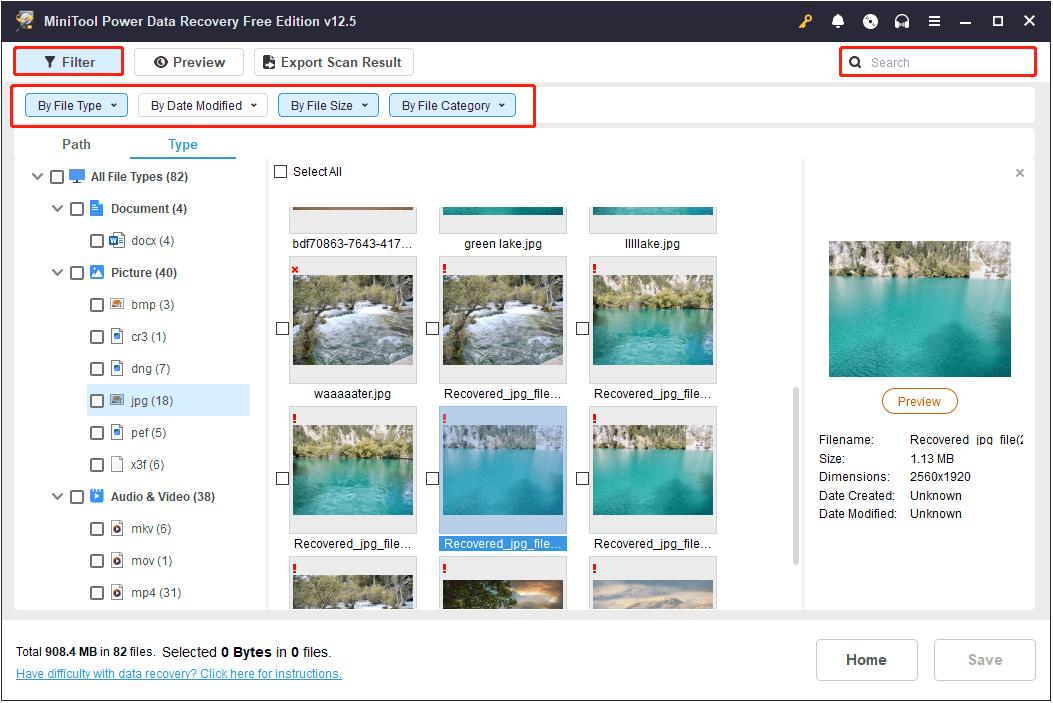
It is also worth noting that MiniTool Power Data Recovery offers a Preview feature. You can preview most file types without restrictions, and certain file types can be previewed up to 100 MB. Just double-click a file to open the preview window.
Step 3. Save the Needed Files
Click the Save button in the preview window to save the previewed file directly. Or, you can tick all the needed files, and click the Save button in the scan results window to save them all at once. A new window will pop up, prompting you to choose a safe location to store the recovered files.
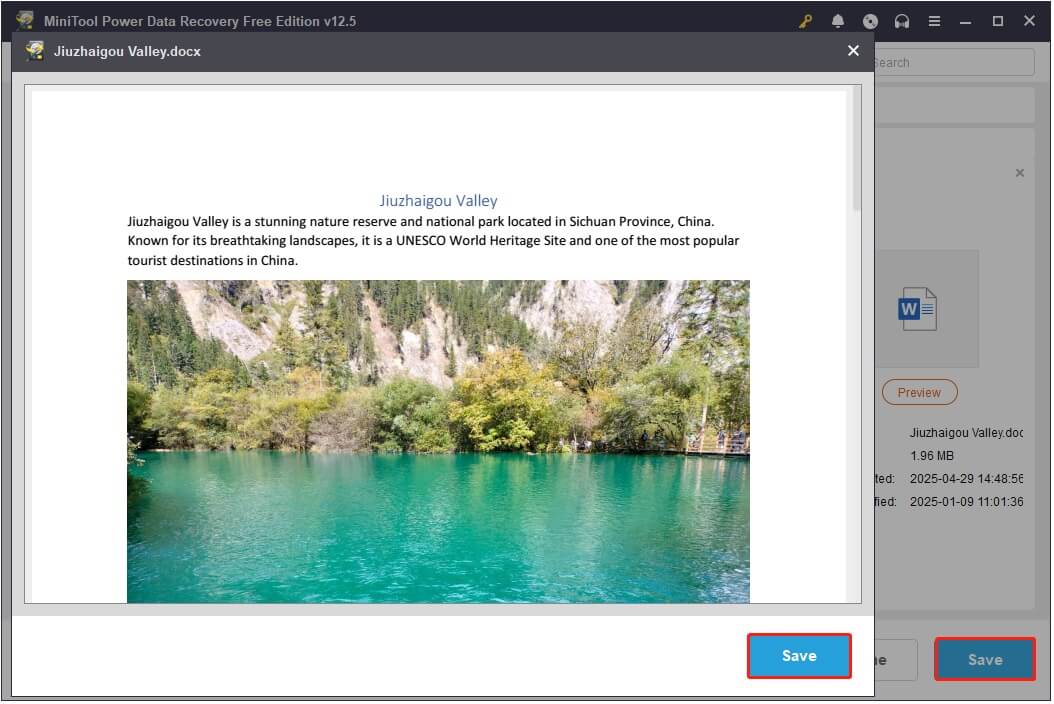
Once the recovery is completed, you can go to the selected directory to view and use the recovered files. Note that the recovery beyond 1 GB is not available in the free edition and requires an upgrade to the full edition.
Action 2. Format USB CMD
After rescuing your files, now you can learn how to format USB using CMD Windows 10/11.
How to Format USB Using Diskpart?
Step 1. In the Windows search box, type cmd. Then right-click Command Prompt from the best match result and select Run as administrator.
Step 2. In the Command Prompt window, type the following command lines, and press Enter after each command.
- diskpart
- list disk
- select disk * (* should be replaced with the USB disk number)
- list partition
- select partition * (* represents the number of the target partition on the USB drive)
- format fs=fat32 quick
You can replace fat32 with another file system, such as ntfs or exfat, depending on your needs. The quick parameter enables fast formatting by skipping surface checks. If you omit this parameter, a full format will be performed, which is slower but more thorough. After a full format, data recovery becomes nearly impossible.
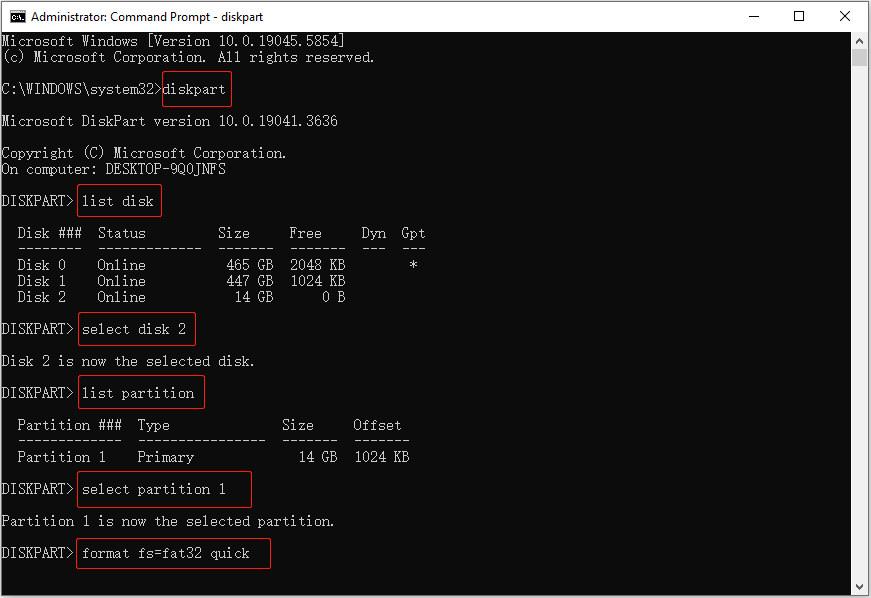
This is how to format USB to FAT32 using the CMD tool.
How to Clean and Format the USB Drive?
If you want to clean the drive before formatting it, you can make use of the clean parameter. Follow the steps below.
Step 1. Open Command Prompt as an administrator.
Step 2. Execute the following command lines to clean your USB drive:
- diskpart
- list disk
- select disk * (replace * with the USB drive number)
- clean (or clean all)
The clean command quickly clears the partition table and volume label information on the disk. It does not erase the actual data and completes in just a few seconds. In contrast, the clean all command writes zeros to every sector on the disk, thus thoroughly erasing all data. This process is significantly slower, and once completed, the data becomes almost impossible to recover. See Diskpart Clean vs Clean All.
Step 3. Next, execute the command lines below:
- create partition primary (create a new primary partition on the cleaned USB drive)
- format fs=fat32 quick

How to Format Write Protected USB Using CMD?
If you receive the “The disk is write protected” error, you need to remove the write protection of the USB drive and then format it with CMD.
In the administrative Command Prompt window, execute the following commands:
- diskpart
- list disk
- select disk * (replace * with the correct disk number)
- attributes disk clear readonly (It is used to clear the read-only attribute of your USB disk)
- list partition
- select partition * (replace * with the USB disk partition)
- format fs=fat32 quick
Alternative Ways to Format USB Drives on Windows
As you can see, using CMD to format a USB drive is indeed an effective solution. However, the Diskpart tool lacks a visual interface, and if you are unfamiliar with diskpart commands, inputting the wrong disk number could lead to accidental disk formatting and permanent data loss.
If you prefer a safer and more user-friendly method, the following tools offer a great alternative to CMD for formatting your USB drive.
Format USB in File Explorer
Formatting a USB drive using File Explorer is one of the simplest and most user-friendly methods available on Windows. You can follow the steps below to complete it.
Step 1. Press Windows + E to open Windows Explorer.
Step 2. Go to the This PC section, right-click your USB drive, and choose Format.
Step 3. In the pop-up window, choose a file system from the drop-down menu, set up a volume label, tick the Quick Format option, and click Start.
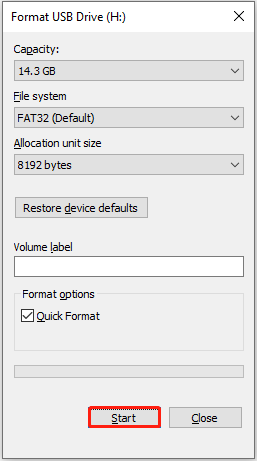
Format USB in Disk Management
Disk Management is an important tool that allows you to view all connected drives, manage partitions, and format disks even if they do not display properly in File Explorer. So, if you are unable to format the USB drive in File Explorer, you can turn to this tool.
Step 1. Right-click the Start button on the taskbar and choose Disk Management.
Step 2. Right-click the disk partition and choose Format from the context menu.
Step 3. In the new window, set up the volume label, file system, and allocation unit size. Then, tick Perform a quick format, and click OK to start the formatting.
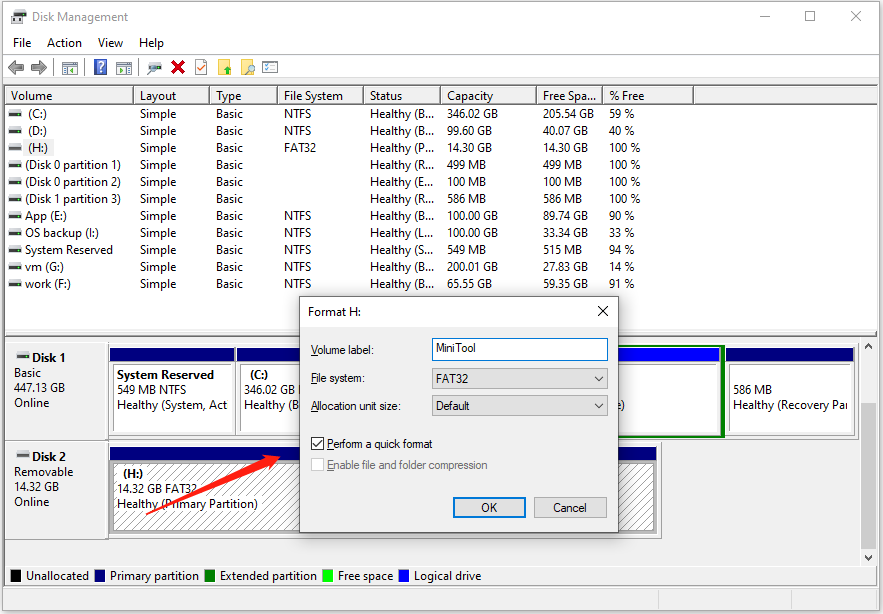
Format USB in MiniTool Partition Wizard
If Disk Management formatting gets stuck or some other error occurs during disk formatting, you can try the third-party USB format tool – MiniTool Partition Wizard. This powerful partition manager provides a reliable and user-friendly way to format USB drives or other file storage media for free.
Download MiniTool Partition Wizard and use it to format your USB drive.
MiniTool Partition Wizard FreeClick to Download100%Clean & Safe
Step 1. Launch MiniTool Partition Wizard to get its home page. Select the USB disk partition and choose Format Partition from the left menu.
Step 2. In the next window, type a partition label, choose a file system, and click OK to start formatting.
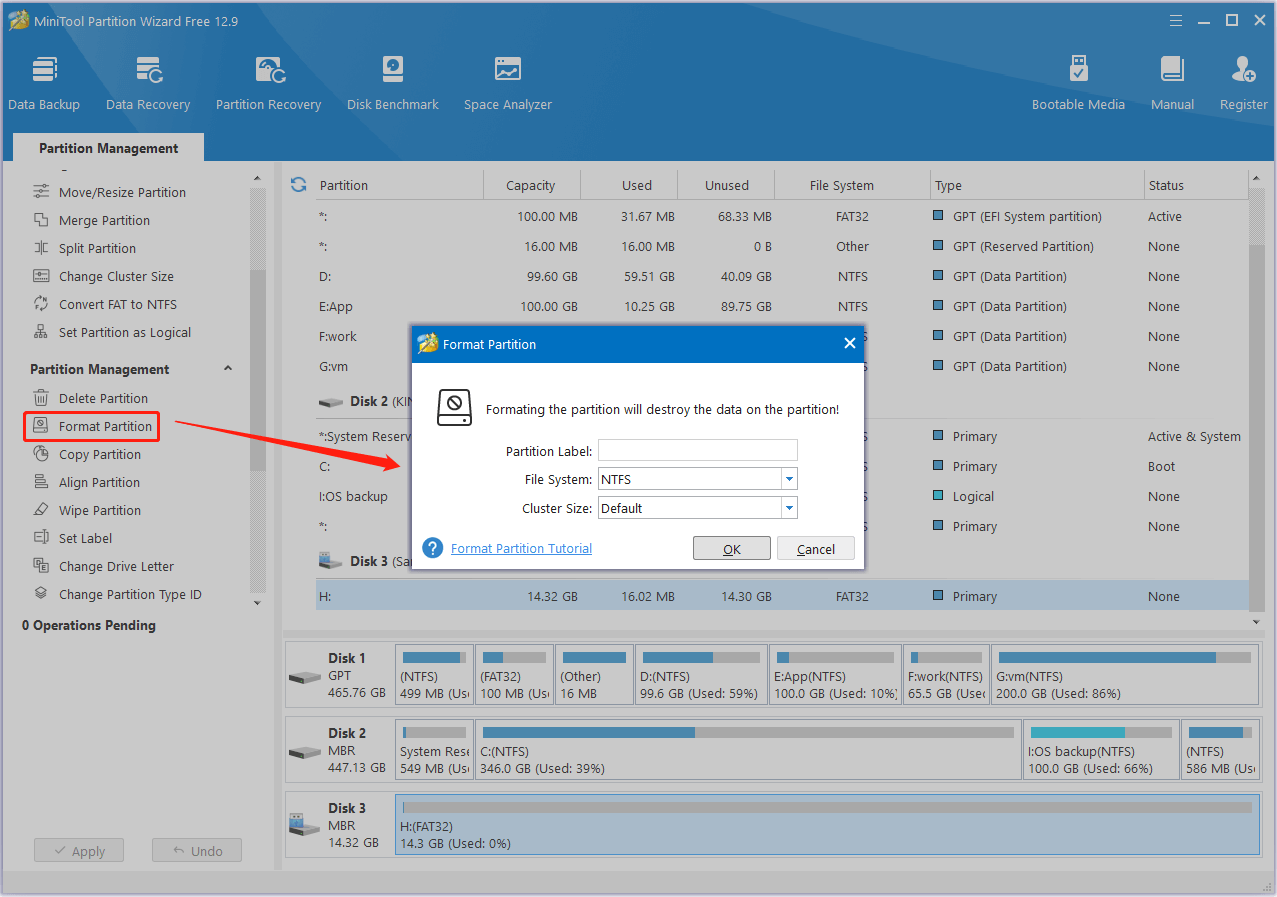
Step 3. Once the formatting is done, preview the effect, and if it is satisfied, click Apply in the lower left corner to confirm.
Repair Corrupted USB Drive Without Formatting – CHKDSK & Error Checking Tool
In some cases, logical errors on a USB drive can be resolved without formatting. Tools like CHKDSK and Windows Error Checking can help repair the file system and regain access to your data. You may want to know them.
Use CHKDSK:
The CHKDSK utility is designed to detect and repair file system errors and locate bad sectors.
Step 1. Open a Command Prompt window as an administrator.
Step 2. Type chkdsk drive letter: /f /r /x and press Enter.
- Drive letter: You need to replace it with the actual drive letter of your USB drive.
- /f: Automatically repair errors on the USB stick.
- /r: Locate bad sectors and try to recover readable information.
- /x: Force unmount the drive if it is in use.
Use Error Checking Tool:
The Error Checking tool is the graphical version of CHKDSK, built into File Explorer for easy access. It is also used to scan and repair drive errors.
Step 1. Open File Explorer and go to the This PC section.
Step 2. Right-click the target USB stick and choose Properties.
Step 3. In the new window, go to the Tools tab, and click the Check button in the Error checking section.
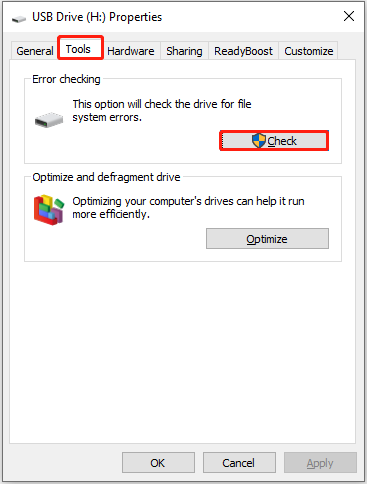
Bottom Line
To sum up, this post focuses on the topic of “format USB CMD”, explaining how to format a corrupted USB drive with the diskpart command lines and some alternatives. Also, some other ways to repair the USB drive are mentioned.
It is always recommended to recover files before formatting the drive to avoid permanent data loss. To prevent future disk issues, make sure to back up important files to multiple locations regularly.
If you need any assistance with MiniTool products, feel free to contact the support team at [email protected]. We are here to provide timely and detailed help.


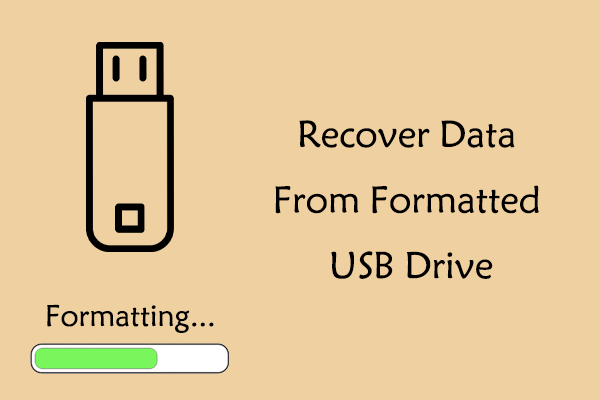
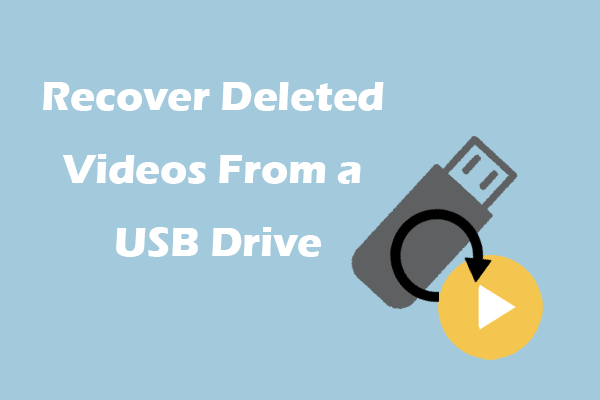
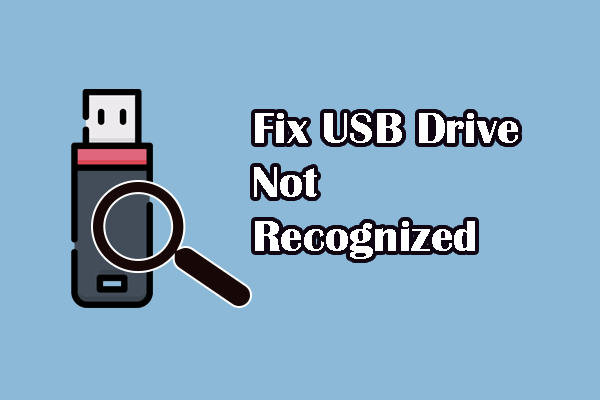
User Comments :