Can I Cancel a Format in Progress
In the daily use of your computer and hard drives, a lot of users may mistakenly click the Format button while managing partitions or repairing disk errors. Many of them suddenly realize that they selected the wrong drive or forgot to back up important data before formatting.
Once they notice the mistake, they want to cancel the formatting process, but may not know whether it is possible or safe to do so, and they often wonder what will happen if a format is canceled midway. If you are in the same situation, here is what you need to know.
Typically, during the formatting process, you can attempt to cancel it. But what exactly will happen if you stop a disk format halfway? Read on to find out.
What Happens if I Cancel a Disk Format
Canceling a format midway may lead to the following issues:
- File system damage: During formatting, your system is rebuilding a new file system on the disk. If you interrupt this process, the file system may end up incomplete or corrupted.
- Partial data loss: Files stored in areas already formatted will become invisible. Some unformatted areas may still retain data, but the data may be corrupted.
- Disk not recognized properly: After canceling the format, the disk may no longer appear in File Explorer or may show as RAW or Unallocated in Disk Management, making it unusable until you repair it.
- Potential hardware damage: Frequently interrupting formatting may lead to physical damage to the disk, rendering the hard drive unreadable or dead.
After understanding the possible consequences of canceling a format midway, it is clear that you should avoid doing so as much as possible. However, if the format is absolutely necessary to be canceled, there are still ways to unformat the hard drive and recover your data (if necessary). Keep reading to learn how to do that.
How to Cancel a Format in Progress on Windows
There are several ways you can start a format in Windows, including through File Explorer, Disk Management, or Command Prompt. Accordingly, here is how you can try to cancel the formatting process based on the tool you are using.
Cancel Format in File Explorer
When you format a hard drive in File Explorer, a small formatting window appears along with a progress bar. If you select the Quick Format option, the process will complete very quickly, and you may not have time to cancel it. However, if you uncheck the Quick Format option, the formatting will take longer. Before the formatting completes, you can click the Cancel button to stop it.

Cancel Format in Disk Management
It is also possible to cancel a format in Disk Management. Unlike the progress bar shown in File Explorer, the formatting process in Disk Management is displayed as a percentage. Before it reaches 100%, you can right-click the drive and select Cancel Format. This will immediately stop the formatting process.
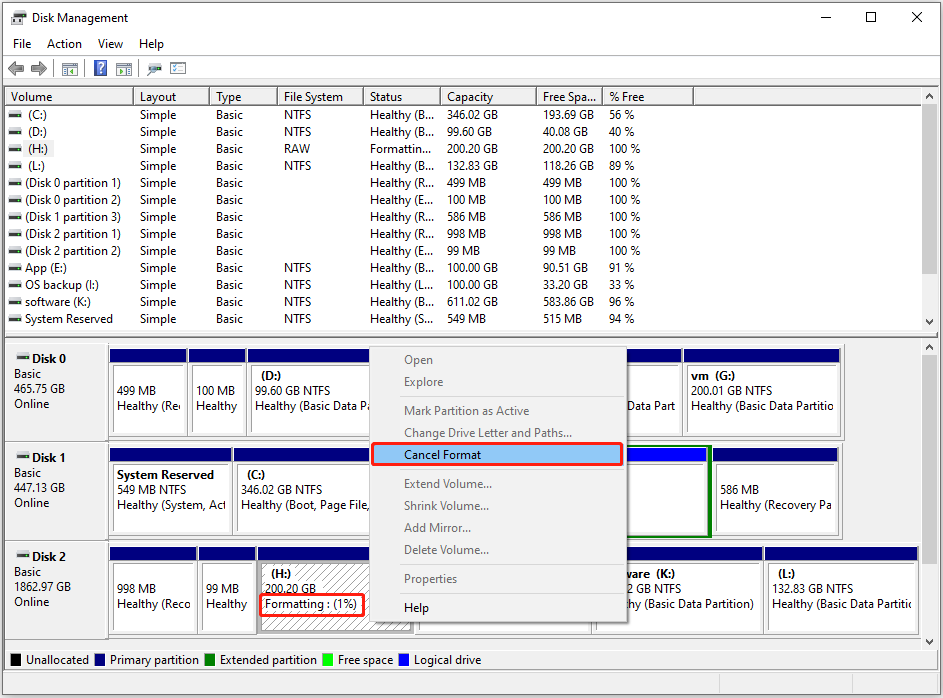
Cancel Format in Command Prompt
Canceling a format in Command Prompt is not as intuitive as doing it in File Explorer or Disk Management. During the formatting process, a percentage will also be displayed in the command line window to indicate the progress. Before it reaches 100%, you can press the Ctrl + C key combination to stop the formatting.

Is It Possible to Undo an Accidental Format After Completion
Now you should know how to cancel a format in progress. However, some users may still wonder whether it is possible to cancel a format after it has been completed. They may want to achieve one or more of the following goals:
- Recover files
- Restore the folder structure
- Restore the original drive letter
- Restore the file system (e.g., NTFS, FAT32, etc.)
The possibility of achieving each of these goals varies depending on how the format was performed (quick format vs full format), whether new data was written, and the condition of the hard drive.
- Recover files: This is often achievable if the disk was quickly formatted rather than fully formatted, especially when using professional and secure data recovery software. Note that only the files that have not been overwritten by new data can be recovered.
- Restore the folder structure: This may be possible if the file system has not been damaged.
- Restore the original drive letter: This is easy to do and does not depend on the file system.
- Restore the file system: If the disk was formatted to a different file system, you can convert it back to the original one easily.
In the following sections, I will show you the detailed steps to perform these operations.
How to Recover Files After Formatting
When it comes to hard drive recovery after formatting on Windows, MiniTool Power Data Recovery is worth recommending. It is known for its intuitive interface, high recovery success rate, and support for various file types, data storage media, and data loss scenarios.
This data restore tool can help you scan the formatted hard drive thoroughly and recover all types of lost files, including documents, videos, photos, audio, emails, archives, and more. In addition to internal or external hard drives, it also supports recovering files from USB flash drives, SD cards, CDs/DVDs, and other file storage media.
This free data recovery software allows you to recover 1 GB of files for free.
Next, I will show you how to use MiniTool Power Data Recovery to recover files from a formatted drive.
Step 1. Click the button below to download and install this MiniTool file restore tool. Then, launch it to enter the main interface.
MiniTool Power Data Recovery FreeClick to Download100%Clean & Safe
Step 2. This software offers two data recovery modules. Under Logical Drives, you will see all disk partitions, including existing partitions, lost partitions, or even unallocated space. Under Devices, you will see all internal or external disks connected to your computer.
Select the formatted partition/disk from which you need to recover files and click Scan to start scanning for files.

Step 3. After scanning, it is time to find the files you want to recover. You can browse through all found files using either the original folder structure or the file type, available under the Path and Type tabs.
Additionally, if there is a large number of scan results, you can click Filter to narrow them down by file type, modified date, file size, or file category. Moreover, the search box is also available for finding a specific file by entering a partial or complete file name and pressing Enter.

Since the free edition of this recovery tool only supports saving up to 1 GB of files in total, it is recommended to preview the target items before saving them. To preview a file, simply double-click on it.
Step 4. Tick all the files you want to recover, and then click the Save button. In the new window, choose a location to store the recovered files. Please avoid saving the recovered files to the same drive in case of data overwriting.

If the total size of the selected files exceeds 1 GB, you will be required to upgrade the software to a full edition to recover the remaining data. Check MiniTool Power Data Recovery License Comparison for more information.
How to Restore the Drive Letter
To restore the drive letter of the disk to what it was before formatting, you can do this directly in Disk Management.
Right-click Start and open Disk Management. Right-click the target disk partition and choose Change Drive Letter and Paths. Next, click Change, select a preferred drive letter from the drop-down list, and click OK to save it.

How to Convert the File System
To convert the current file system back to the one it used before formatting, you can use Command Prompt. However, keep in mind that it only supports converting FAT32 or FAT to NTFS.
Open Command Prompt as an administrator. Input convert drive letter: /fs:needed file system and press Enter. For example, if you want to change partition H to NTFS, type convert H: /fs:ntfs and press Enter.
Additional information:
If you need to convert NTFS to FAT32, MiniTool Partition Wizard, the best Windows partition management tool, can help. However, this feature is not available in the free edition. If needed, you can download the free edition of the tool first and then upgrade it to access this function.
MiniTool Partition Wizard FreeClick to Download100%Clean & Safe
Problem: Disk Not Detected After Formatting Interruption
“Hello world! I bought this 1 TB Toshiba external HDD at the flea market, and it works (albeit only in two specific USB ports of my laptop). Yesterday I formatted it, but (sigh) the PC ran out of battery in the middle of formatting. After that, I tried everything, but the PC can’t read the HDD anymore.”reddit.com
As the user reported above, sometimes after canceling or interrupting the format process, the disk may not function properly or even fail to be detected by the computer. If you encounter this issue, you can try the following troubleshooting steps.
Fix 1. Replug the Disk
When faced with disk detection issues, you can do these things first of all:
- Disconnect the disk and reconnect it to your computer.
- Try plugging the disk into a different USB port or SATA interface.
- Connect the disk to another computer and check if the problem is with the disk itself or the computer.
Fix 2. Check if the Disk Is Showing up in BIOS
If the disk is still not showing up on your computer or File Explorer, it is necessary to check if it is displayed in BIOS.
Restart your computer. Press the BIOS key like F2, Del, F10, F12, or Esc while the computer is booting to enter BIOS. Once in the BIOS screen, go to the section related to storage, such as Advanced, Main, Boot, etc., and check whether your disk is listed.
The disk is displayed in BIOS:
This indicates the disk is physically connected to your computer. You can open Disk Management to further check the status of the disk. If the disk shows as Not Initialized, you need to initialize it before use. If it appears without a drive letter, you can assign one manually. Additionally, if the disk space is unallocated, you need to partition the hard drive to make it usable. These steps help make the drive show up in File Explorer.
The disk is not displayed in BIOS:
This situation may indicate a hardware issue. In this case, you should check whether there are any loose cable connections, a damaged interface, or even physical damage to the disk itself.
If all the above attempts fail to make the disk show up, you may need to take it to a professional disk repair center for further diagnosis.
MiniTool ShadowMaker TrialClick to Download100%Clean & Safe
Closing Words
Accidentally starting a disk formatting process can be frustrating. But there is no need to worry too much. This guide introduces how to cancel format in CMD, File Explorer, and Disk Management, along with what may happen if a format is canceled midway.
In addition, this post also discusses how to recover files after finishing a format and how to restore the original drive letter and file system. Hope the information above can help you handle formatting-related issues more confidently.
If you need any help with MiniTool’s products, please send an email to the support team via [email protected].



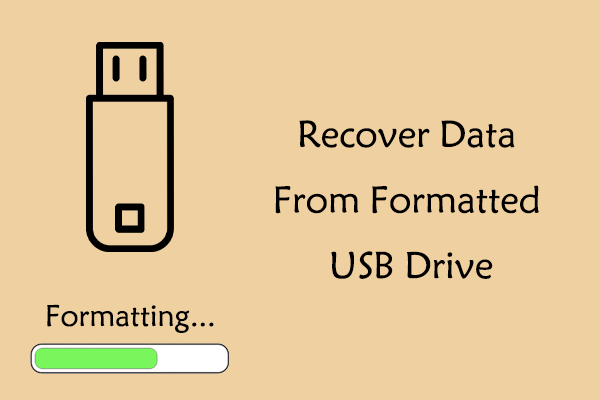
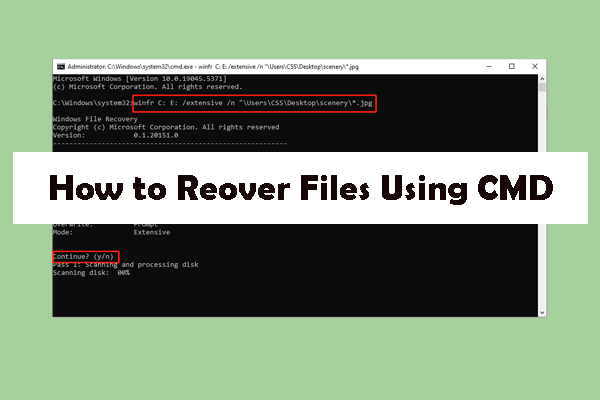

User Comments :