Samsung Portable SSD T7 Not Appearing on Windows
Numerous data storage devices are available for data saving and transfer. Among them, external hard drives are popular because of their large data storage capacity and portability. Samsung T7 SSD is welcome with its excellent read and write speed. Nevertheless, it is not immune to disk errors, like Samsung T7 not showing up on Windows. This is not a rare problem, according to the reports of users:
I have a Samsung PSSD T7, and when I plug it into my PC, it does not appear in File Explorer. I know the device is read, however, because it appears in my Disk Management (without a letter). In Disk Management, the options to create a new volume and to change the letter and path are both greyed out. Other possibly relevant information is that the drive was initially used on a Mac. Any recommendations? All help is greatly appreciated!reddit.com
Why Is My Samsung T7 Not Showing Up
What causes the Samsung T7 not appearing? In fact, various causes are responsible for this error. The broken connection cable and a distorted USB port are the most obvious causes. Apart from them, here are some other possible triggers:
- Lack of or missing a drive letter of the Samsung T7 SSD;
- A corrupted or outdated device drive on the computer;
- A corrupted or incompatible file system on the Samsung T7 SSD;
- Other disk errors.
Step 1. Recover Data from Unrecognized Samsung T7
You may find the Samsung T7 SSD not showing up on File Explorer but appearing in Disk Management without a drive letter or displaying as unallocated, unknown, or uninitialized. If this is your case, do not hustle to fix the problem. You should recover data from the undetected Samsung T7 SSD to avoid further data damage during the SSD fix.
Most SSD drives contain the TRIM command that is used to manage data on the drive. However, SSD TRIM will erase data stored on the free data blocks and make them irrecoverable. With this default enabled feature, SSD data recovery is much more difficult than HDD data recovery.
Though with the SSD TRIM feature, you can still try to recover files from the Samsung T7 with MiniTool Power Data Recovery. This free file recovery software assists in retrieving files from diverse data storage devices, including SSDs, HDDs, SD cards, USB drives, and more.
You can get MiniTool Power Data Recovery Free to scan the Samsung T7 SSD first to see whether your files can be found. If yes, go on with this software to retrieve data from the device.
MiniTool Power Data Recovery FreeClick to Download100%Clean & Safe
1. Scan the partition of Samsung T7 using MiniTool Power Data Recovery
Connect your Samsung SSD T7 to the computer where you have installed MiniTool Power Data Recovery. Afterward, you can launch the software to check whether your SSD is detected by the tool. If not, reconnect it or click on the Refresh button.
Select the partition where the lost files were stored and click Scan. Alternatively, you can change to the Devices tab to select your SSD and scan the entire disk at once. Obviously, scanning a whole drive requires a longer time than scanning a partition because of the larger disk capacity and more files.
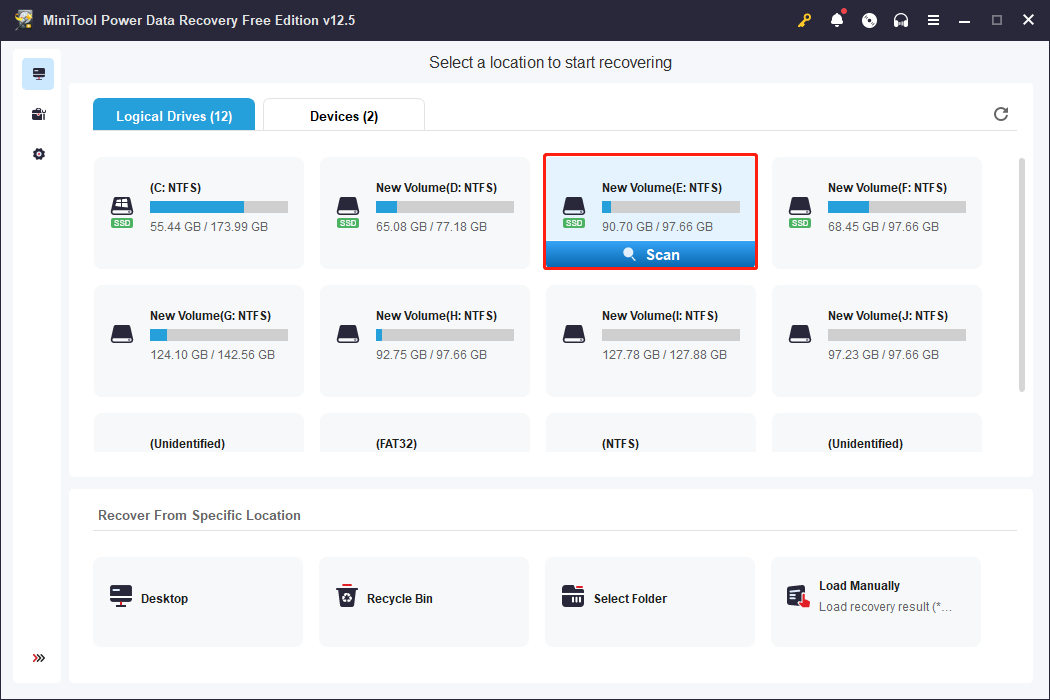
In order to detect all your files, please wait patiently until the scan duration completes.
2. Locate files on the result page with multiple features
There will be piles of files on the result page, assorted into three folders under the Path tab by default. You can expand the Deleted Files, Lost Files, or Existing Files folder to find your wanted files and select them to restore.
In case you just want to restore certain files, you can utilize the following three features to filter them swiftly.
- Type: Next to the Path tab, files are classified by their types and formats. You can discover a specific type of file quickly under this tab. Expand the file type selection and pinpoint files according to their formats precisely.
- Filter: You can use this feature to screen out unnecessary files with more filter conditions according to your individual requirements, such as file size, file type, file category, and file last modified date.
- Search: In addition to filtering out a certain type of file, you can also locate one file by searching its file name. Type the file name into the search box, either the complete name or the partial one, and hit Enter to get the matched items.
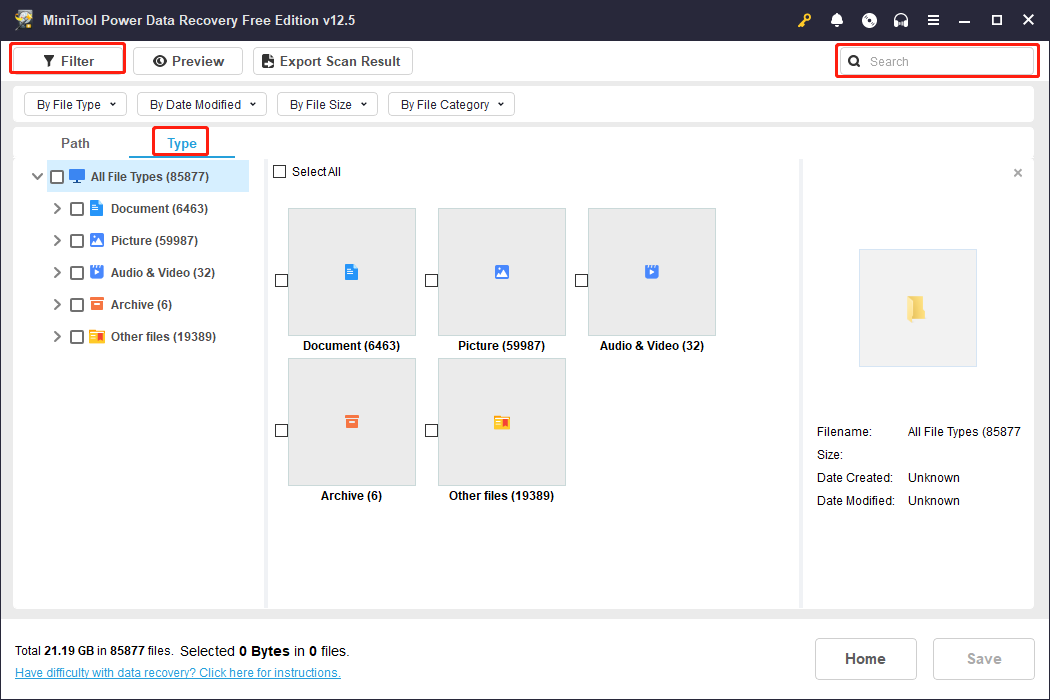
3. Recover files to a new destination
As you are running with the free edition of this software, you can only retrieve files of no more than 1 GB. Thus, the Preview feature matters significantly. When finding a file, double-click on it to preview its file content. You can check pictures, documents, videos, audio, and other supported preview files before saving.
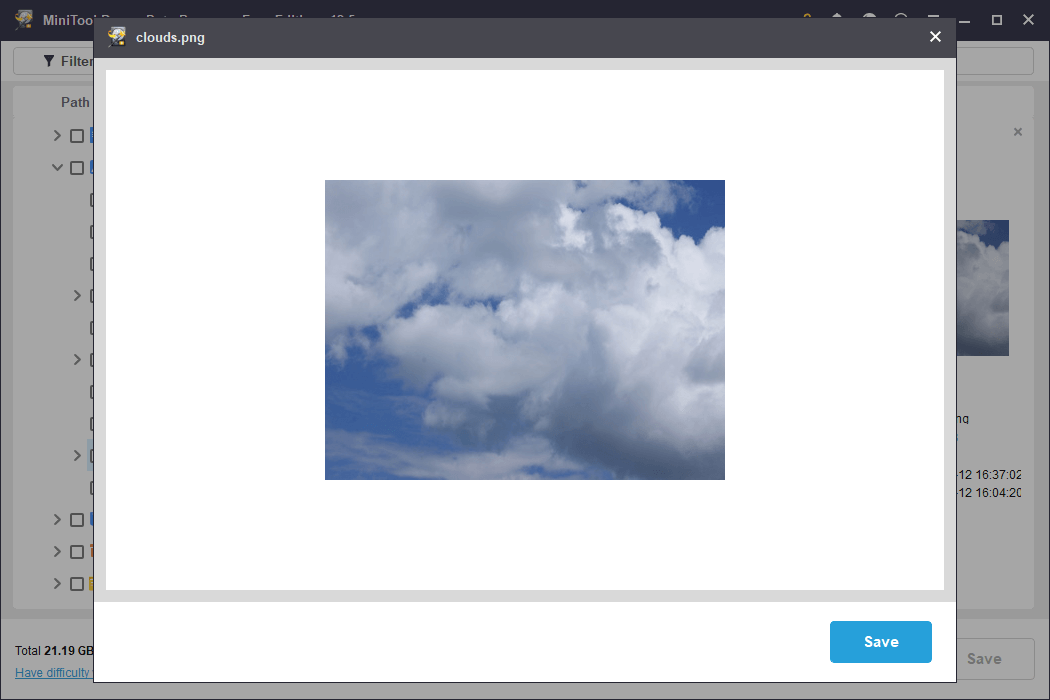
Afterward, tick your files and click the Save button in the lower left corner. Owing to your Samsung T7 SSD cannot save files, you should choose one location to save the recovered files properly.
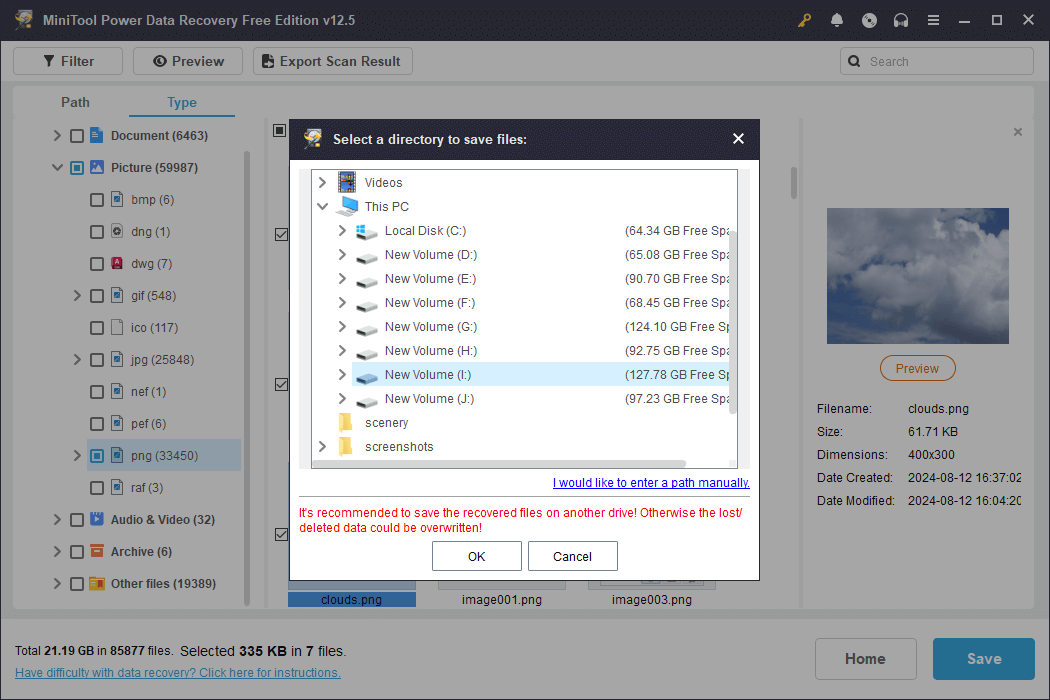
It is worth noting that you should upgrade to an advanced edition when you need to recover more than 1GB of files. Go to the License Comparison page to select one that suits your demands best.
Step 2. Fix Samsung T7 Not Recognized
After rescuing data from the Samsung T7 SSD, you can now carry out methods to fix the Samsung T7 not showing up issue on your computer. Without knowing the definite cause of your case, you are advised to try the following methods one by one to find which works best for you.
Basic Checks on the Samsung T7 Connection
Do some preliminary checks ahead of diving into more complex approaches. When you find the Samsung SSD T7 not appearing on File Explorer, try to reconnect it first. You should check whether the cable is broken or the USB port is damaged, and then replace the cable and use another USB port for a test.
After examining those extra factors, work with the next methods to find the culprit of the Samsung T7 issue.
Way 1. Update the Device Driver
An outdated or corrupted device driver can prevent your computer from recognizing a connected device properly. Therefore, it is necessary to check the device driver in Device Manager. If necessary, you can update or reinstall the driver.
Step 1. Right-click on the Windows icon and choose Device Manager from the WinX menu.
Step 2. Expand the Disk drives selection to find the Samsung SSD T7.
Step 3. Right-click on it and choose Update driver from the context menu.
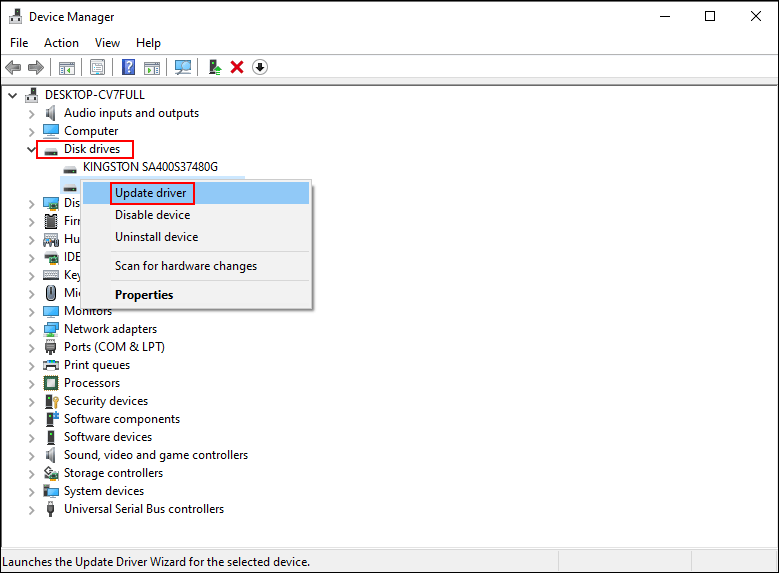
Step 4. Choose Search automatically for drivers from the following window.
You can wait for your computer to install the latest compatible driver on itself. Optionally, you can choose Uninstall device from the same right-click menu and click Uninstall again to confirm. Afterward, just remove and reconnect the external drive to your computer. The computer will reinstall the driver automatically.
Way 2. Assign a Drive Letter
You can go to the Disk Management utility to check the status of your Samsung T7. Sometimes, it doesn’t show up in File Explorer because of a lack of a drive letter. In this case, you can resolve the problem easily by assigning a proper drive letter to it.
Step 1. Press Win + X and select Disk Management on your computer.
Step 2. Locate your SSD and right-click on the partition to choose Change Drive Letter and Paths.
Step 3. Click Add in the prompt window. You need to choose a drive letter from the dropdown menu of the Assign the following drive letter option.
Step 4. Click OK to confirm your selection.
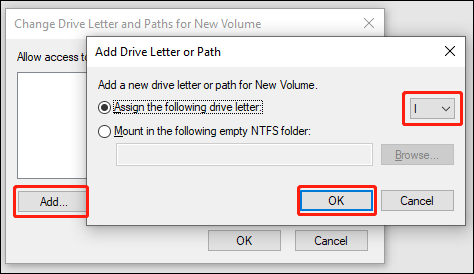
After that, you can head to File Explorer to check whether the drive appears. Some of you may encounter the issue that the Change Drive Letter and Paths option is greyed out. You need to right-click on the partition and choose Delete Volume. Then, recreate a new partition to resolve your problem.
Way 3. Upgrade the Samsung T7 Firmware
You should also check whether the Samsung T7 firmware is outdated. An incompatible issue might be triggered between the outdated Samsung T7 firmware and the computer operating system. Fortunately, you can easily check the current firmware version of your disk by running the Magician software, which is developed by Samsung. You can head to the Samsung support page to check how to upgrade the Samsung SSD firmware.
Way 4. Initialize the Samsung T7
When your Samsung T7 shows as Unknown in Disk Management, you need to initialize the disk and repartition it for normal use. Please remember to recover your data from the disk before continuing with the next steps. Repartitioning the disk will overwrite all your data, resulting in irrecoverable data.
Step 1. Open Disk Management on your computer.
Step 2. Find and right-click on the Samsung T7 drive and choose Initialize Disk.
Step 3. You should choose the partition style of the disk, MBR or GPT. If you prefer to create more partitions on your disk, you can select GPT and click OK to confirm.
Step 4. Right-click on the unallocated space and choose New Simple Volume.
Step 5. You should configure the partition size, partition label, and file system in the following windows. Click Next.
Step 6. You should check all the information about the partition and click Finish to create a new partition.
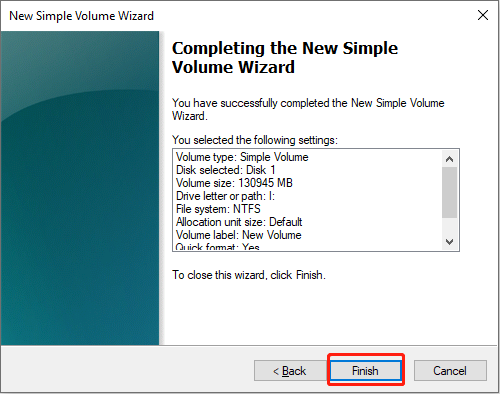
You can repeat steps 4-6 to create the rest new partitions on the Samsung T7 disk.
Way 5. Format the Samsung T7
The last way to resolve the Samsung T7 SSD not recognized on Windows is to format the disk. Formatting is always an effective method to handle the majority of disk errors. However, formatting will erase all your data, and recreating the partition will alter the original data structure, which makes data recovery more difficult. Therefore, please recover data from unrecognized Samsung T7 first with the help of MiniTool Power Data Recovery.
MiniTool Power Data Recovery FreeClick to Download100%Clean & Safe
After file recovery, you can start the format task.
>> Format via Disk Management
Step 1. Open Disk Management to find the Samsung T7 disk.
Step 2. Right-click on it and choose Format.
Step 3. You should set the file system and volume label of the disk and click OK to start the disk format process.
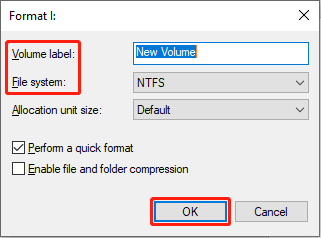
After that, check whether your Samsung T7 appears and can be accessed properly.
>> Format via MiniTool Partition Wizard
Occasionally, you may be stuck by the unable to format in Disk Management issue. Don’t worry; you can work with a reliable partition manager to handle the issue. MiniTool Partition Wizard is a trustworthy and comprehensive tool that can format disks, resize partitions, change the partition table, detect bad sectors, and more. You can run this free software to format the disk without getting errors.
MiniTool Partition Wizard FreeClick to Download100%Clean & Safe
Step 1. Launch the software to find your Samsung T7 on the disk list.
Step 2. Select the partition and choose Format Partition from the left side bar.
Step 3. Configure a proper file system and volume label.
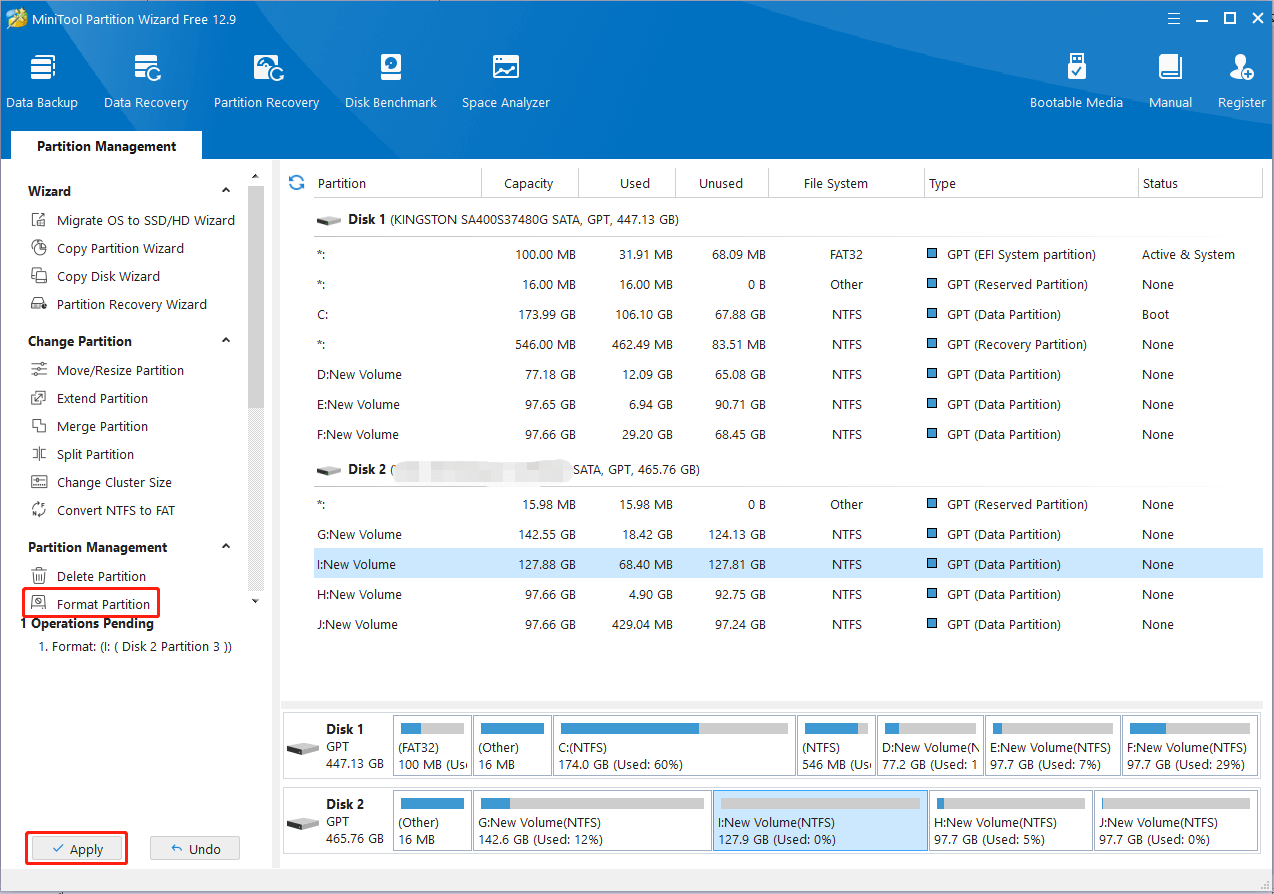
Step 4. You can preview the disk status after the above operations. If no mistakes, click Apply to complete the suspended process.
Closing
This is all about how to fix the Samsung T7 not showing up issue on Windows. Furthermore, this post also gives a detailed guide on recovering files from the problematic Samsung T7 SSD. You should take care of your data during the problem-fix process.
If you encounter any problem when using MiniTool Power Data Recovery, please feel free to let us know via [email protected]. We are always ready to give you support.


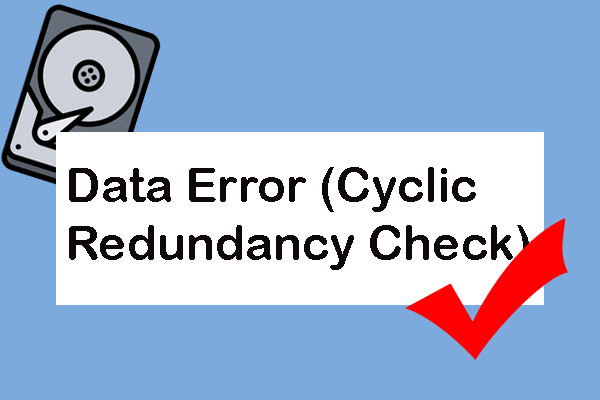
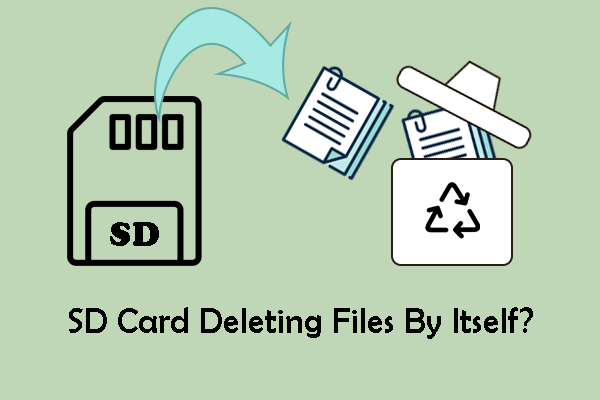
User Comments :