The SD card (Secure Digital Card) is a widely used flash memory storage device. It is used in portable electronic products such as digital cameras, mobile phones, and game consoles.
Known for its compact size, large capacity, and high speed, it is an indispensable storage medium in modern digital life.
Sometimes, you might format your SD card to fix some issues. However, after that, you want to recover data from a formatted SD card, but don’t know how to do it. Don’t worry. This post gives you a guide.
How Does SD Card Formatting Work
Formatting is the process of initializing a storage device so that the operating system can recognize and use it. This process not only erases data but also rebuilds the file system structure. Its working principles and key steps are as follows:
1. Delete the file system structure
Formatting erases the existing file allocation table (FAT, exFAT, NTFS, etc.), which records the location and structure of files. The data itself may still be on the card, but without the index, the device cannot recognize it.
2. Rebuild the file system
The formatting tool will re-establish a new allocation table and storage rules based on the selected file system type (such as FAT32 or exFAT).
Different file systems are suitable for different devices:
- FAT32: Highly compatible, suitable for cameras, mobile phones, etc., but single files cannot exceed 4 GB.
- exFAT: Supports large files and is suitable for modern devices.
- NTFS: Suitable for Windows systems, but has poor compatibility with cameras and mobile phones.
3. Initialize partition
The formatting process also reinitializes partition information. This enables the system to determine which areas are available and which areas are reserved.
Is It Possible to Recover a Formatted SD Card
However, even if the SD card has been formatted, you still have a chance to recover the data. The recovery success rate depends on the formatting type.
- Quick format: The most common formatting option is a quick format. It simply erases the file system and removes the paths to the data, but does not delete the data itself. This is why formatted SD card data can be recovered.
- Full format: This not only overwrites the file system but also the data, filling the card with zeros. A full format renders the data unrecoverable.
So, if you perform a quick format, data recovery can be easy. On the contrary, it is very difficult. Regardless of the results, you can try the following methods to reduce the risk.
What to Do When SD Is Formatted
If your SD card was formatted by mistake, stop using it immediately to avoid overwriting files. Then check for backups or use recovery software to retrieve your data. Read on to get details.
1. Stop using the SD card
Do not use the SD card after formatting, as new data may overwrite previously deleted files, making them unrecoverable.
2. Check if there is a backup
Example: Restore files from cloud backup
Backing up data to the cloud is an efficient, secure, and flexible way. If you sync your files to the cloud, it will still retain a copy even if the SD card is formatted.
How to restore files from the cloud services? Here, I take Google Drive as an example.
Step 1: Open Google Chrome, log in to your Google account, and open Google Drive.
Step 2: Find your backup folder or use the search bar to find the file name.
Step 3: Right-click the file and select Download to restore it locally.
3. Use data recovery tool
No backups? Try professional data recovery software. And the sooner you attempt recovery after formatting, the higher your chances of success.
The following part teaches you how to recover a formatted SD card using data recovery software on Windows and Mac.
How to Recover a Formatted SD Card on Windows
Even if your SD card is formatted, data may remain on the physical storage. MiniTool Power Data Recovery helps you scan this residual data and recover the original files on Windows.
It supports scanning and recovery of various file types, including photos, videos, documents, and more. This software only reads data and does not write to or damage the original device. So, the recovery process is safe and reliable.
It supports previewing up to dozens of file types before recovery, ensuring that you are recovering the files you really need. With its simple operation and user-friendly interface, recovery can be completed in just a few steps.
This free data recovery software gives you free recovery capacity for 1 GB of files. Download and install it to recover a formatted SD card free.
MiniTool Power Data Recovery FreeClick to Download100%Clean & Safe
Step 1: Scan your formatted SD card
Open MiniTool Power Data Recovery. In the Logical Drives section, all the partitions, including existing partitions, lost partitions, and unallocated space, are listed. In the Devices section, it shows all the disks connected to your computer.
Move your cursor to the SD card partition and click Scan to scan for data.
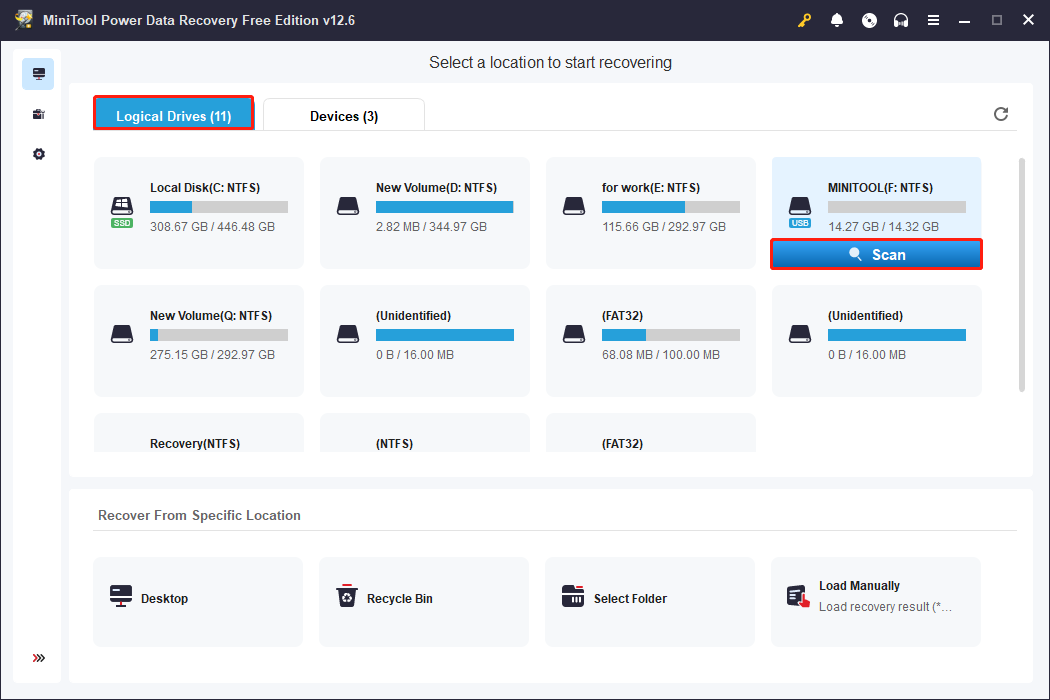
Step 2: Locate files with Type, Filter, Search
When the scan process is done, you need to find the target files. The files are listed by path under the Path tab. You can expand Existing Files, Lost Files, Deleted Files, etc., to find files based on their file structures.
This tool provides other features to help you quickly locate files.
- The Type feature categorizes scan results by file type. It allows you to quickly browse files of a certain type, such as documents, pictures, audio, videos, etc.
- The Filter feature provides some filter criteria, including file type, modified date, file size, and file category. You can set them once, and all the unnecessary files will be filtered out.
- The Search feature supports not only precise search but also fuzzy search. Type a full or partial file name in the box and press Enter. The necessary files will show up.
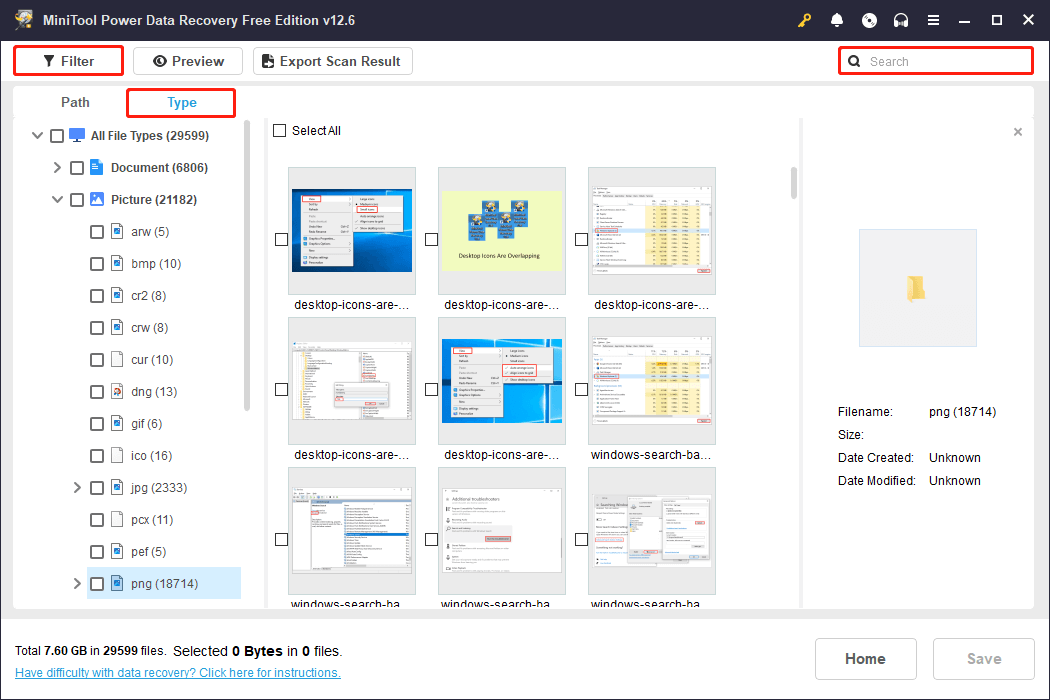
Step 3: Preview files before recovery
After finding the target files, you need to check their contents. This step can ensure the accuracy of recovery. Select the file and click the Preview button. The content will pop up.
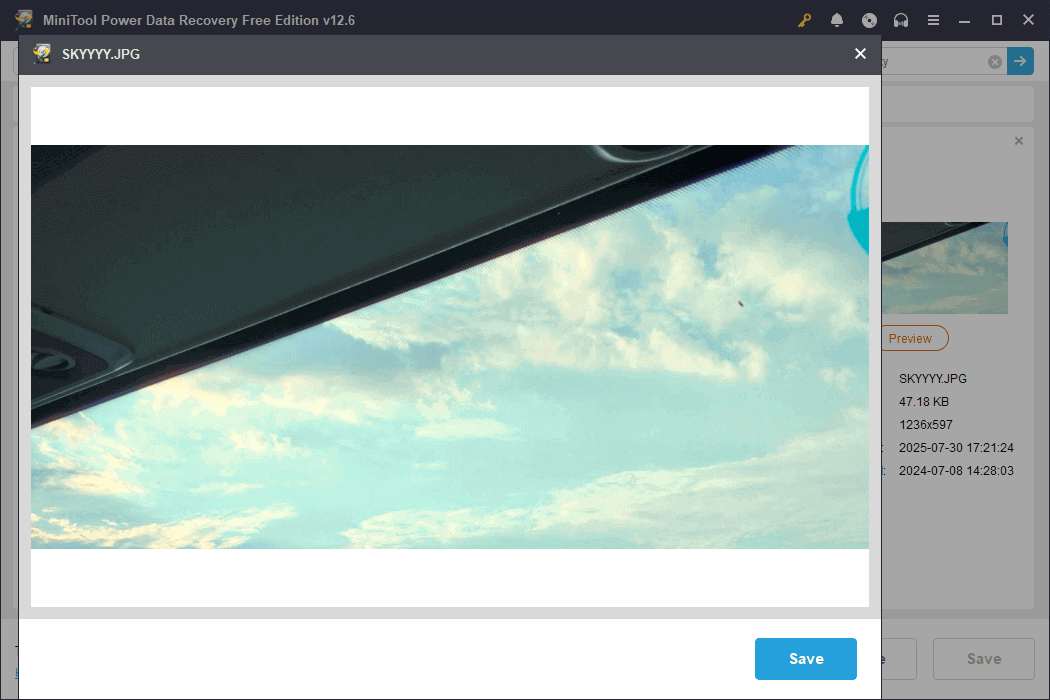
Step 4: Save files to a safe destination
Tick all the files you want and click the Save button. A window will appear prompting you to choose a destination location for your recovered files. After selecting the directory, click OK to start the recovery process.

When the Recovery Completed window appears, check if your files have been restored. This window also tells you the size of the recovered files and the free remaining recovery capacity.
When your free capacity is used up, upgrade to a full edition in the MiniTool Store. It allows you to retrieve files without restrictions.
How to Recover a Formatted SD Card on Mac
For Mac users, if you want to recover a formatted SD card, use Stellar Data Recovery for Mac.
Stellar Data Recovery for Mac is a powerful and professional data recovery software designed for macOS users. It is used to recover files from various data loss scenarios. Now, download and install it to do a recovery.
Data Recovery for MacClick to Download100%Clean & Safe
Step 1: Launch the software.
Step 2: In the What to Recover section, you can check Recover Everything to recover all files, or select specific file types and then click Next.
Step 3: In the Recover From section, find and select the SD card under Volumes or Disks and click Scan.
Step 4: When the scan ends, to make sure the files are correct, you can double-click each file to preview it.
Step 5: Tick all the required files and click Recover.
After recovering all the files, let’s take a look at some causes for SD card formatting.
What Causes an SD Card to Require Formatting
If your SD card suddenly prompts you to format it, it is usually because the system cannot recognize its file system or partition structure. Here are some common triggers:
- File system corruption: Power outages, forced removal, virus attacks, and other factors can damage file system structures like FAT32 and exFAT.
- Partition table errors: Partition information is lost or corrupted, causing the system to mistakenly identify the device as new and require a format.
- Physical damage: Oxidation of the SD card’s gold finger, chip aging, or circuit failures can prevent normal reading.
- Driver compatibility: Incompatible computer or device drivers, especially for high-speed UHS-I/UHS-II cards, may require the card to be formatted.
- Logical lock: Some SD cards can become write-protected or locked due to system errors, triggering a format prompt.
- Viruses or malware: A virus infection can tamper with the file system, making it unrecognizable by the system.
- Poor contact: Poor contact in the SD card slot or card reader prevents the system from properly recognizing the card.
How to Prevent an SD Card From Requiring Format
If your SD card prompts “Needs to Format”, it’s usually due to file system corruption or a virus infection. To prevent your SD card from being formatted, especially accidental or unauthorized formatting, you can take the following effective measures.
1. Properly eject the SD card and avoid forcefully removing it
Properly ejecting an SD card is necessary. It protects data integrity and file system stability.
On Windows:
Step 1: Click the Safely Remove Hardware and Eject Media icon in the lower-right corner of the taskbar. If it isn’t visible, select Show hidden icons, and then right-click the icon.
Step 2: Select Eject <device> for the SD card that needs to be removed from the menu.
When the card disappears from the menu, it is safe to unplug it.
On macOS:
Right-click the SD card icon on your desktop, and select the Eject option.
2. Avoid sudden power outages and writing data during low battery
Avoid writing data during low battery to prevent data corruption, file loss, and even permanent damage to the SD card.
3. Use antivirus software to protect your card
Use antivirus software to prevent viruses or malicious programs from automatically formatting or changing card properties. And scan your SD card regularly to remove suspicious files.
4. Modify system permissions
Set the SD card’s user permissions in Windows to restrict formatting permissions.
Right-click the SD card and choose Properties > Security > Edit. Uncheck Write permissions.
5. Enable the Write Protection
Enabling Write Protection on a USB drive or disk is a security measure that prevents data from being modified, deleted, or written to.
- Physical switch: Some SD cards have a Lock switch on the side. Slide it to the locked position to enable read-only mode.
- Software settings: Set the SD card to read-only mode through Command Prompt (CMD).
How to set the card to read-only? Here is a way.
Step 1: Open an administrative Command Prompt
Type cmd in the Windows search bar, right-click Command Prompt, and choose Run as administrator. When prompted by UAC, click Yes.
Step 2: Execute the commands
Type the following commands in the window one by one and press Enter after each:
- diskpart
- list disk
- select disk X (X is the disk number of your SD card.)
- attributes disk set readonly
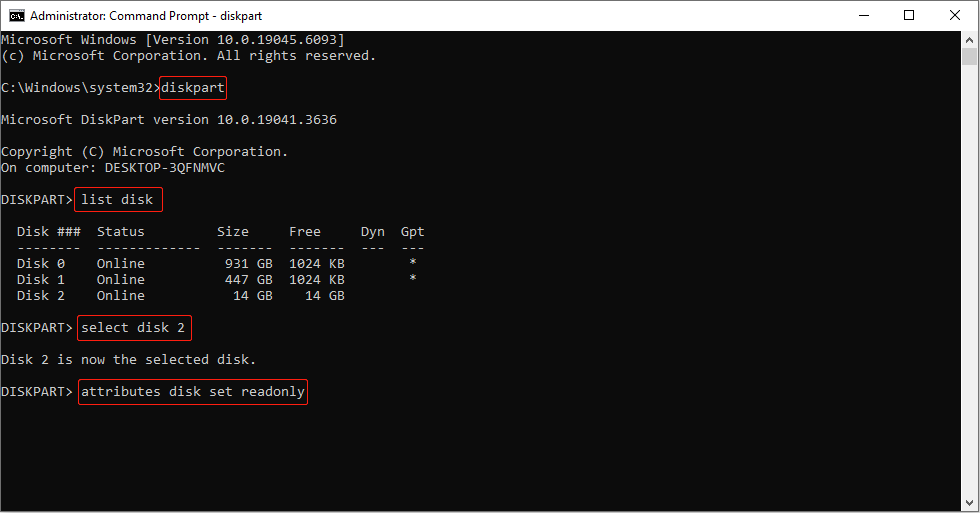
6. Regularly back up files
Regular backup is a powerful way to prevent data loss. Even if preventive measures fail, backups can still reduce losses. I recommend you use this professional backup software, MiniTool ShadowMaker.
It can perform a complete image backup of the entire SD card, including all partitions and file systems. Once the SD card is damaged or formatted by mistake, the files can be restored quickly. Download and install it for a 30-day free trial.
MiniTool ShadowMaker TrialClick to Download100%Clean & Safe
Step 1: Open the software, click Keep Trial, and go to the Backup section.
Step 2: Click SOURCE to choose the files you want to back up. And click DESTINATION to choose a location for your backup files.
Step 3: Hit Back Up Now to start the backup process.
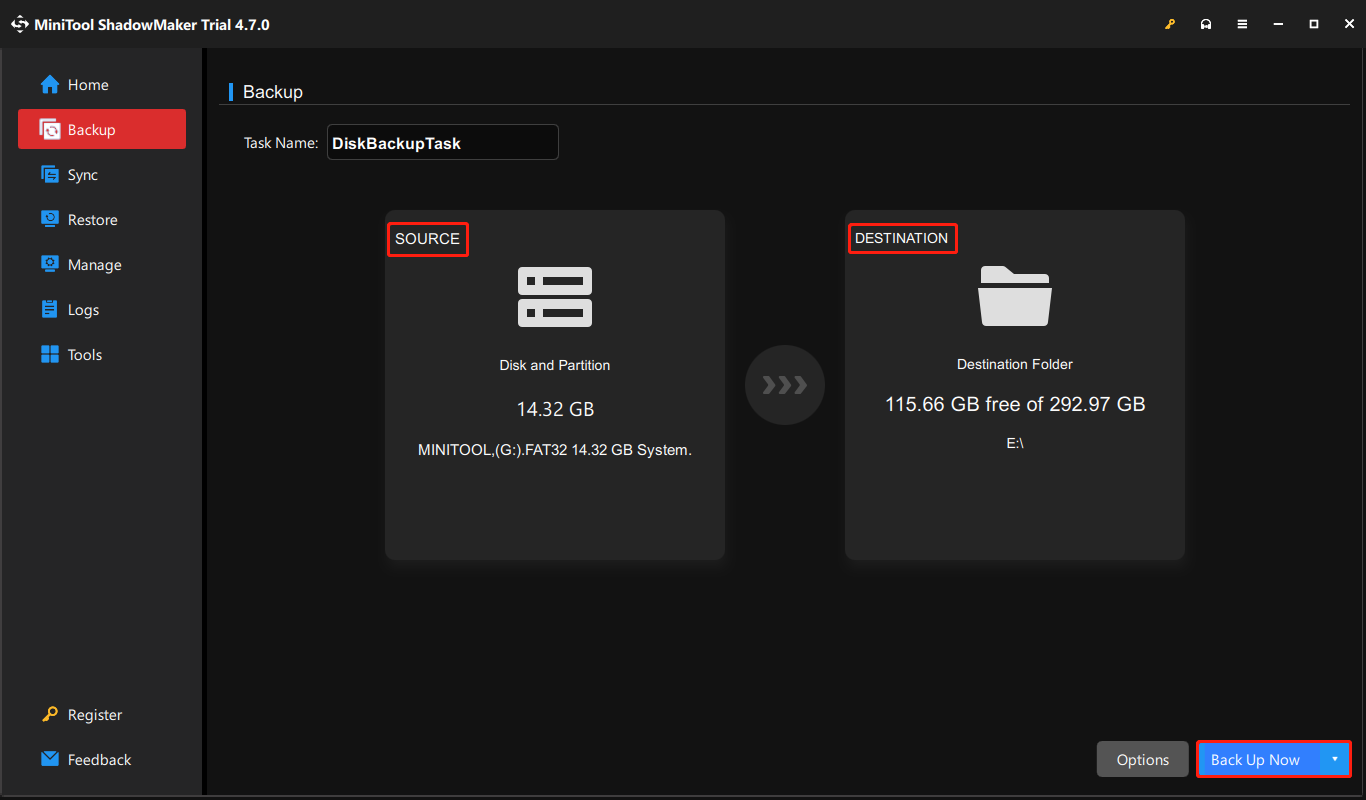
Final Words
Recovering data from a formatted SD card is not difficult. The backup files and data recovery software are good helpers.
Moreover, it explains how to prevent your SD card from running into problems that may force you to format it. It also gives tips to avoid accidentally formatting the card by mistake. Hope you can manage your card safely.
To help you use MiniTool products more effectively, contact us via [email protected] if you have any questions.





User Comments :