This tutorial introduces how to recover pictures from corrupted SD card by using the best data recovery software. Also, it introduces how to repair corrupted SD card, including using the Windows built-in repair tool, performing the CHKDSK command, formatting the drive, and so on.
Is It Possible to Recover Photos From a Corrupted SD Card
When you insert your SD card into your computer, you may encounter many issues indicating the card is corrupted. Some common symptoms are as follows:
- SD card not showing up in File Explorer or even Disk Management.
- The system prompts you to format the card when you try to access it.
- SD card appears as RAW in Disk Management and is inaccessible.
- An error message like “The parameter is incorrect” or “The device is not ready” pops up when trying to access the card.
- The SD card shows 0 bytes and cannot be opened.
- You cannot transfer or paste files to the card.
- Some or all files suddenly disappear without warning.
- After inserting the SD card, the computer asks you to insert a disk.
- …
Whether you can recover photos from a corrupted SD card free depends on several factors, such as the condition of the lost files, the status of the file system, and the severity of the corruption.
To be specific, you are likely to recover pictures from corrupted SD card if:
- The lost files have not been overwritten by new data.
- The file system is not severely corrupted, and the SD card is still detectable by data recovery software.
- The SD card is not physically damaged.
However, if your situation is the opposite, such as the files being overwritten, the file system being completely unreadable, or the card suffering from physical damage, then it may be difficult to recover your data.
Additional Information:
Before trying to recover pictures from your corrupted SD card, I recommend you try a few basic steps to see if the disk can return to normal. Sometimes, the problem is not serious, and the drive may work again after some quick checks.
You can check the card reader, cable connection, switch a USB port, or use another computer to test the card. If none of these actions help, the disk could be truly corrupted, and then it is time to recover your files.
How to Recover Pictures From Corrupted SD Card
You can use MiniTool Power Data Recovery to recover lost or inaccessible photos from a corrupted SD card. This free data recovery software has a user-friendly interface and is easy to use. It scans your SD card, lets you preview the photos, and saves them to a location you choose.
Besides photos, it can also recover documents, videos, audio files, and many other types of data. It supports not only SD cards but also internal hard drives, external hard drives, USB flash drives, and more.
Download MiniTool Power Data Recovery Free and use it to recover up to 1 GB of files for free.
MiniTool Power Data Recovery FreeClick to Download100%Clean & Safe
Step 1. Select the SD Card to Scan
Double-click the shortcut of MiniTool Power Data Recovery to open it. On the main interface, you should see your SD card in the Logical Drives section. Move your mouse cursor to it and click the Scan button to scan for files on it.
If there are many partitions listed under Logical Drives and you have difficulty in locating the memory card, you can move on to the Devices tab. Here, select the SD card and click Scan.

Step 2. Find and Preview Required Files
Once the scan is completed, you can start finding the pictures you want to recover. The MiniTool data recovery software offers two file view methods: Path and Type.
- Under Path, expand folders to view your files according to the original folder structure.
- Under Type, browse your files based on file type and format. To recover photos, you need to focus on the Picture section under All File Types.

Moreover, the Filter and Search features can also help you find your files faster.
- Filter: Filter out unwanted files by file type, file modification date, file size, and file category.
- Search: Input keywords of your file name in the search box and press Enter to search for it.

Once you find a target file, double-click it to preview its content.

You can click the Save button in the preview window and choose a location to store the previewed image directly. Or, follow the steps below to save all wanted photos at once.
Step 3. Save Recovered Photos
Make sure all the files you want to recover are checked. Then, click the Save button in the lower right corner. In the new window, select a safe location and click OK to save them.

This is all about how to recover pictures from corrupted SD card by using MiniTool Power Data Recovery.
How to Fix a Corrupted SD Card on Windows
Next, I will explain six ways to repair a corrupted SD card, including using the built-in SD card repair tool, running the CHKDSK command, reinstalling the card driver, changing a drive letter, formatting the memory card, or repartitioning the card.
Way 1. Use the Error-Checking Tool
The error-checking tool in Windows is used to detect and fix file system errors on your memory card and other storage devices. You can use it to repair a corrupted SD card without formatting. Here are the steps.
Step 1. Press Windows + E to open File Explorer.
Step 2. In the This PC section, right-click your SD card and choose Properties.
Step 3. Go to the Tools tab. Under Error checking, click Check.
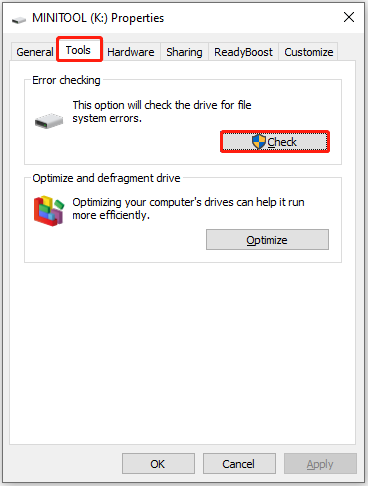
Way 2. Run the CHKDSK Command
The CHKDSK command is another built-in Windows utility that scans your disk’s file system for errors. You can run CHKDSK from Command Prompt with the /f, /r, and /x parameters.
- /f: Fixes any errors found on the disk.
- /r: Locates bad sectors and recovers readable information.
- /x: Forces the drive to dismount, if necessary.
Here is how to run Command Prompt as an administrator and execute the CHKDSK command:
Step 1. In the Windows search box, type cmd. When Command Prompt pops up, right-click it and choose Run as administrator.
Step 2. Type chkdsk drive letter: /f /r /x and press Enter. Remember to replace the drive letter with the actual letter of your SD card. For example, if the drive letter of the SD card is E, you need to type chkdsk E: /f /r /x.
Way 3. Update/Reinstall Card Driver
Outdated or missing disk drivers can lead to various issues, like the SD card not being detected or improper functioning. In this case, you can use Device Manager to update or reinstall the driver.
Step 1. Right-click the Start button and choose Device Manager.
Step 2. Expand the Disk drives category.
Step 3. Identify the SD card, right-click it, and choose Update driver.
Step 4. Choose Search automatically for drivers to let Windows find and install the latest driver automatically.
If updating the driver does not work, you can reinstall it.
Step 1. Right-click the disk drive and select Uninstall device.
Step 2. Confirm the uninstallation.
Step 3. Restart your computer. Windows will automatically reinstall the driver.
Way 4. Change a Drive Letter
Sometimes, SD card access errors occur due to an incorrect drive path or an unassigned drive letter. Reassigning or changing a drive letter can help restore the normal use of your card.
How to change the disk’s drive letter? Disk Management can help.
Step 1. Right-click the Start button and select Disk Management.
Step 2. Locate your SD card partition, right-click it, and choose Change Drive Letter and Paths.
Step 3. If your card has a drive letter, click Change and choose an available drive letter from the drop-down menu.
If the card does not have a drive letter, click Add to assign a drive letter.

Way 5. Format the SD Card
If the SD card is severely corrupted and cannot be repaired by repairing the file system, reinstalling the driver, or changing the drive letter, you can format it. Formatting the disk clears all files on the card and rebuilds a new file system.
How to format an SD card? Here are three ways: use File Explorer, use Disk Management, and utilize MiniTool Partition Wizard.
How to format an SD card in File Explorer:
Step 1. Go to the This PC section in File Explorer, right-click your card, and choose Format.
Step 2. A formatting window appears. Choose a file system, type a volume label, tick Quick Format, and click Start.
Step 3. Click OK to confirm.
How to format an SD card in Disk Management:
Step 1. Right-click the Start button and choose Disk Management.
Step 2. Find your SD card partition, right-click it, and choose Format.
Step 3. Set up the formatting options, including the file system and volume label. Tick Perform a quick format, and click OK to begin the formatting.
How to format an SD card in MiniTool Partition Wizard:
MiniTool Partition Wizard is a free Windows partition manager. It is used to do some disk-related tasks, including formatting, resizing, converting, and more. You can use it to format the SD card for free.
Step 1. Click the button below to download and install MiniTool Partition Wizard. Then launch it.
MiniTool Partition Wizard FreeClick to Download100%Clean & Safe
Step 2. Locate the SD card partition, right-click it, and hit Format.

Step 3. Set up the partition label and file system, and then click OK.
Step 4. Once done, preview the formatting effect, and then click Apply to confirm.
Way 6. Partition the SD Card
You may wonder why partitioning the SD card can help fix it. In some cases, the card becomes unallocated due to reasons like virus infection, accidental deletion, or other human errors. When this happens, the SD card won’t show up in File Explorer and appears corrupted or unrecognized.
After successfully recovering your files, repartitioning the SD card is the best solution to restore its normal functionality. How to partition an SD card? You can use Disk Management.
Step 1. Open Disk Management.
Step 2. The SD card should be displayed as unallocated. Right-click the unallocated space and choose New Simple Volume.
Step 3. Follow the on-screen instructions to do the following tasks sequentially:
- Set up the desired volume size.
- Assign a drive letter.
- Select a proper file system.
- Format the partition.
After that, your card should become usable again.
Useful Tips to Avoid SD Card Corruption
SD card corruption can arise from various factors, including violent removal, power loss during file transfer, malware infection, and more. To prevent SD card corruption or file loss, you need to pay attention to these prevention methods.
- Safely eject the card. Always click the “Safely Remove Hardware” option before physically removing the card from your computer.
- Scan for malware. Use Windows Defender or another antivirus to scan your SD card for viruses and kill them.
- Back up files. Do not keep important files only on the SD card. Make a backup by saving them to another disk or uploading them to cloud storage like Google Drive or OneDrive.
- Store the card safely. Keep your card clean and dry. Dust, water, or heat can damage the card.
- Use good-quality SD cards. Cheap or unknown brands may fail more easily.
Final Words
Now you should know how to recover pictures from corrupted SD card. Simply download MiniTool Power Data Recovery and use it to scan your SD card for lost photos or other types of files.
After recovering your files, you can try using the built-in error-checking tool or other repair methods to fix the SD card. Once the card is back to normal, make sure to use it properly to avoid future corruption.
If you encounter any problems or have any questions about MiniTool software, please send an email to the support team via [email protected].


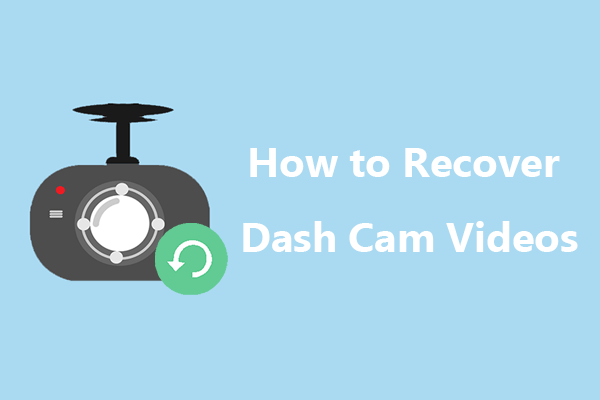


User Comments :