SD Card is a non-volatile memory card format, and it is commonly used in portable electronic devices (such as digital cameras, mobile phones, MP3 players, and so on) to store digital information. However, more and more users reported that they had encountered various SD card errors, including:
- SD card unexpectedly removed.
- SD card is damaged. Try reformatting it.
- Read / Write error on SD card.
- Blank SD card. The SD card is blank or has an unsupported file system.
- …
Have you ever encountered the above errors? Do you know how to fix corrupted or damaged SD cards without losing data? Keep reading to find answers.
Recover SD Card Files Before Solving SD Card Errors
Carrying out measures to fix SD card errors might cause secondary damage to the SD card. Hence, it is necessary to recover files from the problematic SD card first. Among numerous data recovery services on the market, you should choose one with a secure data recovery environment and high success data recovery rate. MiniTool Power Data Recovery is an ideal option.
This free file recovery software is able to restore files from various data storage devices, including SD cards, USB drives, internal and external hard drives, memory sticks, and other devices that can be recognized by Windows. Even if your files are lost due to unintentional deletion, accidental formatting, virus infection, device crashes, or other reasons, this software can get files back safely. You can get the free edition of this software to scan the SD card to check if it can find your wanted files.
MiniTool Power Data Recovery FreeClick to Download100%Clean & Safe
Step 1. Choose the target device to scan.
After downloading and installing this software on your computer, you can connect the SD card to your computer and launch the software. Choose the target partition under the Logical Drives section to scan or switch to the Devices tab to scan the SD card directly.
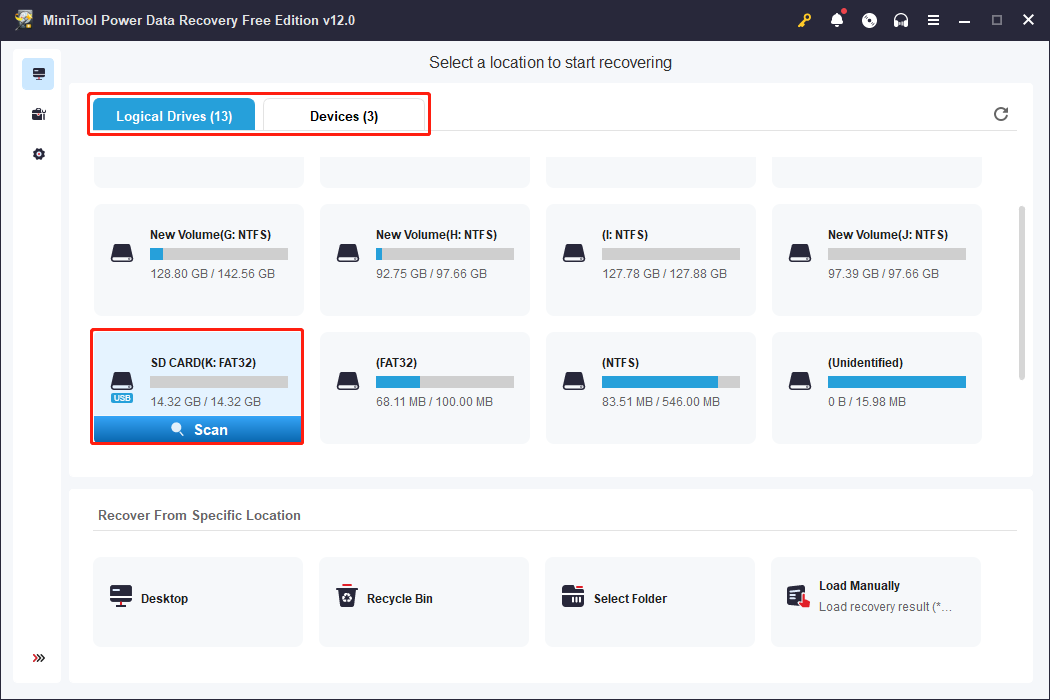
Step 2. Filter and preview the found files.
The scan duration will last for a few minutes. Please wait patiently until the scan process completes automatically. All the found files are listed under the Path tab. If there are numerous files on the result page, you can use functions like Type, Filter, and Search to filter out unwanted files or locate the required files with certain conditions.
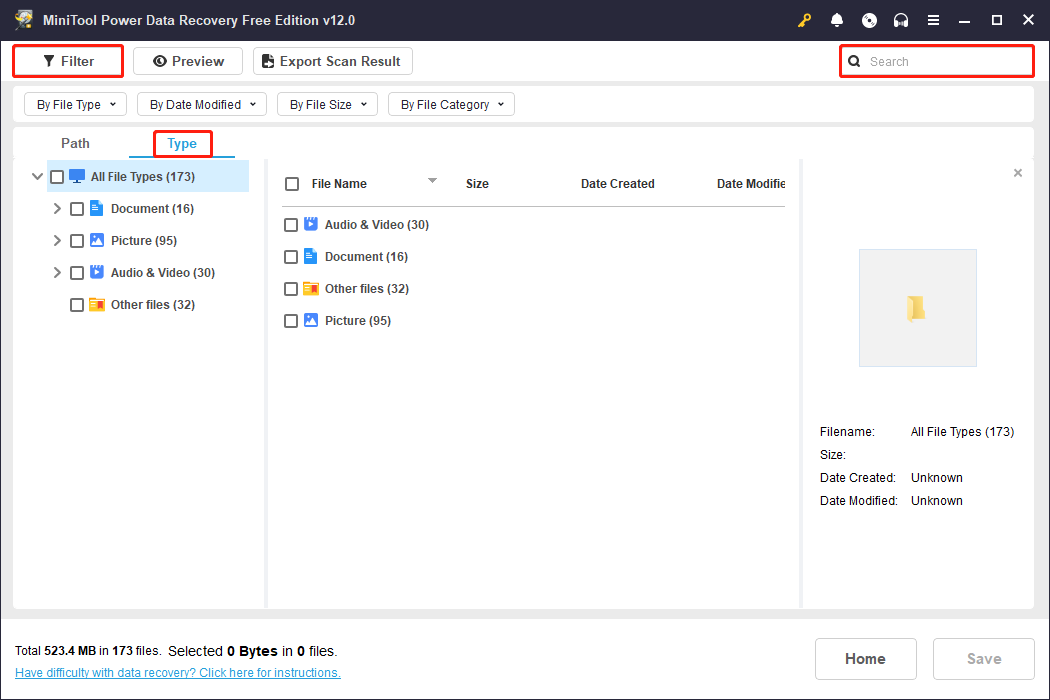
Additionally, to verify the chosen file is the one you need, you can double-click on the file to preview its file content. Documents, pictures, videos, audio, and other type of files are supported to preview before recovering them. You can visit this page to get detailed information about the supported file type.
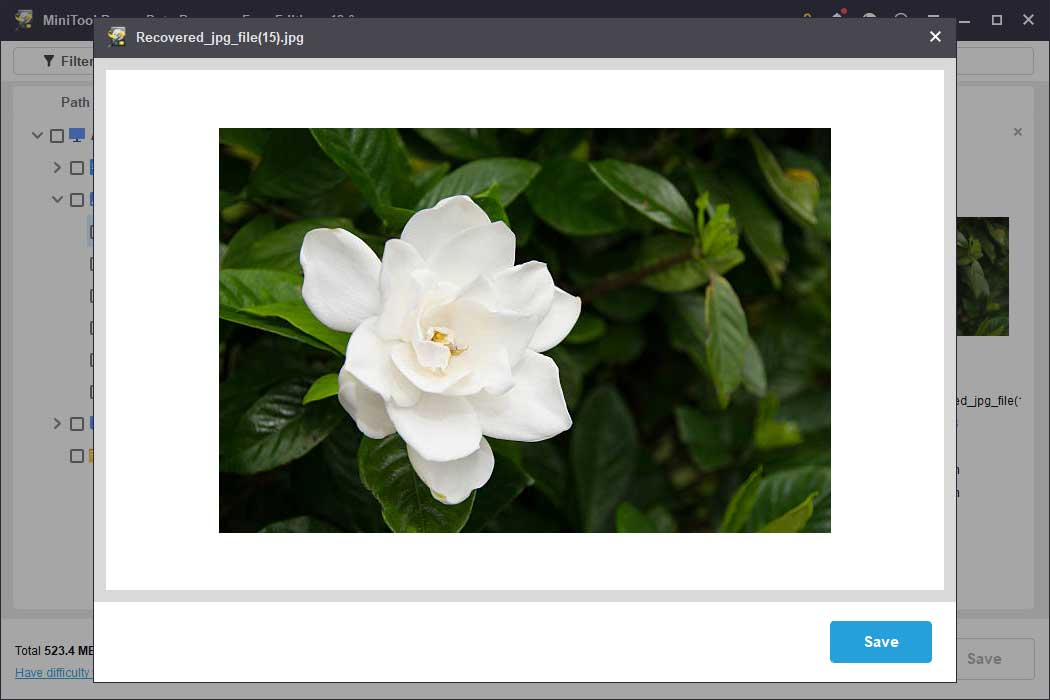
Step 3. Recover the wanted files.
Tick all the files you want to restore and click Save. In the prompt window, you should choose a new destination for those files, which should be different from the original one. Saving files to the original path might overwrite the lost data, causing data recovery to fail.
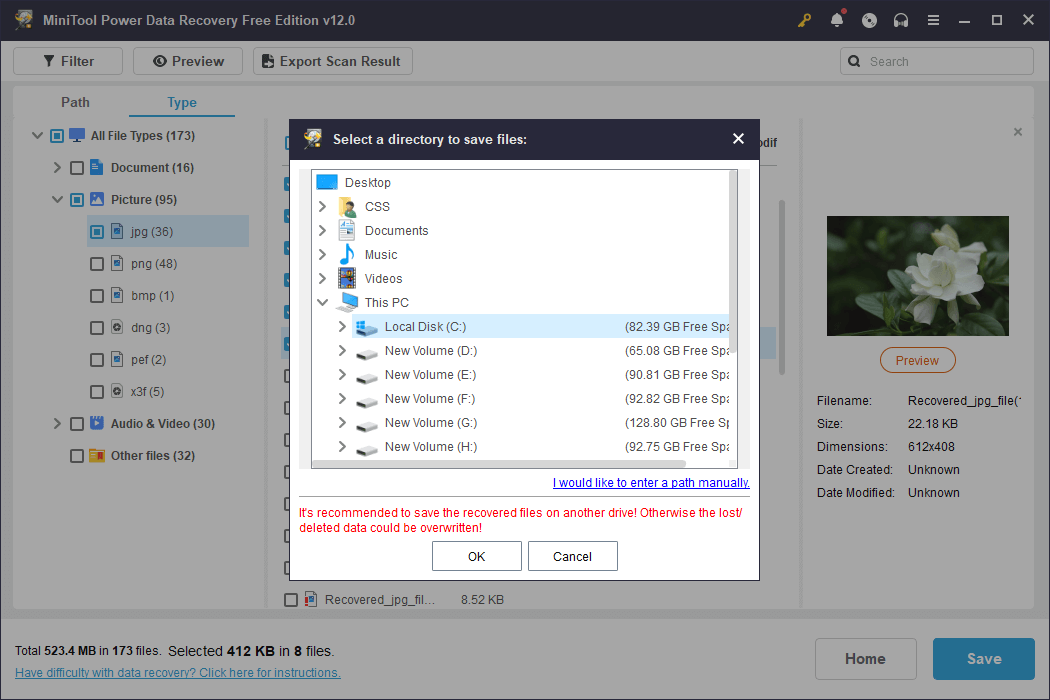
When the software completes the data recovery process, it will prompt a new window to inform you. Then, you can close the software and visit the save path to check the restored files.
One thing needs to be mentioned the Free edition of MiniTool Power Data Recovery only allows you to recover 1GB of files for free. If you select files more than 1GB, you should upgrade the software to an advanced edition to break the limit on data recovery capacity.
After rescuing files from the problematic SD card, you can start the fix operations with the following content.
Solved – SD Card Unexpectedly Removed
My friend wrote to me: “I’ve got a problem with an error notification sporadically coming up saying ‘SD card removed unexpectedly. Unmount SD card before removing…’ as shown below.”
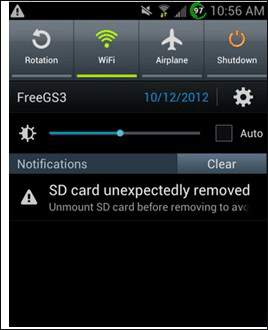
Right here, to solve the SD card was unexpectedly removed error, you have to figure out what brings about the error, and then you can easily solve it.
Reasons and Solutions
>>1. SD card is damaged
When you receive the SD card removed unexpectedly error, the first thing you should do is to check whether the memory card is corrupted. Remove the SD card, and then connect it to another new machine. If you still cannot access the SD card, it might be corrupted or damaged. The only solution is to transfer its data first and then change to a new SD card.
>>2. SD card is not formatted
Sometimes, the “SD card removed unexpectedly” issue is caused by the not formatted error. In this case, formatting this SD card will resolve this issue.
>>3. SD card has been infected with viruses
If your SD card has been infected with a virus, you may also receive the SD card removed unexpectedly error. In this situation, you can recover its data, and then run antivirus software to scan the card to remove the virus.
Next, let’s talk about another SD card error.
Solved – SD Card Is Damaged. Try Reformatting It.
Have you ever encountered the “SD card is damaged, try reformatting it” error? A true example is shown below:
My phone gave me the following message: "Damaged SD Card SD Card is damaged. Try reformatting it".
I took out my SD card and placed it back in. It worked fine but after about 30 minutes I got the same message again. Has anyone had this problem? Should I reformat my SD card or will I keep on having the same issue?androidforums.com
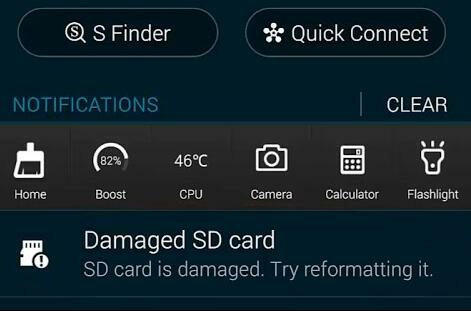
In general, to solve this problem effectively without losing data, you should use professional data recovery software to restore data from the SD card first, like MiniTool Power Data Recovery, and then format the damaged SD card.
The video shows how to solve the “SD card is damaged, try reformatting it” error with ease.
Solved – Read / Write Error on SD Card
Take a look at the scenario described below:
"I cannot access data stored on my SD card as my system prompts a Read/Write error message constantly. Do you know how to handle this problem? If yes, then please help me bring back the card to its normal state"
Here, to solve the read write error on SD card, you can try the following ways.
Solution 1: Check the SD card’s physical components and its connection
Check the memory card reader and the device driver correctly. Connect the SD card to another device to ensure that there are no compatibility issues.
Solution 2: Remove write protection
As we know, if the SD card is write-protected, you also cannot access its data. In this situation, you can read this post “How to Remove Write Protection on an SD Card” to know how to effectively solve this issue.
If the above 2 methods cannot help you, you can try the following ways.
Solution 3: Use the CHKDSK command
Running the CHKDSK command helps to identify and repair the logical errors on the SD card, but it may also cause data loss during the process. You are suggested to recover files from the SD card before executing this command line.
MiniTool Power Data Recovery FreeClick to Download100%Clean & Safe
You should connect the SD card to your computer and ensure the SD card is recognized. Run Command Prompt as administrator, type CHKDSK X: /f (replace X with the drive letter of the SD card), and press Enter to run this command line.
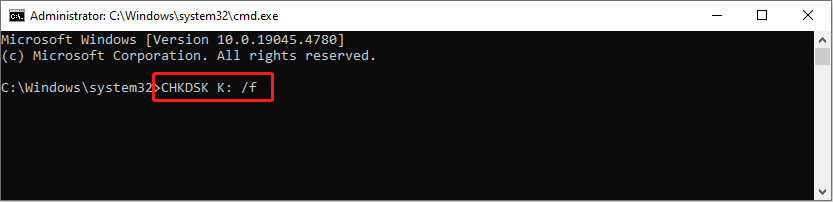
Solution 4: Format SD card
If you still cannot use your SD card, you can try formatting it. However, before formatting, you had better restore all important data for formatting will wipe out all existing data on the SD card.
You can complete the formatting task in several ways. If you can find the connected SD card in File Explorer, you can find and right-click on the SD card to choose Format. Choose a compatible file system and click Start to format the SD card.
If the SD card doesn’t show up in File Explorer but can be found the Disk Management, you should format it with the Disk Management utility. Alternatively, formatting the SD card with MiniTool Partition Wizard can be a good choice. Different from Disk Management, MiniTool Partition Wizard allows users to preview the disk status before fully applying the operation. Apart from formatting partitions, this software enables you to resize partitions, wipe disks, check bad sectors, and more.
MiniTool Partition Wizard FreeClick to Download100%Clean & Safe
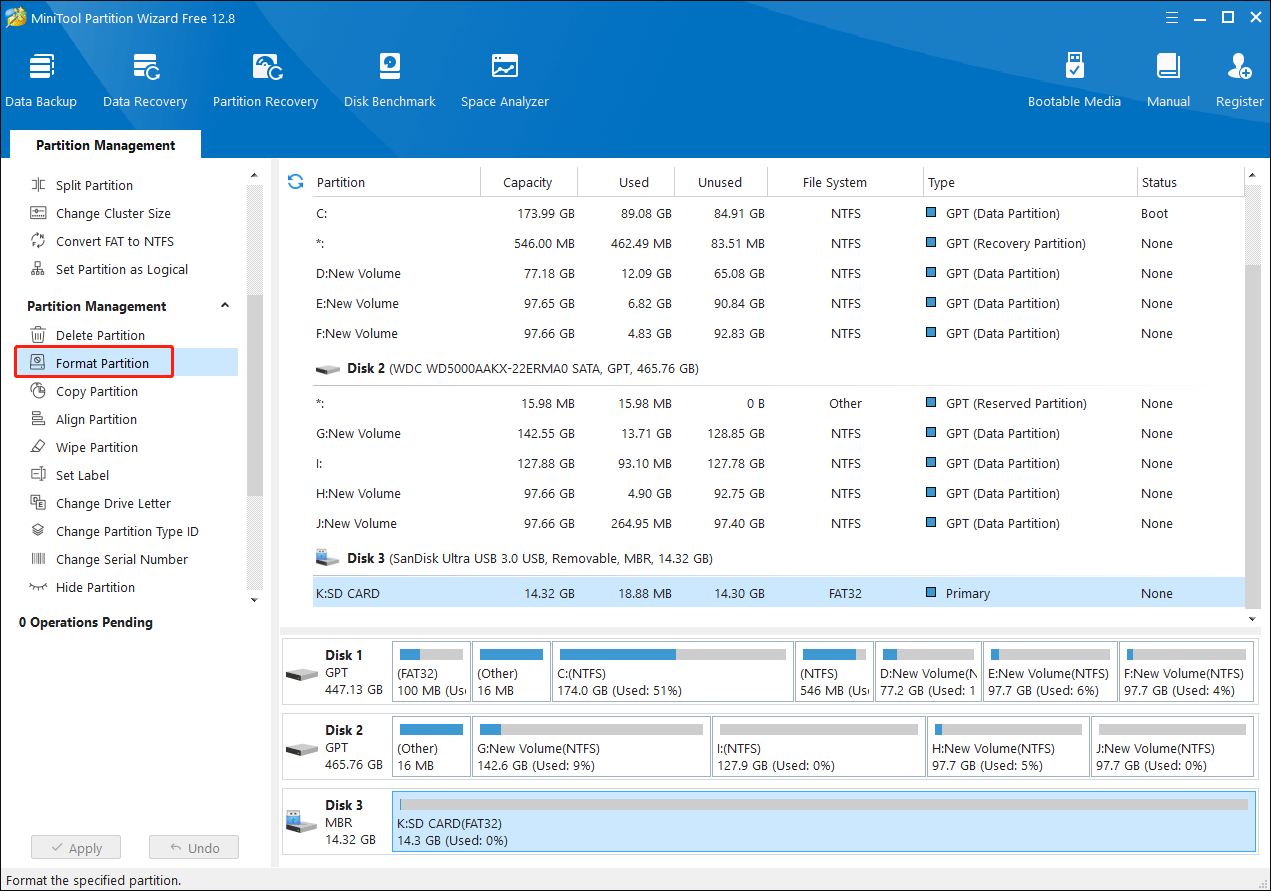
Solved – Blank SD Card
When it comes to memory card errors, we have to talk about this error “Blank SD card SD card is blank or hasunsupported file system”. If you visit some forums like Windows forum, you will find many people are talking about the blank SD card issues. A true example is shown here:
I recently formatted my Samsung Galaxy S5 as I wanted it to be factory reset. Before doing this, I backed up all my images to my 64 GB micro SD card, which has been used in my phone since I got it (almost a year ago). The SD card has been working fine since I got it. However, after factory resetting my phone, my SD card doesn't work. I try to mount it and it says "SD Card is blank or has unsupported files". It gives me the option to format it however I don't want to since all my images are on there. Any fix?tomshardware.com
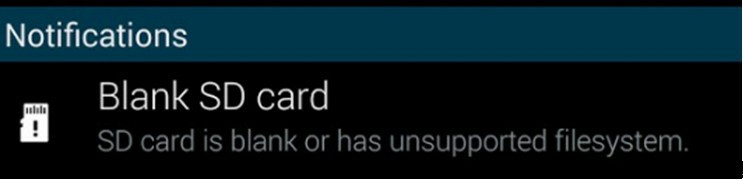
Have you ever encountered a blank SD card? Do you know how to solve the “SD card is blank or has unsupported file system” error without data loss?
In general, if your SD card is blank, don’t panic and you can find 7 different solutions to remove the blank SD card error as long as you read this post: 7 Solutions: SD Card Is Blank or Has Unsupported File System.
Alternatively, you can watch the following video to know how to solve this issue quickly and effectively.
Thus, the 4 most common SD card errors as well as corresponding solutions are nearly closed. Of course, not all SD card errors are shown here. For instance: You cannot normally use your camera and receive an error message “SD card is not accessible. The file or directory is corrupted and unreadable.”
In a word, no matter what error you encounter, if you want to fix corrupted or damaged SD cards without affecting the original data, you should transfer its data out first, and then take some suitable ways to remove the error.
Conclusion
After seeing the above 4 most common SD card errors, you are supposed to know how to repair SD cards without losing data stored on them.
And here, I want to emphasize SD card data recovery again. If you cannot access your SD card, the first thing you should do is to transfer its data out. And, MiniTool Power Data Recovery is an excellent choice for you to recover lost data because of its powerful functions, simple operation, and high security. Hurry to download it and have a try.
Should you have any questions or ideas about the 4 common SD card errors and how to recover data from a damaged or corrupted SD card, you can leave them in the following command bar. If you have any questions about using MiniTool software, feel free to let us know via [email protected].



User Comments :