Recover Files From Laptop Hard Drive With This Amazing Tool
- Recover Files from Laptop Hard Drive – Preparations
- Recover Files from Laptop Hard Drive – Recovery Steps
- Bottom Line
- Related Articles
- User Comments
Content:
Laptop, also known as notebook computer or notebook, wins the hearts of people mainly due to its small size and portability (they also form the main differences between laptop and desktop computer). At present, laptop becomes a necessity no matter you are on a business trip or not.
You can easily understand that laptop is used frequently nowadays. But, this also increases the risk of data loss. So, what draws the most attention of people is – can we recover files from laptop hard drive or how to restore the lost files from laptop.

Please remain calm; we're going to introduce some effective solutions to help you get through those troubles. Till now, they have helped tens of thousands of people solve problems easily.
Recover Files from Laptop Hard Drive – Preparations
Frankly speaking, if you have powerful tools, you can yield twice the result with half the effort. So the first thing you should do after laptop data loss is acquiring a reliable tool.
Step 1 – Choose the Correct Hard Drive Data Recovery Software License
You need to get a suitable license of MiniTool Power Data Recovery, which works well on almost all common Windows operating systems. However, if you want to recover data from MacBook hard drive, you should rely on MiniTool Mac Data Recovery. Anyway, we'll take the Windows version of software as an example in the following content.
- Free License: the functions of the free edition are basically the same with other paid editions. The biggest difference is that it can only help people recover 1GB of data for free.
- Personal Standard/Deluxe/Ultimate: to only break the 1GB data recovery limit or unlock "Load manually saved scan result"/load "Previous Scan Result" function, you should choose a personal license. It is designed for home users.
- Business Standard/Deluxe: if you need to use the software in a commercial environment, you have to buy a Commercial License. With this license, you can recover data from Windows Server; but you can only use it on one computer.
- Business Enterprise: with this license type, you're allowed to use it on an unlimited number of computers within a single business environment. It is specially designed for organizations, companies, schools and governments.
- Business Technician: this is specially designed for the technicians who need to repair computers for others. It allows unlimited usage within unlimited companies, but you need to notice that, this kind of license type is authorized to only one person.
- Bootable Edition: the bootable edition (boot disk) is able to help you access the hard drive in an unbootable computer, and then recover files without booting the OS. It is built in the advanced editions except Personal Standard & Business Standard.
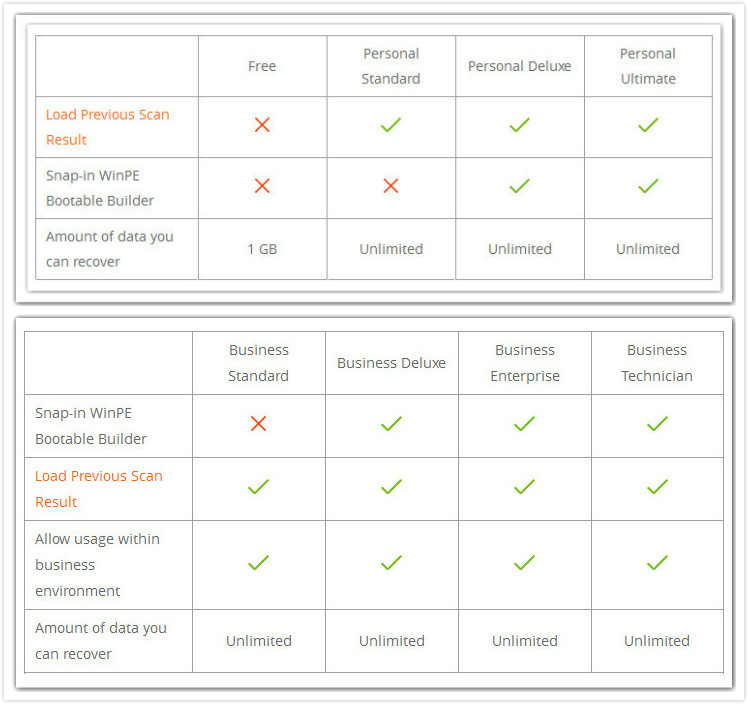
Note: all the software licenses (except Free, Personal Standard & Business Standard) provide a snap-in WinPE Bootable Builder to help recover data from computer that won't boot. Besides, both Free and all the Personal Licenses don't allow usage within business environment. Therefore, you must choose the license you need correctly.
Step 2 – Download the Software/Buy A License
If you only need to recover files with small size from a computer that works properly, you may download the free edition right now.
If you need to recover more than 1GB of data or need to recover data from broken computer, you should choose the suitable license and pay for it. Let's just take Personal Deluxe as an example.
Step 3 – Install the Software and Run It
You're advised to find another computer to get and install the software immediately after downloading/purchasing. Please keep one thing in mind: don't write new data or install the software to the drive from which the files are lost; otherwise, secondary damage may be brought there, leading to permanent data loss.
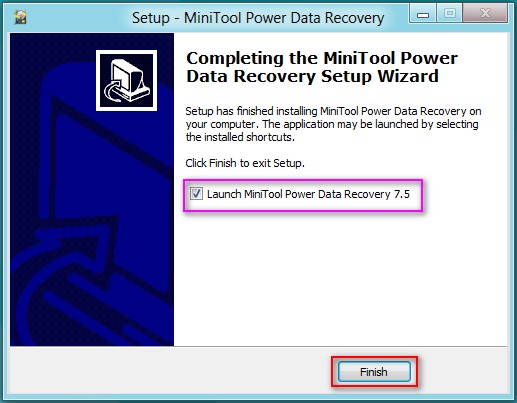
In the last step of software installation, you can check "Launch MiniTool Power Data Recovery 7.5" and then click on "Finish" button to start hard drive data recovery by following the steps that will be given in the next part – "Recover Files from Laptop Hard Drive – Recovery Steps".
By the way, if you need to recover data from laptop hard drive that won't boot, you have 2 choices:
b). make use of the boot disk of MiniTool Power Data Recovery to access hard drive without system.
The detailed operations of recovering data from laptop hard drive that works and that won't boot will be given in the following content.
Recover Files from Laptop Hard Drive – Recovery Steps
No matter you need to recover data from current running laptop or from the inaccessible hard drive, we've got solutions for you.
How to Recover Data from Laptop Hard Drive That Works
Type your license code into the textbox and press "Register". After that, you'll see the main interface of the software.
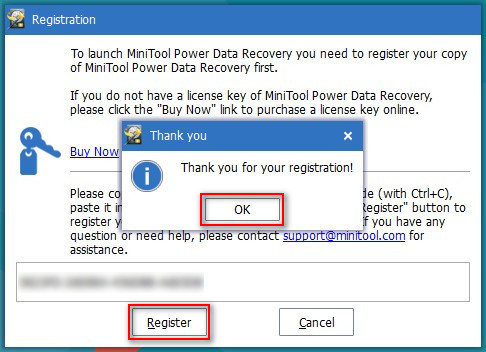
Now, you need to do the following things to complete hard drive data recovery.
Step 1: choose a function that is most suitable for your data loss case from the main interface. For example, "Undelete Recovery" is the most proper one for users who ask questions like "how can I restore deleted files on my laptop".
Step 2: click on the function to enter and select the target drive to scan by pressing "Scan" button or "Full Scan" button. To recover deleted files from laptop hard drive, you should select the partition that contains your deleted files and then press "Scan".
Step 3: wait for the scan, and then look through the found files at the end of the scan to check needed ones. At last, press "Save" button, choose a safe storage path from the pop-up menu and click on "OK" to confirm your selections. (You're not suggested to recover the files to its original partition for safety reasons)
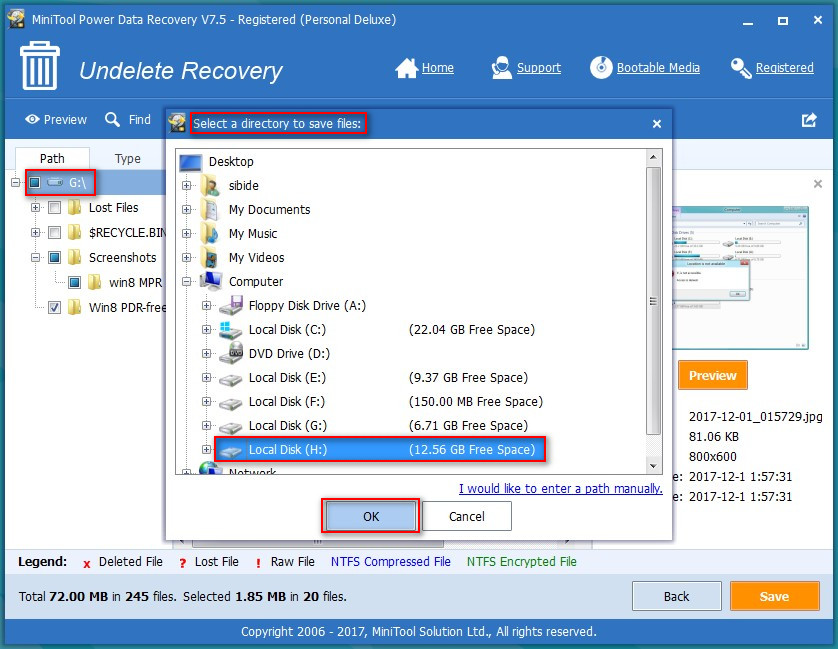
Now, just wait till the laptop data recovery has been finished automatically by MiniTool Power Data Recovery. This is the entire process of how to recover deleted files from hard disk.
Note: if you hope to recover data from damaged hard drive laptop, you should choose "Damaged Partition Recovery" function; if you would like to recover data from a missing partition from the laptop, "Lost Partition Recovery" is the right choice.
How to Recover Data from Laptop Hard Drive That Won't Boot
When a laptop is dead, all the files kept on the hard drive may still remain intact as long as the problem is caused by software failures, not a hardware problem. However, though the files didn't disappear, you lose access to them.

At this time, laptop data recovery seems to become quite difficult. But don't worry, we provide effective solutions to help recover data from the hard drive of a dead laptop. As we said before, you can decide to recover files from the broken laptop directly or remove the hard drive from the laptop and connect it to another computer to recover files.
Please follow the instructions given below carefully to know how to recover data from a dead hard drive.
![]() How to recover data from inaccessible hard disk
How to recover data from inaccessible hard disk
"I turned the plug off so the laptop was left running on only its battery overnight, and in the morning I plugged it in and pressed the power button, to be greeted with this sound from my laptop (on closer inspection, I realized it was from the hard drive, which is a Western Digital WD1200BEVS).
The screen looked like a black screen of death, with the text saying something involving 'no bootable drive'. There was no primary hard drive listed under the BIOS, and the DST Short Test failed with the Dell error code 1000-0141. I have contacted Dell but they weren't willing to help because the drive is out of warranty.
I have since bought a new hard drive, but I am wondering if there is any way that I can salvage some of the important, irreplaceable files off of the broken one, e.g. by opening it up, if it is a mechanical problem (I'm not sure what the beeps mean...). I have tried the freezer method but the beeps still occurred."
– asked by walrus365 on PC Advisor ForumsIf you're encountering situations like this – can't boot into your laptop as usual, but really need to recover the files saved in hard drive – you need our MiniTool Power Data Recovery Boot Disk (take the Personal Deluxe License as an example).
Let's see how to get files off a laptop hard drive that won't boot:
Step 1: click on the "Bootable Edition" option from the main interface or double click on the "MTMediaBuilder" application from the software installation folder. After that, please follow the prompt messages in each interface to make a boot disk (boot USB or boot CD/DVD) smoothly.
Please note that you have to backup/transfer the data saved on target device before confirming to build a boot disk on it.
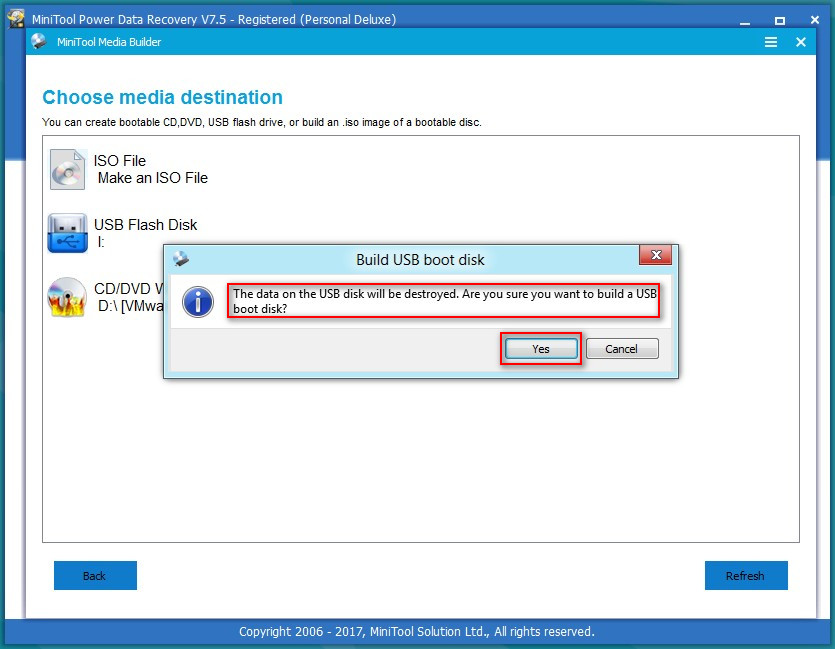
Step 2: remove the boot disk you've made from the computer and connect it to your laptop that won't boot. Now, restart the laptop and press corresponding button to enter BIOS setup.
Step 3: navigate to Boot menu and adjust your boot disk to be the first boot device. Now, save changes and exit.
Step 4: when you see the following interface, please click on the first option - "MiniTool Power Data Recovery" to see the main window of software.
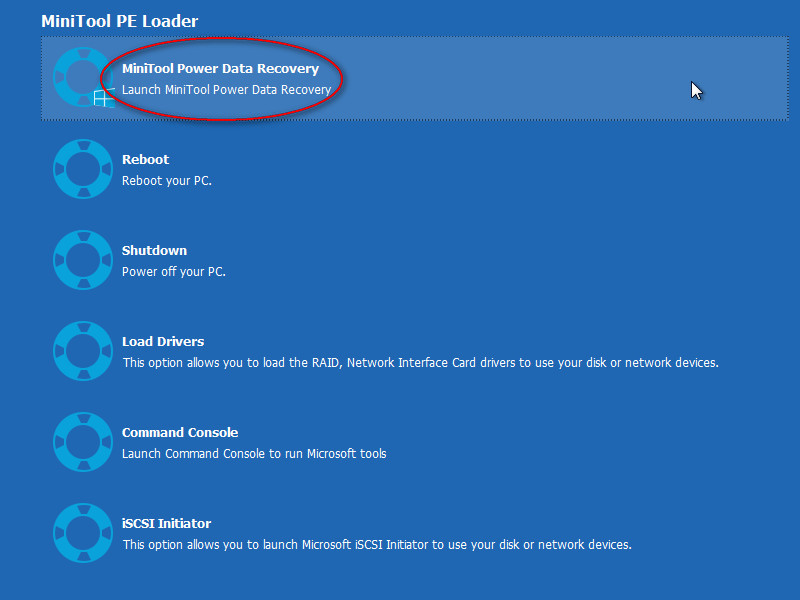
Step 5: choose a function from the following main interface (you can put the cursor on them to know the specific usage first and then make your decision). After that, you should follow the prompts given in each interface of this hard drive data recovery software to finish data recovery from unbootable disk easily.
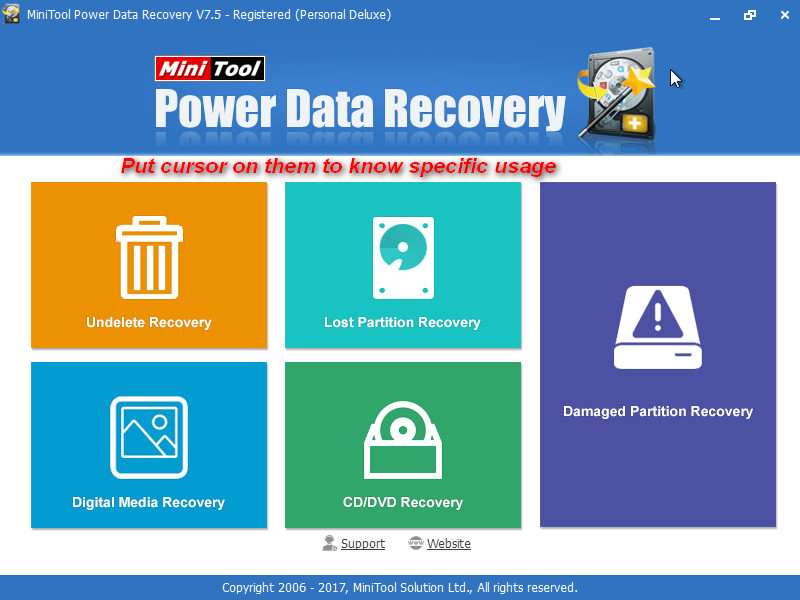
Reading here, you must know how to deal with "Operating system not found" or other error messages that result in a boot failure.
![]() How to transfer files from a broken laptop to another laptop
How to transfer files from a broken laptop to another laptop
"The hard drive in my HP laptop which is a Western Digital SATA hard drive recently crashed. The operating system on the hard drive was windows 7. After it was crashed, I started it again and it said unbootable hard drive. I took the hard drive out of my laptop and connected it to my desktop which has XP on it, using an USB 2.0 to IDE SATA HDD Adapter Cable. I have tried a lot of data recovery software to see if I can get my files back and none of them work. If anyone has an idea or solution to my problem please let me know."
– asked by superfusion on Bleeping Computer ForumsTo transfer files directly from the dead laptop hard drive, you should firstly disconnect the hard drive from current dead laptop. Then, you're supposed to connect it to another computer (laptop or desktop computer) to make it an external hard drive.

If this external hard drive doesn't appear on the new computer, please fix the problem firstly to make it appear; if it does appear, you can copy files off the hard drive immediately and save them to the hard drive of the current computer. (If you can't find needed files in your old hard drive, you should follow the tutorial given in How to Recover Data from Laptop Hard Drive That Works to recover files easily)
Bottom Line
It's easy to discover that your import files were missing from laptop hard drive, but it's difficult for you to stay calm in such case, right? Here, we provide solutions for you to recover files from laptop hard drive no matter whether the laptop can boot successfully or not.
After reading the step-by-step tutorials we give above, you'll find laptop data recovery is really a piece of cake. You just need to seize time and do what we tell you to do by using MiniTool Power Data Recovery. We guess you'll fall in love with this hard drive data recovery software like our other users.
Please leave a short message here if you encounter any problems.
Common problems related to partition recovery and our solutions:
- Clicking Hard Drive Recovery Is Difficult? Absolutely No
- Free WD External Hard Drive Data Recovery Is Under Control
- Best Solutions To Laptop Data Recovery – 100% Quick & Safe
- How to Fix: You Need to Format the Disk before You Can Use It
- Solved - Files Not Showing in External Hard Drive Doesn't Have to Be Difficult
