In this guide, we will show you how to recover data from Xbox One hard drive on Windows with the best data recovery software, MiniTool Power Data Recovery. Also, this post will describe some Xbox One hard drive failure signs and repair solutions.
To be specific, Xbox One is a home console released by Microsoft. Although the Xbox One series of game consoles was discontinued at the end of 2020, there are still many users using them. Many classic games are still available on Xbox One.
However, you can easily discover the fact that a series of problems appear while using Xbox One. Xbox One game saves loss is one of the problems that draw much attention from the public. Accordingly, how to recover data from Xbox One hard drive has become a hot topic.
When finding significant data is lost from Xbox One, you should try your best to stay calm; don’t let your panic emotion ruin everything. On the contrary, you ought to seize the time for Xbox One data recovery. The sooner you act, the more likely you are going to get back the lost files.
Well, how to accomplish Xbox One file recovery when you know nothing about hard disk drive recovery? A piece of high-quality data recovery software is essential, and MiniTool Power Data Recovery is the most recommended one. It is totally green and easy to use even for green hands.
A Vivid Guide to Recover Data From Xbox One Hard Drive
MiniTool Power Data Recovery has a strong adaptability to hard drive data loss situations. For example, you can use it to recover files from hard drives with damaged file systems, recover formatted hard drives, recover files from failed hard drives, and so on. It works well in all common disk brand’s data recovery, such as Seagate hard drive recovery, SanDisk hard disk recovery, and more.
This software is available in multiple editions, targeting different user groups and data recovery needs. If you need to recover files no more than 1 GB, you can download and install MiniTool Power Data Recovery Free, which supports 1 GB free data recovery.
MiniTool Power Data Recovery FreeClick to Download100%Clean & Safe
In addition, this file recovery software also has other powerful and practical features, such as comprehensive file filter and preview functions, simple operation, and a clear user interface.
As for how to perform Xbox One hard drive data recovery exactly, please refer to the upcoming tutorial.
Preparations:
- Separate your external hard drive from the Xbox One device in proper ways.
- Connect the external hard drive to the computer where MiniTool Power Data Recovery is installed correctly via a USB data line or external disk enclosure.
- Launch MiniTool Power Data Recovery to start Xbox One save data recovery.
Step 1. When you see the main interface of the data recovery software, you are located in the Logical Drives section. Here all partitions on your computer are displayed, and you need to find the Xbox One hard drive partition that should include the lost files and click Scan.
What’s even easier is that you can move to the Devices tab and choose to scan an entire disk, which is especially suitable when you want to recover data from multiple partitions on your Xbox One disk.

Step 2. When the full scan is completed, you can start to find the files you want to recover. You can directly expand each folder on the scan result window to locate the desired data. During this process, the Filter and Search features are helpful for narrowing down the file results.
- Filter: This function provides you with multiple options to filter out unnecessary files by file type, file size, file modification date, and file category.
- Search: With this feature, you are able to type continuous keywords of the file name of a certain file in the search box and press Enter to search for it.

In addition, you are allowed to preview diverse types of files. This helps you ensure that the recovered files are the ones you want.
Step 3. Pick out the needed save/game files or other kinds of data and add a checkmark into the square textbox in front of them one by one. Then, click the Save button and choose a directory to store the recovered data.

This is the whole process of how to recover data from Xbox One hard drive with MiniTool Power Data Recovery. Reading here, you won’t ask questions like how to retrieve deleted data on Xbox One and how to rescue files when discovering Xbox One hard drive failure after a system update. As for how to recover deleted files on Xbox 360, the solution is basically the same.
After talking about how to recover data from Xbox One hard drive, I am going to introduce some popular signs of hard drive failure. In this way, people are able to rescue important files from Xbox One hard drive in time, and then take appropriate measures to try to settle down the problem.
Xbox One Hard Drive Failure Signs & Repair
Does your Xbox One hard drive make strange noises when working? Or it takes a long time to load the game list on the device. In reality, you are not alone! You have got a lot of companions whose devices encounter a variety of problems.
To help people avoid suffering from the huge losses that may result from Xbox One save file loss, I’d like to introduce the common symptoms of a failing Xbox One hard drive. By knowing these signs, you have time and a chance to do the drive & data rescue work.
Abnormal Sound
If you start to hear strange noises coming out from your Xbox One hard drive, you must take immediate measures to check it. The strange sound is actually an excellent indicator of disk trouble. You should be careful of the appearance of clicking, beeping, or other kinds of abnormal sounds; that is because:
- It is a clear sign that the hard drive is going to fail.
- It is a sign to inform you that you should back up your data saved on the drive immediately or recover the files that have been already lost from this drive; otherwise, your precious data may be gone for good. See Clicking Hard Drive Recovery: Reasons & 3 Solutions.
After the data recovery, you may do all you can to find out the reasons why the hard drive makes noises and take corresponding measures to try to fix it. If that doesn’t work, you can continue to use the hard drive until it is completely scrapped.
Constant Freeze
Indeed, “freeze” is a normal thing you may encounter while playing the game on Xbox or using other digital devices, especially when you have used the device continuously for a long period of time. Yet, if the frequency goes up suddenly or the freezing occurs on all types of games you played on Xbox One, you should suspect that your hard drive is going bad.
When such a situation occurs after a fresh installation, it is probably caused by bad hardware. On this occasion, I recommended that you make a backup of all the game files and data immediately. And then, change the bad part if it’s possible.
Corrupted/Missing Files
If the files & folders that are saved on the Xbox One hard drive are corrupted or disappear suddenly without a clear reason like a virus attack, there must be a problem existing on your hard drive. This could happen even though you’re sure you have kept them on the drive without errors. What’s more, the names of folders and files may be scrambled and changed.
Noticing this, you must transfer data from your current Xbox One hard drive to another without any delay to save your data as much as possible and do your best to arrange the recovery of corrupted files.
Longer Time to Open Files/Folders
Normally, you can access a file or folder immediately after you click on it; the opening time is so short that people can’t feel any delay. However, when the items you plan to access are saved on a failing Xbox One hard drive, the opening time will be extended and you’ll easily feel the delay. As a result, when you request data by opening a file or folder, the hard disk may keep “silent” for a period of time (maybe several minutes) and then it will finally present you the data you need.
Similarly, you should finish Xbox One data recovery ASAP and then try every possible means to work out the delay.
Bad Sectors
When you find your Xbox One hard drive responds really slow or even stops working, you should suspect that it includes some bad sectors. Upon finding it behaves abnormally, you may run a manual disk check on the computer to identify errors or choose a reliable error-checking tool to start searching for the error.

If bad sectors are really found, the first thing you should do is also rescue data. After that, a wonderful third-party tool is needed to shield the bad sectors, so that you can continue to use the hard disk.
Hard Drive Is Not Detected
To be honest, hard drive not recognizing is not a rare problem that has appeared recently. It’s actually the opposite: PC/other devices not recognizing hard drives has been bothering a lot of people since a long time ago. This may be caused by many factors, such as poor contact, the bad data line, and the lack of drive letters.
Yet, when the hard drive can’t be detected at times for no reason, it’s time to consider buying a new hard drive.
Bottom Line
As many game players complain “Xbox One deleted my game data” or “Xbox One hard drive damaged”, the topic of “recover data from Xbox One hard drive” has been brought under the publicity. I advise you to store your saved games in the cloud to safeguard the data. But, the significant file is still likely to be lost.
Given this realization, in the above content, I have given my suggestions on issues like Xbox recovery deleted save data, hard disk drive recovery after formatting, and Xbox One hard drive failure acquaintance & repair.
The most important thing you should understand is anxiety & fear won’t help at all during recovering data from Xbox One hard drive. And even if you find your hard drive is failing, you should also spare no effort to do the data recovery and disk repair work, in order to minimize the possible losses.
If you encounter any difficulties in the process of using MiniTool Power Data Recovery for file restoration, please do not hesitate to contact the support team via [email protected] for help immediately.




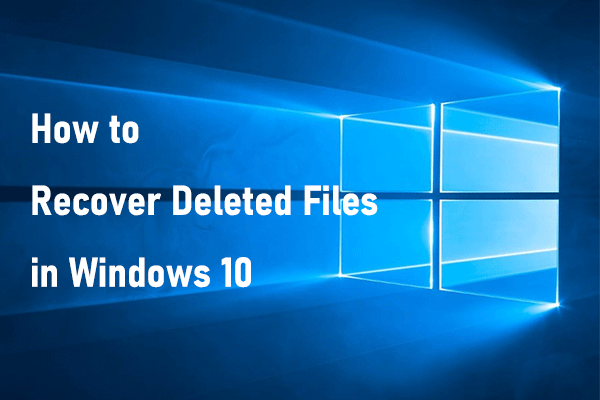
User Comments :