This post is written mainly to answer this question – how to recover data from a Seagate external hard drive/internal hard drive. We will show you detailed Seagate hard drive data recovery steps with MiniTool Power Data Recovery so that you can get your files back with ease.
Currently, we find that many far-sighted people and enterprises take different actions to ensure data security: making backups of useful data, managing data carefully in hard drives, and so on. However, a data disaster is just like a time bomb, which can explode anytime and anywhere, leaving people shocked and suffering.
Just now, we discover users’ huge demand for Seagate hard drive data recovery. As an ordinary user, you may ask what Seagate data recovery is exactly, right? It refers to the process of rescuing electronic data lost from Seagate hard drive series through technical means.
Part 1: An In-depth Look at Seagate Hard Drive Data Recovery
We must say that, in today’s software market, there are many hard drive recovery tools and the quality of them varies a lot. Once you choose an inferior one to do the Seagate recovery, you will not only fail but also bring secondary damage to the disk. In view of this, we’d like to introduce MiniTool Power Data Recovery to you.
It is a professional and reliable file restore tool that works great on Seagate internal hard drive data recovery and Seagate external hard drive recovery. Also, it supports recovering files from almost all other common disk brands, such as Samsung, SanDisk, Western Digital, Toshiba, ADATA, etc.
Also, this disk recovery software supports recovery of a wide range of file types, including documents, photos, videos, audio, and other types of files. Moreover, MiniTool Power Data Recovery Free has a 1 GB free data recovery capacity.
Now, download MiniTool Power Data Recovery Free and follow the steps below to complete Seagate hard drive recovery.
MiniTool Power Data Recovery FreeClick to Download100%Clean & Safe
Step 1. Double-click on the desktop shortcut of the MiniTool data restore tool to enter its home page. Under Logical Drives, all the partitions on your computer are displayed with basic disk information. You need to find the Seagate hard drive from which you need to recover data based on the drive information and then click Scan.

If you need to recover files from multiple partitions on your Seagate hard drive, you can switch to the Devices tab and select the entire disk to scan.
Step 2. Once the full scan is completed, all files found by this tool will be listed under Path. What you should do is expand each folder to locate the files you want to recover. To make it easier and faster to find the needed items, you can make use of the Type and Filter features.
- By moving to the Type category, you can browse through listed files by file type and file format.
- After clicking the Filter button, you can add more file filtering rules (including by file type, by file modification date, by file size, and by file category) to filter all files.


Step 3. Double-click on each of the files that you want to recover to preview them (This tool only supports previewing files no larger than 2 GB in size). Then you can save the files one by one from the preview window. Or, you can tick the checkboxes of the wanted files, click Save on the scan result window, and choose a safe location to recover them all. To avoid data overwriting, you need to save the recovered files to another disk instead of the original Seagate hard disk.

Part 2: Suggestions for Seagate Hard Drive Repair
As we said before, Seagate hard drive recovery can be finished completely and easily with the help of MiniTool data recovery under the premise that data loss is caused by logic errors. But what if a Seagate hard drive is damaged physically? What damages belong to the physical ones and how should you deal with these situations and fix your Seagate hard drive?
If you’re puzzled by these questions, please read on and find your answers.
Failure Types & How Do I Get My Seagate Hard Drive to Work
Rotational difficulties: the head movement sound is accompanied by motor squeaky and sometimes a blue screen may appear.
In this case, if you want to recover data from the target Seagate hard drive or let the disk work properly again, you may generally need to open it and replace the disc magnet motor with a new one. Besides, technical means can also be used to try to complete Seagate external hard drive recovery without opening the drive.
Slow loading process: though the Seagate hard drive rotates properly, sometimes, the partitions may be loaded very slowly. What’s worse, there are also chances that only some of the partitions will be identified finally.
This often happens when a bad sector is detected on the drive. A bad sector may be caused by a lot of factors, such as the end of service life, the aging head, and even a slight fall. Under such circumstances, you may choose to make use of the image file or dedicated data recovery tool to get back lost data. Besides, you could use special tools to shield the bad sectors to prolong its service life temporarily.

Failed circuit board: if there’s something wrong with the circuit board of the Seagate hard drive, it will stop rotating. Meanwhile, the system won’t be started successfully. If you come across the above phenomena, you may as well try repairing or replacing the circuit board under the guidance of a professional to fix the hard drive.
Hard drive making noise: if you hear a slight squeak or Kaka sound coming out from your Seagate hard drive, it indicates that the magnetic head is stuck due to an insufficient power supply or unexpected disk fall.
At this time, trying to open the hard drive and reset the magnetic head may troubleshoot the problem; but this needs to be done in a dust-free environment. (Yet, some of the hard drives encountering such a situation may need a new magnetic head). This post may be helpful: Clicking Hard Drive Recovery: Reasons & 3 Solutions.
Scratched platters: as the name implies, a scratched platter refers to a disk platter that has a lot of scratches on the surface. A platter is often damaged in the form of scratching during the reading & writing process of disk data. This is also known as a head crash.

Knowing that the scratched platters are mainly caused by the head crash, you should do a read-and-write head replacement to fix this. Also, a dust-free environment is required in this process; otherwise, your Seagate hard drive may be broken.
Please keep this in mind: all kinds of hard drives you can find on the market today are risky. The best way to avoid data loss and the economic losses caused by it is: to make a data backup and keep it updated particularly (the time interval shouldn’t be too long). If you are not good at data backup, you can use professional data backup software – MiniTool ShadowMaker.
This backup tool supports backing up files, partitions, disks, and Windows systems. If necessary, you can download it and use it for free within 30 days.
MiniTool ShadowMaker TrialClick to Download100%Clean & Safe
Part 3: Draw a Conclusion
Use external hard drive frequently due to its portability? According to a survey, we found Seagate hard drive series appeals to a large number of users throughout the world. That’s why we write this post: to tell them that Seagate hard drive also fails sometimes due to all sorts of reasons.
On the one hand, we want to wake up people – no hard drive is absolutely safe; and on the other hand, we feel honored to offer solutions to help people being beleaguered by hard drive problems, getting them out of their difficulties.
Don’t think a data loss accident will never happen to you; it could happen to anyone, even without giving a sign in advance. What you need to do most, except for making backups, is be well prepared for Seagate hard drive data recovery. In this way, you can deal with the Seagate problems confidently.
Again, if you still have questions about how to complete Seagate hard drive recovery with MiniTool Power Data Recovery, please send an email to [email protected].


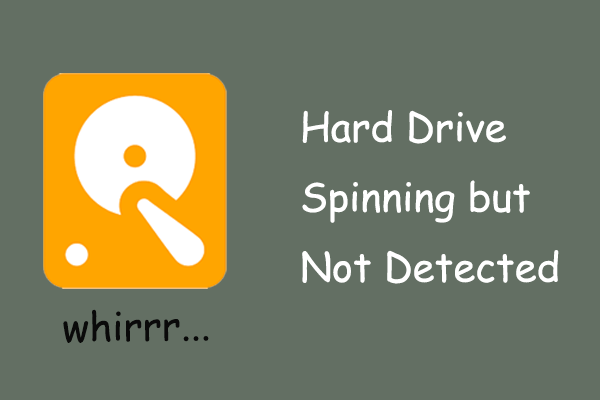

User Comments :