In this digital era, it is hard to prevent all data loss situations. You may lose data unexpectedly without any preparation. Do you know why your data is lost? Are there any methods to get lost data back securely? If you are a DJI Osmo Action 4 user, the following content shows you specific file loss reasons and a detailed DJI Osmo Action 4 data recovery guide.
Why Do Files Get Lost from DJI Osmo Action 4
Data loss happens daily on different devices, such as the DJI Osmo Action 4 camera. Figuring out the data loss causes is essential. It can not only assist in discovering proper data recovery methods but also avoid data loss in the future.
When digging out the data loss causes, you can find some common ones, as we listed below:
- Human errors: Improper human operations are always the main reason for data loss on all data storage devices. However, on external devices, such as a microSD card, unintentional deletion or accidental formatting will permanently remove your files instead of sending those files to a recycle bin folder.
- Device failure: Apart from human errors, device issues are another tricky factor of data loss. Device issues can be divided into two aspects. One is the logical errors, such as file system corruption. Some of the logical errors can be resolved by yourself, but you should take care of your data to prevent further damage to it. The other is physical damage. However, devices with physical damage can only be fixed by professional data recovery centers, and data may become irrecoverable.
- File transfer issues: You should also be careful with the process of transferring files between devices. When the microSD card is accidentally removed during the file transfer process or the connected device is shut down due to a power outage, files may be lost or corrupted.
- Virus infection: Viruses and malware threaten data security the most. When you decide to connect your microSD card to an unknown or public device, be careful, please. Otherwise, your microSD card can be infected by malicious software or viruses, and your files can be damaged by them as well.
- Etc.
After knowing the general causes of DJI Osmo Action 4 camera data loss, you can go on with the following methods to dig out data recovery solutions.
#1. Recover Videos from DJI Osmo Action 4 Using DJI App
When you are looking for methods to recover lost video files from DJI Osmo Camera, first try the DJI apps. Depending on the different models of cameras, you can choose DJI Mimo or DJI Fly (used to replace DJI Go). For DJI Osmo Action 4 users, DJI Mimo can be your choice. Work with the following steps to complete the video file recovery process.
Step 1. Download DJI Mimo on your mobile phone via the App Store or from the official website.
Step 2. Enable Bluetooth and Wi-Fi on your smartphone. Then, launch the DJI Mimo application and tap on the Camera icon on the home screen to connect your DJI Osmo Action 4.
Step 3. Once successfully connected, go to the Playback or Album section on the DJI Mimo app.
Step 4. Browse the file list to find the photos or videos you want to recover. Select them and tap the download icon to save them to your mobile phone.
#2. Recover Videos with DJI Osmo Action 4 Video Recovery Software
You may fail to find the DJI videos from the cache files in GJI Mimo. In this case, it is wise to seek help from professional DJI Osmo Action 4 video recovery software. To choose a suitable one, several factors, such as the supported file formats, compatible devices, data recovery capacities, available tech support, etc., should be considered.
MiniTool Power Data Recovery is heartily recommended owing to its excellent data recovery algorithm, practical embedded features, concise interfaces, wide compatibility on both file types and devices, and other advantages.
You can get MiniTool Power Data Recovery Free on a Windows computer by clicking the download button below. This free edition enables you to scan the microSD card of the DJI Osmo Action 4 and recover 1GB of video files for free.
MiniTool Power Data Recovery FreeClick to Download100%Clean & Safe
Once you get this useful tool, it’s time to start the DJI Osmo Action 4 recovery process.
Step 1. Scan the Target SD Card Partition
Remove the microSD card from the DJI Osmo Action 4 camera and connect it to your computer. Then, launch MiniTool Power Data Recovery to enter the main interface. Under the Logical Drives tab, you can find all the detected partitions. Choose the partition of your microSD card by identifying it with the drive letter or the USB mark under the partition, and click Scan.
If you are uncertain about whether the chosen partition is the proper one, change to the Devices tab to choose and scan the entire microSD card directly.

For the best scan outcomes, you are advised to wait patiently until the process completes itself.
Step 2. Locate the Wanted DJI Videos
It’s time to pinpoint the required videos on the result page. If there are thousands of files discovered, you can make use of the following built-in features to narrow down the file list or locate certain files specifically.
- Path: When files are well-organized, this feature makes sense. Expand the Deleted Files or Lost Files folder and head to the folders layer by layer to discover the wanted videos.
- Type: Files under this tab are classified by their types and formats. Thus, you can choose the Audio & Video selection and choose the MP4 option to check the MP4 videos only.
- Filter: This feature works well in screening out unnecessary files by modifying filter conditions, such as file size, file type, file category, and file modified date. You can use it to recover files with unique requirements.
- Search: The Search function is used to discover the wanted files by searching with their file names. You can type the partial or complete name into the search box on the top right corner and hit Enter. The software will display all the matched items automatically.

After locating the probable files with the above features, you can double-click on a file to check its file content before saving. The Preview feature supports checking pictures, videos, documents, and other types of files. You can jump to this page to check the supported file types to preview.

Step 3. Recover DJI Videos to a Proper Destination
When confirming the wanted files, you can tick the files you want to restore and click Save. It is worth noting that, in the prompt window, you need to choose a new destination for those recovered files. Then, click OK to start the data recovery process.

As we mentioned before, the free edition of MiniTool Power Data Recovery only provides 1GB of free file recovery capacity. Thus, if you choose more than 1GB of files, you need to upgrade to an advanced edition in order to complete the DJI Osmo Action 4 video recovery process.
MiniTool has developed several editions to meet different requirements. You can go to the License Comparison page to check the difference between various editions and choose one that meets your demands.
#3. Recover DJI Osmo Action 4 Videos from Previous Backups
Definitely, if you have previous backups of your DJI Osmo Action 4 video files, the file recovery process can be a piece of cake for you. You can just find your backups and move the target files to your preferred location.
- Local backups: When your backups are saved on the computer or other data storage devices, you can just copy and paste the backup files to your desired location.
- Cloud backups: If you backed up those DJI files on cloud storage, you need to log into the cloud storage and download them to your local computer.
#4. Run the CHKDSK Command to Repair Corrupted MicroSD Card
In addition to the above DJI Osmo Action 4 video recovery methods, you may also fail to access your video files due to the corruption of the microSD card, such as bad sectors on the device. Fortunately, to isolate the bad sectors or repair logical errors on a microSD card, you can run the CHKDSK command line via the Command Prompt, a tool embedded in Windows. Here is how to do it.
Step 1. Connect the microSD card of your camera to the computer.
Step 2. Press Win + R to launch the Run window.
Step 3. Type cmd into the dialog and press Shift + Ctrl + Enter to run Command Prompt as administrator.
Step 4. Type CHKDSK X: /f /r and hit Enter to execute this command line. You need to replace X with the actual drive letter of your card.

Wait for the process to complete. This command is able to rescue files from the bad sectors and isolate those sectors. Moreover, it will detect the integrity of the file system and repair logical errors automatically.
How to Prevent Video Loss from the DJI Osmo Action 4
Compared with recovering video files after they have been lost, taking appropriate measures to avoid file loss matters more. In this section, I’d like to provide you with some feasible tips.
>> On the device aspect
- Check the storage capacity of your microSD card periodically. You need to ensure there is enough free data storage capacity on the microSD card. When meeting the maximum limitation of the data storage capacity, the old data or newly recorded data will be overwritten, depending on the SD card configuration.
- Perform virus scans at a certain interval. Performing a virus scan is necessary to detect and remove underlying viruses. Some viruses and malware can delete your crucial files without your knowledge.
- Properly use and remove the microSD card. When removing the microSD card from the DJI Osmo camera or the computer, ensure your operations are correct. Forcibly removing a microSD card may destroy the file system and also corrupt the saved files. Additionally, you shouldn’t format the microSD card frequently, which will slow down the device’s performance significantly.
>> On the file aspect
There is no need to stress the importance of data backup. To back up files stored in a microSD card, you can choose either cloud storage or third-party file backup tools.
- Use cloud storage. Choose your preferred cloud storage and connect the microSD card to your computer to synchronize files.
- Use file backup tools. There are numerous file backup software programs available on the market. Among them, MiniTool ShadowMaker is the highly recommended one. This software provides three file backup types: the full file backup, the differential file backup, and the incremental file backup. This feature effectively avoids making duplicate files. You can get this tool by clicking the download button below and using its robust backup features for free within 30 days.
MiniTool ShadowMaker TrialClick to Download100%Clean & Safe
Final Words
The disappearance of precious photos and videos can be a devastating experience for you. Thus, once you find that the required videos or photos are missing from the DJI camera, take immediate action to get them back.
This post puts forward four methods to perform DJI Osmo Action 4 video recovery. You can choose a suitable one based on your requirements. For the highest data recovery opportunity, you can directly try to recover files from the microSD card of DJI camera by using MiniTool Power Data Recovery.
MiniTool Power Data Recovery FreeClick to Download100%Clean & Safe
If you have any problems using MiniTool software, please feel free to contact us via [email protected]. We are always ready to give you a hand!



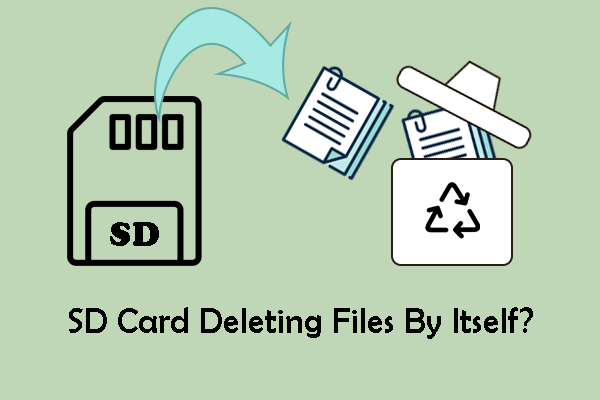

User Comments :