Damaged Partition Recovery – recover data from formatted hard drive partition, recover data from logically damaged partition
- How to Perform Damaged Partition Recovery
- When can we use “Open”
- When should we use “Full Scan”
- Users Comments
Content:
 Damaged Partition Recovery module is the most powerful data recovery module of MiniTool Power Data Recovery. It is designed to recover data from logically damaged, formatted and RAW partitions. In general, lost files could be recovered by using this module as long as the partition exists. And also, it could give you more chance to recover lost/deleted files when Undelete Recovery is not working. Moreover, it recovers data not only from hard disk partition but also from memory stick, memory card, flash drive, and so on.
Damaged Partition Recovery module is the most powerful data recovery module of MiniTool Power Data Recovery. It is designed to recover data from logically damaged, formatted and RAW partitions. In general, lost files could be recovered by using this module as long as the partition exists. And also, it could give you more chance to recover lost/deleted files when Undelete Recovery is not working. Moreover, it recovers data not only from hard disk partition but also from memory stick, memory card, flash drive, and so on.
And, Damaged Partition Recovery module supports MBR-style and GPT-style partitions as well as Windows dynamic volumes including Simple Volume, Spanned Volume, Mirrored Volume, Striped Volume and RAID-5 volume.
Tweet Your New Skill
How to Perform Damaged Partition Recovery
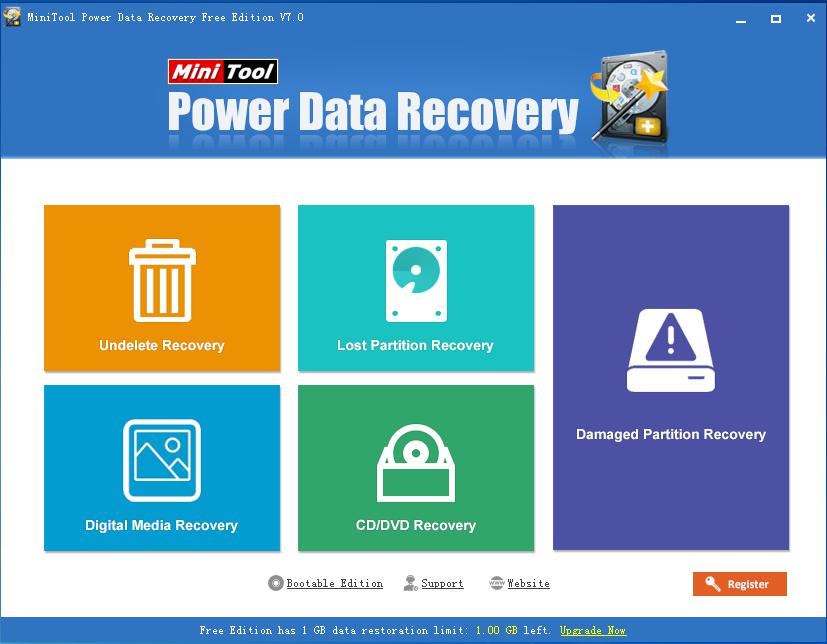
Step 1: Launch MiniTool Power Data Recovery and then click “Damaged Partition Recovery”.
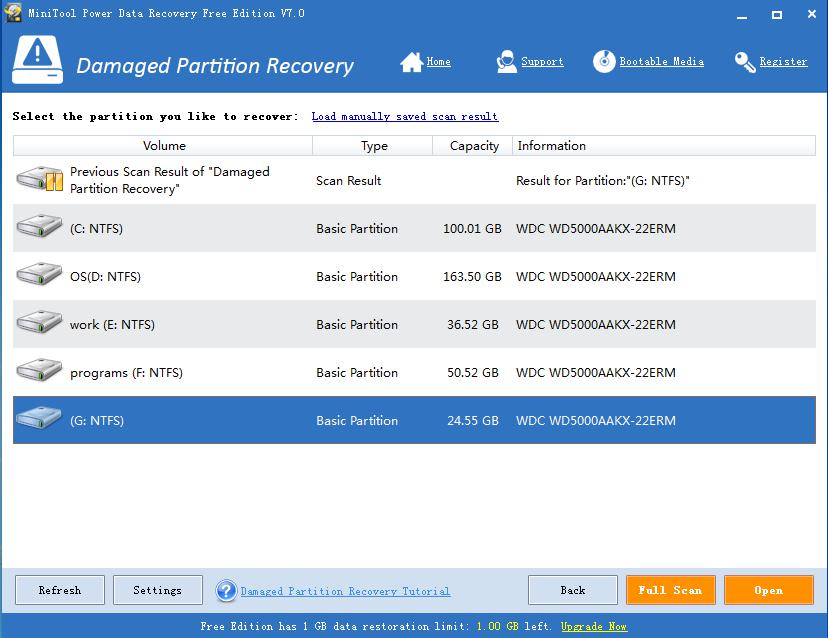
Step 2: Select the partition you like to recover from the partition list and then click “Open” or “Full Scan” button.
When can we use “Open”
1.The selected partition is accessible.2.The selected partition is inaccessible but MiniTool Power Data Recovery could identify its file system.
3.Recover files from the partition with the current file system type.
When should we use “Full Scan”
1.Cannot find needed data via “Open”.2.The partition is shown as “Unidentified” in the list.
3. The partition is reformatted.
4.Recover files from the partition with the previous file system type.
5.All other data loss reasons.
Tweet Your New Skill
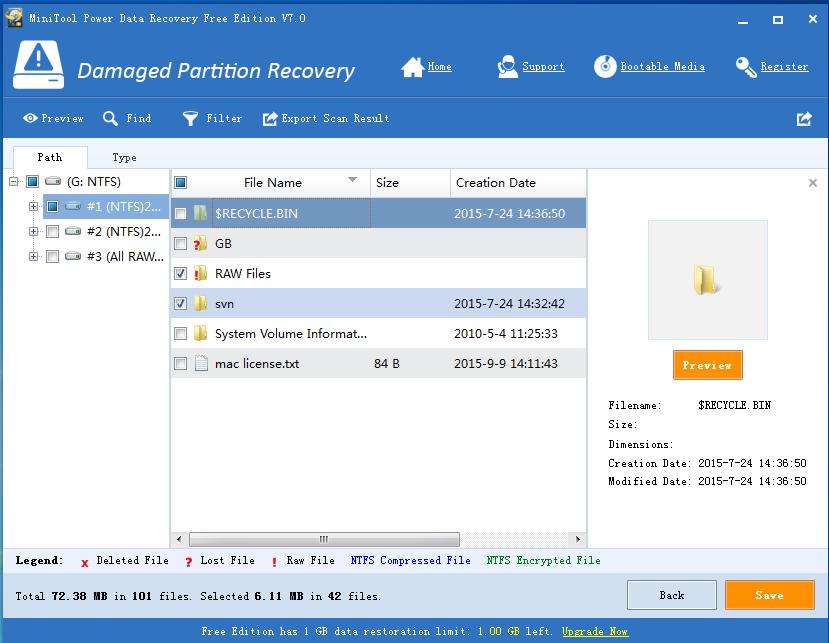
Step 3: Choose all desired files and then click “Save” button to store them on a safe place, and then data recovery is completed.
However, if you want to recover data from a missing partition (the partition does not emerge in partition list), you need to use Lost Partition Recovery module.
