When users recover deleted data with data recovery software, the software will scan and show all deleted data. As a result, users have to spend much time in finding desired data. But fortunately, as long as users know file name, creating date, file extension, or other information, they can filter out undesired data easily and effectively.
To recover deleted data, users should run professional data recovery software MiniTool Power Data Recovery at first. After this operation, the following interface will appear:
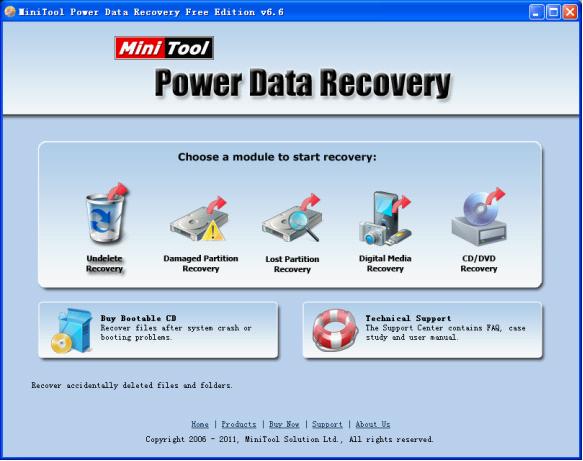
This is the main interface of the professional data recovery software. In this interface, users need to click the functional module “Undelete Recovery” to enter the next interface:
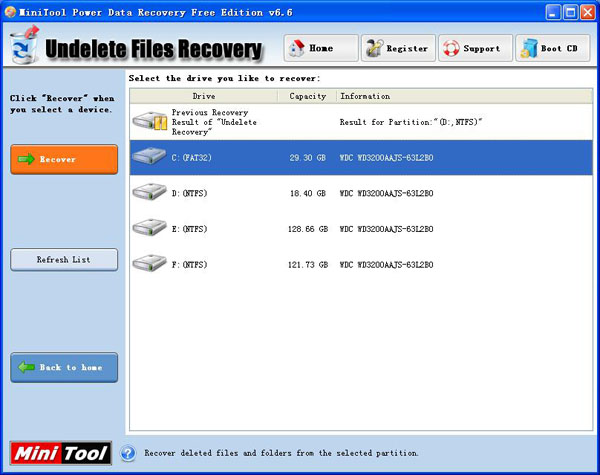
In this interface, users can see all partitions on computer. Please select the partition where data loss appears and click “Recover” button to scan selected partition.
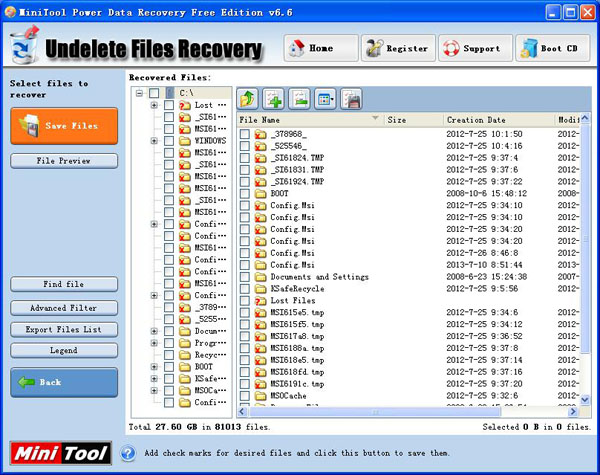
Here, we can see professional data recovery software shows users a lot of data. If users feel difficult to find desired data, please click “Advanced Filter” to filter out undesired data.
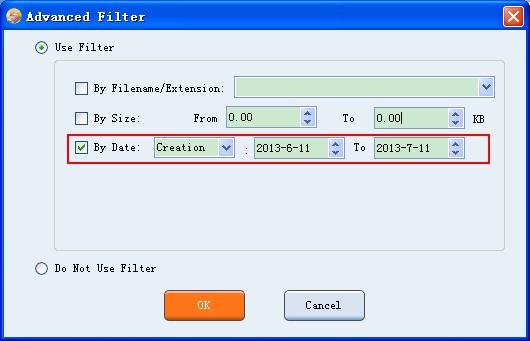
In this interface, users can filter out undesired data through file name, file extension, creating time, and other information. Here, we take filtering out desired data through creating time for example. Firstly, users need to check the box “By Date”, and then set desired date. Next, click “OK” button to enter the following interface:
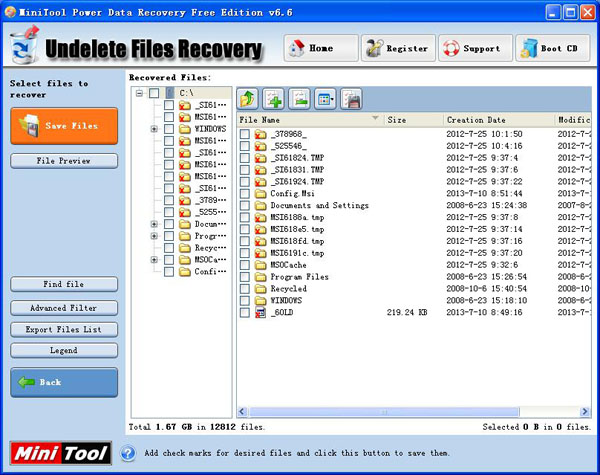
In this interface, we can find data recovery software just shows us desired data, and users should check data which need recovering and click “Save Files” button to set save path. When desired data are saved to a safe place, data recovery software helps recover deleted data timely and successfully.
