CHKDSK Error Message: An Unspecified Error Occurred
When you notice disk errors or signs of potential failure, running CHKDSK to check and repair file system errors is usually a straightforward solution.
However, sometimes CHKDSK may fail to complete and display an error message saying “an unspecified error occurred”.
This prevents the disk checking and repairing process from continuing. In the worst case, it could indicate severe damage to your disk.
If you still have access to the drive, immediately back up your files. If the disk is no longer accessible, use free data recovery software to retrieve your files. Once your data is safe, you can proceed to repair the drive without worrying about data loss.
Keep reading to learn how to back up or recover a problematic disk.
Back Up or Recover Your Files Before Applying Fixes
Back Up Files if You Can Access Your Drive
To back up files on both internal and external drives, copying and pasting works fine, especially when there are only a few files.
However, when dealing with a large amount of data, using a professional backup tool becomes necessary, as it can compress the backup files and save storage space.
If you are looking for a reliable backup software, MiniTool ShadowMaker is definitely worth trying. It supports backing up files and folders to an external drive or shared folders.
You can download the trial edition of this backup tool and use it for free within 30 days.
MiniTool ShadowMaker TrialClick to Download100%Clean & Safe
Check out this guide for detailed backup steps: How to Back Up Files.
Recover Files When Your Disk Is Inaccessible
When you cannot access files on your disk, data recovery software is required to retrieve them. I recommend using MiniTool Power Data Recovery.
Here are the major features of this robust recovery software:
>> Support for various file types:
Recover deleted photos, documents, videos, audio files, emails, and more.
>> Support for all kinds of storage devices:
Compatible with internal/external drives, USB flash drives, memory cards, and more.
>> Support for multiple data loss situations:
Handle file system corruption, accidental deletion, disk formatting, virus attacks, and other data loss scenarios.
>> Free file preview:
Preview recoverable files before saving them.
>> 1 GB of free recovery:
Allows you to recover up to 1 GB of data at no cost.
>> Clear interface and easy operation:
Simple and user-friendly design makes data recovery straightforward and fast.
Now, download, install, and launch this recovery tool and start recovering your files.
MiniTool Power Data Recovery FreeClick to Download100%Clean & Safe
Step 1. On the primary interface of this recovery tool, find the problematic partition according to volume size, drive letter, or other information. Then select it and click Scan.
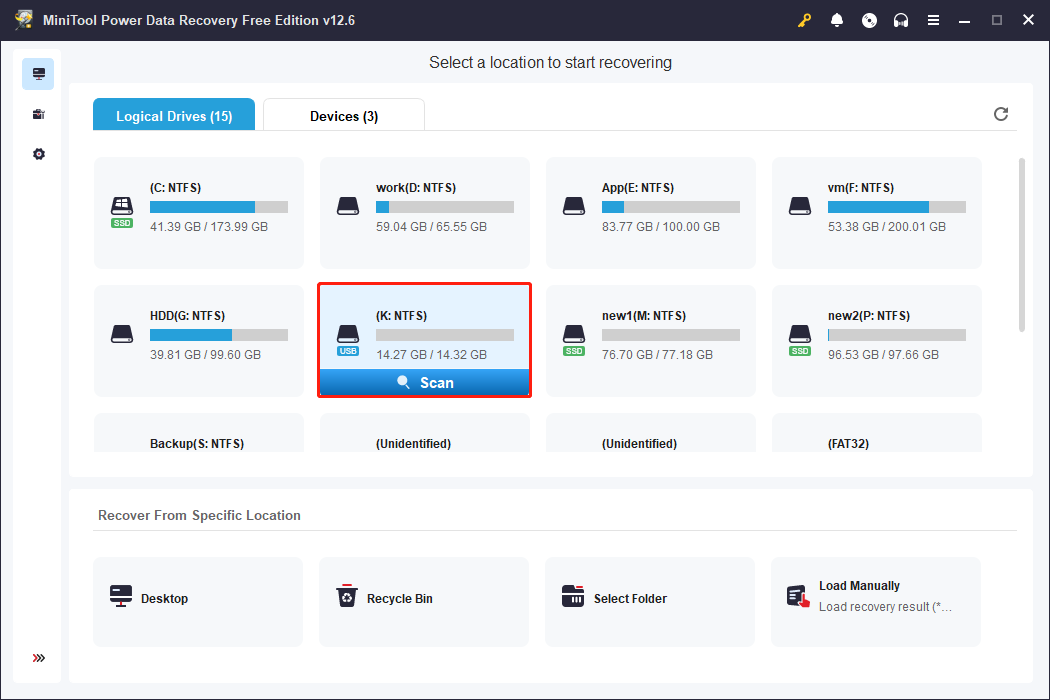
Step 2. Once the scan is completed, use the following file view options and additional features to locate and tick the files you want to recover.
- Path: After scanning, you land on this tab by default. It displays files in a tree-structured view with the original folder hierarchy.
- Type: It allows you to browse through files by file type and detailed file format.
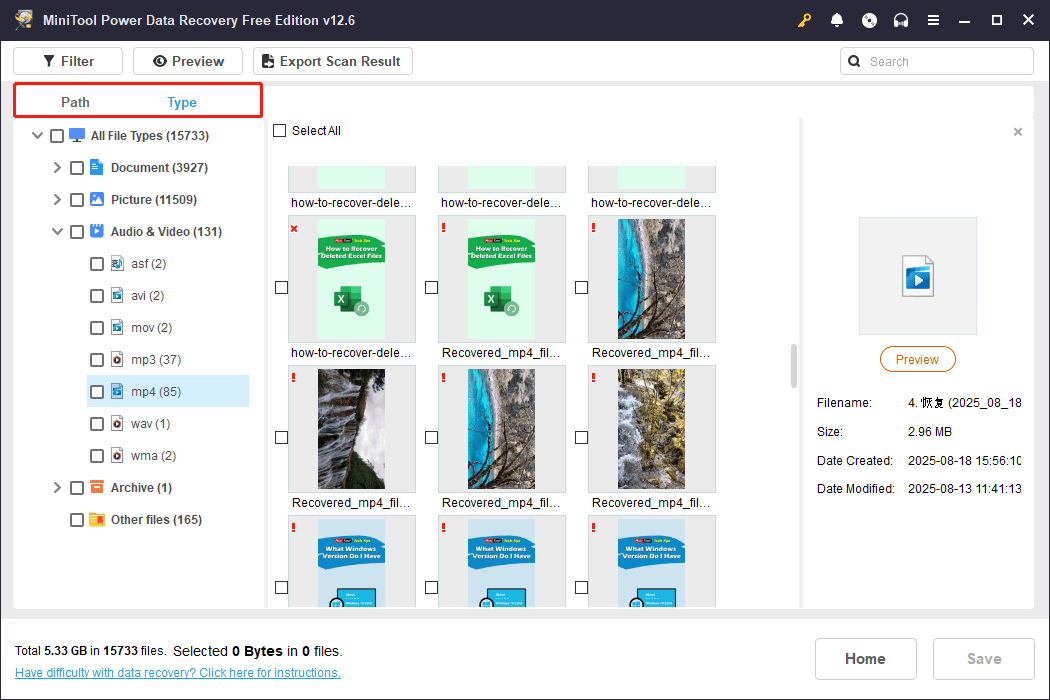
- Filter: It helps narrow down file results by file type, modification date, size, and category.
- Search: It is used to search for specific files. Type the partial or complete file name in the search box and press Enter. The matching results will appear immediately.
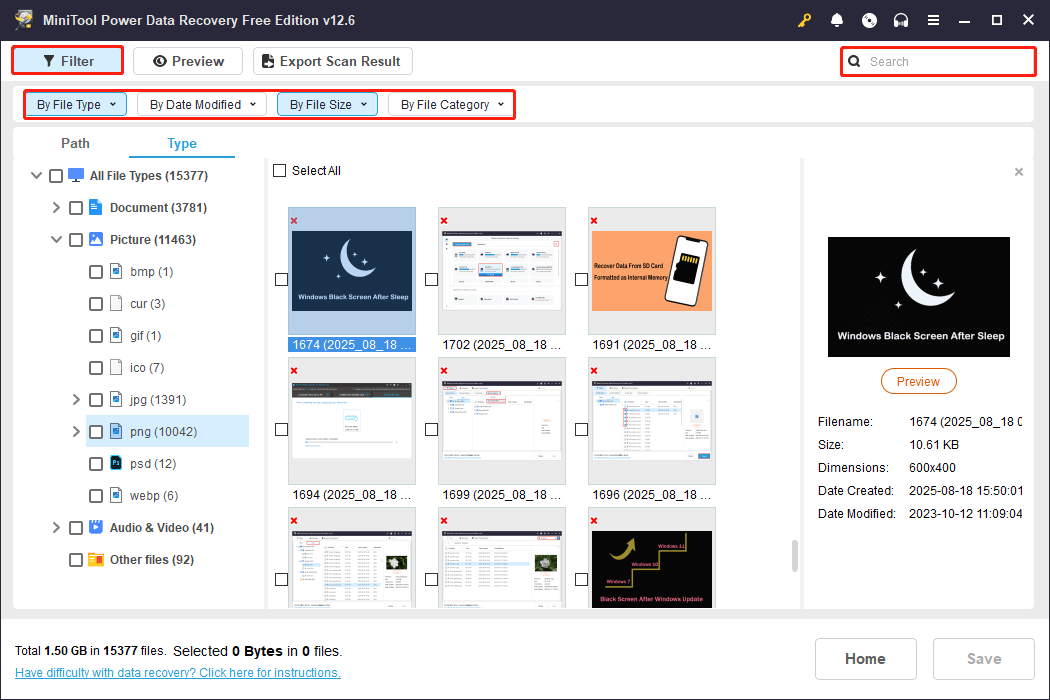
Step 3. Double-click on each file to preview its content. If it is the correct one, click Save in the preview window and choose a location to recover it immediately.
Alternatively, you can select all desired files and click Save in the scan results window to save them all.
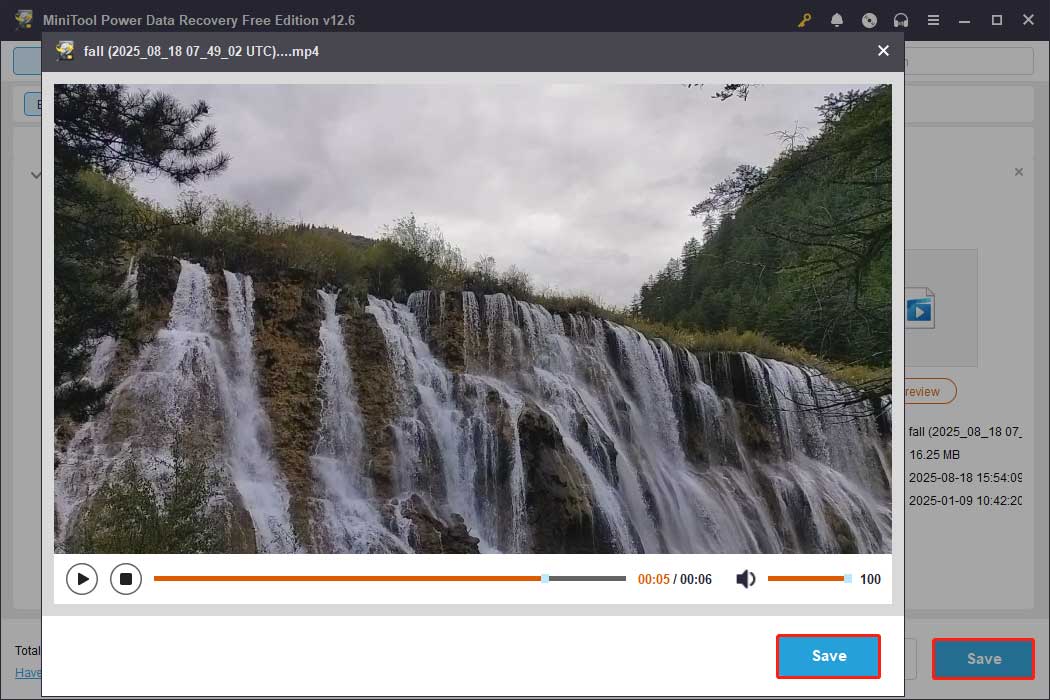
Once done, you can go to the selected location to check the recovered files. If all desired files are safe, follow the instructions below to fix the unspecified error.
How to Fix the “An Unspecified Error Occurred” Error in CHKDSK
Fix 1. Run CHKDSK in Safe Mode
When you run CHKDSK, some files or partitions may be in use, preventing CHKDSK from accessing them.
Booting into Safe Mode ensures that only essential system processes are active. This helps CHKDSK scan and repair the drive successfully.
How to run CHKDSK in Safe Mode? Follow the steps below.
Step 1. Press and hold Shift on your keyboard, and click Start > Power > Restart.
Step 2. On the Choose an option window, click Troubleshoot. Then click Advanced options > Startup Settings > Restart.
Step 3. Press 4 or 5 on your keyboard to boot into Safe Mode or Safe Mode with networking. Then you can execute CHKDSK again and check if it runs well.
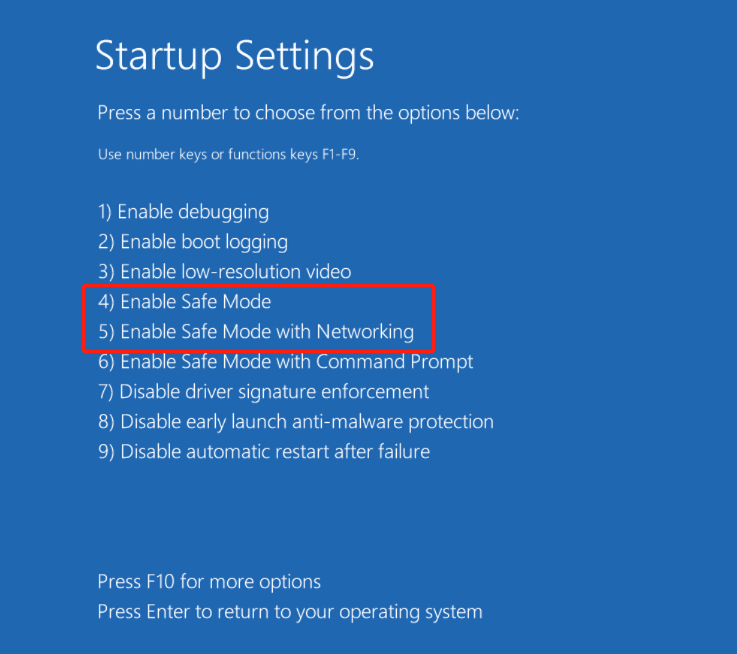
If Safe Mode does not fix the error, proceed with the following solutions.
Fix 2. Run DISM and SFC
Sometimes the unspecified error is related to corrupted system files. In this case, running DISM and SFC can help repair these system files and restore the normal functionality of CHKDSK.
Here is how to execute DISM and SFC:
Step 1. Input cmd in Windows search. Then right-click Command Prompt and choose Run as administrator.
Step 2. In the Command Prompt window, type DISM.exe /Online /Cleanup-image /Restorehealth and press Enter.
Step 3. The restore process may take several minutes to finish. Once done, type sfc /scannow and press Enter.
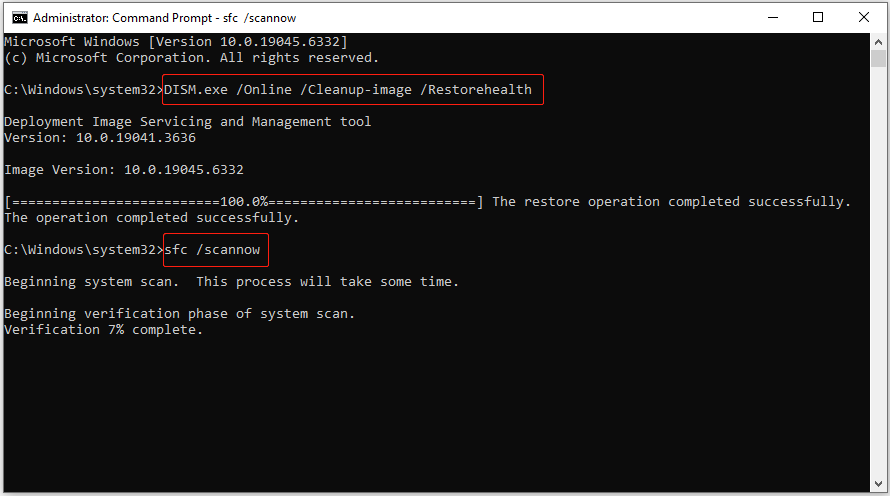
When it finishes, you will see messages indicating that files were successfully repaired or that some issues cannot be fixed automatically. You can now run CHKDSK again and check if it functions well.
If the problem is not related to system files, try the next fix.
Fix 3. Scan for Viruses
Occasionally, CHKDSK errors are caused by malware or viruses. Running a thorough virus scan can help detect and remove malicious software.
Here is how to use Windows Defender to scan your computer for viruses on Windows 10:
Step 1. Open Settings and click Update & Security > Windows Security > Virus & threat protection.
Step 2. Click Scan options to choose a scan method, and then click Scan now.
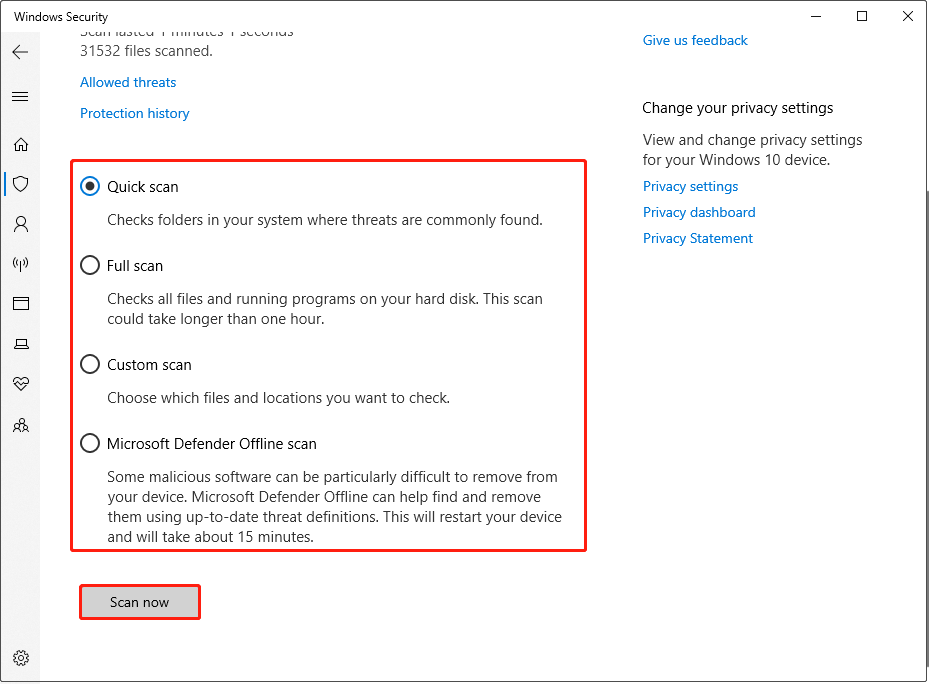
After the scan is complete, Windows will display the results. If Windows Defender detects any malware or viruses, it will remove them automatically or prompt you to delete them manually. Simply follow the recommended actions.
Once your system is clean, try running CHKDSK again. If the unspecified error persists, try the next method.
Fix 4. Perform a System Restore
If you have previously created a system restore point when your computer was working properly, you can now perform a System Restore.
This will revert your system to a previous healthy state. It can resolve the “CHKDSK an unspecified error occurred” issue if it is caused by system changes or corrupted updates.
How to perform a System Restore? Follow the steps below.
Step 1. Type Control Panel in Windows search and press Enter to open it.
Step 2. Make sure the items are displayed by Large or Small icons. Then hit Recovery > Open System Restore.
Step 3. In the Restore system files and settings window, hit Next.
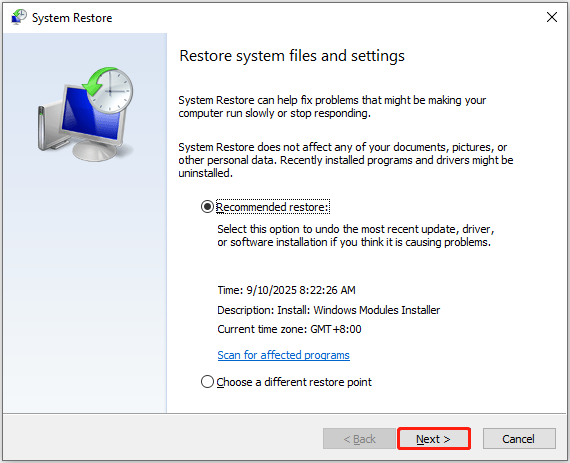
Step 4. Select the restore point you want to use and hit Next > Finish. Then follow the on-screen prompts to finish the process.
Fix 5. Format the Disk
If all the methods above fail and the disk remains inaccessible, the problem may be caused by the hard drive itself. In this case, formatting it may be the last resort.
Formatting will erase all files on the drive and create a new file system. In most cases, this can effectively fix the unspecified error.
You can format your disk in File Explorer directly.
Step 1. In File Explorer, right-click your disk partition and choose Format.
Step 2. Select an available file system, set up a volume label, tick Quick Format, and click Start.
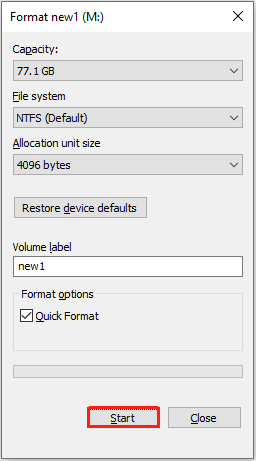
Step 3. Click OK to confirm.
Once done, you can re-access your disk and use it to store data.
What if you are unable to format the disk in File Explorer with errors like “Windows was unable to complete the format”? In this case, try MiniTool Partition Wizard.
This free partition manager can help format internal/external hard drives and removable drives to NTFS, FAT32, exFAT, and other file systems. Get it and have a try.
MiniTool Partition Wizard FreeClick to Download100%Clean & Safe
Step 1. Run MiniTool Partition Wizard. On its home page, select the problematic partition and choose Format Partition from the left action panel.
Step 2. Set up the volume label and file system, and then click OK.
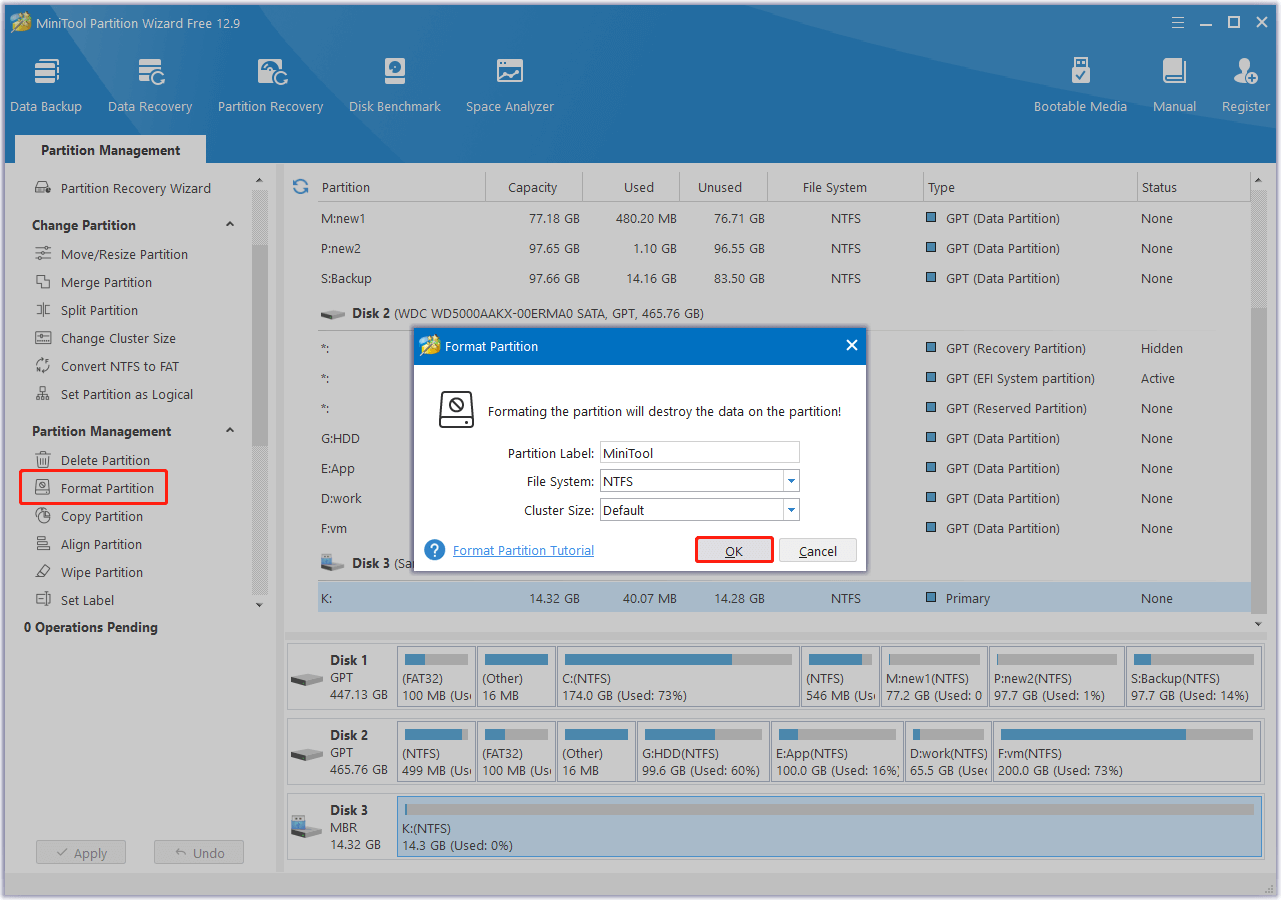
Step 3. Hit Apply in the lower left corner to confirm the formatting.
Bottom Line
There is no need to worry if you encounter the unspecified error when running CHKDSK on Windows. This may be caused by corrupted system files, software conflicts, or severe hard disk issues.
When this error appears, immediately back up or restore your files in case of permanent file loss.
Then, try running CHKDSK in Safe Mode, or using DISM and SFC to repair system files. Sometimes scanning for viruses or performing a System Restore can help.
If nothing works, format the hard drive to restore its functionality.
If you have any questions when using MiniTool’s software, please do not hesitate to contact the support team at [email protected].


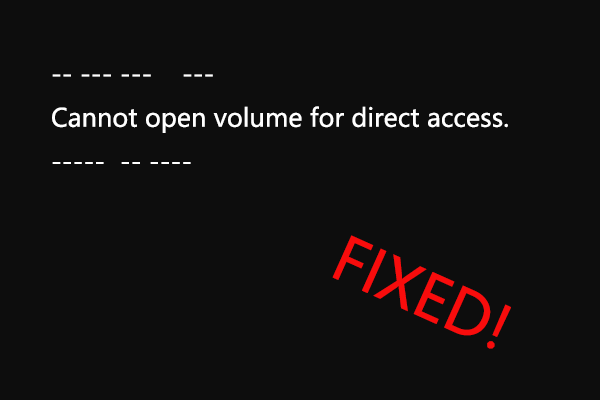
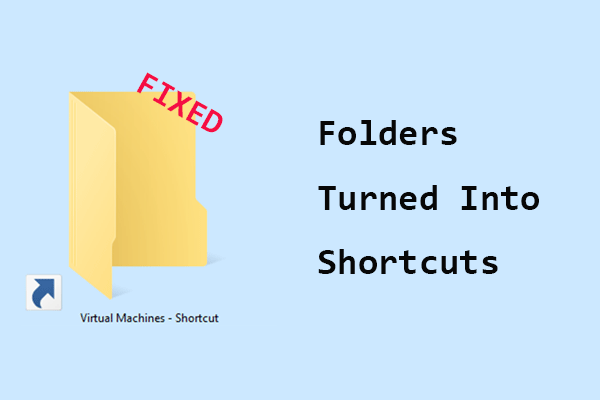

User Comments :