If You Are Stuck In Lost Or Deleted Partition Recovery, Look Here
- What Is Partition Loss and How Can We Confirm a Partition Is Lost
- Hide Partition with Confidential Data to Protect Privacy
- Help You Understand Partition Loss in the Real Sense
- Know Partition Loss Causes for Lost or Deleted Partition Recovery
- Noticing Those to Ensure a Successful Recovery
- 3 Solutions to Lost or Deleted Partition Recovery
Content:
What Is Partition Loss and How Can We Confirm a Partition Is Lost
Though we all know partition is a separate unit for data storage and management in hard disk, not all of us realize that partition can be lost. And even few people can understand the reason why a partition would be missing sometimes, let alone how to perform lost partition or deleted recovery. Firstly, our focus is on telling you what partition loss is and how you can distinguish it from partition hide.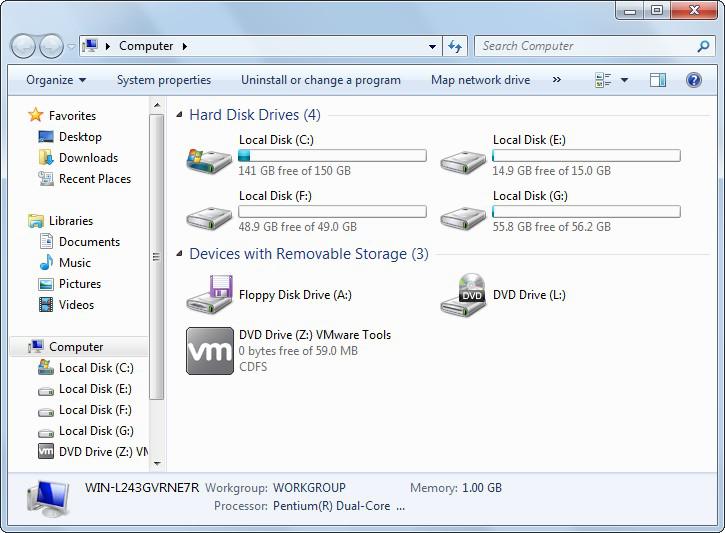
The most obvious symptom of partition loss is that you can’t see a drive letter in “My Computer”. For instance, when you double click “My Computer” to get access to partitions, you may find the partition “D:” is missing (originally, you have partition C:, partition D:, partition E, partition F: and partition G:, but now you find you only have C:, E:, F: and G:).
At this time, some users may draw a conclusion that partition D: is lost. However, if partition D: is hidden by other people or due to virus attack, the same situation will occur. Then, how can we distinguish between these two cases?
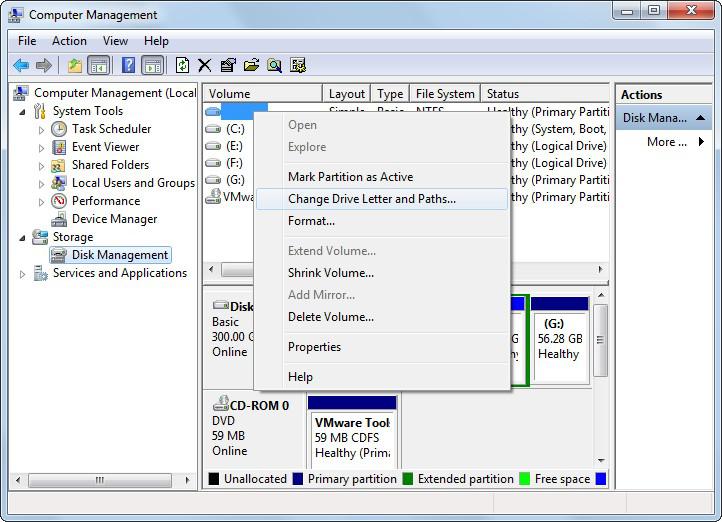
Actually, you should right click on “Computer” icon, then choose “Manage” to open “Computer Management”. Then, you need to select “Disk Management” under “Storage” to see partition and disk list for your computer. If you find a partition, whose status is “Healthy”, but it has no drive letter, you should right click on it -> choose “Change Drive Letter and Paths…” -> click “Add…” -> choose “Assign the following drive letter:” -> select a letter for it -> click “OK” to finish.

Now, you should access computer to check whether partition D: is displayed in list or not. If you still can’t see it, please refresh the system (as long as the drive letter has been assigned successfully to hidden partition, this partition can absolutely be shown in computer).
Hide Partition with Confidential Data to Protect Privacy
If you are feeling like hiding an important data to avoid privacy leakage, we have an offer – using MiniTool Partition Wizard Free 9.0. It’s not only easy but also safe to complete the task of hiding a partition with the help of this free small tool. Let’s take a look at how to perform: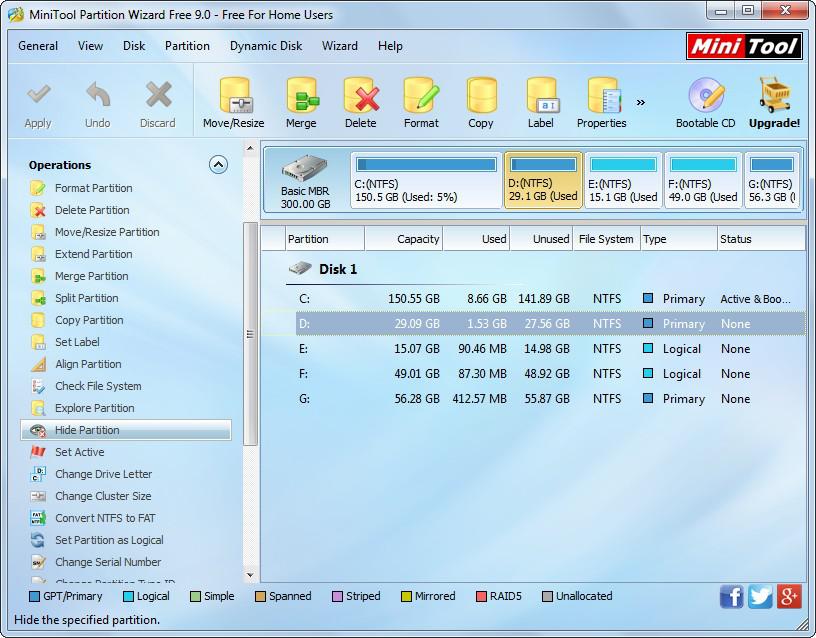
It only takes three steps to hide a partition to be on the safe side.
Step one: select the partition which you want to hide because some very important and private data have been stored here.
Step two: activate “Hide Partition” function by clicking it in “Operations” list, choosing it from right-click menu or choosing it under “Modify” after pressing “Partition” menu.
Step three: tap “Apply” in upper left corner to execute previous pending operation and press “Yes” button in pop-up prompt window to confirm.
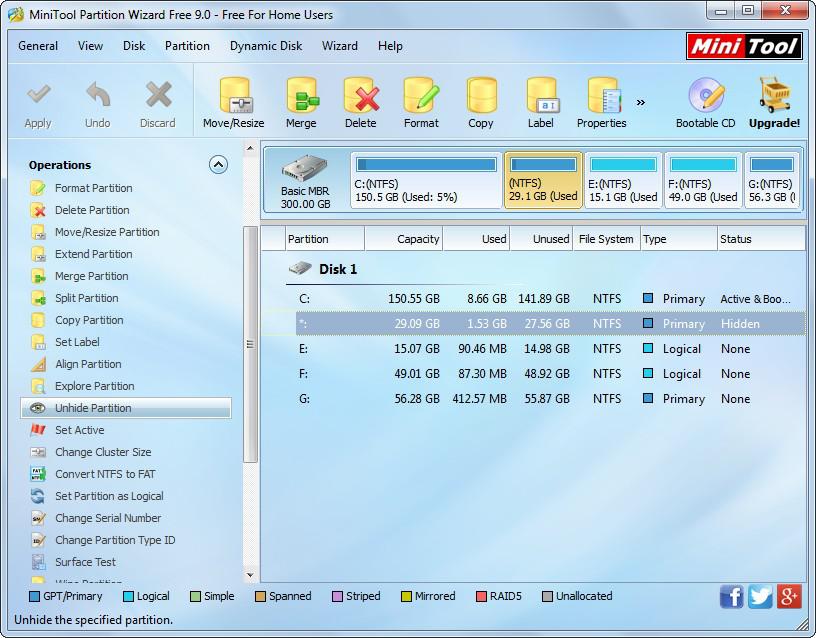
Similarly, if you want to unhide this partition to access or manage data, you can also make use of this tool: select the hidden partition -> activate “Unhide Partition” -> choose a new drive letter for it (this letter can be same to the original one) -> click “OK” -> tap “Apply” -> press “Yes” to start unhiding.
Help You Understand Partition Loss in the Real Sense
If you can neither see the missing partition in Windows Disk Management, you can basically confirm that partition is lost. Well, what happens when partition lost? Please allow us to uncover the mysterious veil of partition loss disaster.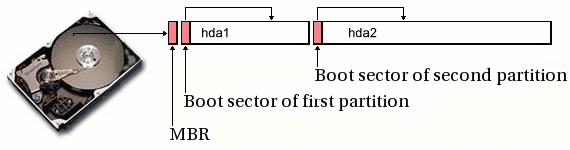
We are used to seeing partitions right away after entering “Computer”, but most of us don’t even have a clue why they are listed here in front of us. In fact, information related to disk partition properties and partition files is stored in a place which is called partition table. Partition table is included in MBR, which also contains master boot program and sector end mark and lies in the sector 0 of hard disk.
When we require accessing a file, system will visit partition table firstly, instead of searching the whole disk, which can save a lot of time. If the file name can be found in partition table, system will visit its address directly. If there’s no such file name, the visit will be denied. Likewise, when we delete a file, it will not be moved out, but the related information in partition table will be erased. That’s why data recovery can be approached.
All in all, partition table is the key factor for the display of partitions and all files in them. In other words, if there’s something wrong with partition table, the disk partition may get lost. Reading here, you must have a rough understanding of what partition table is and what the relationship between partition and partition table is like.
More information about partition table:
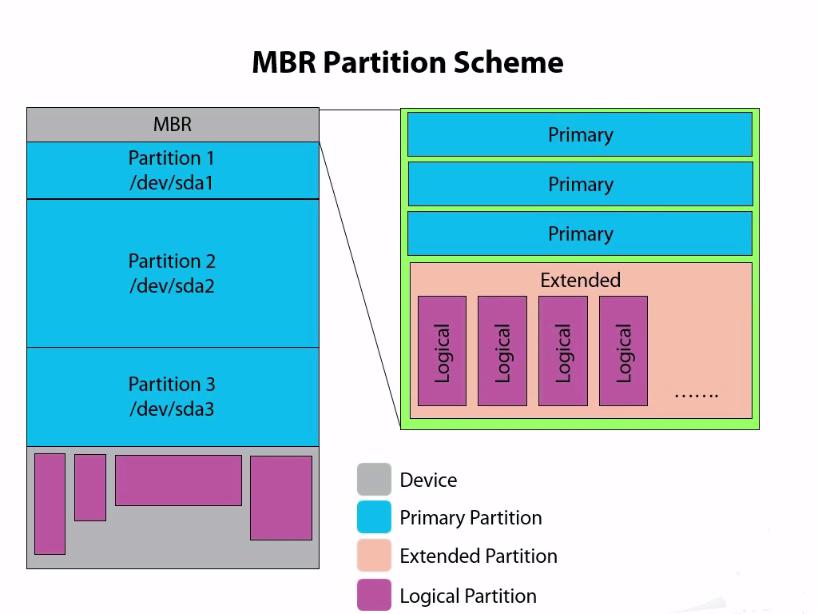
- Two kinds of commonly used partition tables are MBR partition table and GPT partition table. MBR partitioning scheme is a traditional scheme which saves the partition information to the 64-byte first sector (MBR sector) of the disk. Each partition item takes up 16 byte and content, such as active state flag, file system identification, starting and ending cylinder number, head number, sector number, the number of hidden sector and the total number of partition sector are stored here. And only 64 bytes of MBR sector is occupied by partition table, so the total number of primary partition in a MBR disk is no more than 4.
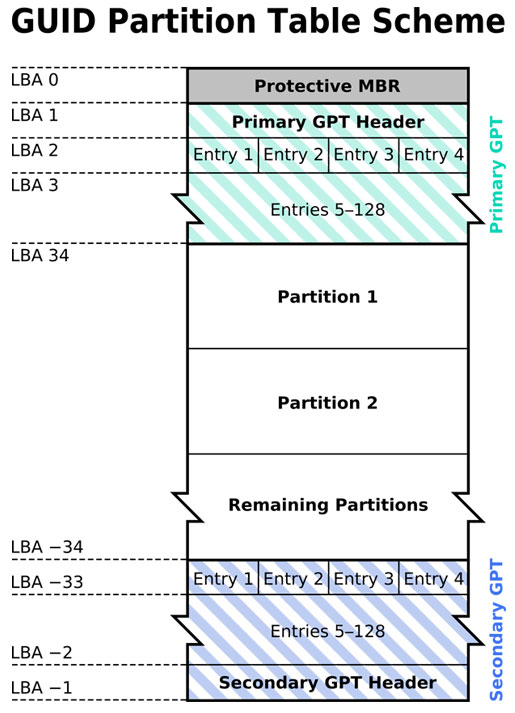
GUID Partition Table (GPT) is the disk partitioning format commonly used by EFI – Extensible Firmware Interface in Itanium computer. GPT has much more advantages when it is compared to MBR, the traditional partitioning format. GPT allows each disk to be consisted of up to 128 partitions and supports up to 18 petabytes of volume size. Meanwhile, it allows primary partition table and backup partition table to be used for redundancy and supports unique disk and partition ID. In GPT disk, critical platform operation data are located in partition, instead of non-partitioned space or hidden sector. Last but not least, GPT disk owns redundant primary and backup partition tables for improving the integrity of partition data structure. - Hard disk partition table is regarded as the skeleton for supporting the hard disk work. The operating system can only divide hard disk into several partitions, and then create a file system on each partition and write data file inside through partition table. If you know well about the location, structure, and how partition tables can link with each other, you’ll know how to fix the partition table manually according to remaining data when partition table gets lost or damaged. In this way, lost or deleted partition recovery could be completed.
But the process is complex, so please don’t try to fix a bad partition table unless you’re quite experienced and professional. If you’re really interested in getting back lost files from missing partition, we advise you to resort to professionals or professional recovery tool for help.
Know Partition Loss Causes for Lost or Deleted Partition Recovery
Do you also totally feel at a loss when speaking of causes for partition loss? We guess most PC users’ answer to this question is an absolute yes. Some of them may know a little about what can cause a partition to be lost, while more than half of them don’t even have an idea on how their partition is getting lost. With regard to this situation, please allow us to give you a simple analysis of the reasons that could lead to partition loss disaster.Although partition loss is not commonly seen during computer use, it is a though problem which deserves our attention. Here we summarize some of the common causes of partition loss.
1.Physical damage: if a disk has been damaged seriously in surface or internal circuit, users will not able to enter the OS as expected. However, if only a small part of the disk is damaged, users may encounter partition loss problem after starting computer successfully. No matter which case you are in, you got little chance for lost partition recovery.
2.Wrong Ghost: when using Ghost to reinstall or restore the OS, lots of users select to recover disk instead of partition by mistake. Under this circumstance, they’ll only see system partition after Ghost is completed.
3.Software conflict: when users manage disk or partition with a piece of partition software like Partition Magic, the operation may be ended forcibly due to permission reason. Then, the partition table will be lost.
4.Virus attack: with the wide spread of virus, we hear more and more data loss or partition loss disasters caused by virus attack. Some viruses are designed to delete the partition table, so users will lose needed partitions sometimes after the computer is attacked by virus.
5.Sudden power off or system crash: if sudden power off or system crash occurs when users are using computer in the normal way, they will probably be suffered from deadly data loss or partition loss.
6.Accidental deletion of partition table: those users who are not so familiar with computer knowledge may save and manage personal files in system partition. Thus, partition table may get lost due to their inappropriate operations.
When discovering partition loss issues, all users are willing to take measures immediately to complete file recovery from lost partition or get back lost partition directly. But don’t rush. You need to stay calm and make good preparations for the lost or deleted partition recovery.
Noticing Those to Ensure a Successful Recovery
Whether you’re eager to get a method for getting back lost files or lost partition, you need to pay much attention to the content we’re going to say.1.Stop all actions related to “write” operation immediately after the discovery of partition loss disaster. Saving file, creating new file and deleting file all belong to write operation. Don’t do that. Besides, even the normal running of operating system can be dangerous since many types of data will be generated during this process: temporary files, web caching, file access logging, chat records, and so on.
The best solution is to turn off the power right away and take out the hard disk to connect it to another computer (this is only advised when you’re professional in disconnecting and connecting disk). If you are not good at this, you should just stop saving new data to disk.
2.Don’t choose a lost or deleted partition recovery tool from the internet casually. Much defective software exits on the market, so if users unfortunately choose a defective one to carry out file recovery from lost partition, secondary damage will be caused.
3.Don’t try to rebuild partition table or MBR unless you are very experienced and professional in such work. You need to remember, as long as the partition is not lost due to physical damage and secondary damage can be avoided, you have large possibility for getting back lost files completely.
3 Solutions to Lost or Deleted Partition Recovery
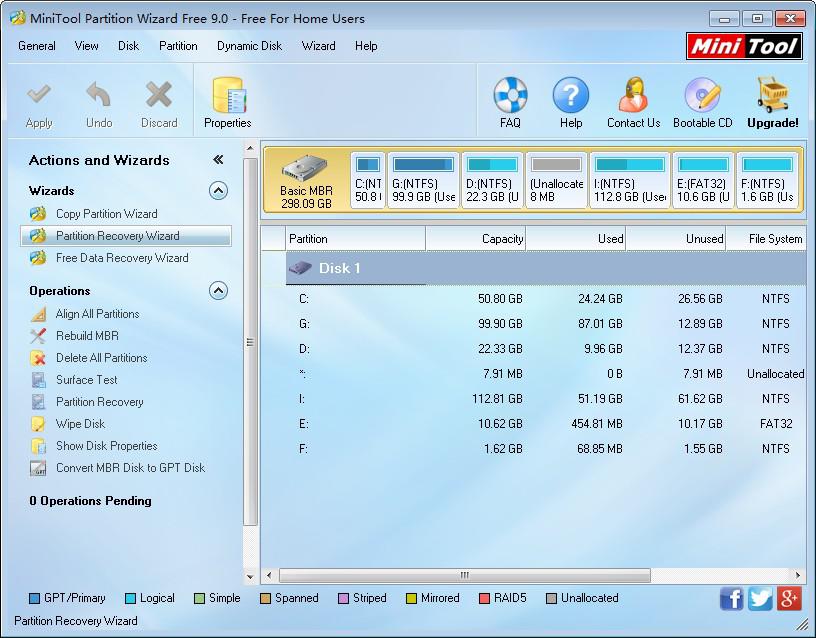
Situation one: if you pay more attention to partition instead of partition data: try “Partition Recovery Wizard” function of MiniTool Partition Wizard. Just select the target disk, activate “Partition Recovery Wizard” and follow the instructions to complete partition recovery. If it is a dynamic disk, please choose advanced editions. If you meet boot failure, please choose the bootable edition.
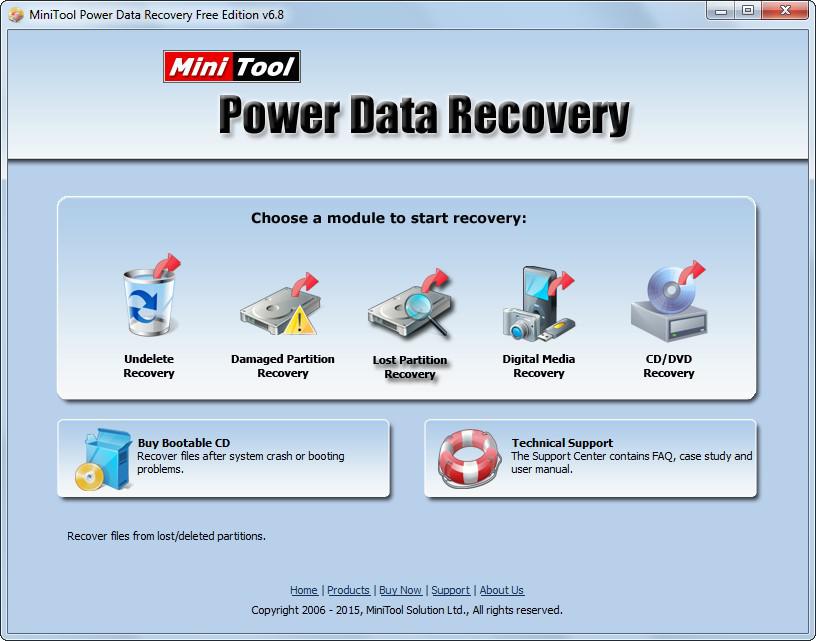
Situation two: if you focus more on file recovery from lost partition, you should choose the MiniTool Power Data Recovery. Recovery steps are: run software -> choose “Lost Partition Recovery” from main interface -> perform operations according to tips in each interface -> quit the software after file recovery is completed.
Situation three: resorting to professional data recovery companies is an effective way known by the vast majority of users and some of them have chosen to adopt this way to recover lost files. However, we feel the duty to tell you all that if you employ this way for recovery, you need to pay much money for that (those companies always charge too high). What’s worse, your privacy may be leaked out and this will bring enormous losses to you. Think twice before you try this way.
Please choose a suitable solution on the basis of your actual situation.
