Should We Upgrade To Windows 10 Or Not – Please Think Twice
- Windows 10 on the Way
- Reasons for Upgrading to Windows 10
- Reasons for Not Upgrading to Windows 10
- Data Security in Windows 10
- How to Retrieve Lost Files from Windows 10 Hard Drive
Content:
Windows 10 on the Way
One of the hottest topics in 2015 must be Windows 10. We guess every computer user has heard of the release of different Windows 10 build versions and may have tried some of them to satisfy their curiosity.
Now, in July 29th, the much-anticipated Win10 finally gives its arrival. On this very day, the retail version will be officially listed. And meanwhile, the OEMs will make PC and tablet products all shipping with Windows 10 pre-installed. Better yet, the current Win7 and Win8.1 will also give support for the simultaneous upgrade of Windows 10. To be honest, the propaganda of Windows 10 can be described by the word “overwhelming” and it is indeed no exaggeration.
However, it is believed that lots of users are skeptical of the official version of Win10. Is there any changes in the official version when compare to the build versions exposed before? Where are the exact changes located in? Should we (really need to) upgrade to Windows 10? Those kinds of problems are lingering in users’ minds. Users who want to know the answers to those questions must read the following content, which will give them a comprehensive analysis of the necessity to upgrade their OS (operating system) to Win10.
Obviously, there will be plenty of reasons for us to change our operating system to Windows 10, let alone the fact that Windows 7 and 8.1 users are provided with a free upgrade service. But then, there are still reasonable reasons for not replacing the current OS with Win10. Whether users are in favor upgrading to the Win10 or not in favor of it, they must understand the fact – to upgrade to Windows 10 or not to upgrade, that really depends on their personal needs.
Reasons for Upgrading to Windows 10
Before users have decided to install Windows 10 in computer, they certainly have known some amazing parts about Windows 10 that drive them be willing to do so. We’d like to discuss specifically about what advantages users will get after getting the computer operating system replaced by Windows 10.- Combine the best parts of Windows 7 and Windows 8.1: as we know, the newly released Win10 provides a number of different versions, such as Home Edition, Enterprise Edition, Education Edition, Mobile Edition and Mobile Enterprise Edition, for users to choose from. And what surprises us most is that it makes a perfect combination of Windows 7 and Windows 8.1. And users will find Win10 gives them a better sense of science and technology whenever they can access it.
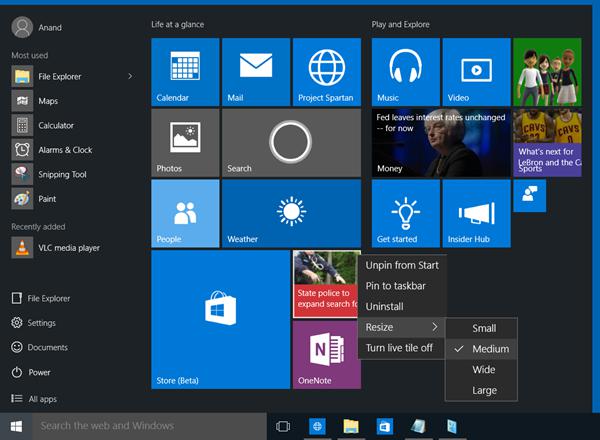
If it is the boot speed of Windows 7 or the start menu of Windows 8.1 that disappoints users much, it may be their best choice to have the system upgraded to Windows 10. Upon starting the Windows 10, users will be shocked by the fast speed. And besides taking back the start menu, Windows 10 makes a reasonable arrangement for it to adapt to new demands. Undeniably, those are the most eye-catching points for current Windows users. - Improve Edge browser to be more reliable: the Edge browser, which was named Spartan Project firstly, has attracted much attention of computer users since its launch. The old IE browser, which has been patched over and over, finally gets a chance to be replaced of. In early build versions of Windows 10, the stunning look and fascinating using experience that Spartan brought gave users a fresh feeling.
However, due to the imperfect functional design and the frequently appeared bugs, the new browser gradually kills users’ enthusiasm. Yet, we don’t need to worry too much because what has been changed in Edge makes it a much better browser than IE, and of course, it will take the place of IE some day in the near future.
The brand new interfaces in Edge let it be more in line with the visual style of Win10. Edge enables users to annotate while browsing the web and the screenshot function is also integrated, which makes it more convenient to use. Meanwhile, users can share or send the content – that they annotated before – to where it is needed to be through the sidebar. In terms of stability, Edge has also been significantly improved in Win10. There is barely any crash or stuck problem in Edge of Win10 official version. - Make Cortana one highlight in PC: the Cortana voice assistant which is newly emerged on mobile platforms has now been ported to Windows 10 and this constitutes a big leap for Windows Desktop systems. Users are allowed to realize voice control through Cortana in order to strengthen the daily control efficiency of PC and tablet.
After a successful login to Microsoft account and connection to Microsoft Server, Cortana will officially begin serving users. By saying “Hey Cortana” out loud, users are able to activate Cortana. And it will be able to implement functions like file searching, map searching and information querying on the basis of voice recognition. What can we say? It’s absolutely a fantastic experience. -
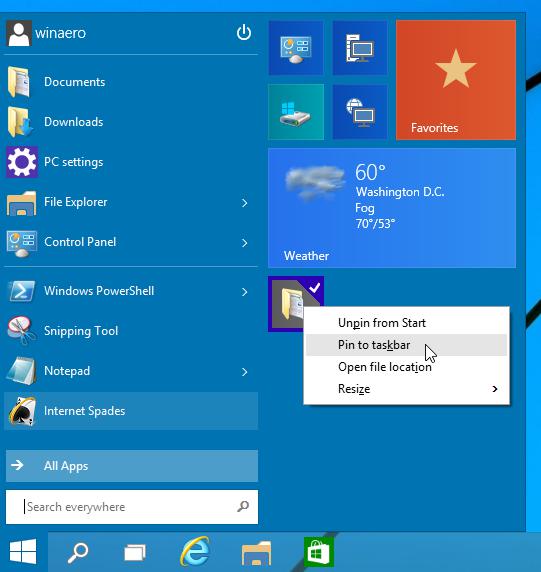 Complete big changes in taskbar: in fact, we’ve seen big changes in the taskbar design in previous build versions of Windows 10. Users may have noticed taskbar in previous operating systems is shown to us in the form of a small icon with text. Battery icon and power display digital are amplified so that they are more striking and this is actually more in line with the actual needs of users. The speaker setup is also improved.
Complete big changes in taskbar: in fact, we’ve seen big changes in the taskbar design in previous build versions of Windows 10. Users may have noticed taskbar in previous operating systems is shown to us in the form of a small icon with text. Battery icon and power display digital are amplified so that they are more striking and this is actually more in line with the actual needs of users. The speaker setup is also improved.
As for the brightness adjustment function, it has now been integrated into the power setting interface. And Microsoft designers adopt shortcut buttons to realize brightness adjustment, considering that users don’t need to make the brightness be so accurate to single digits. By clicking the buttons, users are able to switch conveniently between four commonly used brightness values: 0-25%-50%-75%-100%. - Create a switch between PC and tablet mode: providing more support to tablet is another big change users may experience while using Windows 10. For the new system settings interface, icons are clearer and size scaling is more harmonious. A PC/tablet toggle button is directly integrated into the system settings menu. So users can switch between PC and tablet mode freely through using that button.
The open mode and display mode of page and system window will be changed along with the mode switch. In tablet mode, the main display mode of page will turn into touch control; while in PC mode, it tends to show the strong productivity. All in all, this function helps to improve the device experience of tablet users and PC-tablet combo users. - Other points support users to upgrade their system: before we actually take actions to upgrade our system, maybe the first thing we’ll think about is can we go back to the old system if we don’t like the new one. And can we downgrade it easily on our own? The answer with Windows 10 is that yes, it’s very easy for us to do so if we’re not comfortable with the new OS. Microsoft allows users to roll back to the previous OS by just a few clicks.
Not like Windows 8, Windows 10 doesn’t require a Microsoft account to log in. Instead, users can choose to create standard accounts by using any email address in only a few minutes. But users have to know one thing: they still need to sign up with an account while they’re feeling liking using the cool Microsoft-embedded features that work with OneDrive.
Of course, many other advantages in Windows 10 will make users want to have the new system right now. However, please read the following content before upgrading since you may change your mind if you know the disadvantages Windows 10 has.
Reasons for Not Upgrading to Windows 10
As every coin has two sides, there are also some reasons that stop some users from upgrading their OS to Windows 10. What are they? Let’s take a look.- Battery life: it is usually an issue that users will concern about whenever there’s a new OS come out. After installing Windows 10, users may also find this problem. So for users who care a lot about the battery life, they need to think twice before taking actions.
However, if some users paid more attention to the computer performance than just battery life, they may as well try this to help fix the battery life problem: please ask the manufacturer to see whether a firmware or driver fix is available and whether it can better optimizes the hardware when faster drains are found on the hardware.
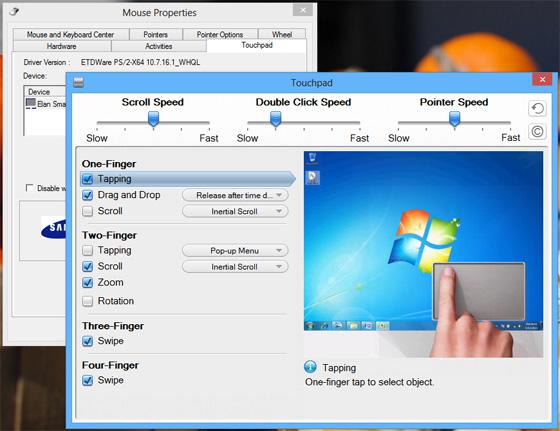
- Touchpad issue: for most laptop users, they’re getting used to employ the touchpad rather than a mouse when inputting information to the computer. That is because in their point of view, using mouse is too cumbersome and inconvenient.
However, the delicate calibration of the input device – touchpad, is easily to be broken by the update of OS. And what’s worse, there’s almost nothing users can do until the laptop manufacturer or Microsoft releasing a patch to fix that. In other words, all users could do in this situation is to wait. - Hardware and software compatibility: there’s another issue draws much attention of the public – whether the important applications and hardware running good in the old computer OS still work fine in the new Windows 10. Thus, in the case where users need to rely on some applications to finish work or study, they have to drop the idea of changing operating system to Windows 10 unless they get positive answer from the software providers. After all, nobody is willing to upgrade the OS at the cost of dropping normal work.
Of course, other problems still exit in the new Windows 10. As a result, users have to think twice before they decide to do the upgrade. We mean, if you’re willing to endure the current defects and don’t mind giving developers time to make it better, then you can upgrade immediately. If you’re not so tolerant, please just put the idea of upgrading to Windows 10 away for the time being.
Data Security in Windows 10
In addition to above aspects, there’s another point that is really important for all system and device. That is data security – the eternal topic in the digital era. Considering that, the developers will work hard in enhancing security. Therefore, every time when a new OS comes out, we’ll find progress in data protection.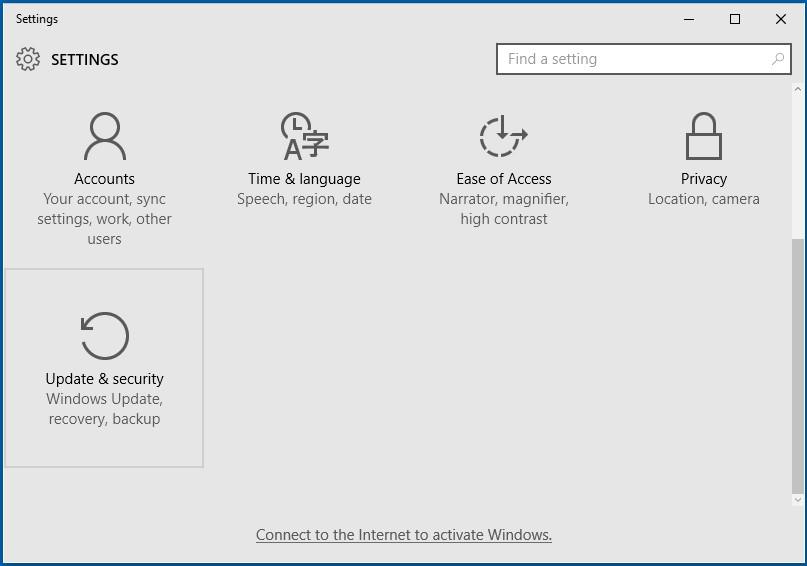
Windows 10 has higher data security when compared to previous Windows OS versions. Yet, there is not so much change between the main recovery options in Windows 10 and that in Windows 8.1. Users can follow this way to access “Reset this PC” and “Advanced startup”: click on start menu button in the lower left corner -> choose “Settings” -> select “Update & security” from the bottom -> choose “Recovery” option from the left panel.
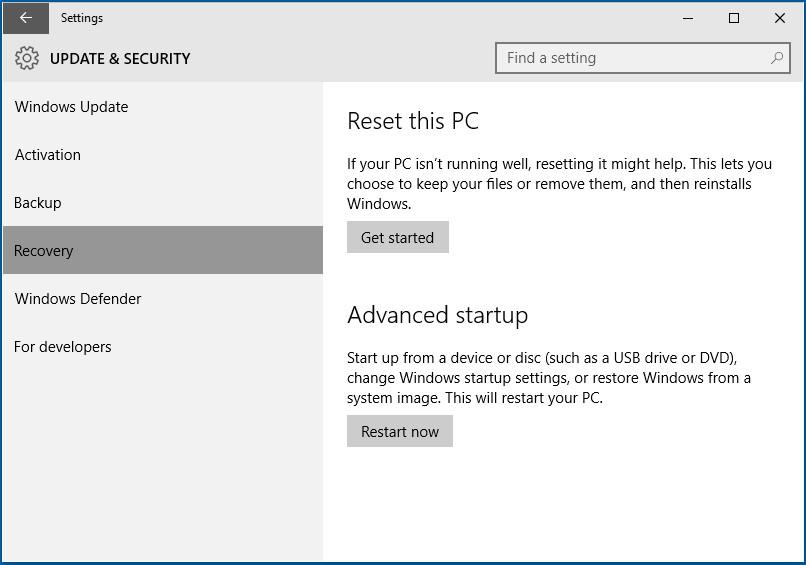
By activating “Reset this PC”, users are able to restore Windows 10 back to the original settings when they encounter some problems they can’t fix. Besides, users can give a full reinstall to Windows 10 by choosing the “Advanced startup” option here. And users can also find an option to go back to their previous version of Windows too if they’re not satisfied with Windows. But make sure to backup all files that are important to you. Otherwise, you may suffer from nerve-wracking data loss issue.
We advise users to get a piece of wonderful Windows data recovery software, which is compatible with Windows 10, and keep it in both computer and portable device. It will allow users to retrieve deleted files on Windows 10 easily whenever they remove significant files from computer by mistake or virus attack their computers.
According to users’ feedbacks, MiniTool Power Data Recovery is believed to be one of the best data recovery software that can perfectly support Windows 10. Its latest version was released not long ago, and it provides a free edition for all users to experience it without paying even a penny. By the way, the free edition is able to help users retrieve deleted files on Windows 10 for totally free as long as the total files size doesn’t exceed 1GB.
How to Retrieve Lost Files from Windows 10 Hard Drive
It’s natural that you will spend certain time adjusting yourself to the new OS after you upgrade to Windows 10. And it’s also reasonable that you make some mistakes when operating on this OS. Data loss is easily to be caused because you delete some files accidentally or you perform some operations to let computer shut down unexpectedly. In those cases, you should immediately run MiniTool Power Data Recovery we have advised you to get and use it to search for and recover the lost files you need. Just choose a module from the main interface and do what the prompts tell you to do.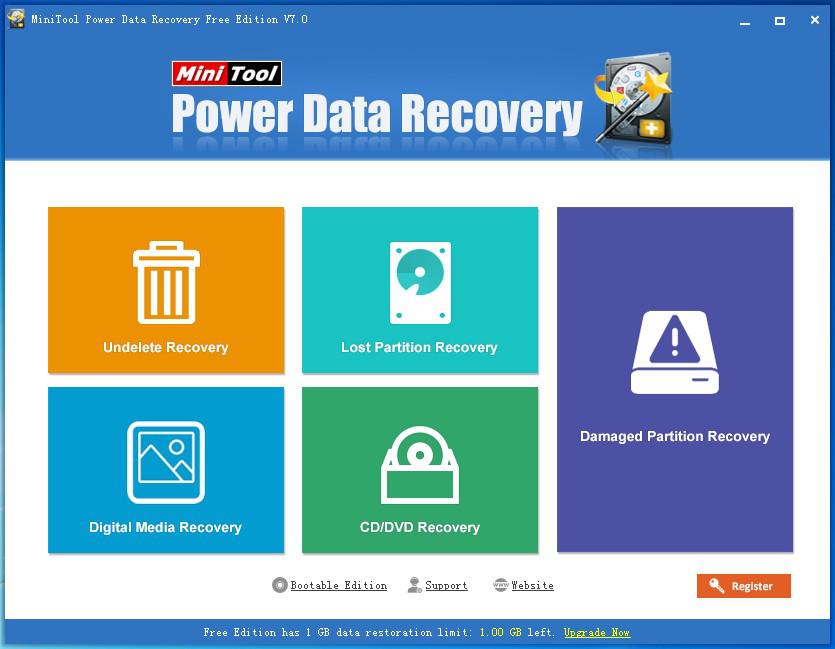
Since mistaken deletion is one of the most common reasons for data loss, we’ll take “Undelete Recovery” as an example here to tell you how to get back the files you need.
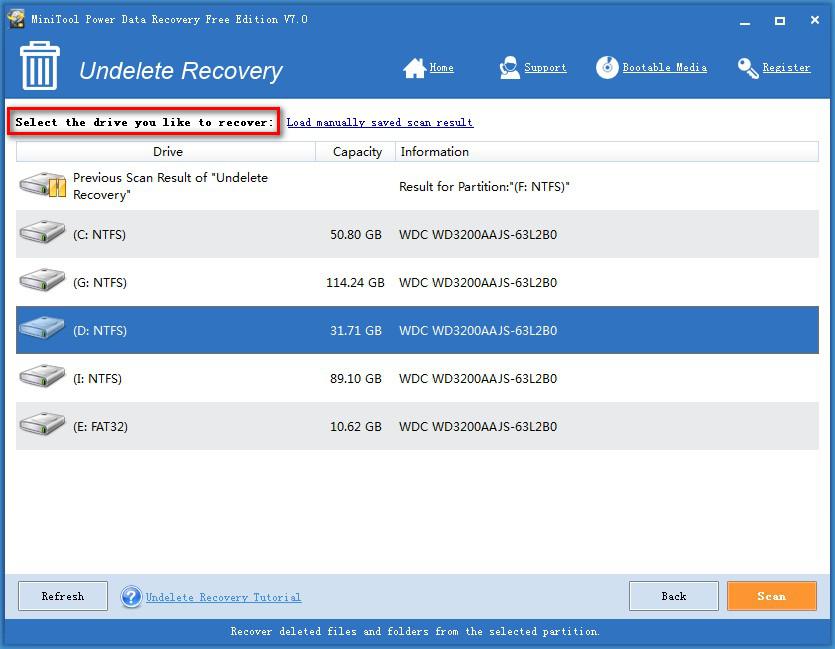
Firstly, click on the module to enter it. Then, you’re supposed to select the target partition, from which files are deleted, and tap “Scan” button in the lower right corner to execute a full scan. Of course, you may click on “Refresh” button to reload the partition list when you fail to see the partition you need.
When the scanning is over, you’ll be provided with lots of found files in this Windows data recovery software. All you need to do now is just checking what you really need and tap “Save” to specify a storage path for them.
As a result, if you just upgrade your OS to Windows 10, you’d better acquire a MiniTool Power Data Recovery at hand in case of any accidents. If you need more information about this recovery software and specific introduction to each module, please go to this webpage and check for the right sidebar. Thanks for your attention.
