Attention issues about data recovery
After important data are deleted, we should not store any new data to the original partition because new saved data may overwrite the deleted data, which will cause data recovery failure. When installing data recovery software, we should not install it to the partition, either. And when we are saving recovered data, they can not be saved to the partition. If system files are deleted, we should shut down the computer immediately and then use MiniTool Power Data Recovery Boot Disk to recover deleted data from system partition.
How to undelete disk data on Windows?
Firstly, we can visit the official website https://www.powerdatarecovery.com/ to download MiniTool Power Data Recovery. After installation, launch it. We'll see its main interface, as follows.
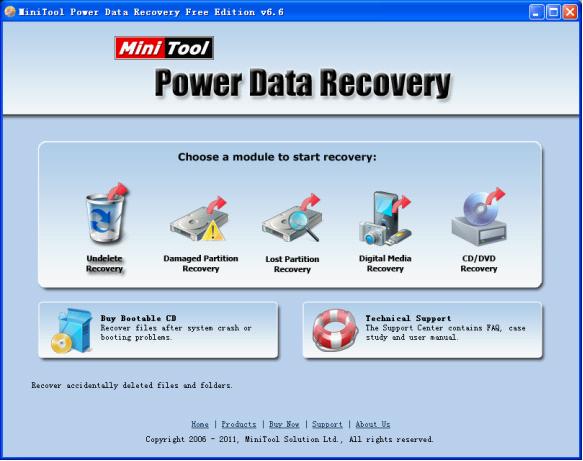
Click "Undelete Recovery" module to undelete data on Windows. The following interface will be shown.
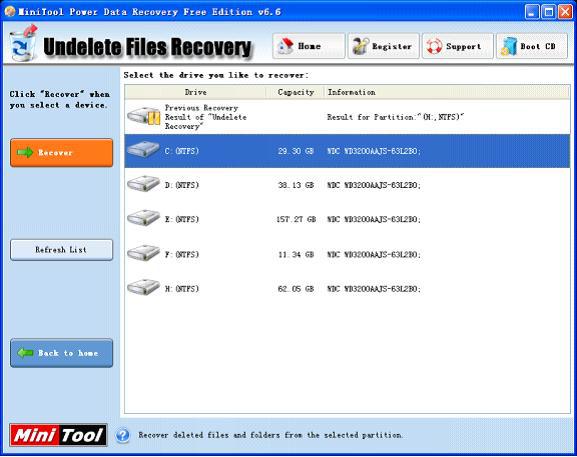
Select the partition where the deleted data are and click "Recover" button to scan it. The following interface will be shown.

Check the data that will be recovered and then click "Save Files" to store them to a safe location, finishing recovering deleted data.
