Why Need And How To Recover Data After System Upgrade to Windows 10
- Brief Introduction to Windows 10
- How to Upgrade to Windows 10
- Commonly Asked Questions about Upgrade
- Feel Free to Recover Data after System Upgrade to Windows 10
- User Comments
Content:
Brief Introduction to Windows 10

What is Windows 10 (Win 10)? Indeed, it is a new generation of operating system which is owned by Microsoft and still under developing. The highlight of this new generation lies in its cross-platform-and-application feature. To tell you the truth, system kernel of Win 10 is NT 6.4 in the early stage of development. However, it is now turned to NT 10.0 after the Technical Preview Build 9888.Beta preview version of Windows 10 is out now, but the official version is not going to be released until July 29th, 2015.
On May 14th, 2015, Microsoft announced that there will be at least seven versions of Windows 10 available and they are respectively: Home Edition, Mobile Edition, Professional Edition, Enterprise Edition, Education Edition, Mobile Enterprise Edition and IOT Core Edition. According to Microsoft's official blog in June 1st, 2015, Windows 10 will be released for 190 countries on July 29th.
Since the public test was started on October 1, 2014, Windows 10 only experienced two development phases – Technical Preview and Insider Preview. In addition to the new feature development process carried out under Microsoft's official plan, Windows 10 has also been repaired and modified constantly according to the problems put forward by beta members. This kind of development approach appears for the first time in Windows developing history.
Microsoft Corporation announced that Windows 7, Windows 8, Windows 8.1 and Windows Phone 8.1 users are able to upgrade their OS to Windows 10 for free a year after its official version is out. Microsoft promises to provide permanent support for all devices which has been upgraded to Windows 10.
For questions of how to upgrade current systems to Windows 10, what should be noticed during upgrade and how to recover data after system upgrade to Windows 10, we'll show the answers to users in order.
How to Upgrade to Windows 10
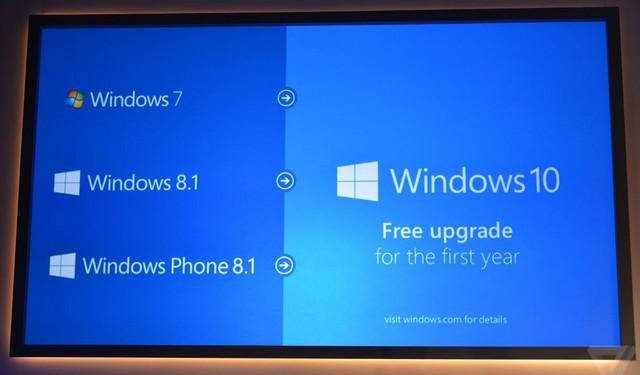
Since the release of Microsoft Windows 10 upgrade program, the word "free" has become the most eye-catching thing. This move wins great praise from consumers. However, can pirate users upgrade operating system as genuine users? In response, Microsoft said to technology blog – The Verge: Windows 10 that has been upgraded by pirate users will still be regarded as the unofficial version. And users who desire to let unofficial version become the official version must achieve their goal through the Windows Store.
This means though piracy system can be upgraded to the latest version (Windows 10), but the later upgraded system still can't pass genuine Microsoft certification. In other words, it is still a piracy system. Aaron Woodman, Microsoft's senior director of product marketing once said that users needn't pay any money on the upgrade to Windows 10. But it is not a sign to indicate that Windows 10 is free. Instead, it only says that the upgrade will not charge extra fees. So for users who are keen on experiencing the official version had better upgrade to Windows 10 from official OS or they can choose to buy a license after upgrading privacy system to Windows 10.
Currently, Windows 10 is still in the beta stage and no official version is available, so if users want to upgrade system directly to stable version, they have to wait a few months. You have two choices to upgrade to Windows 10, one is version update and the other is download upgrade.
- Version update: till now, the latest beta version of Win 10 is Bulid 10049. For other beta version users, they can click "Start" button and type "Windows Update" in the search text box. Then, they can choose "Windows Update Settings", click "Preview Builds" in left panel and click "Check" button in order to left system download the latest version automatically.
- Download upgrade: visit https://insider.windows.com/ to sign up for Windows Insider Program. Click "Join now", accept the terms of use and privacy policy, click "Install Technical Preview" and get upgrade. After this upgrade has been downloaded successfully, please run it and then follow the prompts to install it.
Undeniably, there is also a less used way to upgrade OS to Win 10: upgrade through third-party strategic partners. However, the safety of this method depends and this explains why we don't suggest users to complete upgrade by doing so.
Now, let's see how the Windows 10 upgrade can be completed in certain system. Before the upgrade is processing, we suggest users to backup all significant data in computer. Please take this advice seriously because if you ignore it, you will be bothered by figuring out ways to recover data after system upgrade to Windows 10 once any error appears during upgrading.
1.Upgrade Windows 7 to Windows 10

Windows10 preview version has been out for some time, some Windows 7 users are very indecisive. On one hand, they want to experience the thrilling improvements in Windows 10, but on the other hand, they are not willing to have a dual system or system reinstallation. In this case, it becomes the best choice to directly upgrade Win 7 to Win 10.
Firstly, Windows 7 users need to join Windows Insider Program. After clicking "Join now", they are expected to log in with a Microsoft account. Secondly, follow the instructions to get upgrade step by step. Thirdly, run this update and a window will pop out, asking users to restart computer to continue. Fourthly, allow the restart and after the computer was restarted, a Windows Update window will show up automatically. Fifthly, we should check for updates and click install when new update is found.
There's one step away to say goodbye to your old system – restart the computer again when update is shown to be installed successfully. All users need to do now is waiting. The computer will stay in preparing stage for a while (in general, it will be dozens of minutes to an hour or more and this greatly depends on computer configuration and usage). At last, you need to accept the License Terms -> choose from Quick Setup or Custom -> wait for the installation of new applications. Till now, Windows 7 users have officially turned to Windows 10 users.
2.Upgrade Windows 8.1 to Windows 10
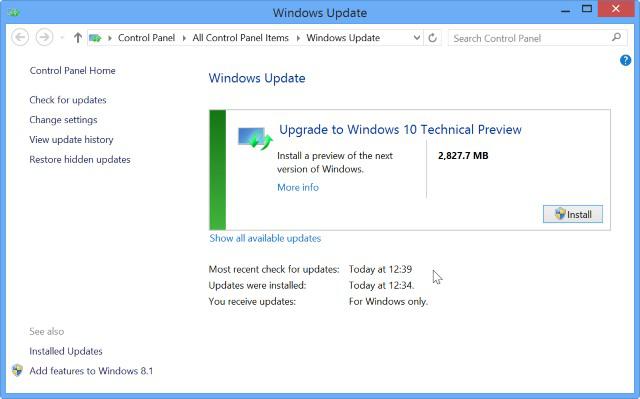
Preparations:
1. Determine the "bit" and activation status of current operating system. 32-bit Windows 8.1 only allows installing 32-bit Windows and the situation for 64-bit system is the same. If the current Windows 8.1 is activated, then the Windows 10 upgraded from it will be also activated. On the contrary, the Windows 10 will stay inactivated. In addition, you must have at least 15GB of free space in system drive to run Windows 10 smoothly after update.
Note: what if Windows update fails? You must be depressed if any of your files are deleted by the update or you can't access the system since it is stuck. Take it easy; we can help you recover lost files on Windows 10 or other Windows systems when the update is not completed as you expect.
2. Download corresponding Windows 10. Users are highly suggested to download it from Microsoft official website. Of course, they can also get the win 10 beta edition from websites of strategic partners.
3. Backup important data in system drive in advance in order to avoid Windows 10 recovery. Of course, users had better make a backup for useful data in other drives as well. In this way, they can ensure data security well.
Update:
1. Run install program. Windows 8.1 users should double click the ISO file to open it directly. Then, the system will load virtual drive automatically. Then, users need to click setup.exe to continue.
2. Complete the installation process under guidance. Windows 10 can be installed successfully just like software. Users should follow the guidance to write and check necessary information when needed. You only need to pay attention to one thing: some information is not absolutely necessary. For instance, when the wizard asks you to enter user name and password and repeat password, you can just fill in the textbox after user name and ignore the other two.
3. Install drives after upgrading is over on the basis of actual situation.
4. Clean up old system. We'll find free space of system drive decreases a lot after upgrading. This is actually because system update process will keep the old system files. If users don't plan to use the previous system again, they'd better clear all those files by using the snap-in Disk Cleanup tool to enjoy better performance in new system. However, much attention should be paid to this process to avoid deleting useful files. Otherwise, users have to carry out Windows 10 recovery to get back lost data with the help of practical recovery tool like MiniTool Power Data Recovery.
3.Upgrade Windows Phone to Windows 10
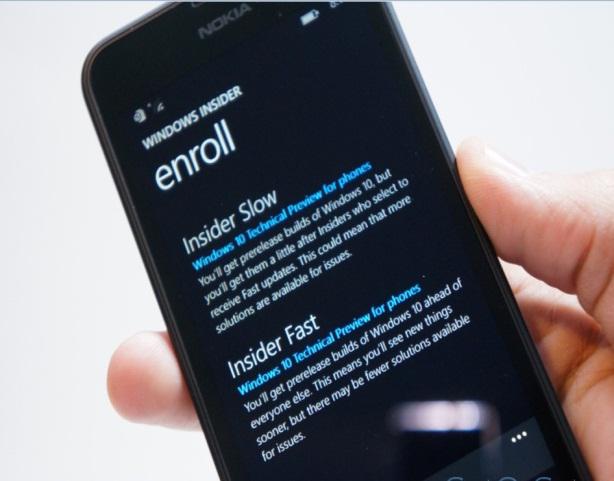 Isn't it the exciting news for Windows fans that Microsoft has officially pushed Win 10 Mobile Preview to everyone? Sure the answer is positive. But few users know exactly how to accomplish the upgrading process. If you are one of those users, please look here now.
Isn't it the exciting news for Windows fans that Microsoft has officially pushed Win 10 Mobile Preview to everyone? Sure the answer is positive. But few users know exactly how to accomplish the upgrading process. If you are one of those users, please look here now.
Hoping to upgrade your Windows Phone 8.1 to Windows 10, you must firstly make sure that you're a member of Windows Insider. Then, make sure your phone model is included in Microsoft's first push update list for Win 10 phone preview builds models. After a successful download of Windows Insider member application, users are allowed to gain Win 10 phone preview builds update through the following steps.
1.Open Windows Insider and click "Get preview builds" to obtain qualification.
2.Choose a suitable update mode on the basis of actual needs from "Insider Slow" and "Insider Fast", which are shown on the screen after qualification was got.
3.Click "accept" to get the update right now.
4.Confirm to reboot your device after save running data.
This is the end of Windows Phone update. However, one thing should be given enough attention to: current version of phone preview is unstable, so please think twice before you actually take actions.
Commonly Asked Questions about Upgrade
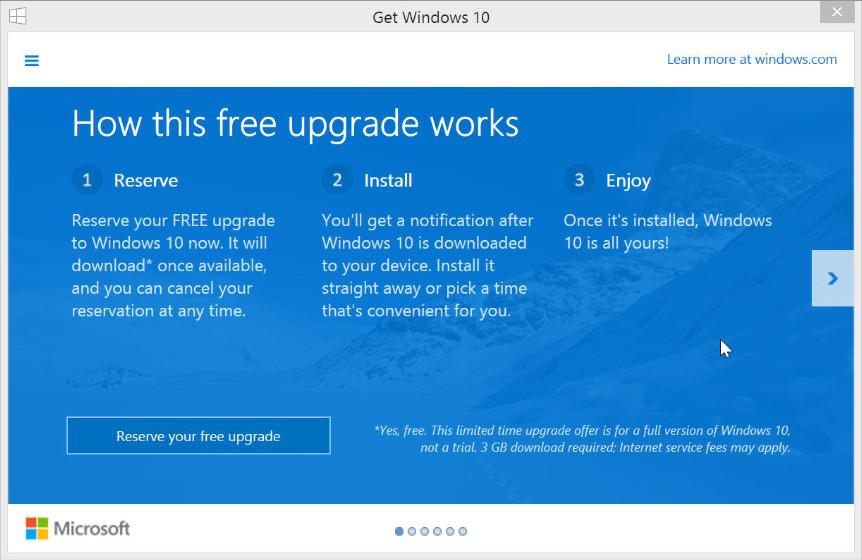
- How long it takes to upgrade to Windows 10?
The lasting time mainly depends on your computer configuration and usage. In general, it ranges from dozens of minutes to several hours. All you need to do is waiting patiently. - Now Win 10 is out, why there isn't Win 9?
Actually, Win 9 was once the code name for new system when Microsoft is busy in developing. Later, Microsoft decides to skip Win 9 and release Win 10 directly so as to show the epoch-making significance of the new system. - Can we upgrade a Windows XP computer to Windows 10 for free?
Right now, the answer is no. However, Microsoft is working with the strategic partner on working out an upgrade program for XP users. Whether the free upgrade can be put into use or not largely depends on computer configuration. So XP users are advised to detect hardware configuration before upgrading. - What are the requirements of Win 10 for hardware configuration?
The requirements are simple: a processor which is at least 1GHz (support PAE, NX, and SSE2), a memory module which is not less than 1GB (32 bit) or 2GB (64 bit), a graphics card which support WDDM and DirectX9 graphics device, a free hard disk space which is more than 16GB (32 bit) or 20GB (64 bit). - How's the system compatibility of Win 10?
The devices and programs which can be compatible with Windows 8.1 can also work well on Windows 10 Technical Preview. But there's a chance for some devices or programs needing to be updated or reinstalled. You can get more drivers from Windows Update. - Does free upgrade refers to using Window 10 for free permanently?
Free upgrade of genuine Win 10 includes not only the free upgrade process, but also the free obtaining of copyright. So yes, users have the permanent free right to use Window 10.
Feel Free to Recover Data after System Upgrade to Windows 10
Win 10 users' feedback shows that there are plenty of problems after system upgrade. Here are mainly three types of problems:1.After system has been upgraded to Win 10 Build 9879, hard disk is damaged or can't be recognized.
2.After installing Win10 Build 9901, users find hard disk is not responding.
3.Win 10 Build 9879 Steam crash problem.
Fortunately, solutions to those problems have been found.
Solution to problem 1: install Intel RST driver to make your hard disk get back to work normally.
Solution to problem 2: since the Win10 Build 9901 is a UEFI locked version, so it can only be normally installed after BIOS mode has been changed to EFI. Users can also try the previous solution to solve hard disk problem.
Solution to problem 3: Microsoft's response to this issue is advising those players to play in Windows 8 compatibility mode or waiting for the graphics card update.
Though problems may be fixed by adopting above solutions, users should know one thing: they'd better recover data after system upgrade to Windows 10 firstly. Why? That is because any operation to computer may result in deadly data loss. So the best choice for users who are facing such problems is to use MiniTool Power Data Recovery to recover important data and save them to a safe place (such as pen drive).
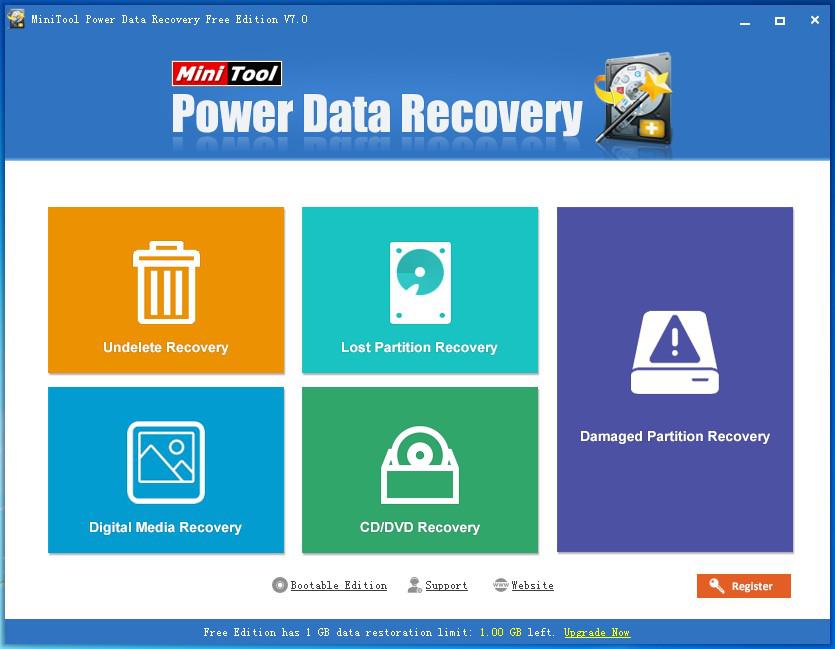
Three steps are needed to get back necessary data:
Step one: launch Power Data Recovery and choose a module from "Lost Partition Recovery" and "Damage Partition Recovery" to start Windows 10 recovery.
Step two: scan the entire disk or target partition to find needed data.
Step three: check all the data that need to be recovered, press "Save" button and choose a storage location to store them.
Any question for recovery process is welcomed. Please go to this page to take a look at the detailed recovery steps.
