Q: I'm a loyal fan of Obama. This American Election is remarkable all over the world, and I also pay close attention to it. I specially create a partition to store all speech videos of Obama. But unfortunately, my computer was attacked by virus. After virus was cleared, I found all videos disappear and are not in recycle bin. I'm using Windows 8. Is there a good method for video recovery in Windows 8?
From the above question, we can know this fan is so crazy about Obama. Of course, we shouldn't make him disappointed. There are some solutions:
1. Turn to professionals: professional data recovery companies are able to recover data deleted by virus.
2. Use data recovery software: professional data recovery software can help users accomplish video recovery in Windows 8 very easily.
When selecting solution to video recovery in Windows 8, users should be cautious. The first method will cost users much money, and users who have enough money can adopt this method. The second method is economical and suitable for many users. Therefore, we strongly recommend the second method. Try using professional data recovery software like MiniTool Power Data Recovery to perform video recovery in Windows 8. Next, let's make a brief introduction to this data recovery software.
Functions of MiniTool Power Data Recovery
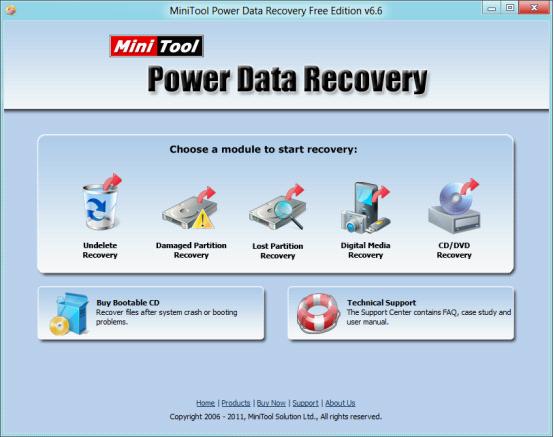
The above screenshot is the main interface of the professional data recovery software. Here, users can see 5 data recovery modules which are used to recover data lost due to different situations respectively. For example:
"Undelete Recovery": quickly recover deleted data.
"Damaged Partition Recovery": recover lost data from formatted partition.
"Lost Partition Recovery": recover lost data from deleted partition or lost partition.
"Digital Media Recovery": recover lost digital media files only.
"CD/DVD Recovery": can recover lost data from CD/DVD.
From the above functional information, we can see "Digital Media Recovery" module is most suitable for video recovery in Windows 8. Next, let's see detailed steps.
Video recovery in Windows 8
1. Click "Digital Media Recovery" module and click the partition where lost videos were originally stored.
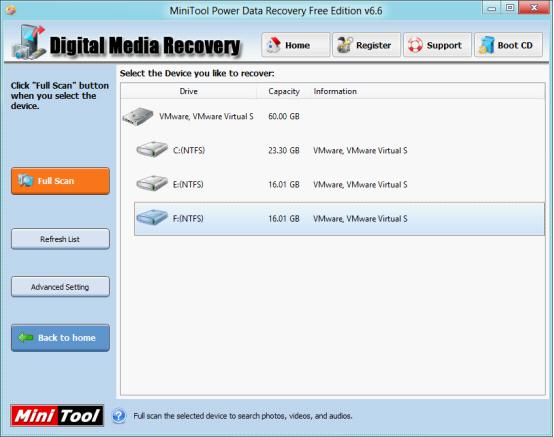
2. Now, the data recovery software is scanning the selected partition and pops up the following interface:
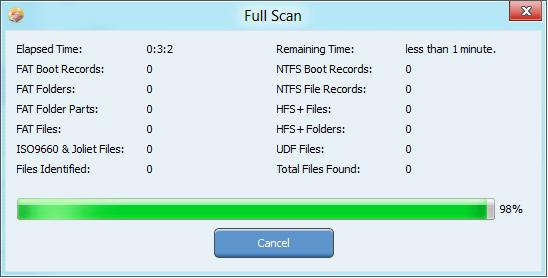
3. After scan, lost digital media files will be displayed. Please check videos which need recovering and click "Save Files" button to save them to a safe place.
Users can also use this module to recover lost pictures and audio files, and operations are similar. Furthermore, this functional module is also able to recover lost data from external storage devices such as SD card, memory stick, and iPod. If users want to know detailed operations, please visit the official website https://www.powerdatarecovery.com/. And users can also download the professional data recovery software to try using it. When encountering data loss caused by soft errors, users can use this software to perform data recovery timely and effectively.
Common problems related to partition recovery and our solutions:
- Use MiniTool Power Data Recovery to perform video recovery.
- Use free recovery software, MiniTool Power Data Recovery, to recover lost data.
- Free data recovery program is chosen by most users to recover lost data.
- The best free file recovery software.
- Use MiniTool Power Data Recovery to realize free data recovery.
