Problem: yesterday, I lent my computer to one of my friends. When he returned it to me this morning, he told me with great sorrow that one partition disappeared and he did not know the reason. Then, I started the computer to see which partition was lost, only to find the partition storing important files disappeared. Who can tell me how to free recover lost files from lost partition?
Solution: at first, you need to open system built-in disk management tool to check whether this partition exists (when drive letter of a certain partition is deleted, this partition will not be displayed). If you can find desired partition, you just need to appoint a driver letter for it. Then, it can be seen on computer, and data stored on it can be used normally. If you can not find target partition, you should download a piece of free file recovery software with powerful functions to free recover lost files from lost partition.
On the software market, there is much free file recovery software, but most can not help accomplish file recovery well. That is because this kind of software has defects. If users want to download really excellent free file recovery software, visit https://www.powerdatarecovery.com to download MiniTool Power Data Recovery. It not only can meet commonly seen demands for Windows file recovery but requires no professional knowledge. In several steps, users can free recover lost files from lost partition by using this free file recovery software. If users do not believe what we said, please look at the following example.
Free recover lost files from lost partition by using MiniTool Power Data Recovery
Before file recovery, please download and install the free file recovery software to computer. After installation, run it to open the main interface:
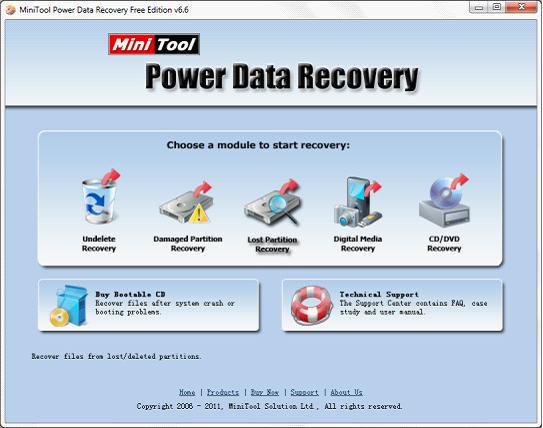
Then, choose the functional module “Lost Partition Recovery” to free recover lost files from lost partition.
Next, scan the disk where partition loss emerges and click “Recover” button to scan selected disk.
Then, select desired partition and click “Show Files” button.
At last, check files which need recovering and click “Save Files” button to set save path.
After that, free file recovery software helps us free recover lost files from lost partition.
Common problems related to partition recovery and our solutions:
- Free file recovery utility introduced here is worth owning.
- Windows file recovery can be quite easy, safe, and complete.
- Free file recovery service is provided and hurry to experience it.
- Best free file recovery program is offered to recover lost files.
- Adopt professional data recovery software to carry out lost files recovery easily and effectively!
